Table of contents
Package Content........................................................................................................
Getting started............................................................................................................
Description of the device........................................................................................
Through the Wizard...................................................................................................
Connecting to a WiFi network...............................................................................
The AndroidTM interface............................................................................................
Getting familiar with AndroidTM.............................................................................
Using your keyboard..................................................................................................
Troubleshooting..........................................................................................................
2
3
4
6
7
8
12
14
16
For more information, please consult the FAQs and the User manual of your product on
www.archos.com. Make sure to read them before considering any product return.
Your deal may be no big deal.
1
ENEN�
Package Content
ARCHOS 101XS
QSG booklet
Warranty
Warranty,
legal & safety booklet
USB cable
Charger
2
�
Getting Started
Charging
Charge your device by plugging your power cable into the micro-USB port.
The ARCHOS device will turn on and start charging.
The charging indicator light is on when the battery is charging.
It will blink when the battery is charged.
You can use your ARCHOS whilst it charges.
IMPORTANT: When the battery is completely empty and you plug in your device, the charging
indicator light will turn on then start to blink. The indicator light blinking rapidly means that the
device is charging but does not yet have enough power to start. This charging when off may
take some time. Once the device has charged enough to start, it will switch on and display the
ARCHOS boot logo.
TIPS:
To receive more complete service, please register your product. From your tablet, touch the Apps
button, then touch Online registration and follow the on-screen instructions. From a computer,
go to www.archos.com/register.
3
EN�
Description of the device
4
5
3
2
1
6
7
8
9
11
10
4
�
1
2
3
4
5
6
7
8
Volume buttons
Charging indicator
ON/OFF button
Camera
Microphone
Micro-SD card slot
Micro-USB port
Headphone jack
* With optional Mini-HDMI to HDMI cable.
9
10
11
Mini-HDMI video output*
Loudspeakers
Proprietary port
5
EN�
Through the Wizard
The first time you start up your ARCHOS, the installation wizard will help you
set up your device:
- Touch-screen calibration
- Language
- Date & time
- WiFi connection
- Location service options
- 3rd party apps
- Accelerometer calibration
TIPS:
We recommend that you set up your device in the WiFi zone of the network that you will regularly
be using.
6
�
Connectivity to a WiFi Network
WARNING: Make sure that you are in a WiFi zone. You can access the WiFi
settings quickly from the status bar in the bottom right corner of the screen.
1. Touch the time in the status bar. The status dashboard is displayed.
2. Touch the time a second time in the status dashboard. The quick settings will be
displayed.
3. Touch WiFi to open the WiFi settings menu.
4. If the WiFi is off, slide the WiFi switch to the ON position. Once the WiFi is on, the
ARCHOS will scan for WiFi networks in range.
5. Touch the name of network you want to connect to.
Private networks are shown with a lock icon and will require you to enter your
password.
TIPS:
- When entering a WiFi password, we recommend that you select “Show password” so you can
see the characters you are typing.
- To get the correct WiFi password (or settings) for the network, contact the WiFi network provider.
- If your WiFi is on and you are in range of a network that you previously connected to, your
ARCHOS will automatically attempt to connect to it.
7
EN�
The AndroidTM Interface
8
17234568�
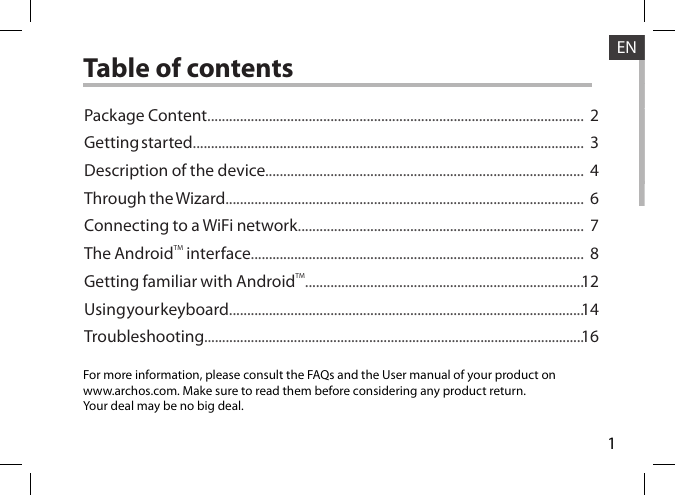

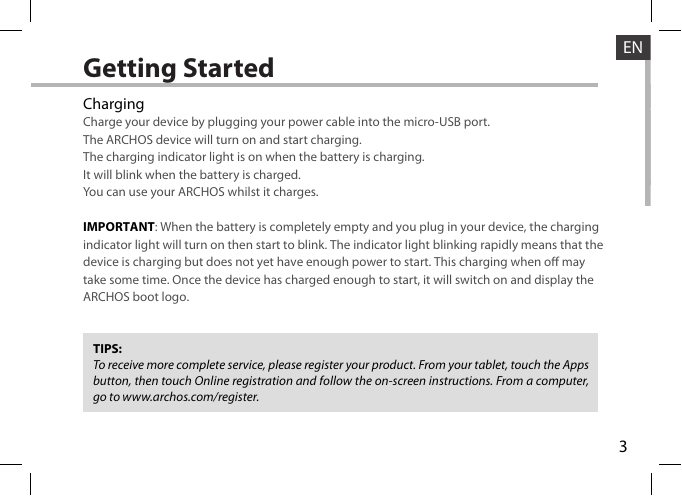
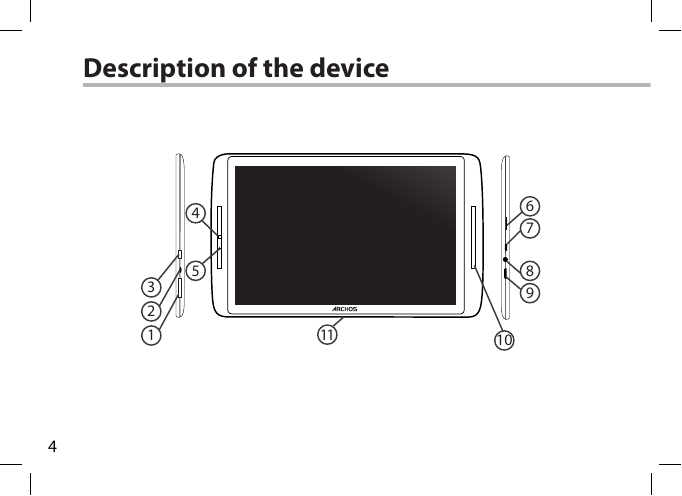
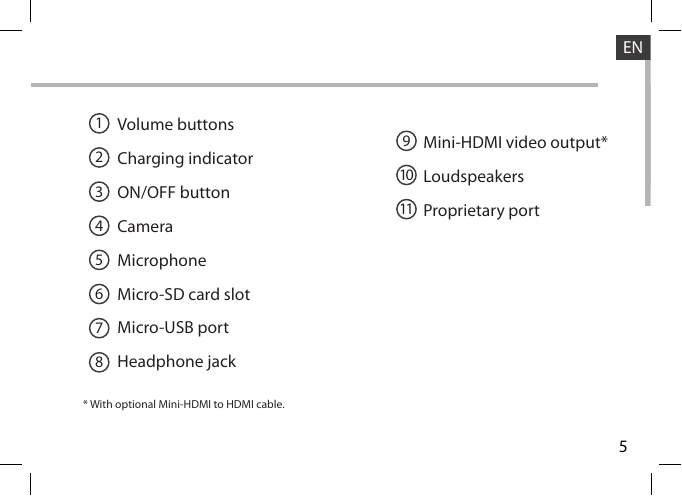

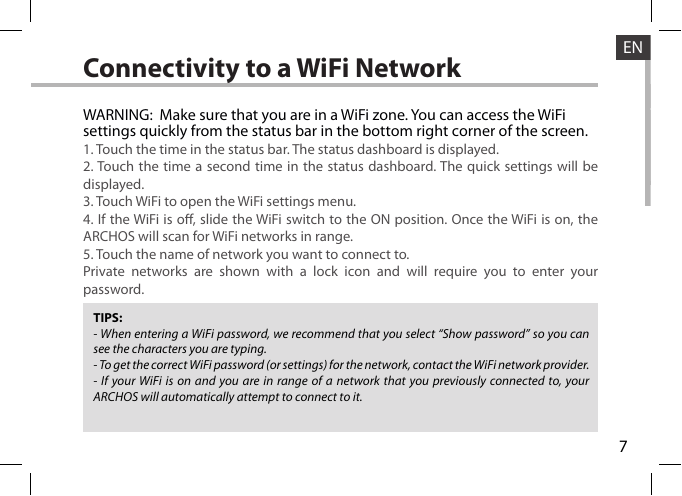

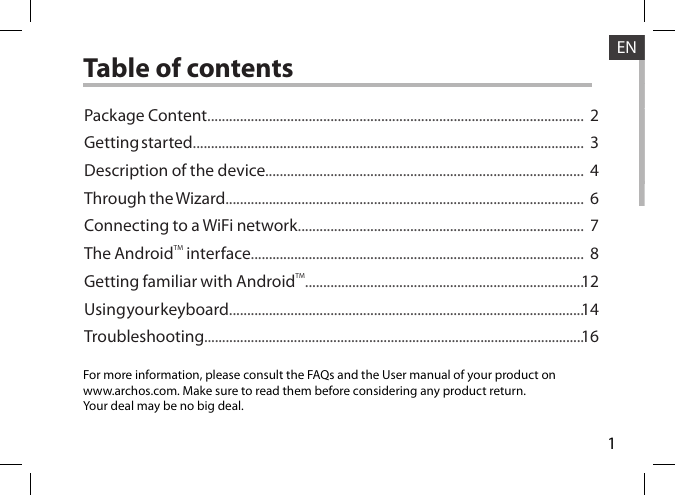

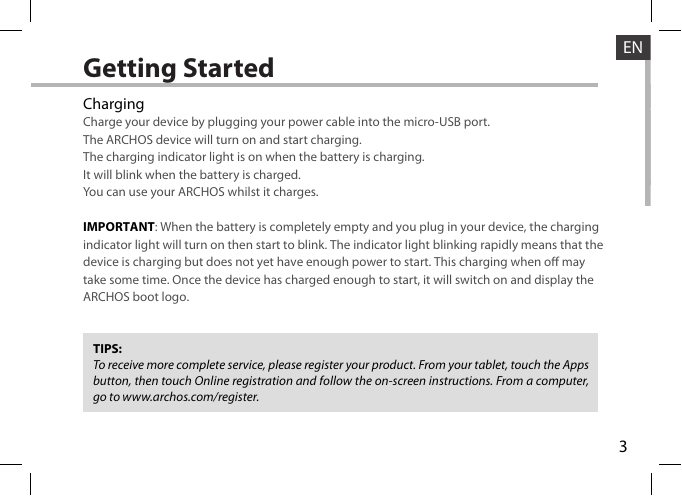
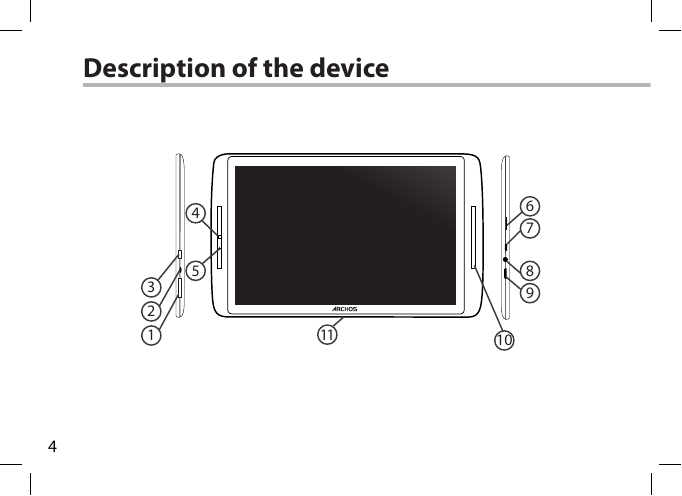
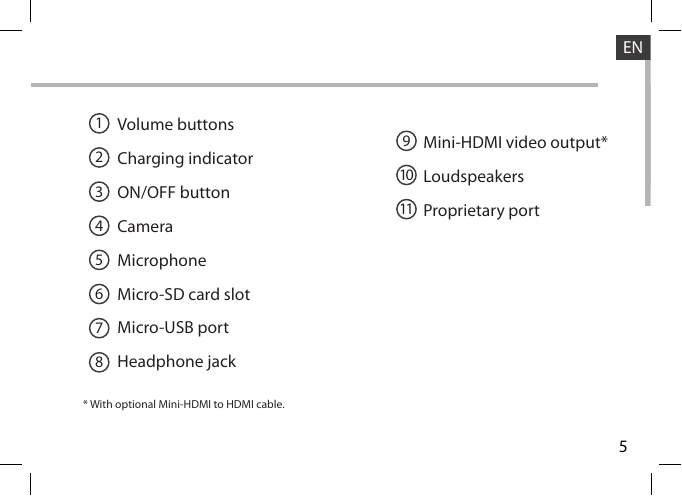

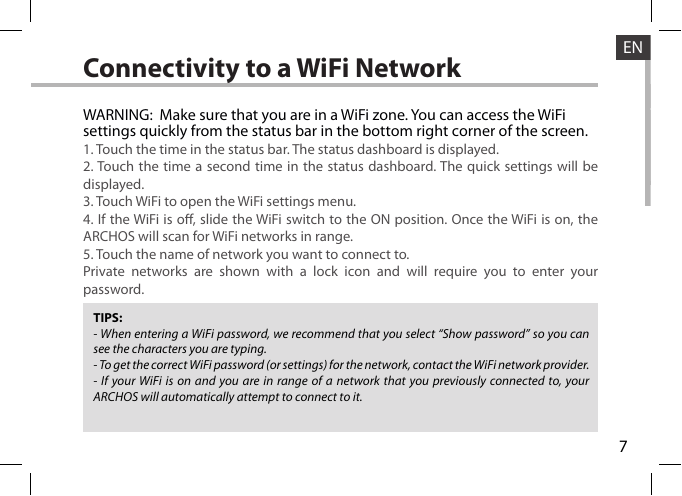

 2023年江西萍乡中考道德与法治真题及答案.doc
2023年江西萍乡中考道德与法治真题及答案.doc 2012年重庆南川中考生物真题及答案.doc
2012年重庆南川中考生物真题及答案.doc 2013年江西师范大学地理学综合及文艺理论基础考研真题.doc
2013年江西师范大学地理学综合及文艺理论基础考研真题.doc 2020年四川甘孜小升初语文真题及答案I卷.doc
2020年四川甘孜小升初语文真题及答案I卷.doc 2020年注册岩土工程师专业基础考试真题及答案.doc
2020年注册岩土工程师专业基础考试真题及答案.doc 2023-2024学年福建省厦门市九年级上学期数学月考试题及答案.doc
2023-2024学年福建省厦门市九年级上学期数学月考试题及答案.doc 2021-2022学年辽宁省沈阳市大东区九年级上学期语文期末试题及答案.doc
2021-2022学年辽宁省沈阳市大东区九年级上学期语文期末试题及答案.doc 2022-2023学年北京东城区初三第一学期物理期末试卷及答案.doc
2022-2023学年北京东城区初三第一学期物理期末试卷及答案.doc 2018上半年江西教师资格初中地理学科知识与教学能力真题及答案.doc
2018上半年江西教师资格初中地理学科知识与教学能力真题及答案.doc 2012年河北国家公务员申论考试真题及答案-省级.doc
2012年河北国家公务员申论考试真题及答案-省级.doc 2020-2021学年江苏省扬州市江都区邵樊片九年级上学期数学第一次质量检测试题及答案.doc
2020-2021学年江苏省扬州市江都区邵樊片九年级上学期数学第一次质量检测试题及答案.doc 2022下半年黑龙江教师资格证中学综合素质真题及答案.doc
2022下半年黑龙江教师资格证中学综合素质真题及答案.doc