Contents
Phone overview
Getting started
Important information
Additional help
SIM card and battery
Charging the battery
Memory card
Turning the phone on and off
Aligning the screen
Navigating
Closing an application
Status icons
Programs
Phone settings
SlideView
Entering text
Using the slideout keyboard
Using the on-screen keyboard
Word completion options
Using handwriting features
Using Letter Recognizer
Using Block Recognizer
Using Transcriber
Using Notes
Panels
Switching between panels and applications
Panel manager
Favorites view
List view
Auto panel switching
Panel manager settings
Tilewave panel
CNN panel
Pixel City panel
Growing panel
Spb Mobile Shell professional panel
Downloading new panels
Calling
Making and receiving calls
Networks
More phone features
Setting up your phone
Basic settings
Personalizing
Customizing phone settings and services
Protecting the phone
Other settings
Synchronizing
Before you can synchronize
Synchronization methods
Setting up synchronization
Starting synchronization
Synchronizing using a Bluetooth connection
Scheduled synchronization
Changing which information is synchronized
Using Windows Mobile Device Center
Personal Information Management
Contacts
Managing contacts
Messaging
SMS
MMS
E-mail
Before using e-mail
Handling e-mail messages
Direct push
Company e-mails and appointments
Synchronizing your phone with an Exchange Server
Working with company e-mails
Managing meeting requests
Finding contacts in the Company Directory
E-mail security
Browsing the Web
Connecting to the Internet
Menu options
Managing Internet Explorer
Calling when browsing
Getting connected
Bluetooth™ technology
Bluetooth™ modes
Bluetooth™ partnership
Connecting a Bluetooth™ handsfree or stereo headset
Beaming information using a Bluetooth™ connection
Wi-Fi (Wireless LAN)
Windows Live Messenger
Internet sharing
Connected Home
Media Go™
DLNA™
TV out
Camera
Using the camera
Using the still camera
Using the video camera
Working with photos and videos
Viewing photos and videos
Photo and video storage
Sending photos and videos
Multimedia
Pictures
Music
Video
Streaming media
Synchronizing music and video
Transferring content
Games
PlayNow™
GPS – Location-based services
Using GPS
Google Maps™ for mobile
Managing your phone
Handling content with File Explorer
Searching information
Installing applications
Removing applications
Power saving
Update Service
Resetting the phone
Legal information
Sony Ericsson X2
Index
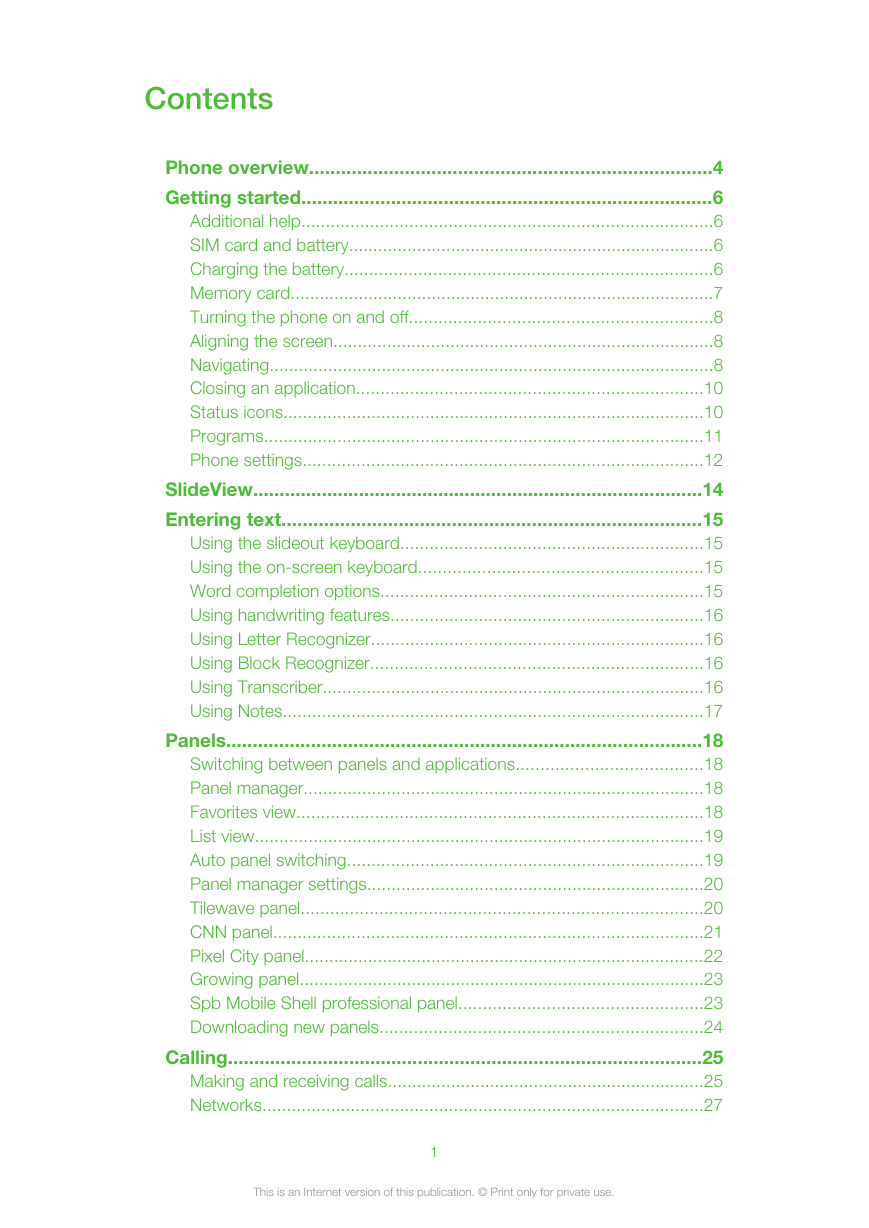
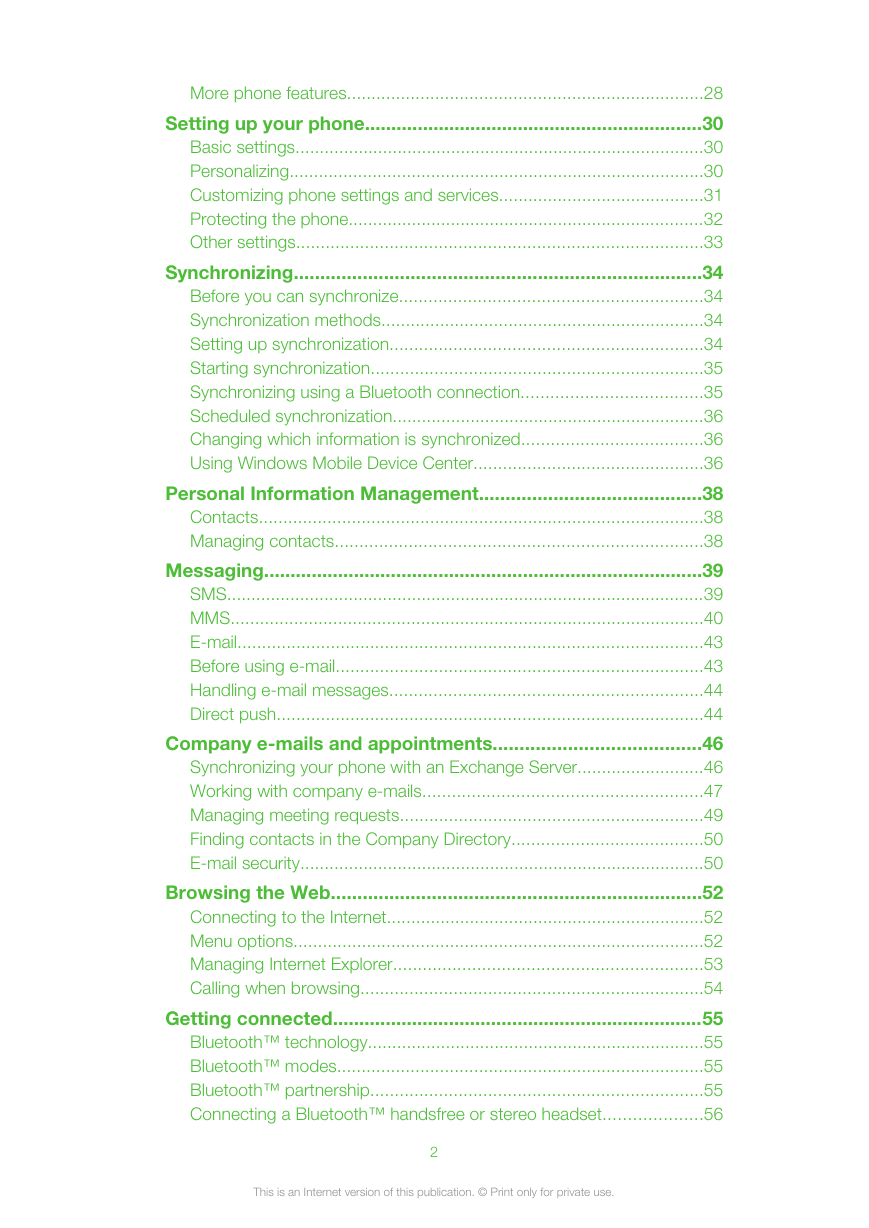
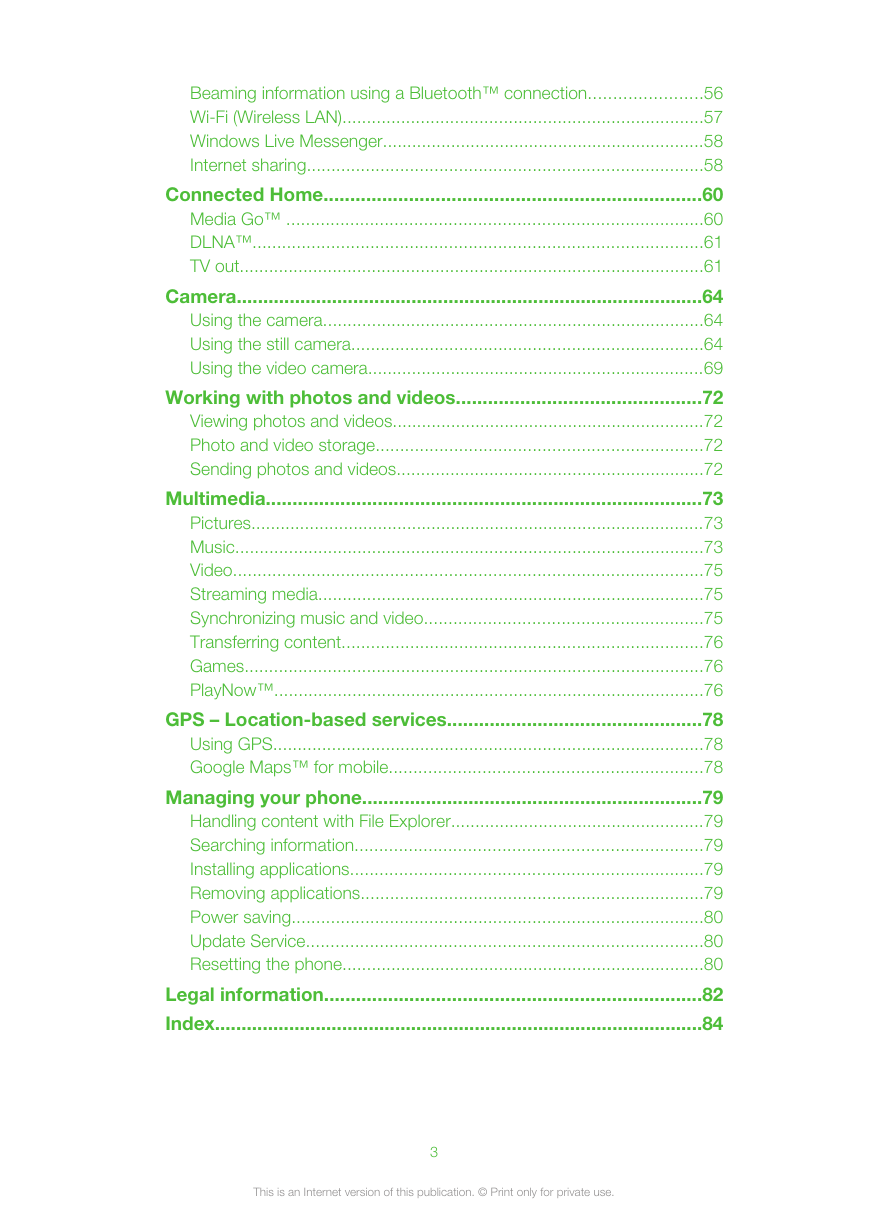
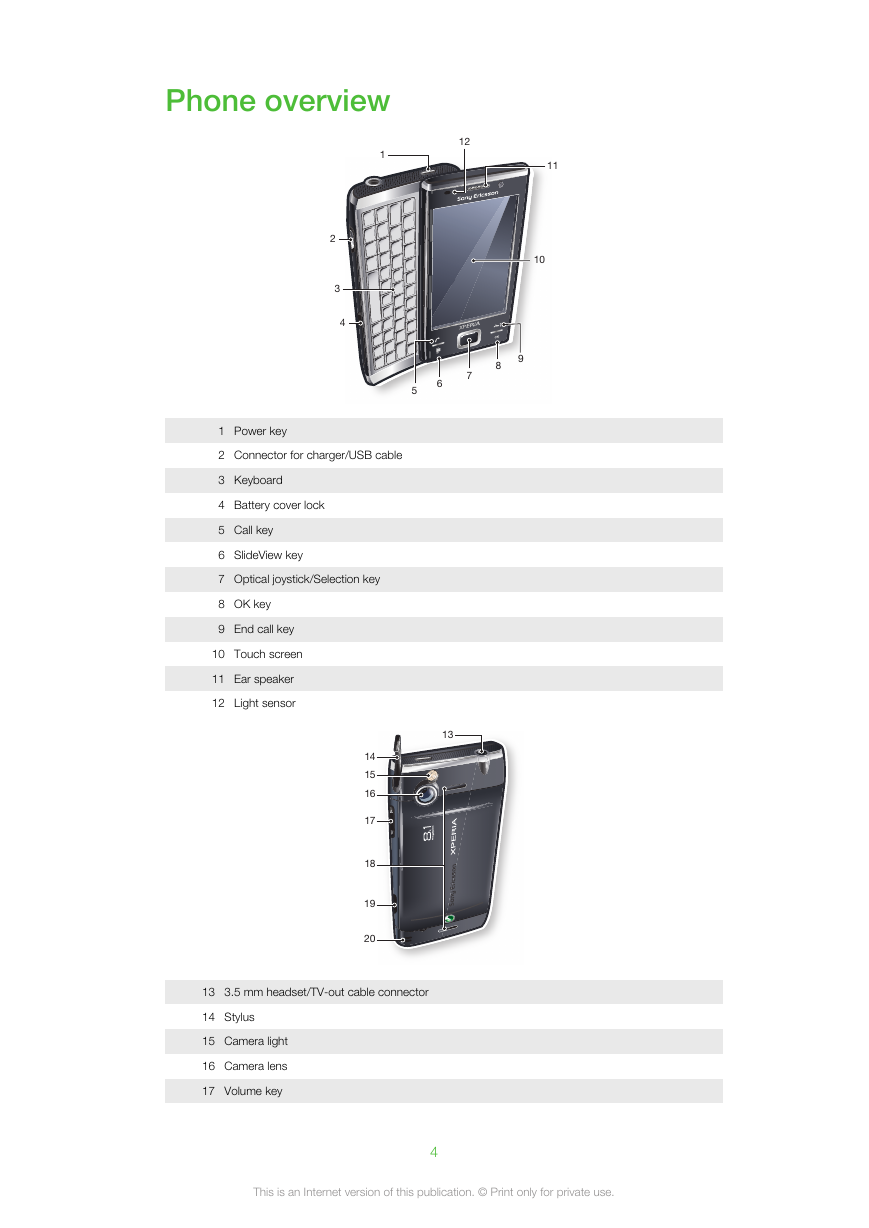

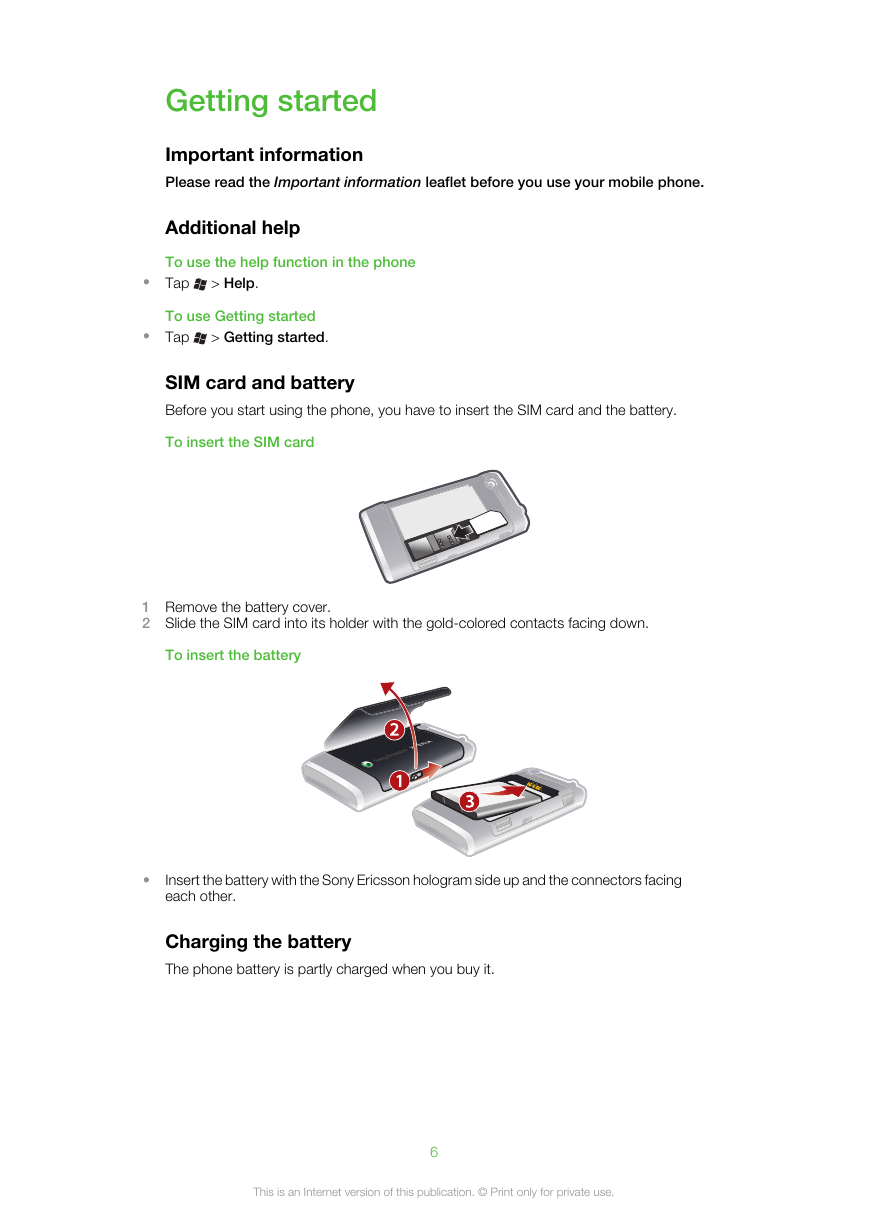
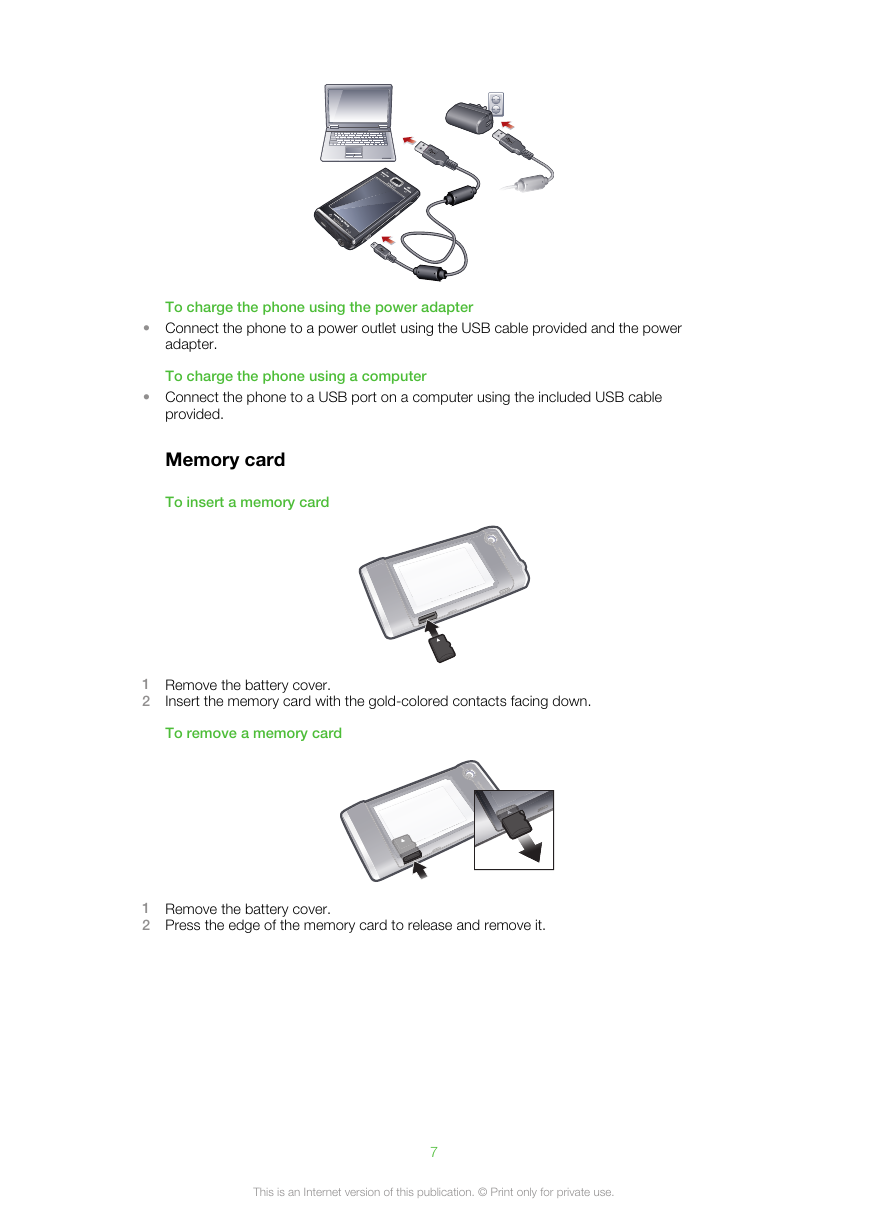
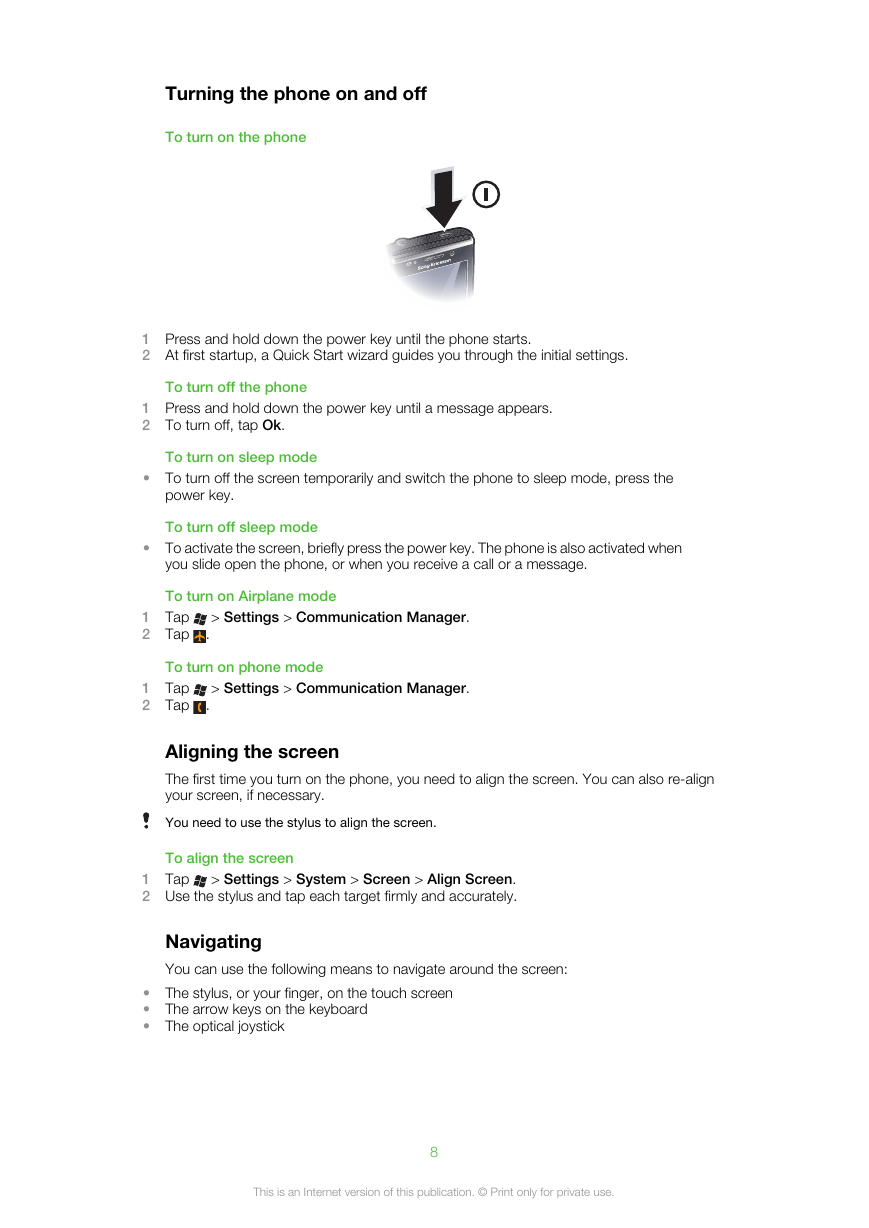
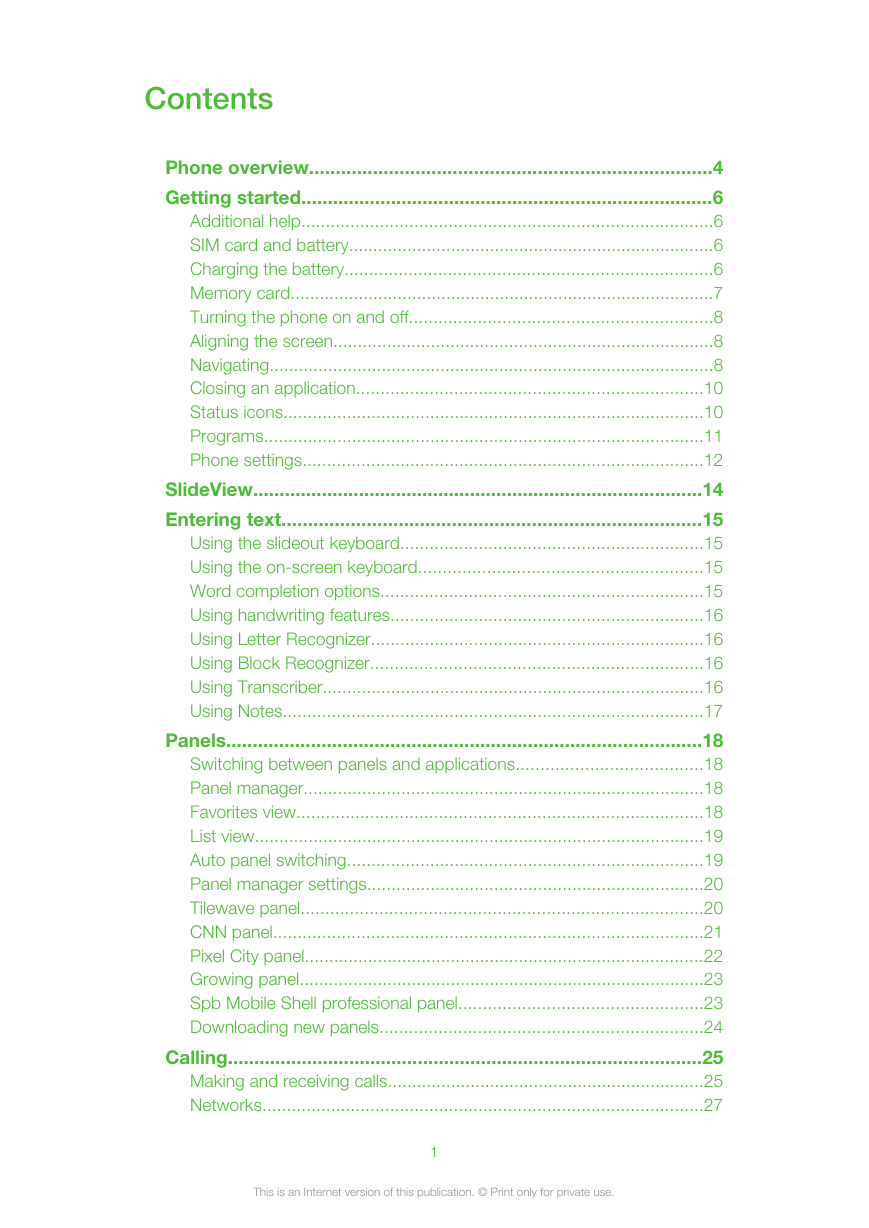
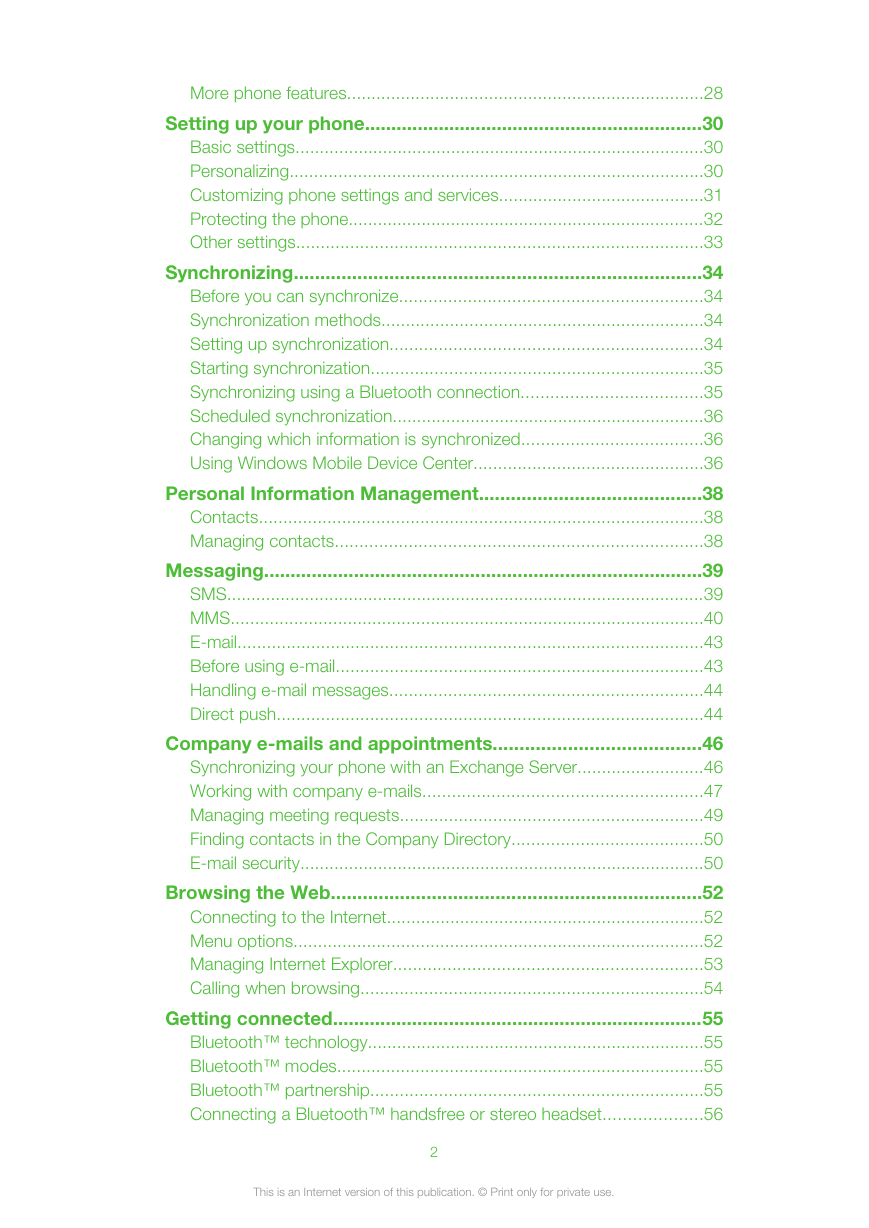
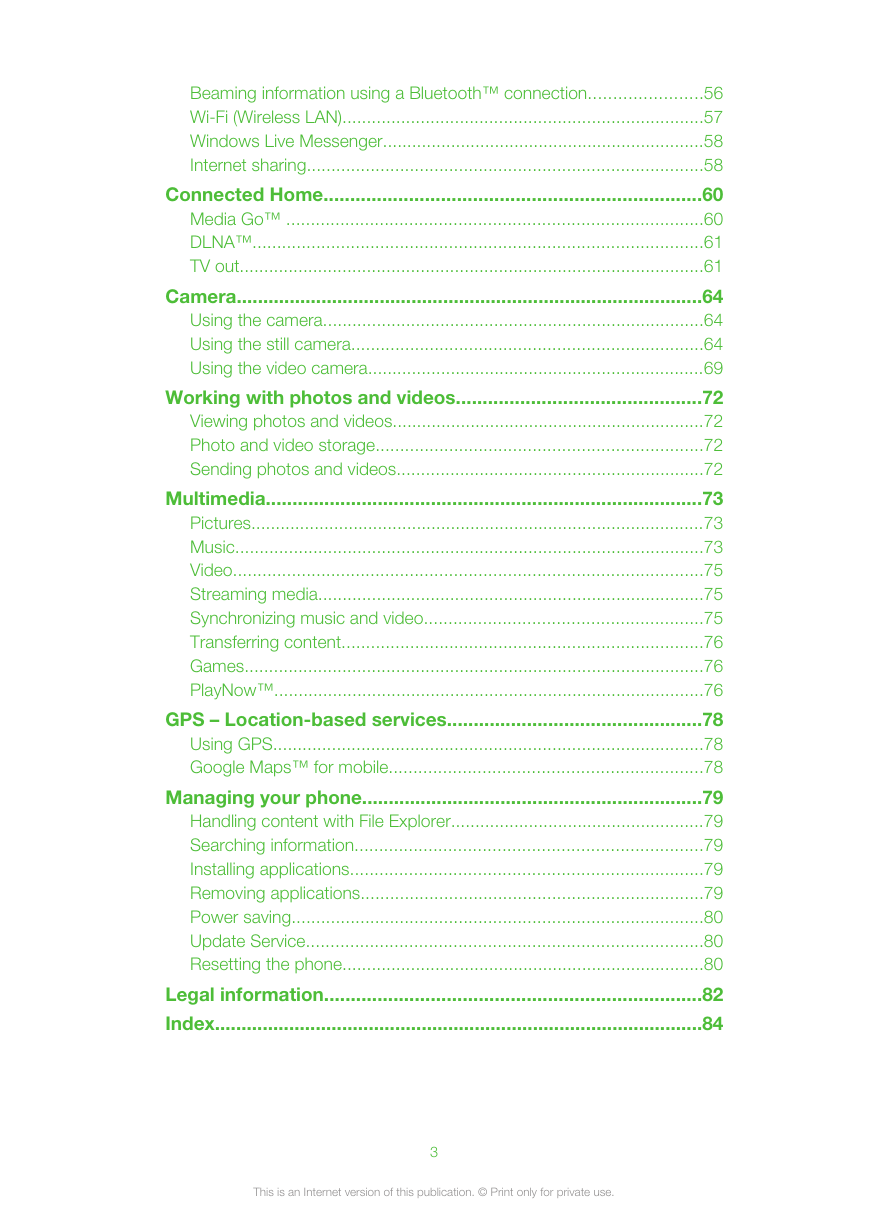
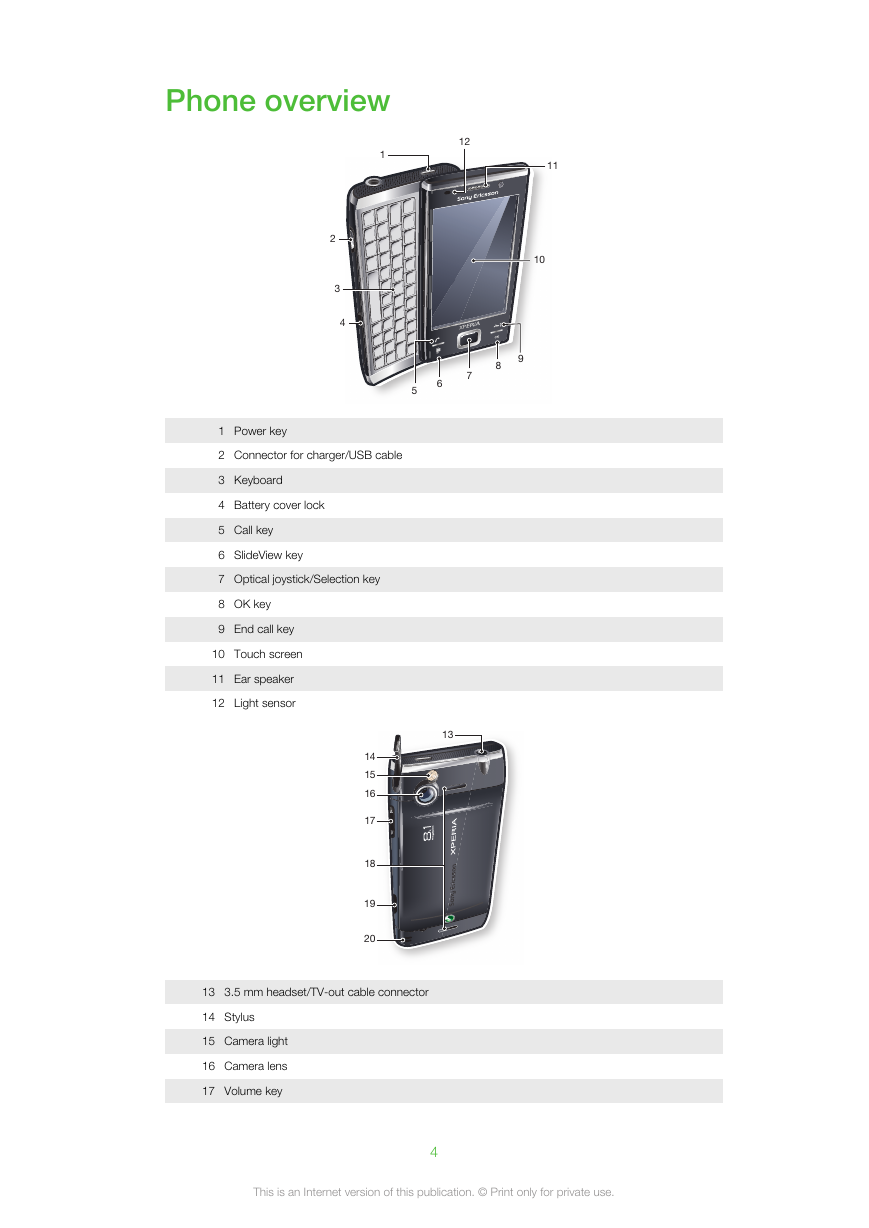

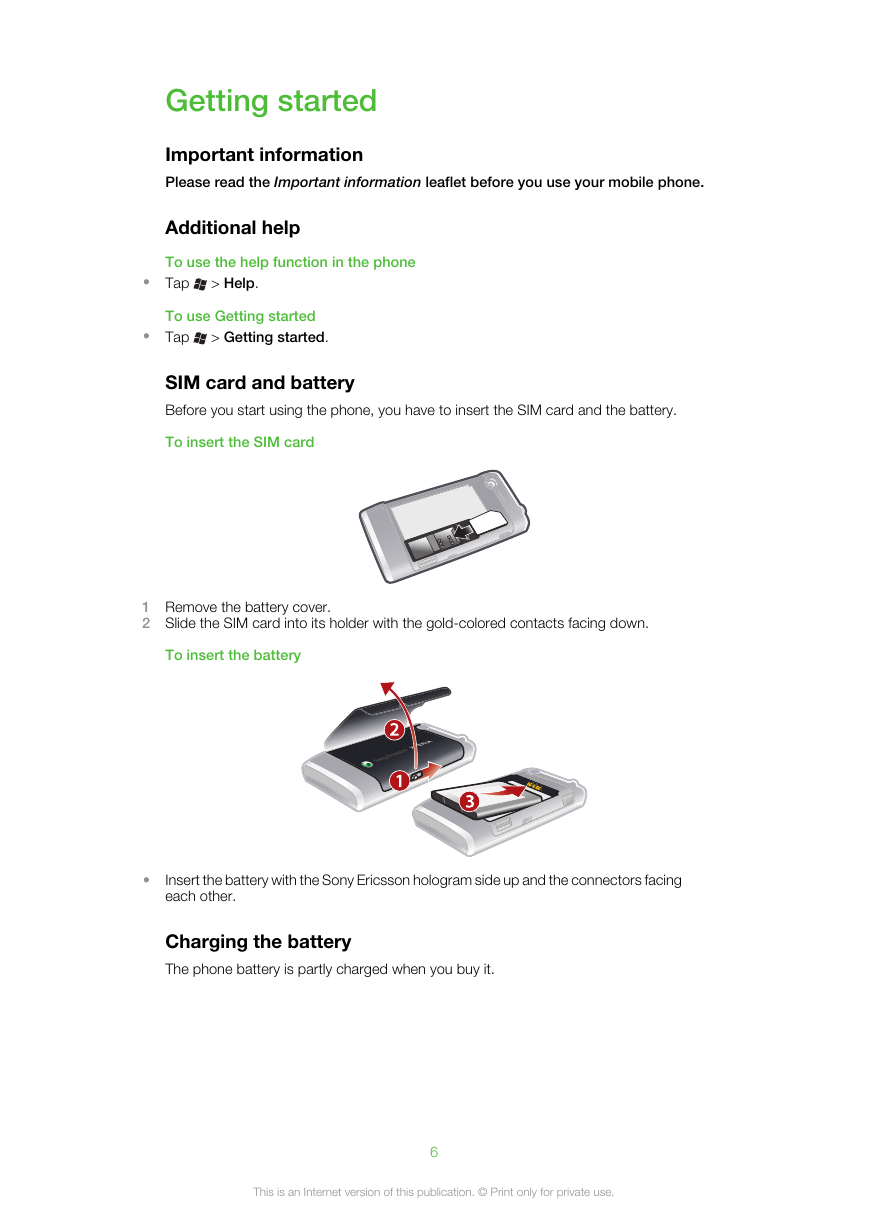
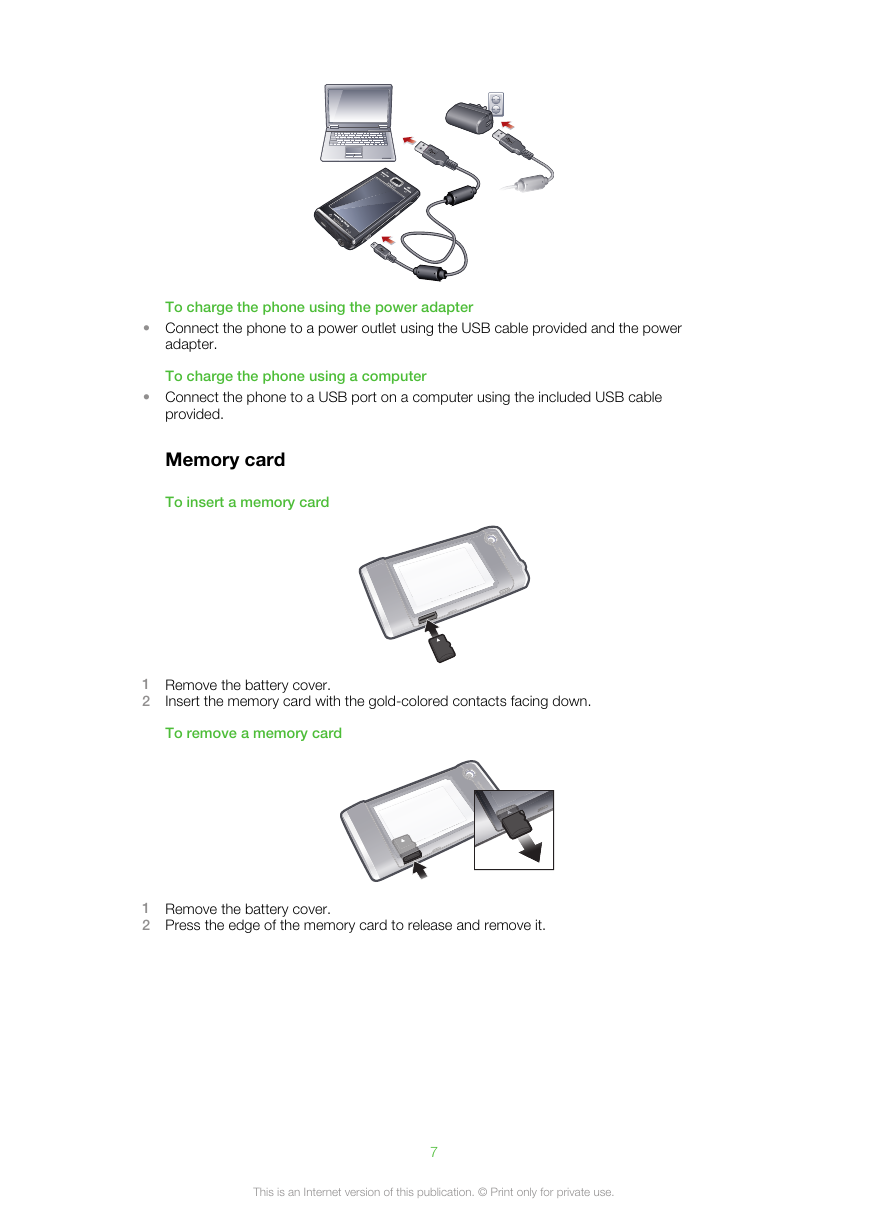
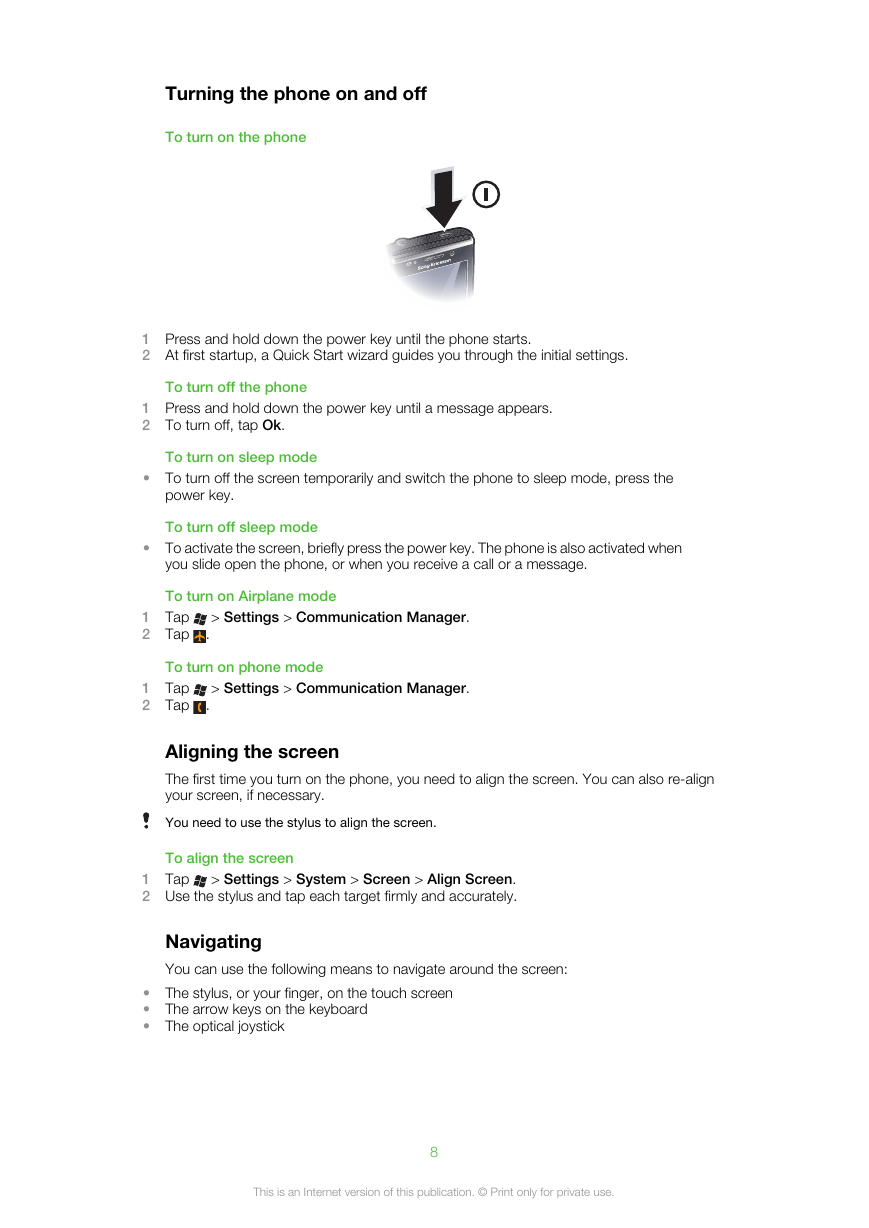
 2023年江西萍乡中考道德与法治真题及答案.doc
2023年江西萍乡中考道德与法治真题及答案.doc 2012年重庆南川中考生物真题及答案.doc
2012年重庆南川中考生物真题及答案.doc 2013年江西师范大学地理学综合及文艺理论基础考研真题.doc
2013年江西师范大学地理学综合及文艺理论基础考研真题.doc 2020年四川甘孜小升初语文真题及答案I卷.doc
2020年四川甘孜小升初语文真题及答案I卷.doc 2020年注册岩土工程师专业基础考试真题及答案.doc
2020年注册岩土工程师专业基础考试真题及答案.doc 2023-2024学年福建省厦门市九年级上学期数学月考试题及答案.doc
2023-2024学年福建省厦门市九年级上学期数学月考试题及答案.doc 2021-2022学年辽宁省沈阳市大东区九年级上学期语文期末试题及答案.doc
2021-2022学年辽宁省沈阳市大东区九年级上学期语文期末试题及答案.doc 2022-2023学年北京东城区初三第一学期物理期末试卷及答案.doc
2022-2023学年北京东城区初三第一学期物理期末试卷及答案.doc 2018上半年江西教师资格初中地理学科知识与教学能力真题及答案.doc
2018上半年江西教师资格初中地理学科知识与教学能力真题及答案.doc 2012年河北国家公务员申论考试真题及答案-省级.doc
2012年河北国家公务员申论考试真题及答案-省级.doc 2020-2021学年江苏省扬州市江都区邵樊片九年级上学期数学第一次质量检测试题及答案.doc
2020-2021学年江苏省扬州市江都区邵樊片九年级上学期数学第一次质量检测试题及答案.doc 2022下半年黑龙江教师资格证中学综合素质真题及答案.doc
2022下半年黑龙江教师资格证中学综合素质真题及答案.doc