hp photosmart
7900 series
setup guide
Windows PC:
Macintosh:
Do not connect the printer to your computer with the
USB cable until prompted by the installation software.
Do not connect the printer to your computer with the
USB cable until the software installation has finished.
unpack your printer
Note: Purchase a USB cable separately.
See the HP Photosmart Basics Guide for a description
of the items included with your printer.
HP #57
HP #58
HP #56
HP #59
plug in the power cord
1
2
*
Q
3
0
2
0
-
9
0
1
5
9
*
Q
3
0
2
0
-
9
0
1
5
9
1
2
3
3
Paper catch
Paper width guide
Photo tray slider
In tray
Paper length guide
4
5
On button
OK button
Select Photos button
Do not touch the ink nozzles
or the copper contacts!
HP #58
HP #57
HP #59
HP #56
or
Print cartridge protector
Print cartridge storage area
load plain paper in the in tray
1.
2. Pull out the paper length guide on the In tray and slide
Lift the paper catch.
the paper width guide as far to the left as it will go.
3. Place a stack of plain paper in the In tray.
4. Adjust the paper width guide and paper length guide
to fit close to the edges of the paper without bending
the paper.
Lower the paper catch.
5.
6. Make sure that the photo tray slider is pulled forward
(toward you). This disengages the photo tray.
Note: Store photo paper in the resealable storage bag
provided.
select your language
1. Press the ON button to turn on the printer.
A list of languages appears on the printer’s LCD
screen.
2. Press the SELECT PHOTOSbutton to highlight your
language, and then press the OK button.
3. Press the SELECT PHOTOSbutton to highlight Yes
to confirm your language selection, and then press
the OK button.
A list of countries and regions appears on the
printer’s LCD screen.
4. Press the SELECT PHOTOSbutton to highlight your
country or region, and then press the OK button.
install the print cartridges
1.
If the printer is off, press the ON button.
2. Press the DOOR OPEN button and open the main
door.
3. Open each print cartridge cradle latch by pulling
each latch forward and then up.
4. Pull the pink pull-tab to remove the clear tape from
5.
the HP #58 photo, HP #57 tri-color, and the
HP #59 photo gray print cartridges. Do not touch
or remove the copper contacts.
Insert the HP #58 photo print cartridge in the left
stall.
Insert the HP #57 tri-color print cartridge in the
middle stall.
Insert the HP #59 photo gray print cartridge in the
right stall.
6. Close the print cartridge cradle latches by pushing
down on each latch until it snaps into place.
7. Close the main door and press the OK button to
print a calibration page.
For highest quality color or
black and white photos:
58
+
57
+
59
58
+
57
+
59
58
+
57
+
56
For documents and photos:
58
+
57
+
56
store the additional print
cartridge
Store the unused print cartridge in the print cartridge
protector in the print cartridge storage area in your
printer.
58
+
57
+
59
58
+
57
+
56
�
6
7
Windows PC: Do not connect the printer to
your computer with the USB cable until
prompted by the installation software.
Macintosh: Do not connect the printer to
your computer with the USB cable until the
software installation has finished.
Note: For more detailed installation
instructions or troubleshooting information,
see the HP Photosmart Setup & Support
Reference Guide.
Windows PC
Macintosh
install the hp photosmart
printer software
Windows PC
1. Be sure you have completed boxes 1 through 5 of
this Setup Guide. If your computer is off, turn it on.
Important: Disable virus-checking software before
you install the printer software.
Insert the HP Photosmart CD into your computer’s
CD-ROM drive. Wait for the files to load. The
following dialog box appears:
2.
3. Click Next, then follow the onscreen instructions to
install the printer software.
Note: If the dialog box does not appear, use
Windows Explorer or My Computer to locate your
CD-ROM drive, then double-click setup.exe. The
HP Photosmart printer dialog box appears.
4. Continue with box 7 to connect the printer to your
computer.
Macintosh
1. Be sure you have completed boxes 1
2.
through 5. If your computer is off, turn it on.
Insert the HP Photosmart CD into your computer’s
CD-ROM drive.
3. Double-click the HP Photosmart CD icon.
4. Double-click the HP Photosmart Install icon. Follow
the onscreen instructions to install the
printer software.
5. Continue with box 7 to connect the printer to your
computer.
connect the printer to your
computer
1. Purchase a USB-compliant interface cable
separately.
2. Plug one end of the USB cable into your
computer’s USB port.
3. Plug the other end of the USB cable into the USB
port on the back of your printer.
Note: The USB port on the front of your printer is
for connecting a HP direct-printing digital camera
or notebook computer.
Important: Be sure the printer is connected directly
to your Windows PC. Installing the printer
software when the printer is connected to the
Windows PC through a USB hub can cause errors
and prevent a successful installation.
4. Continue with step 5 to finish the software
installation.
Windows PC
5. After connecting the printer to your computer,
continue following the onscreen instructions to
finish installing the HP Photosmart printer software
and the HP Photo & Imaging software.
At the end of the installation, the computer may
restart. When the update software window
appears, click Check Now or Close. When the
welcome window appears, click where it says
Click here to print a sample page to verify that the
printer and computer are setup and
communicating properly.
Macintosh
5. OS X: After connecting the printer to your
computer, select the printer in the Print dialog box.
If the printer does not appear in the list, select Edit
Printer List to add the printer. See the HP
Photosmart Setup & Support Reference Guide for
more information.
OS 9: After connecting the printer to your
computer, select the printer in the Chooser. See the
HP Photosmart Setup & Support Reference Guide
for more information.
need more help?
?
www.hp.com/support
Printed in Singapore 07/03 v1.0.2 • Printed on recycled paper
© 2003 Hewlett-Packard Company
Windows is a registered trademark of Microsoft Corporation
Macintosh is a registered trademark of Apple Computer, Inc.
�
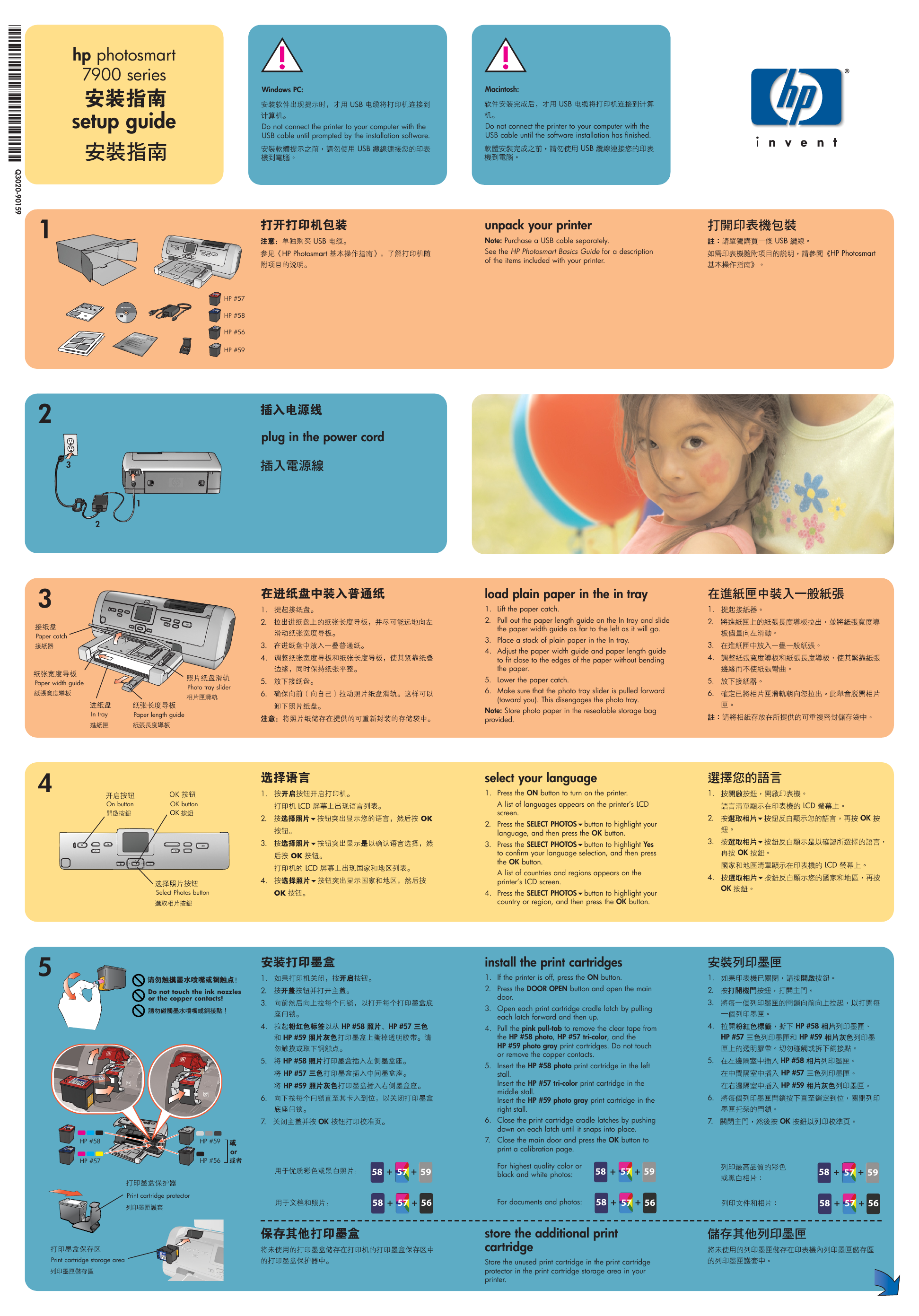

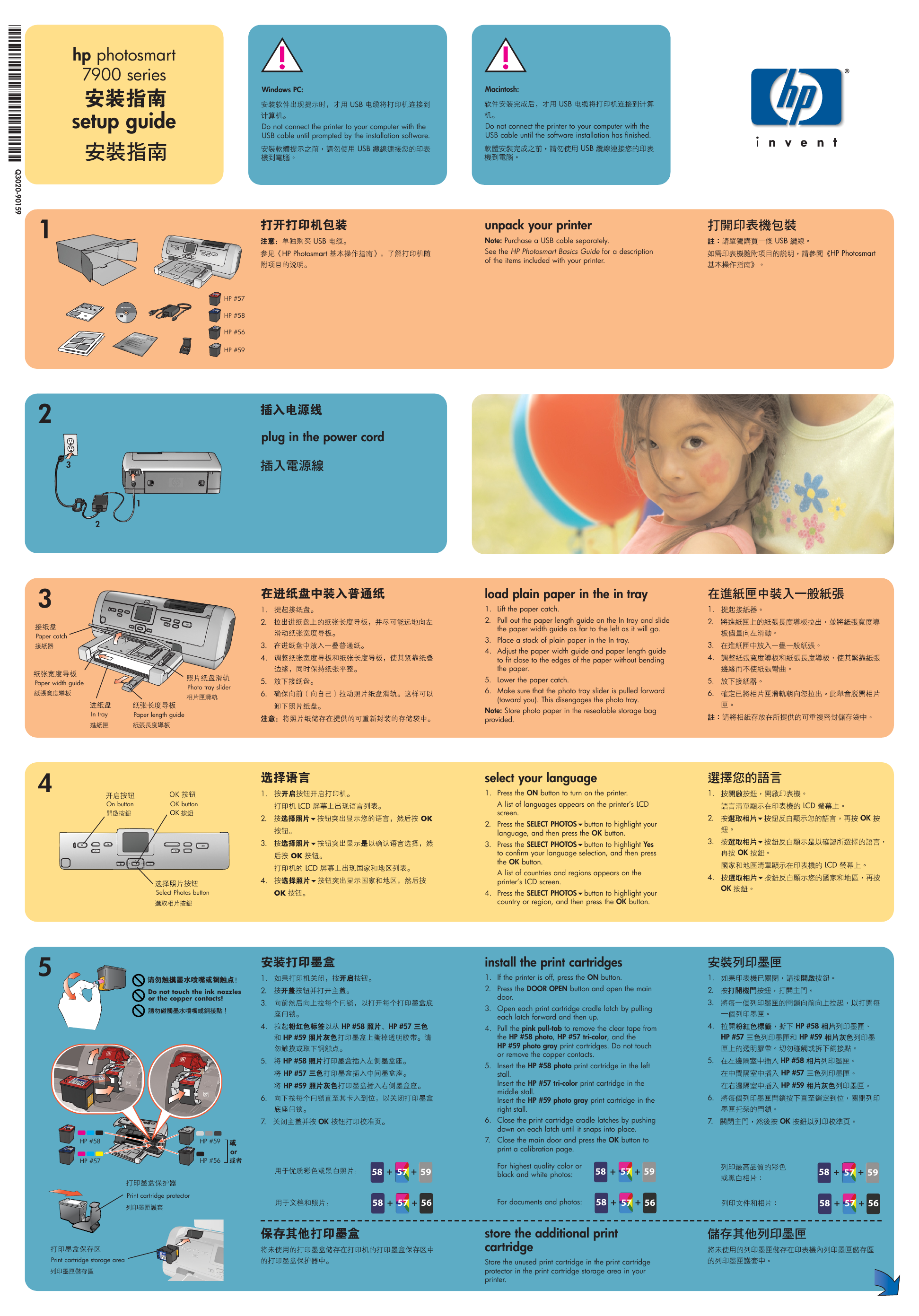

 2023年江西萍乡中考道德与法治真题及答案.doc
2023年江西萍乡中考道德与法治真题及答案.doc 2012年重庆南川中考生物真题及答案.doc
2012年重庆南川中考生物真题及答案.doc 2013年江西师范大学地理学综合及文艺理论基础考研真题.doc
2013年江西师范大学地理学综合及文艺理论基础考研真题.doc 2020年四川甘孜小升初语文真题及答案I卷.doc
2020年四川甘孜小升初语文真题及答案I卷.doc 2020年注册岩土工程师专业基础考试真题及答案.doc
2020年注册岩土工程师专业基础考试真题及答案.doc 2023-2024学年福建省厦门市九年级上学期数学月考试题及答案.doc
2023-2024学年福建省厦门市九年级上学期数学月考试题及答案.doc 2021-2022学年辽宁省沈阳市大东区九年级上学期语文期末试题及答案.doc
2021-2022学年辽宁省沈阳市大东区九年级上学期语文期末试题及答案.doc 2022-2023学年北京东城区初三第一学期物理期末试卷及答案.doc
2022-2023学年北京东城区初三第一学期物理期末试卷及答案.doc 2018上半年江西教师资格初中地理学科知识与教学能力真题及答案.doc
2018上半年江西教师资格初中地理学科知识与教学能力真题及答案.doc 2012年河北国家公务员申论考试真题及答案-省级.doc
2012年河北国家公务员申论考试真题及答案-省级.doc 2020-2021学年江苏省扬州市江都区邵樊片九年级上学期数学第一次质量检测试题及答案.doc
2020-2021学年江苏省扬州市江都区邵樊片九年级上学期数学第一次质量检测试题及答案.doc 2022下半年黑龙江教师资格证中学综合素质真题及答案.doc
2022下半年黑龙江教师资格证中学综合素质真题及答案.doc