iPAQ BlackBerry H1100 Handheld
FCC compliance statement (USA)
Industry Canada Certification
IC Class B compliance
IMPORTANT SAFETY INFORMATION
IMPORTANT UL SAFETY INSTRUCTIONS
Welcome to your iPAQ BlackBerry Solution
New for version 2.0
Contents of your package
System Requirements
About this guide
Customer support
Get to know your handheld
Handheld components
LCD screen
Keyboard and trackwheel
A trackwheel that clicks!
Holster (belt clip)
Serial port
Docking cradle
Charger
Turning on your handheld
Turning off the handheld
Description of keys
Symbols screen
LCD interface
Backlighting
Function screens
Function menus
Icons and graphical tools
Home screen components
Handheld status icons
Message status icons
Scrolling through options
Navigational icons
Setting the date and time
Setting message notification
Setting message delete
Using password protection
To enable password protection
To lock the handheld
To change your password
To disable password protection
Summary and tips
Getting to know your handheld - Tips
Start sending email
Turning the radio on and off
Registering with the network
Installing the Desktop Software
Connect the handheld to your PC
Generate a security key for the handheld
Enabling email redirection
Sending a message
Reading a message
Summary
Using the Desktop Software
Installation and setup
Loading handheld applications
Backing up files from handheld to the PC
To backup files from handheld to PC
To import files from your PC to the handheld
To restore files back to the handheld
Synchronizing email and PIM
To configure email reconciliation
To configure PIM synchronization
Redirecting email
To check your email redirection settings
To add a redirection filter
Summary
Composing and sending messages
Setting message options
To set message options
To set message delete on handheld and desktop
Setting level of importance
Sending peer-to-peer messages
Sending one-time messages
Sending messages to many contacts
Customizing the auto signature
Receiving delivery confirmation
Attaching Address Book entries
Using AutoText
How AutoText works
To add a new AutoText entry
To add a new AutoText entry using a macro
To edit an AutoText entry
To delete an AutoText entry
To perform an AutoText search
Automatic formatting
Auto capitalization
Auto punctuation
Email fields
Number fields
Number lock
Inserting symbols
Summary and tips
Composing and sending messages - Tips
AutoText
Receiving and reading messages
Received message options
Receiving long messages
Sending file attachments
Managing Address Book attachments
Adding contacts to Address Book
Summary and tips
Receiving and reading messages - Tips
Managing messages
Filing messages
To review filed messages
Saving messages
To save a received or sent message
To remove messages from the Saved Messages screen
To save a message while composing
Searching messages
To perform a search
To edit a search
To edit a search once
To delete a search
To search for the sender
Deleting messages
To delete a message from the Messages screen
To delete an open message
To delete multiple messages
To delete messages on the handheld and the desktop
Editing messages
Resending messages
Marking a message as unread
Marking all messages read
Summary and tips
Managing messages - Tips
Using the Address Book
Setting Address Book options
Adding addresses
Address Book fields
Viewing addresses
Editing addresses
Deleting addresses
Searching addresses
Summary and tips
Using the Address Book - Tips
Managing Tasks and Appointments
Using the Tasks function
To set task options
To add tasks
Task fields
To view and edit tasks
To delete tasks
To change a task’s status
Using the Calendar function
To set Calendar options
To switch views
Day view
Week view
Month view
Agenda view
To add appointments
Appointment fields
To set recurring appointments
To view appointments
To view today’s appointments
To view next and previous
To view the appointments for a specific date
To edit appointments
To delete appointments
Summary and tips
Managing tasks and appointments - Tips
Tasks
Calendar
Using the MemoPad and Calculator
Using the MemoPad function
To add memos
To view memos
To edit memos
To delete memos
Using the Calculator function
To perform mathematical operations
To use the tape
To perform conversions
To exit the calculator
Summary and tips
Using the MemoPad and Calculator - Tips
MemoPad
Calculator
Customizing your handheld’s options
Setting the alarm
Alarm fields
Customizing handheld options
Handheld options
About
Auto On/Off
AutoText
Date/Time
Message Services
Network Settings
Notify
Owner
Screen/Keyboard
Security
Status
Storage Mode
Summary
Frequently asked questions
Alarm
Why is my alarm not sounding when I’ve set the time?
Battery
What should I do when I see the message “Battery too low for handheld usage”?
What should I do if my handheld does not turn on?
Storage
What should I do if I won’t be using my handheld for a short period of time?
What should I do if I won’t be using my handheld for a longer period of time?
Home screen
How can I return to the Home screen?
LCD screen
What can I do if my LCD screen seems faint?
The backlighting on my display screen keeps disappearing.
Messages
Why did I have two messages on my handheld before I turned on the radio?
Why are my messages not being sent out?
Why am I not receiving all my messages?
What should I do if a message is returned?
I am not being notified when new messages arrive, even though I have set the handheld to notify me.
Are there any pre-defined responses that can be used when replying to messages from the handheld?
How do I respond to a message which contains a list of responses?
Punctuation
Where can I find the period (.) and other punctuation marks on my keyboard?
Desktop Software
How do I check if the Desktop Redirector is running?
Why isn’t my handheld receiving every message that goes to my desktop Inbox?
Why does a new mail envelope icon appear in the Windows SysTray, but my desktop Inbox does not di...
I am a Microsoft Outlook user. How do I synchronize with both my Outlook Contacts and my company’...
Why should I generate new keys? How often should this be done?
If I get an error message, how can I find out what it means?
Resetting the handheld
Specifications
Mechanical Properties
Display and control features
Power
Temperature
Radio specifications
Frequency
Regulatory compliance
Research In Motion Limited Software License Agreement
Terms and Conditions
LIMITED WARRANTY
General Terms
Limitations of Remedy
Options and Non-Compaq Software
Transfer of Ownership
Warranty Period
Warranty Service
Advance Exchange Service
Warranty Extension or Upgrade
Contacting Compaq
Index

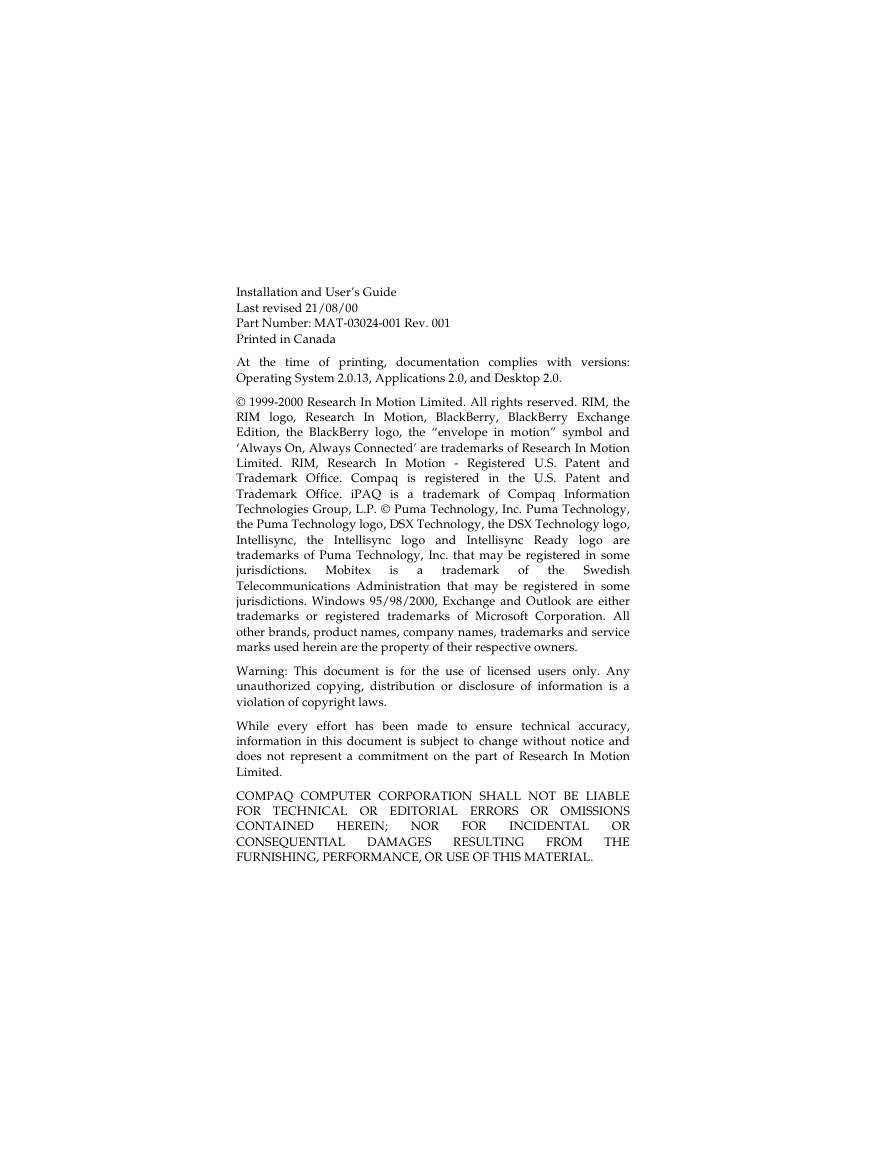
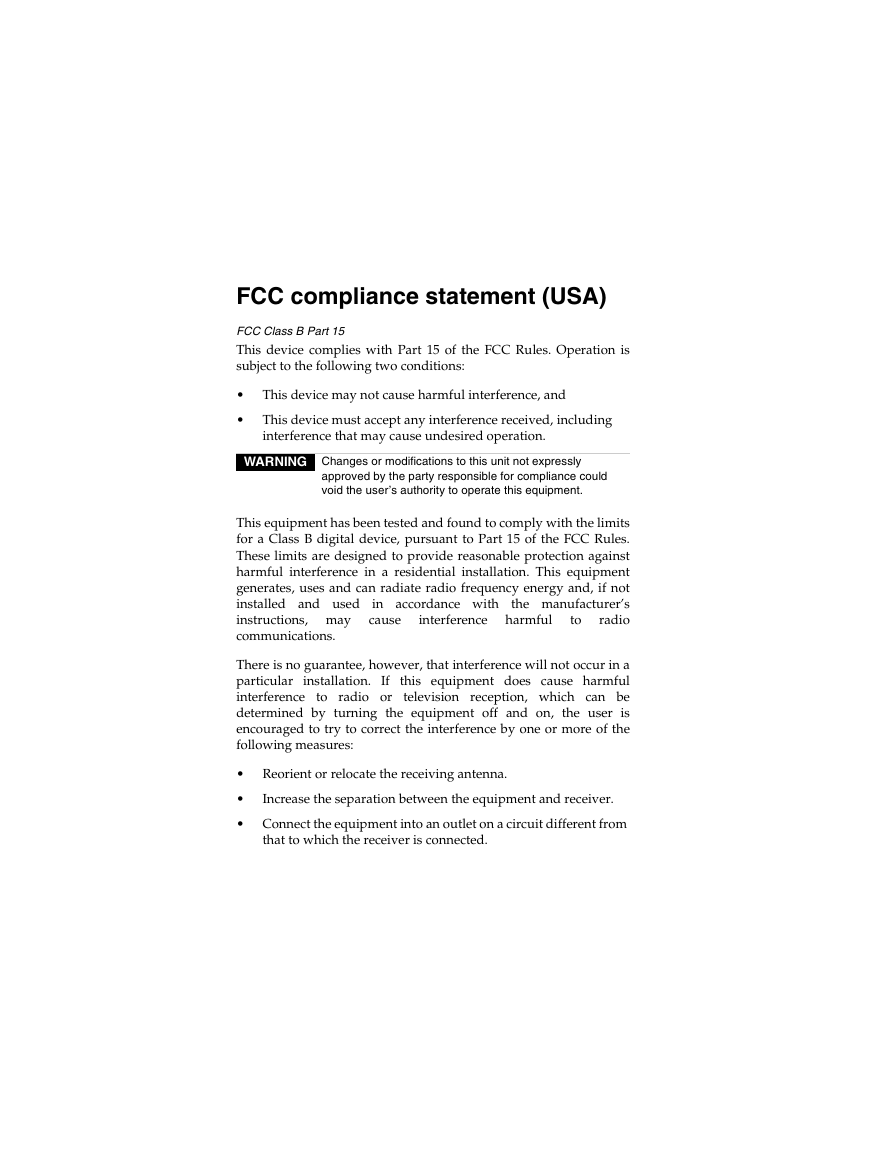
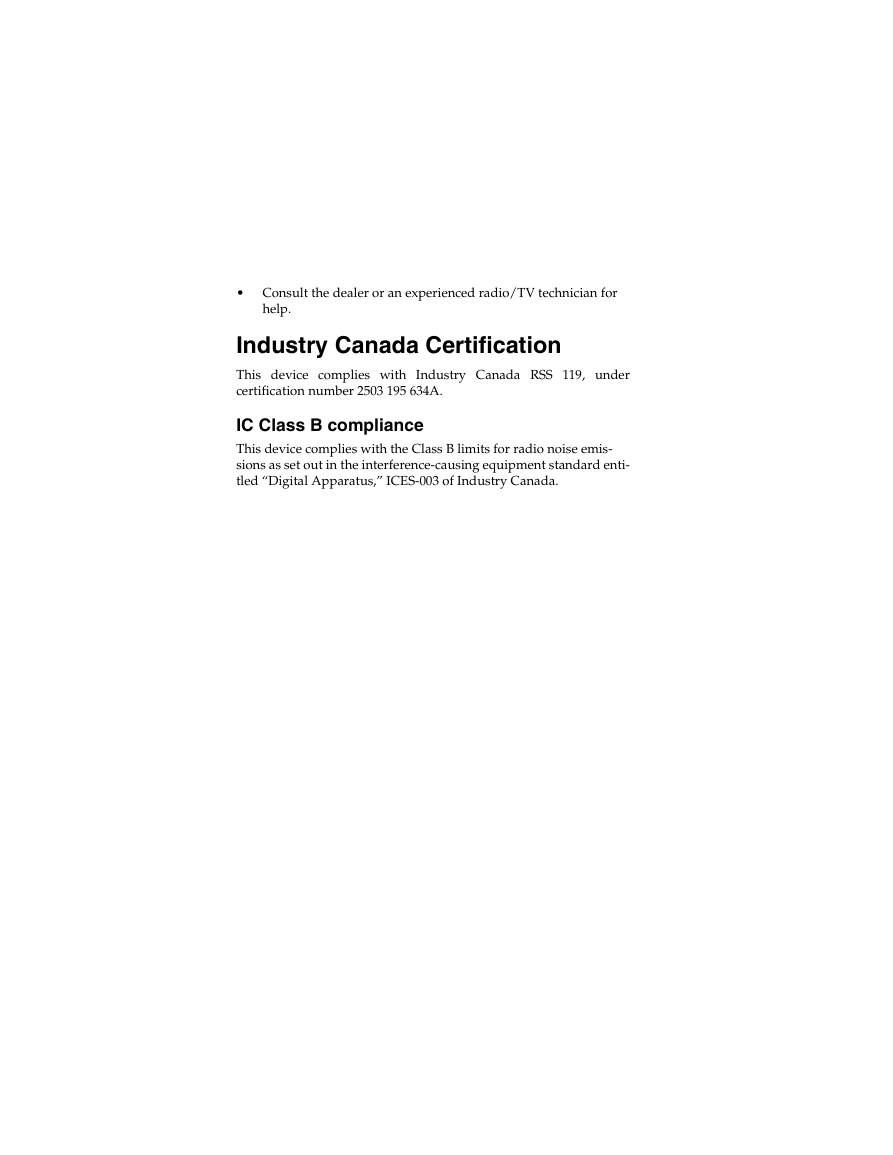
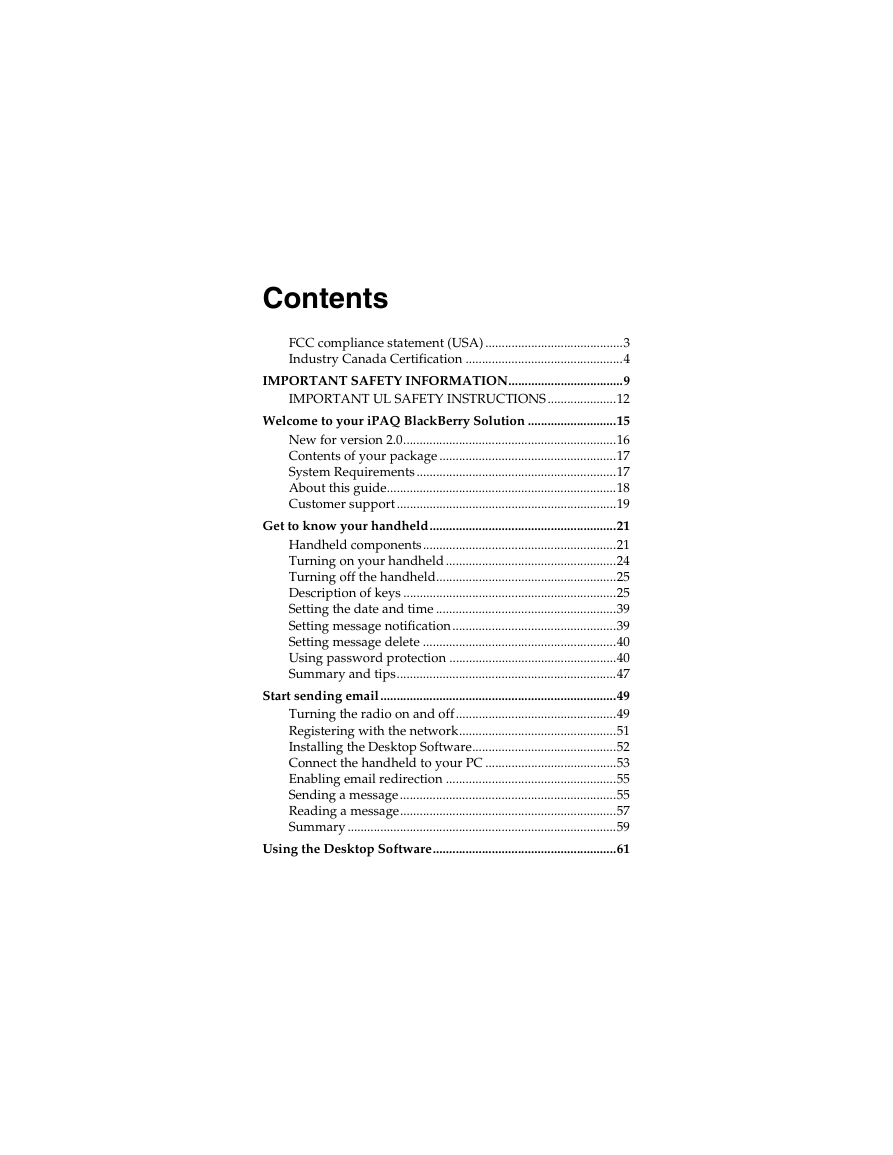
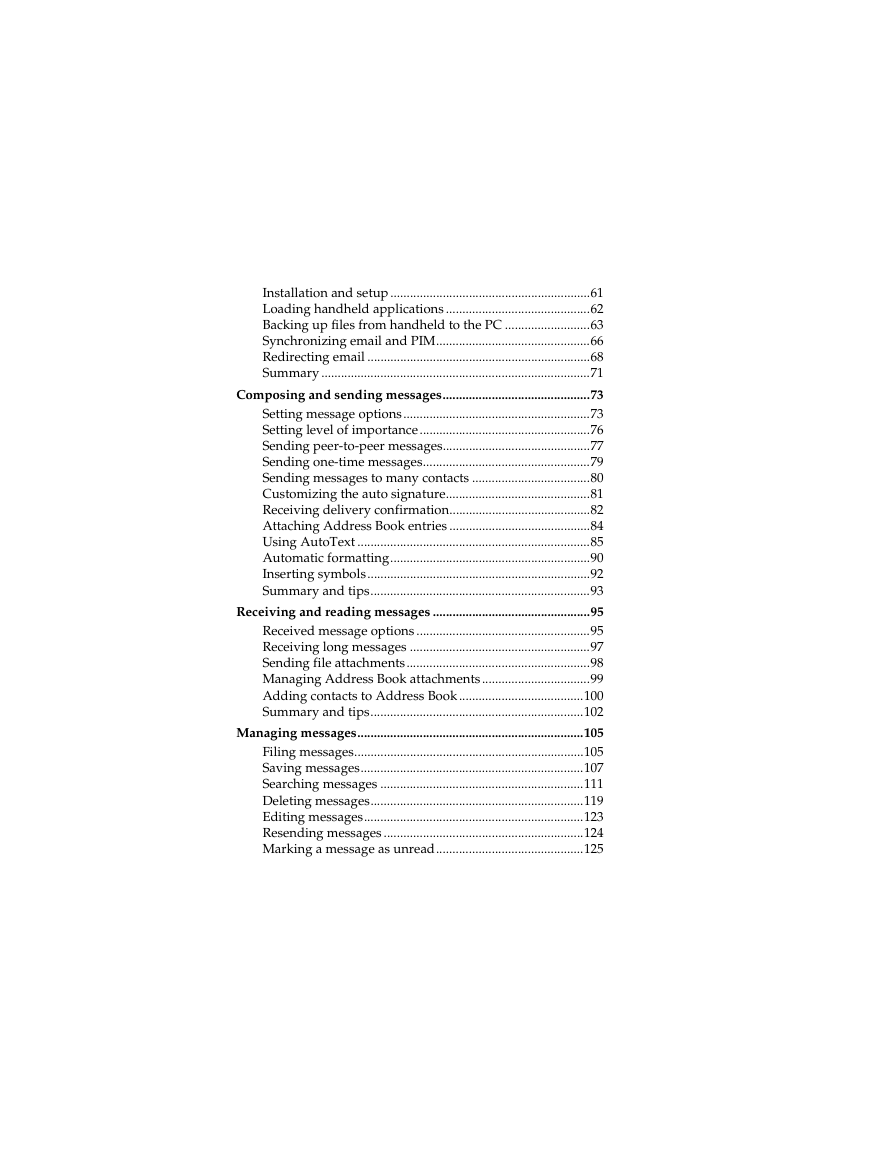
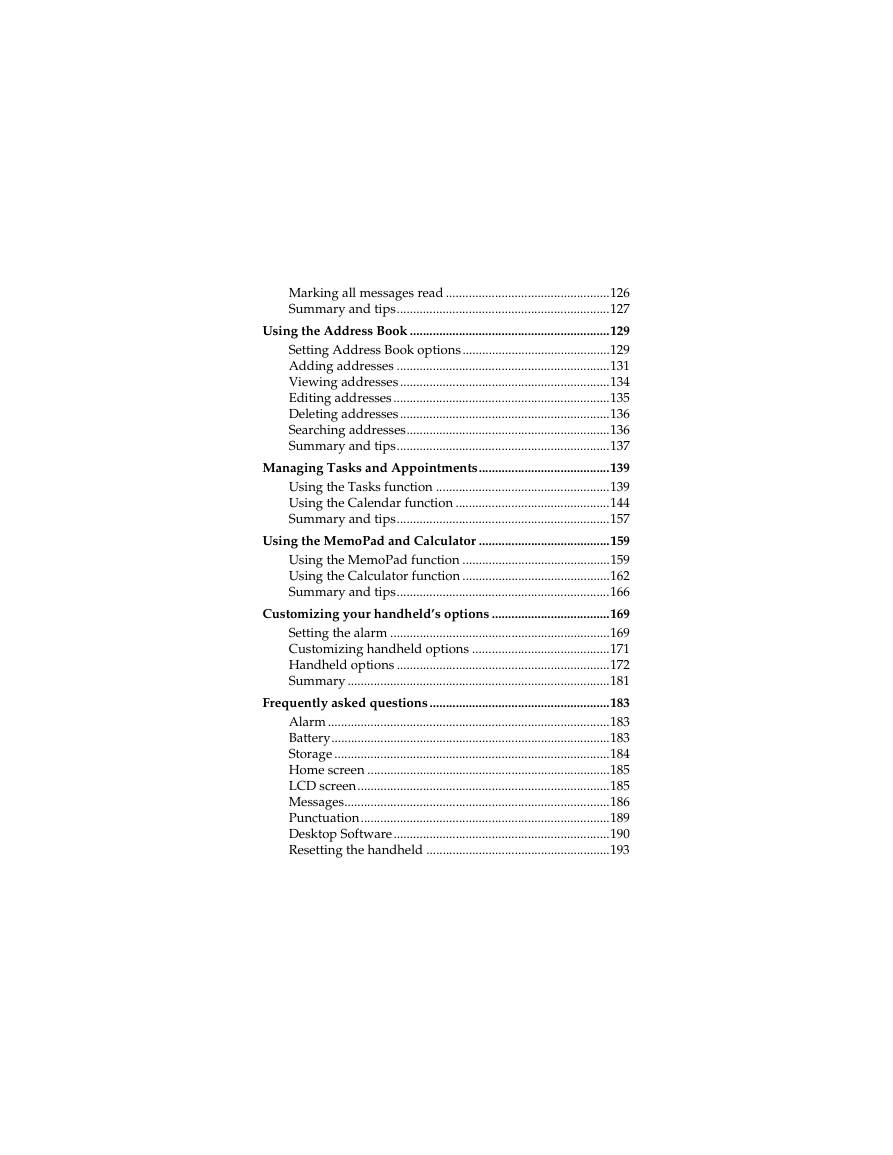
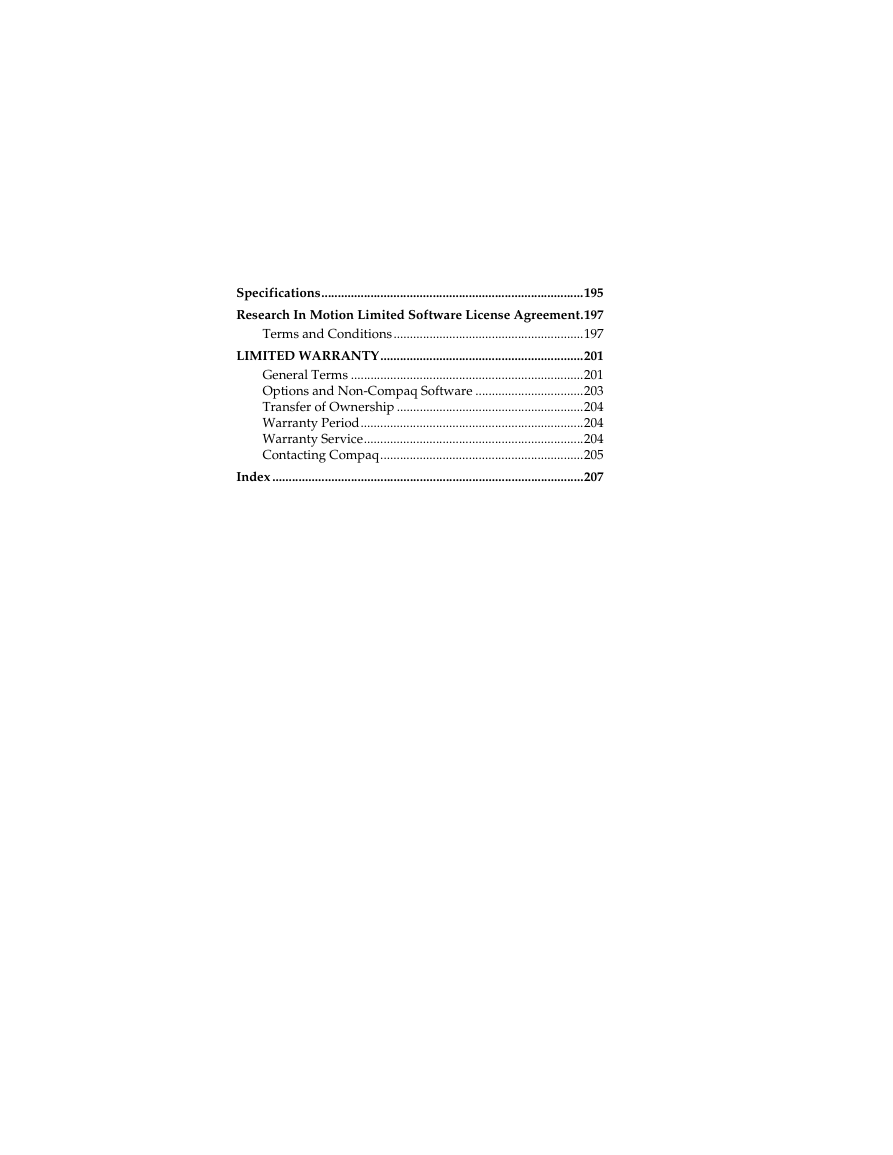

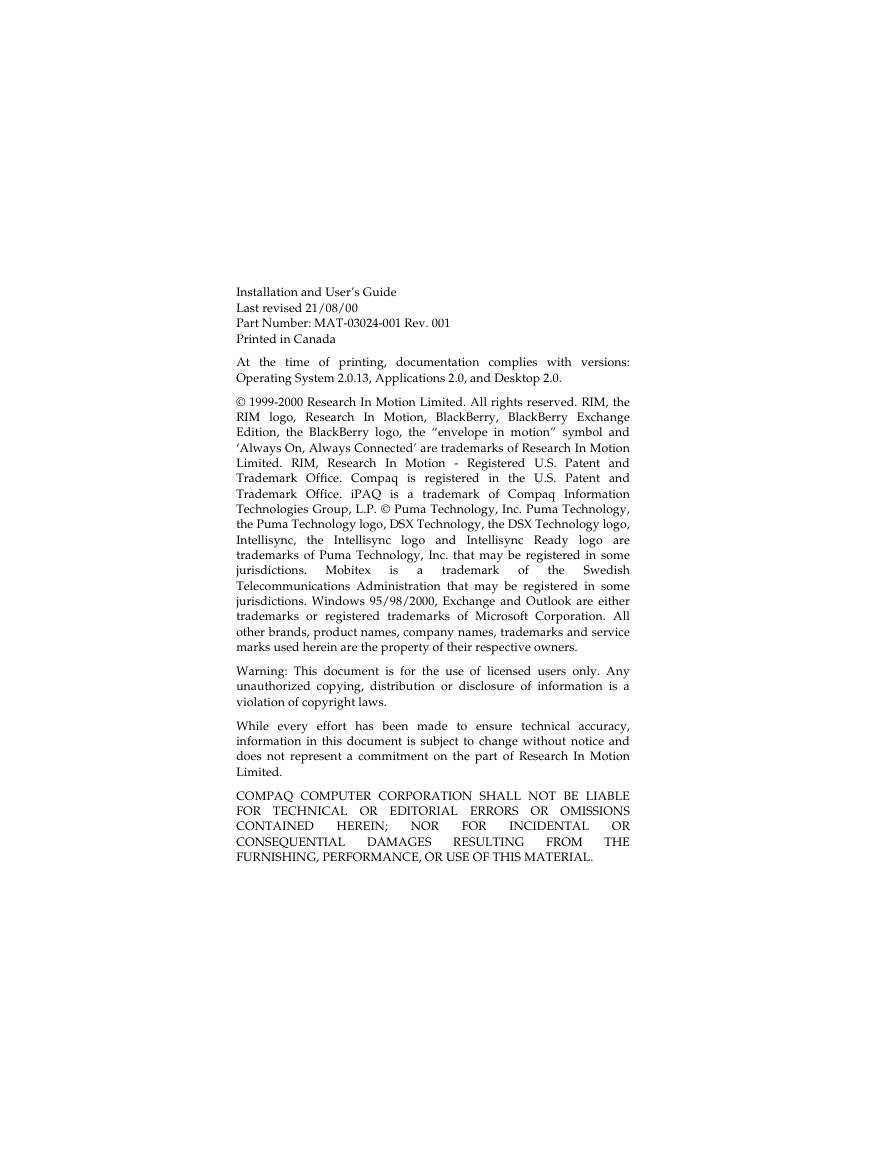
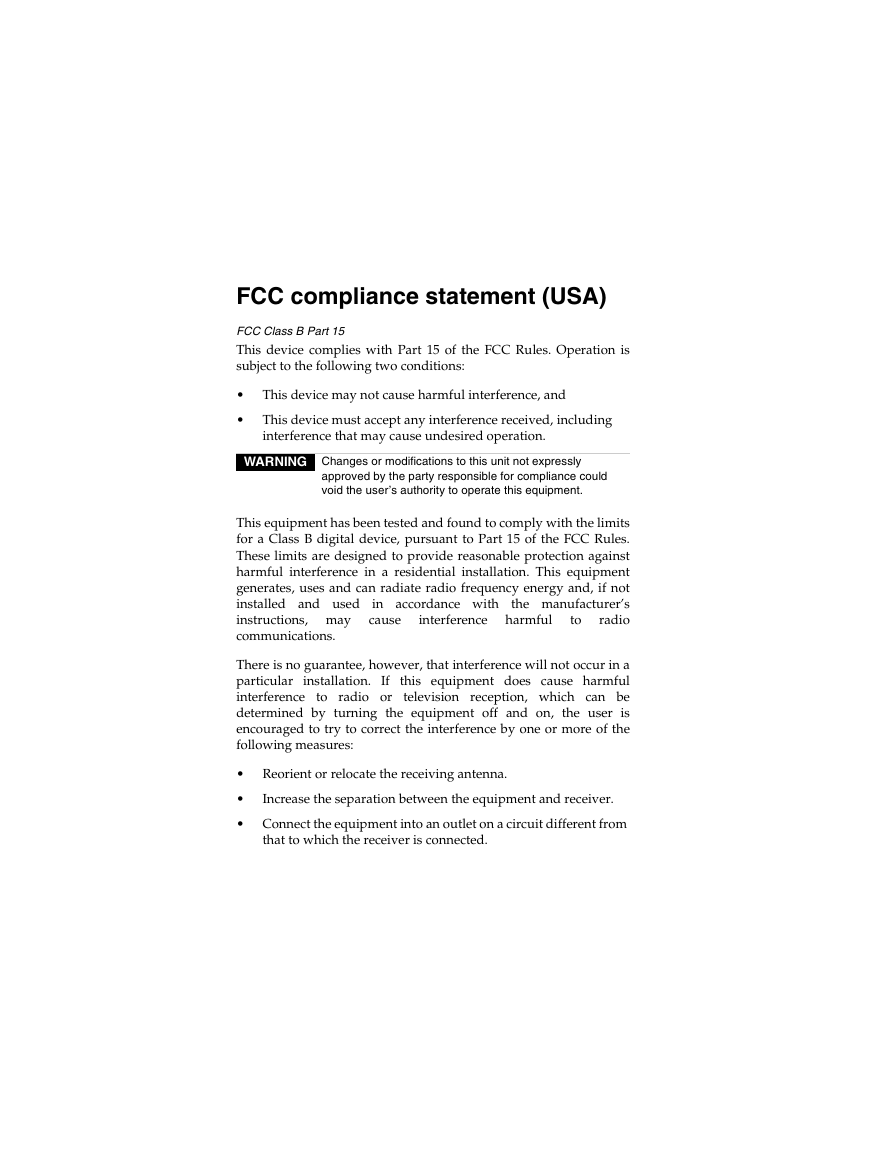
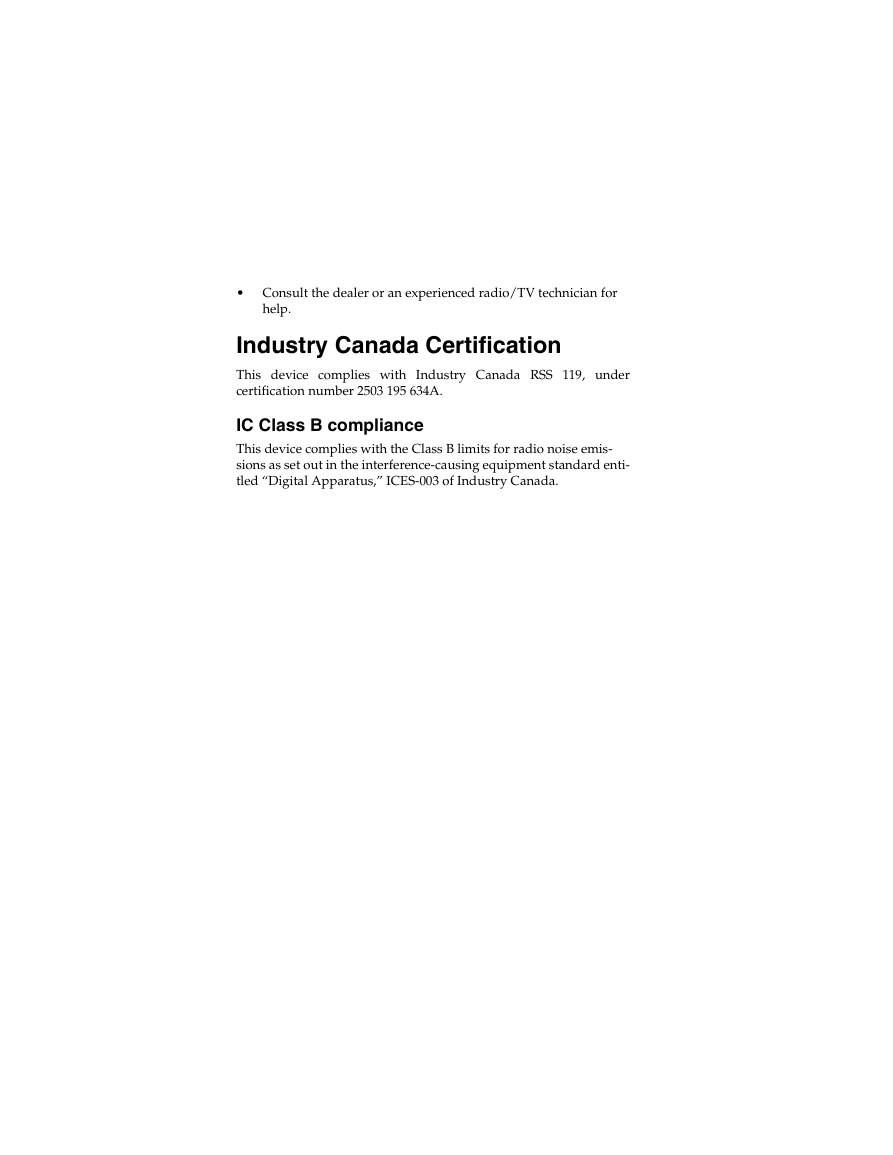
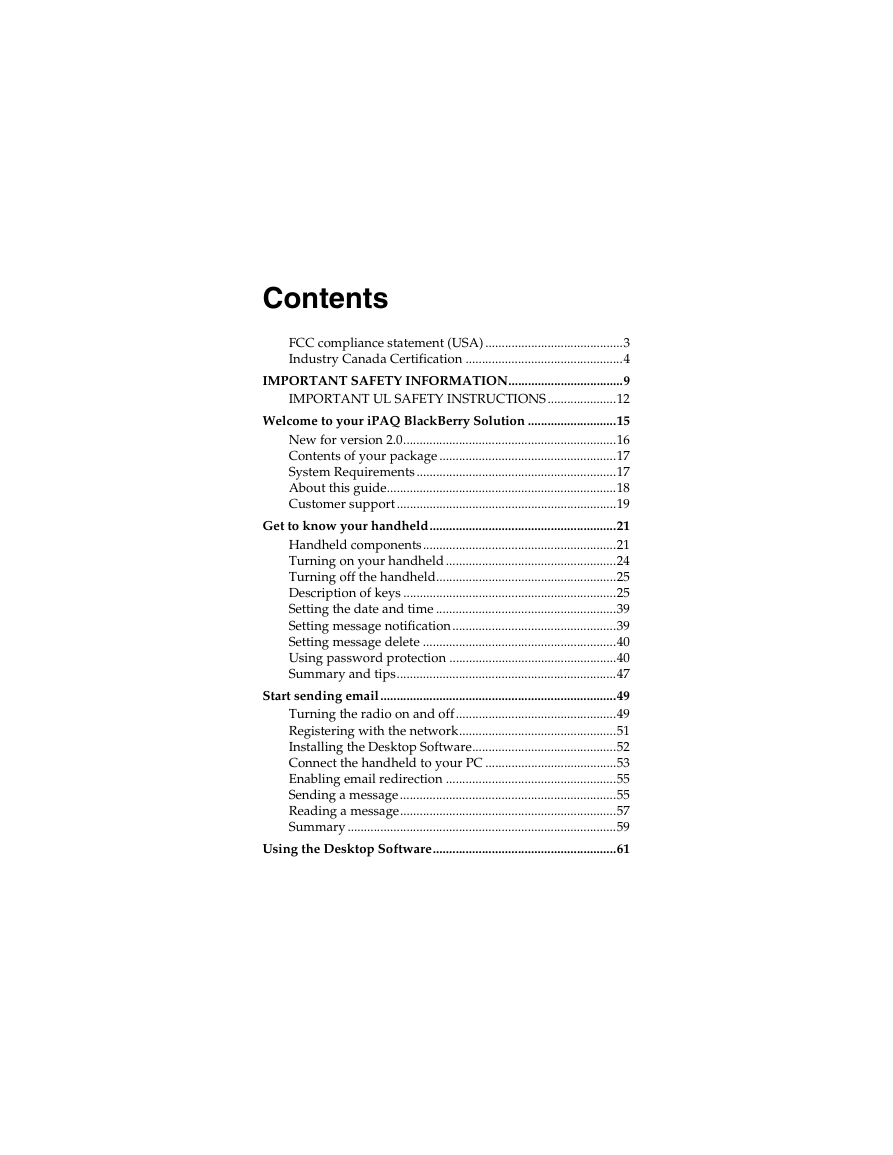
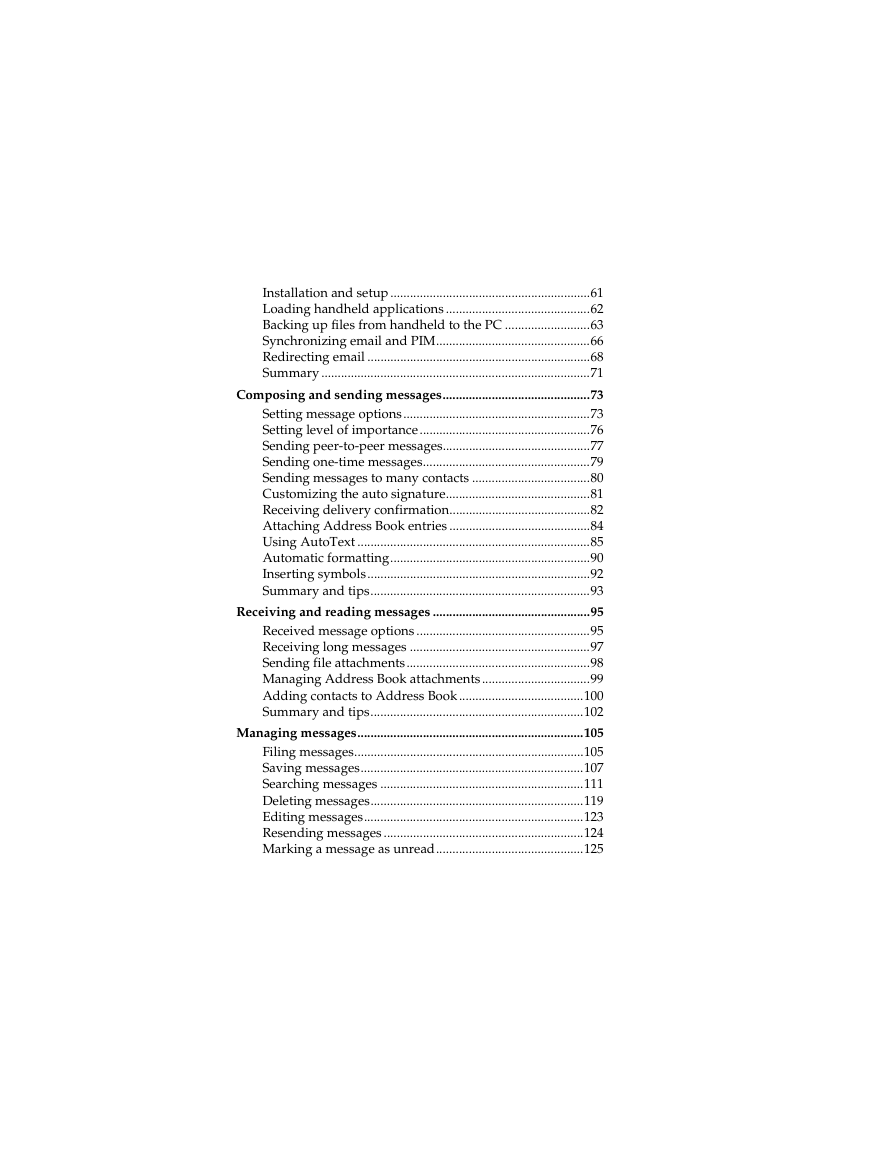
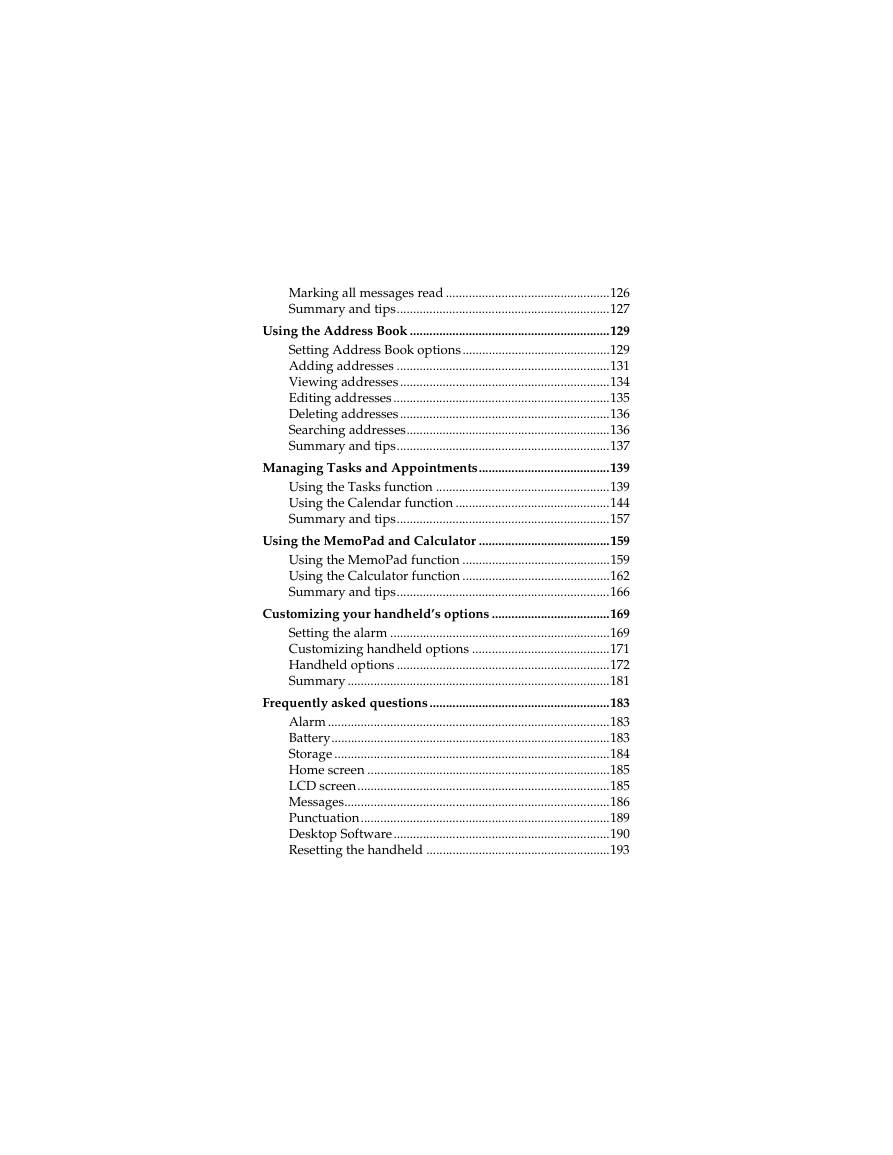
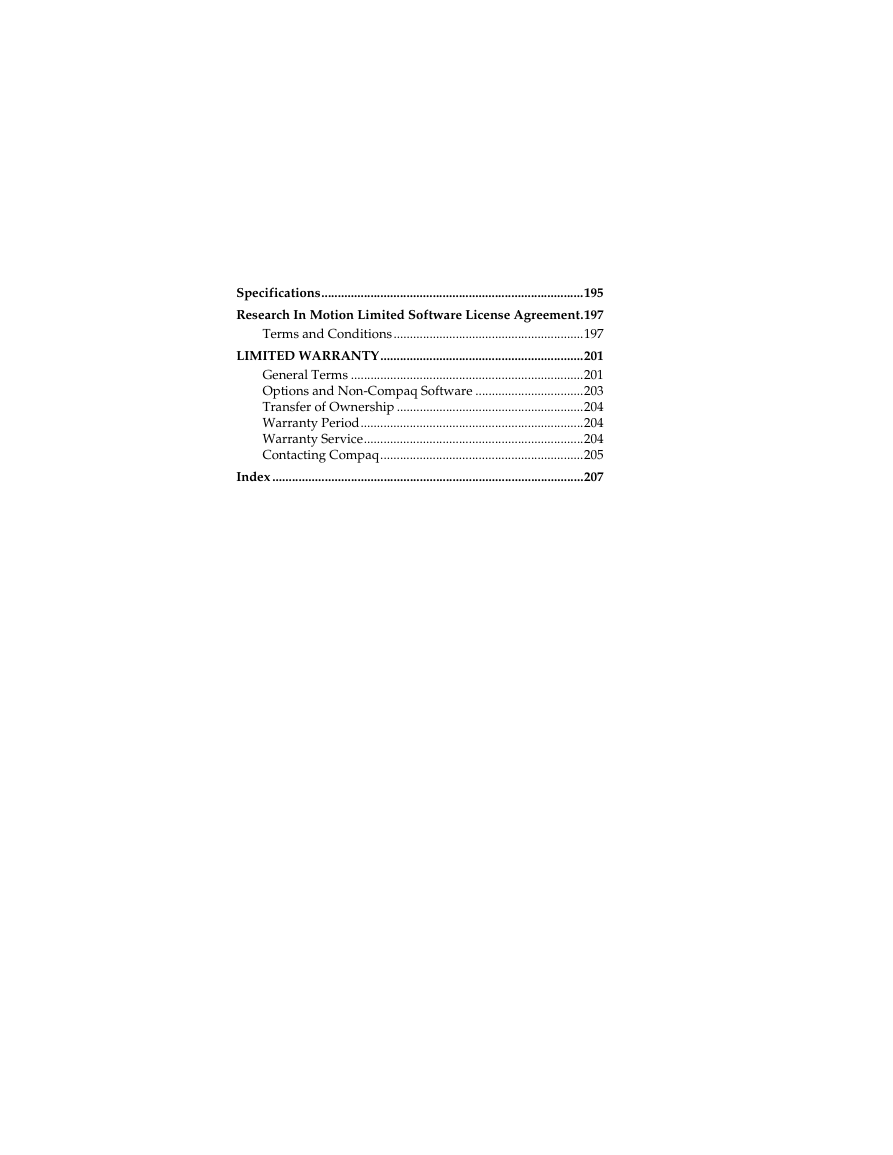
 2023年江西萍乡中考道德与法治真题及答案.doc
2023年江西萍乡中考道德与法治真题及答案.doc 2012年重庆南川中考生物真题及答案.doc
2012年重庆南川中考生物真题及答案.doc 2013年江西师范大学地理学综合及文艺理论基础考研真题.doc
2013年江西师范大学地理学综合及文艺理论基础考研真题.doc 2020年四川甘孜小升初语文真题及答案I卷.doc
2020年四川甘孜小升初语文真题及答案I卷.doc 2020年注册岩土工程师专业基础考试真题及答案.doc
2020年注册岩土工程师专业基础考试真题及答案.doc 2023-2024学年福建省厦门市九年级上学期数学月考试题及答案.doc
2023-2024学年福建省厦门市九年级上学期数学月考试题及答案.doc 2021-2022学年辽宁省沈阳市大东区九年级上学期语文期末试题及答案.doc
2021-2022学年辽宁省沈阳市大东区九年级上学期语文期末试题及答案.doc 2022-2023学年北京东城区初三第一学期物理期末试卷及答案.doc
2022-2023学年北京东城区初三第一学期物理期末试卷及答案.doc 2018上半年江西教师资格初中地理学科知识与教学能力真题及答案.doc
2018上半年江西教师资格初中地理学科知识与教学能力真题及答案.doc 2012年河北国家公务员申论考试真题及答案-省级.doc
2012年河北国家公务员申论考试真题及答案-省级.doc 2020-2021学年江苏省扬州市江都区邵樊片九年级上学期数学第一次质量检测试题及答案.doc
2020-2021学年江苏省扬州市江都区邵樊片九年级上学期数学第一次质量检测试题及答案.doc 2022下半年黑龙江教师资格证中学综合素质真题及答案.doc
2022下半年黑龙江教师资格证中学综合素质真题及答案.doc