I
N
3
9
0
2
L
B
,
I
N
3
9
0
4
L
B
010-0728-02
Regulatory models: W3902, W3904
�
Declaration of Conformity
Manufacturer: InFocus Corporation, 13190 SW 68th Parkway, Portland, OR
97223-8368, USA
We declare under our sole responsibility that this projector conforms to the
following directives and norms:
EMC Directive 2004/108/EC
R&TTE Directive: 1999/5/EC
EuP Directive: 2005/32/EC
Low Voltage Directive: 2006/95/EC
ETSI: EN 300 440, EN 301 489
EMC: EN 55022, EN 55024, EN 61000-3-2, EN 61000-3-3
Safety: IEC 60950-1:2005, MOD.
The receiver portion of this product is a Category III device, as specified in EN 300
440.
Trademarks
DisplayLink is a trademark of DisplayLink Corporation.
Apple, Macintosh, and PowerBook are trademarks or registered trademarks
of Apple Computer, Inc. IBM is a trademark or registered trademark of
International Business Machines, Inc. Microsoft, PowerPoint, and Windows
are trademarks or registered trademarks of Microsoft Corporation. Adobe
and Acrobat are trademarks or registered trademarks of Adobe Systems
Incorporated. DLP® and the DLP logo are registered trademarks of Texas
Instruments and BrilliantColor™ is a trademark of Texas Instruments.
InFocus, In Focus, and INFOCUS (stylized) are either registered trademarks
or trademarks of InFocus Corporation in the United States and other
countries.
NOTE: This product is covered electrical and electronic
equipment under the European Union's Waste from Electrical
and Electronic Equipment ("WEEE") Directive (2002/96/EC).
The WEEE Directive requires that covered equipment be
collected and managed separately from typical household waste
in all EU member states. Please follow the guidance of your local
environmental authority or ask the shop where you purchased
the product for collection or recycling options.
1
FCC Warning
This device complies with part 15 of the FCC Rules. Operation is subject to
the following two conditions: (1) This device may not cause harmful
interference, and (2) this device must accept any interference received,
including interference that may cause undesired operation.
Note: This equipment has been tested and found to comply with the limits
for a Class B digital device, pursuant to part 15 of the FCC Rules. These
limits are designed to provide reasonable protection against harmful
interference in a residential installation. This equipment generates, uses and
can radiate radio frequency energy and, if not installed and used in
accordance with the instructions, may cause harmful interference to radio
communications. However, there is no guarantee that interference will not
occur in a particular installation. If this equipment does cause harmful
interference to radio or television reception, which can be determined by
turning the equipment off and on, the user is encouraged to try to correct
the interference by one or more of the following measures:
--Reorient or relocate the receiving antenna.
--Increase the separation between the equipment and receiver.
--Connect the equipment into an outlet on a circuit different from that to
which the receiver is connected.
--Consult the dealer or an experienced radio/TV technician for help.
Changes or modifications not expressly approved by InFocus Corporation
may void authority to operate the equipment.
Canada
This Class B digital apparatus complies with Canadian ICES-003.
Cet appareil numérique de la classe B est conforme à la norme NMB-003 du
Canada.
Agency Approvals
UL, cUL
Other specific Country Approvals may apply. Please see product
certification label.
This document applies to regulatory models W3902 and W3904.
Input ratings: 100-240Vac, 3.3-1.2A, 50-60Hz
InFocus reserves the right to alter product offerings and specifications at
any time without notice.
�
Table of Contents
Introduction
Positioning the projector
Connecting a computer source
DisplayLink or VGA
Optional computer connections
Displaying an image
Adjusting the image
Connecting a video device
Video device connections
Composite video connection
HDMI 1.3 connection
S-video connection
VGA connection
Component video connection
LiteBoard™ Wand
Charging the Wand’s Battery
Wand Position and Avoiding Shadows
Using More than One Wand
Wand Features
Buttons and Wand Tip
LiteBoard Wand Menu
Troubleshooting LiteBoard
Shutting down the projector
Troubleshooting your setup
Using the remote control
Using the audio
Using the keypad buttons
Optimizing computer images
Presentation features
Optimizing video images
Customizing the projector
Dynamic Messaging
Using the menus
Basic Picture menu
Advanced Picture menu
Setup menu
Status and Service menu
Using Network Functions
Using LitePort
Maintenance
Cleaning the lens
Replacing the projection lamp
Using the security lock
38
42
45
45
46
47
4
6
7
7
8
9
10
12
12
12
12
12
12
12
13
13
14
14
14
15
15
16
18
18
26
27
28
29
29
30
30
30
31
32
33
34
37
2
�
Important Operating Considerations for Safety
•
•
•
Refer to this guide for proper startup and shutdown procedures.
Follow all warnings and cautions in this manual and on the projector.
Place the projector in a horizontal position no greater than 15 degrees
off axis.
Locate the projector at least 4' (1.2m) away from any heating or cooling
vents.
•
• Do not block ventilation openings. Locate the projector in a well-
ventilated area without obstructions to intake or exhaust vents. Do not
place the projector on a tablecloth or other soft covering that may block
the vents.
• Do not place the projector in direct sunlight, humid, greasy or dusty
places or in places where the projector may come into contact with
smoke or steam.
• Do not look directly into the lens while the projector is being used.
• Do not drop the projector.
• Do not spill liquid on the projector. Spilled liquid may damage the
projector.
• Use the power cord provided. Connect the power cord to a receptacle
with a protective safety (earth) ground terminal. A surge-protected
power strip is recommended.
• Do not overload wall outlets.
• When disconnecting the power cord, hold the plug, not the cord.
• Wash hands after handling the cables supplied with this product.
•
The projector remote control uses batteries. Make sure the batteries’
polarity (+/-) is aligned correctly. Dispose of used batteries in
accordance with local disposal laws.
• Use an InFocus approved ceiling mount kit for proper fitting,
ventilation and installation. The warranty does not cover any damage
caused by use of non-approved ceiling mount kits or by installing in an
improper location.
• When the projector is ceiling mounted, wear protective eyewear to
prevent eye injury before opening lamp door.
3
•
Refer all service to qualified service personnel. Servicing your own
projector can be dangerous to you and will void the warranty.
• Only use replacement parts specified by InFocus. Unauthorized
substitutions may result in fire, electrical shock, or injury, and may
void the warranty
• Only genuine InFocus lamps are tested for use in this projector. Use of
non InFocus lamps may cause electrical shock and fire, and may void
the projector warranty.
• Hg – Lamp contains mercury. Manage in accordance with local
•
•
disposal laws. See www.lamprecycle.org.
The projector uses a high-pressure mercury glass lamp. The lamp may
fail prematurely, or it may rupture with a popping sound if jolted,
scratched, or handled while hot. The risk of lamp failure or rupture
also increases as the lamp age increases; please replace the lamp when
you see the “Replace Lamp” message.
In the unlikely event of a lamp rupture, particles may exit through the
projector vents. Keep people, food, and drinks out of the "keep out"
area under and around the projector, as indicated by the "X" areas
below.
8’/2.4
m
m
5 ’ / 1 . 5
2’/0.6m
m
3’/1
Follow these instructions to help ensure image quality and lamp life over
the life of the projector. Failure to follow these instructions may affect the
warranty. For complete details of the warranty, see the Warranty Booklet.
�
Introduction
Your new digital projector is simple to connect, easy to use, and
straightforward to maintain. It is a versatile projector that is flexible enough
for business presentations and home video viewing too. The IN3902LB has
native XGA 1024x768 resolution, and the IN3904LB has WXGA 1280x800
resolution. This guide applies to all products. They are compatible with a
wide variety of computers and video devices.
Product specifications
To read the latest specifications on your multimedia projector, be sure to
visit our website at www.infocus.com, as specifications are subject to change.
Accessories
The standard accessories that came with your projector are listed in the
included Quick Start Poster/Booklet. Optional accessories can be found on
our website at www.infocus.com or at your retailer or dealer.
Online registration
Register your projector on our website at www.infocus.com/register to
activate your warranty and receive product updates, announcements, and
registration incentives.
zoom (rear ring)
touch keypad
focus (front ring)
remote control
receiver (IR)
lens
elevator foot
power cord
connector
leveling foot
connector
panel
remote control
receiver (IR)
4
�
composite
video
monitor out
HDMI
audio in
S-video
computer
VGA 1/2
composite s-video
composite
s-video
VGA 1
VGA 2
audio out
5 volt
output
DisplayLink
connector
RJ-45
security lock
RS232
LitePort
reset
Connector panel
The projector provides both computer and video connection options,
including:
• VGA computer (2)
• HDMI
•
S-video
• Composite video
•
• USB DisplayLink connector, for computer audio/video input. This
Separate assignable audio inputs for video and computer
USB connection also provides slide advance (and mouse control when
used with an optional remote control only)
The projector also provides the following connectors:
• Monitor out, to provide an image on your desktop computer as well as
on the projection screen
LAN port for network control and web server.
LitePort, for connecting a USB flash drive containing images.
•
•
• Audio out, to provide sound for external speakers
• A 5 volt DC output (see below)
•
RS-232 connector for serial control. The Command Line Interface (CLI)
specifications and commands are on our website.
NOTE: DisplayLink video and audio is not sent to monitor out and audio
out.
5 volt DC output
The coaxial 6.4mm x 2.2mm jack provides a constant 5 volt, 2 amp DC
output when the projector is on, and will also provide power when the
projector is in standby (powered off) if Network and DisplayLink items in
the Always-On Functions submenu are set to Yes. It is designed to provide
power for an InFocus LiteShow II wireless device, which allows wireless
projection. More information can be found on our website at
www.infocus.com or at your retailer or dealer.
5
�
Positioning the projector
To determine where to position the projector, consider the size and shape of
your screen, the location of your power outlets, and the distance between
the projector and the rest of your equipment. Here are some general
guidelines:
•
•
•
•
•
Position the projector on a flat surface at a right angle to the screen. The
projector must be at least 4.9 feet (1.5m) from the projection screen.
Position the projector within 10 feet (3m) of your power source and
within 6 feet (1.8m) of your video device (unless you purchase
extension cables). To ensure adequate cable access, do not place the
projector within 6 inches (.15m) of a wall or other object.
If you are installing the projector on the ceiling, we strongly
recommend using InFocus approved ceiling mounts for proper fitting,
ventilation and installation. Refer to the installation guide that comes
with the InFocus Ceiling Mount Kit (p/n SP-CEIL-UNIV) for more
information. The warranty does not cover any damage caused by use of
non-approved ceiling mount kits or by installing in an improper
location.
Position the projector the desired distance from the screen. The
distance from the lens of the projector to the screen, the zoom setting,
and the video format determine the size of the projected image.
The image exits the projector at a given angle. IN3902LB image offset is
115%; IN3904LB image offset is 112.4%. This means that if you have an
image 10’ high, the bottom of the image will be 1.5' (IN3902LB) and
1.24' (IN3904LB) above the center of the lens.
(IN3902LB)
10 ft high image
10 ft high image
(IN3904LB)
Projection angle
bottom of image
1.5 ft above center
of lens
lens center
Projection angle
bottom of image
1.24 ft above center
of lens
lens center
Range of distance to the screen for a given screen size
Table 1: (IN3902LB)
Diagonal Screen
Size (inches/m)
60/1.5
80/2.0
90/2.3
150/3.8
Distance to screen
Minimum distance
(feet/m)
7’ 10”/2.4
10’ 5”/3.2
11’ 8”/3.6
19’ 6”/5.9
Maximum
Distance (feet/m)
8’ 7”/2.6
11’ 6”/3.5
12’ 11”/3.9
21’ 6”/6.6
Range of distance to the screen for a given screen size
Table 2: (IN3904LB)
Diagonal Screen
Size (inches/m)
60/1.5
80/2.0
90/2.3
150/3.8
6
Distance to screen
Minimumdistance
(feet/m)
6’ 6”/2.0
8’ 8”/2.7
9’ 10”/3.0
16’ 4”/5.0
Maximum
Distance (feet/m)
7’ 4”/2.2
9’ 8”/2.9
10’ 11”/3.3
18’ 1”/5.5
�
Connecting a computer source
DisplayLink or VGA
If you have a Windows or Macintosh computer, connect the USB cable
between your computer's USB port and the projector's DisplayLink
connector*. Then to begin installation of the DisplayLink software:
Windows: Follow the instructions on the screen.
Macintosh: A folder will open containing a file named DisplayLink
Installer.pkg. Open that file and follow the instructions on the screen.
* For detailed DisplayLink instructions and troubleshooting, and to
download the latest DisplayLink software, go to
www.infocus.com/support/displaylink.
Or, connect one end of the provided computer cable to the VGA 1 or VGA 2
connector on the projector and the other to the VGA connector on your
computer. If you are using a desktop computer, you will need to disconnect
the monitor cable from the computer’s video port first (you can connect this
monitor cable to the Monitor Out connector on the projector, see below).
Connect the black power cord to the Power connector on the side of the
projector and to your electrical outlet. The Power light on the Status
Indicator Panel (on page 18) turns amber.
NOTE: Always use the power cord that shipped with the projector.
connect USB cable
connect computer cable
connect power cord
MOLEX
MOLEX
7
�

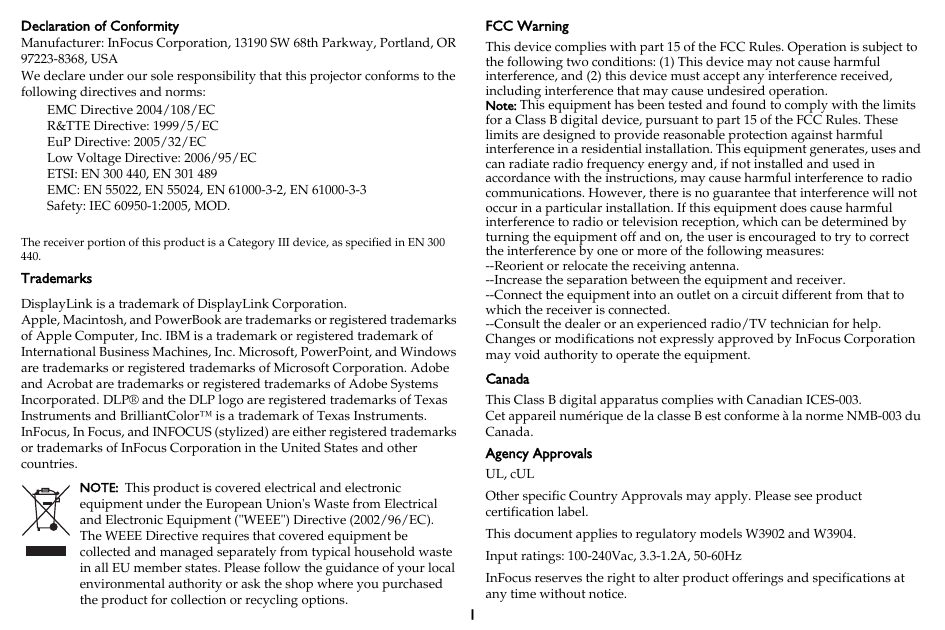
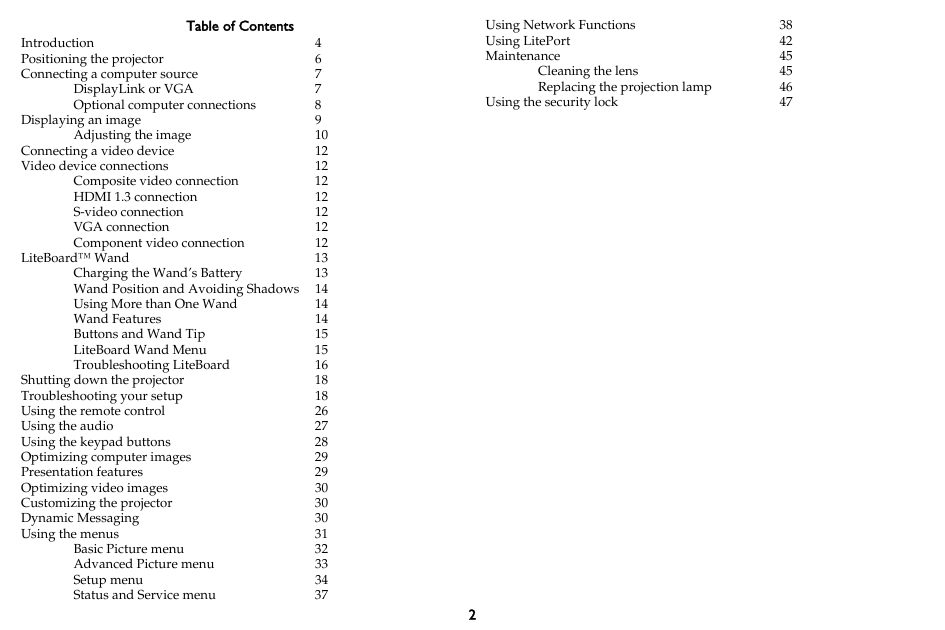
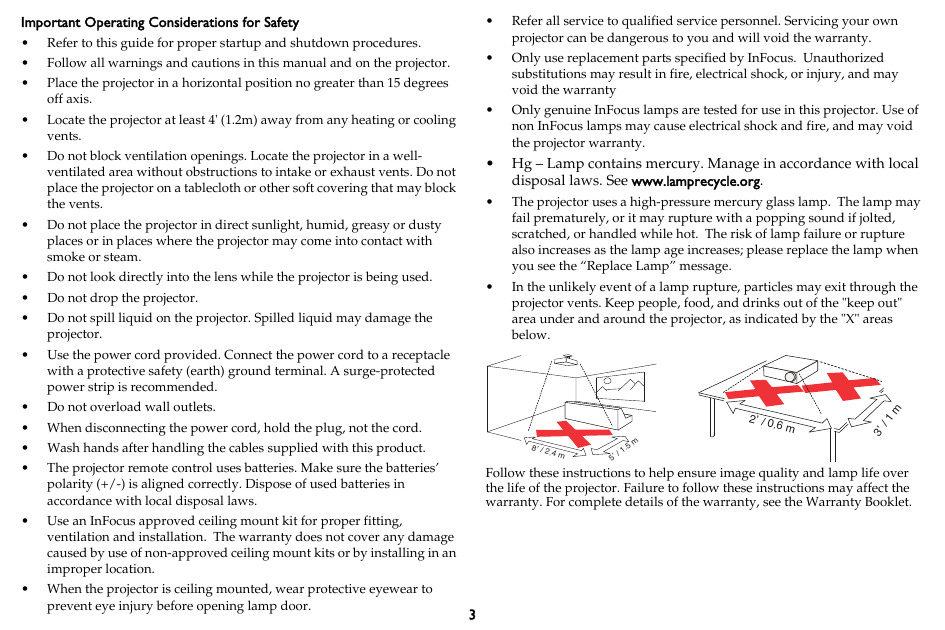
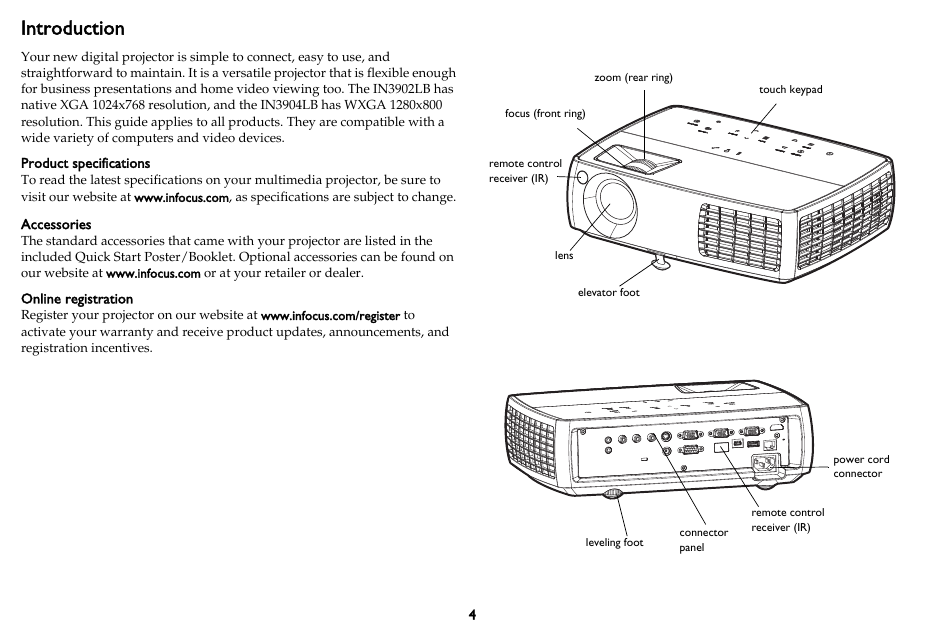
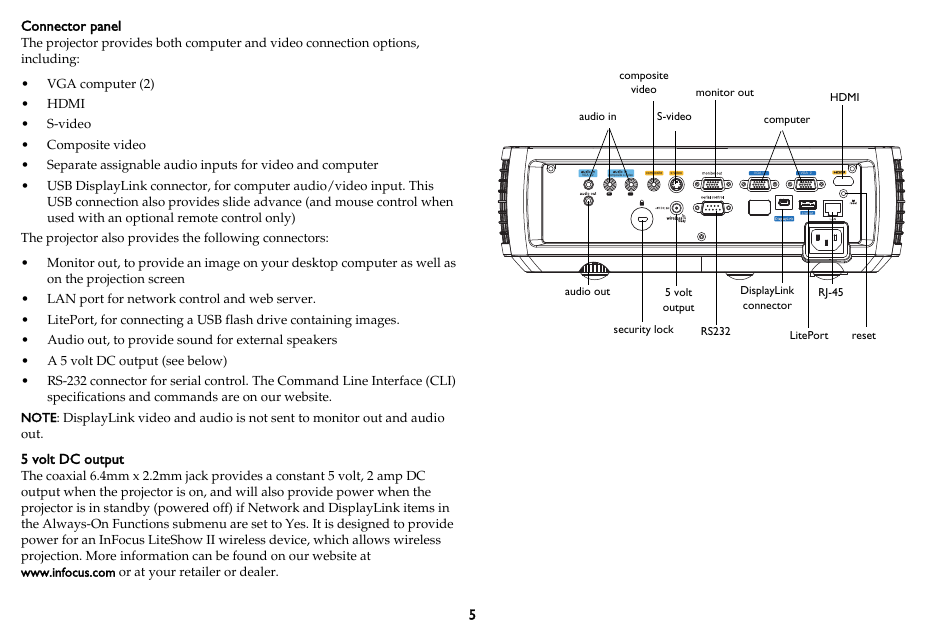
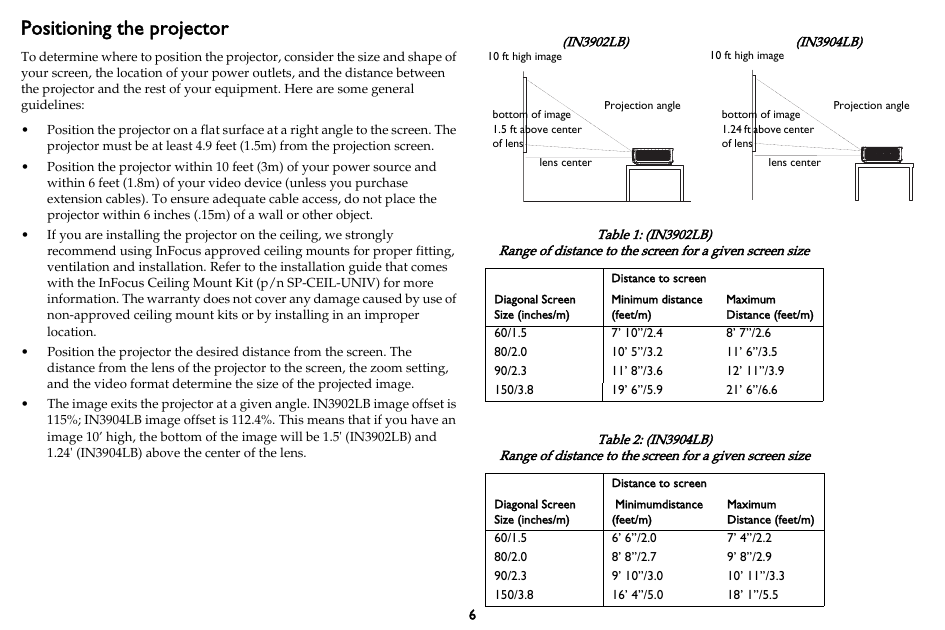


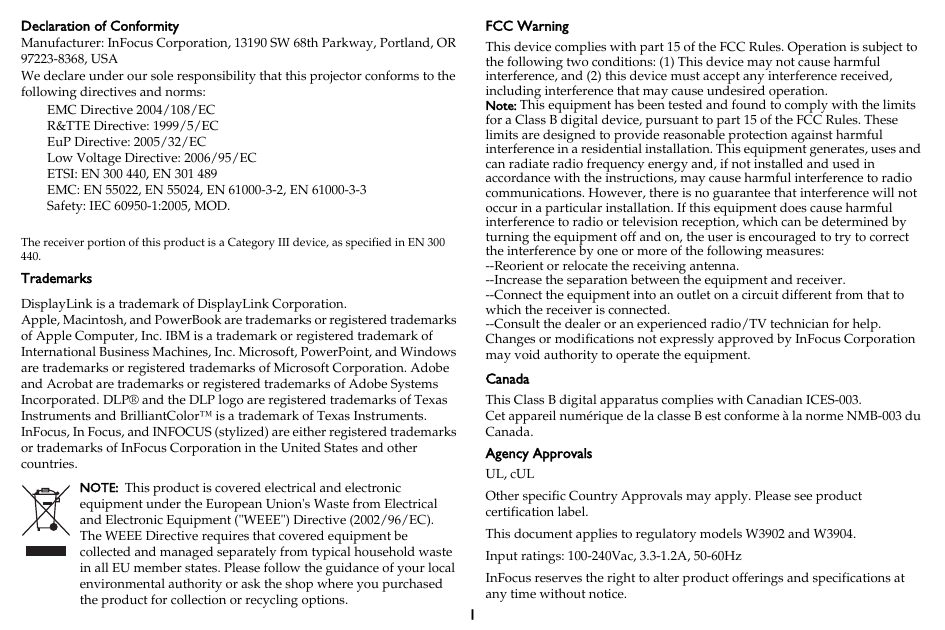
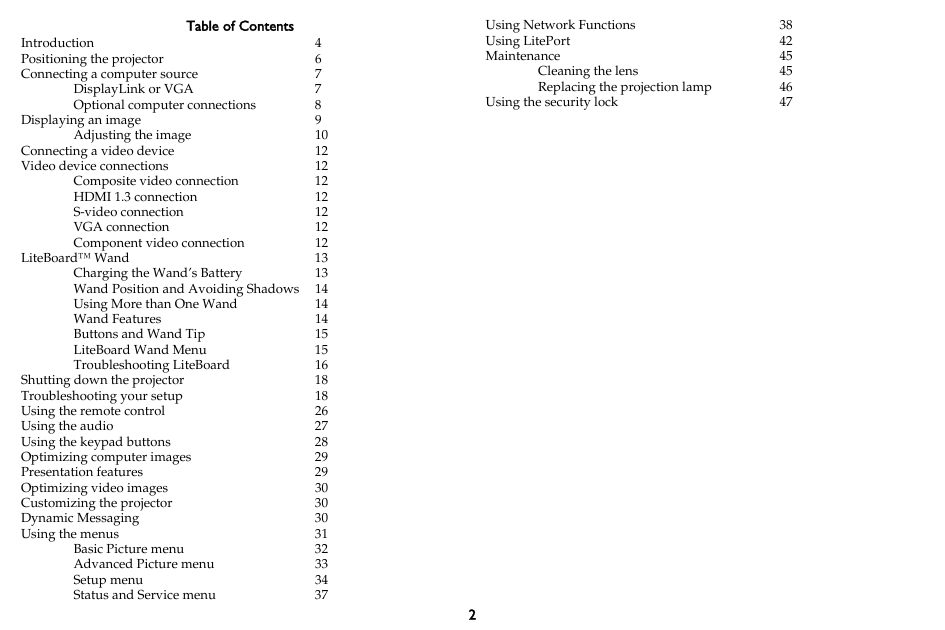
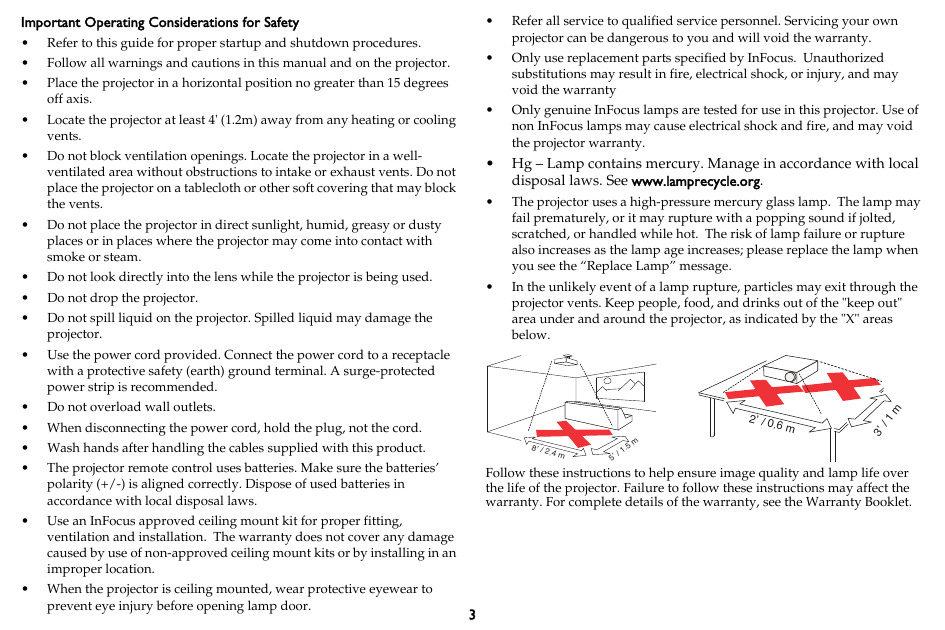
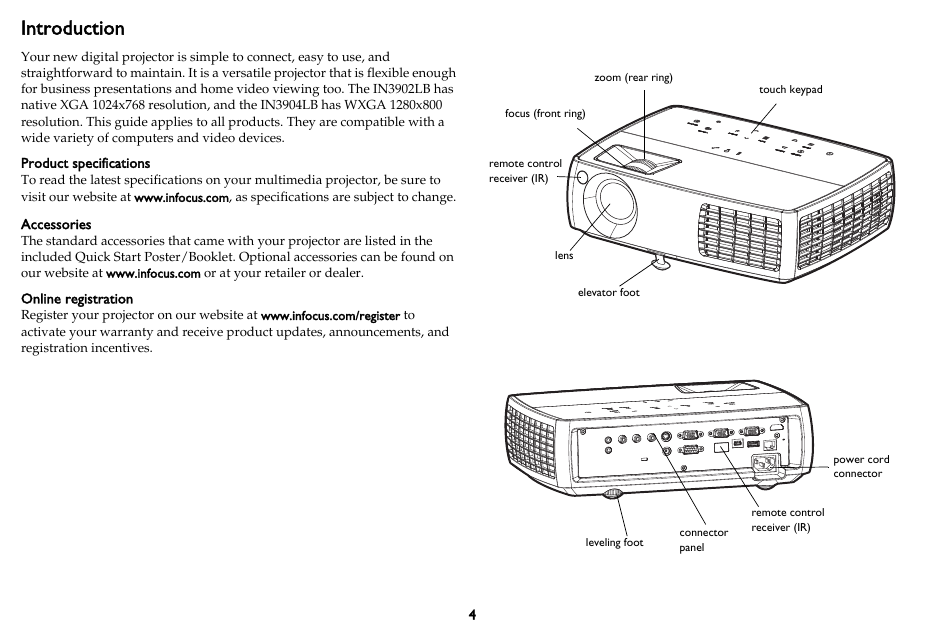
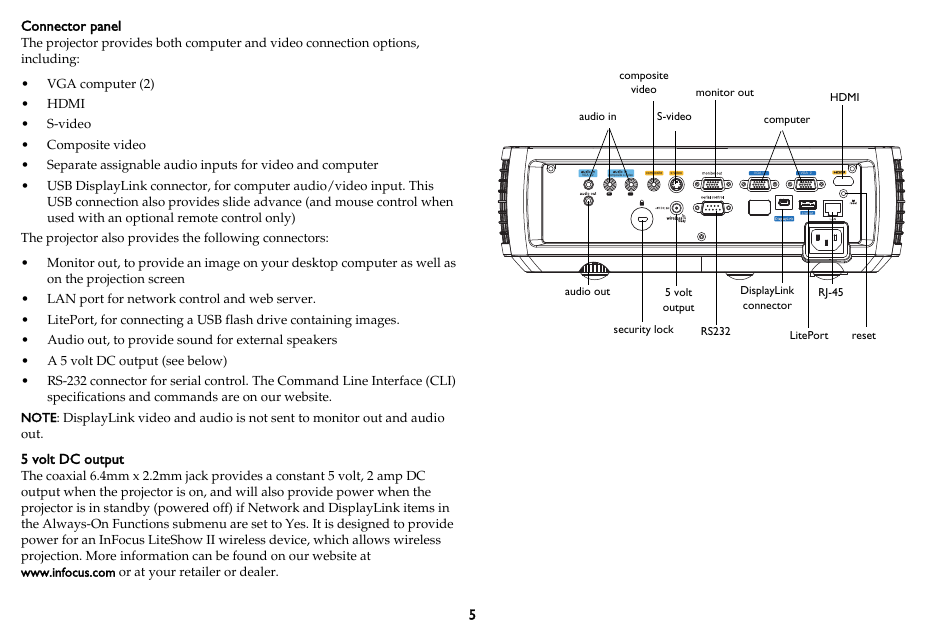
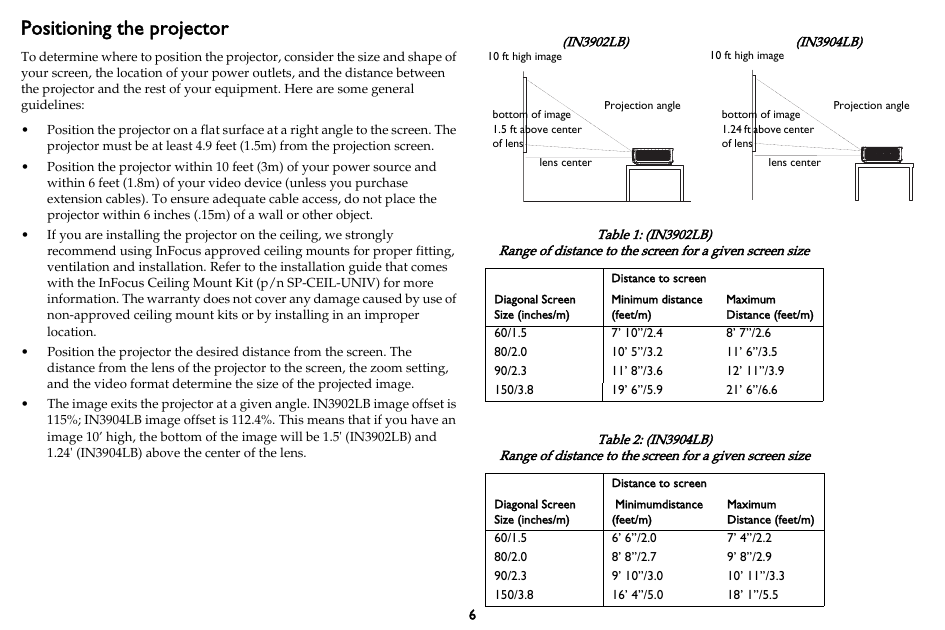

 2023年江西萍乡中考道德与法治真题及答案.doc
2023年江西萍乡中考道德与法治真题及答案.doc 2012年重庆南川中考生物真题及答案.doc
2012年重庆南川中考生物真题及答案.doc 2013年江西师范大学地理学综合及文艺理论基础考研真题.doc
2013年江西师范大学地理学综合及文艺理论基础考研真题.doc 2020年四川甘孜小升初语文真题及答案I卷.doc
2020年四川甘孜小升初语文真题及答案I卷.doc 2020年注册岩土工程师专业基础考试真题及答案.doc
2020年注册岩土工程师专业基础考试真题及答案.doc 2023-2024学年福建省厦门市九年级上学期数学月考试题及答案.doc
2023-2024学年福建省厦门市九年级上学期数学月考试题及答案.doc 2021-2022学年辽宁省沈阳市大东区九年级上学期语文期末试题及答案.doc
2021-2022学年辽宁省沈阳市大东区九年级上学期语文期末试题及答案.doc 2022-2023学年北京东城区初三第一学期物理期末试卷及答案.doc
2022-2023学年北京东城区初三第一学期物理期末试卷及答案.doc 2018上半年江西教师资格初中地理学科知识与教学能力真题及答案.doc
2018上半年江西教师资格初中地理学科知识与教学能力真题及答案.doc 2012年河北国家公务员申论考试真题及答案-省级.doc
2012年河北国家公务员申论考试真题及答案-省级.doc 2020-2021学年江苏省扬州市江都区邵樊片九年级上学期数学第一次质量检测试题及答案.doc
2020-2021学年江苏省扬州市江都区邵樊片九年级上学期数学第一次质量检测试题及答案.doc 2022下半年黑龙江教师资格证中学综合素质真题及答案.doc
2022下半年黑龙江教师资格证中学综合素质真题及答案.doc