PreScan Coupling with CarSim
PreScan与CarSim联合仿真
PreScan 8.4 – June 2018
www.tassRestrictedational.com
�
Tutorial - Connection to 3rd Party
PreScan coupling with CarSim
Software used in this tutorial:
PreScan 8.4.0
CarSim 2018.1
•
•
• Matlab/Simulink 2017b
Restricted
29-6-2018
2
�
Connection to 3rd Party
PreScan coupling with CarSim
1. 启动CarSim,选择 Create new database from a consolidated parsfile
2. 点击 Continue,加载提前配置好的车辆模型 '
/Demo_PreScanCarSim3D/ Demo_PreScanCarSim3D.cpar‘
3. 在同目录下新建一个文件夹 CarSim_Data 来储存数据。选择它会弹出下方的界面,点击lock 解锁
Restricted
3
�Connection to 3rd Party
PreScan coupling with CarSim
4. 确认使用的Matlab版本与PreScan的相同,确认模型之后点击 Send to Simulink
Restricted
29-6-2018
4
�
Connection to 3rd Party
PreScan coupling with CarSim
5. 会弹出右侧的窗口,包含一个 .mdl 文件,对应
CarSim中搭建好的汽车动力学模型
6. 通过这个Simulink窗口打开PreScan的cs文件,并将
PreScan中原有的汽车动力学模型替换为CarSim模型:
Restricted
29-6-2018
5
�
Connection to 3rd Party
PreScan coupling with CarSim
7. 通过PreScan启动Matlab,添加CarSim安装路径下的 solvers 文件夹到路径中
8. 打开cs文件,进入到 Demo_PreScanCarSim3D_cs/Audi_A8_1/CarSim_Vehicle,如下图
Restricted
29-6-2018
6
�
Connection to 3rd Party
PreScan coupling with CarSim
9. 将CarSim S-function 调用的.sim文件设置为CarSim_Data文件夹下的simfile.sim
Restricted
29-6-2018
7
�
Connection to 3rd Party
PreScan coupling with CarSim
11. 运行仿真!
注意:运行仿真时要保持CarSim启动
Restricted
29-6-2018
8
�



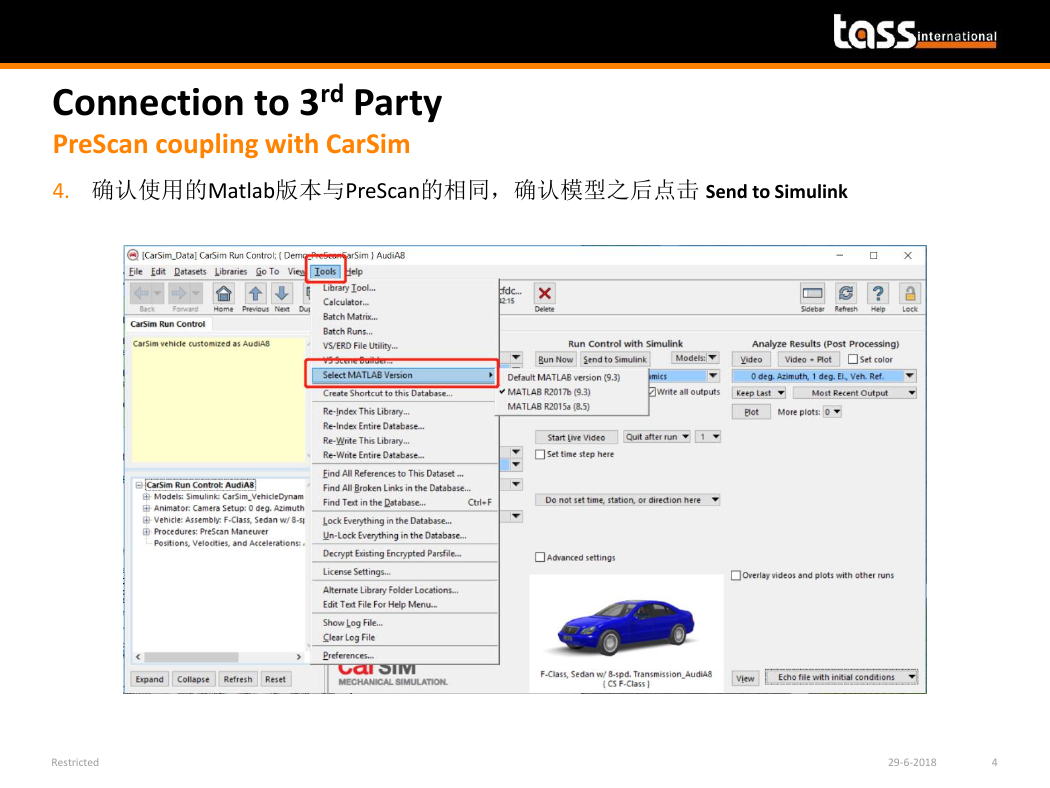
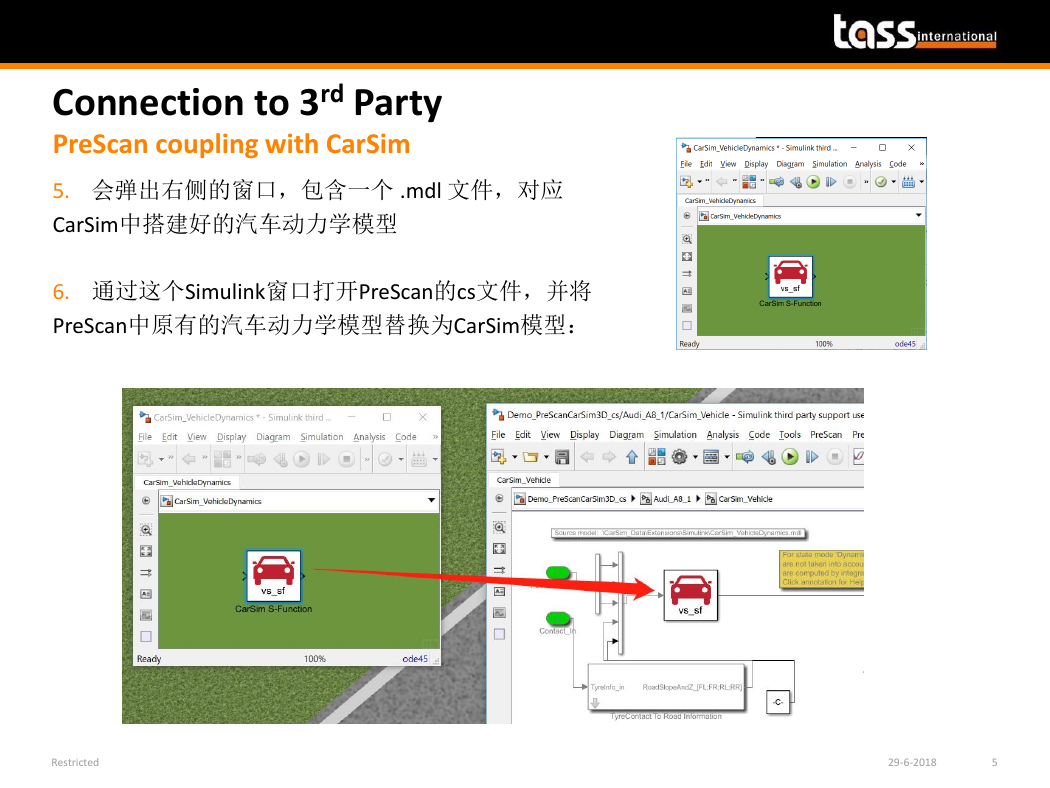
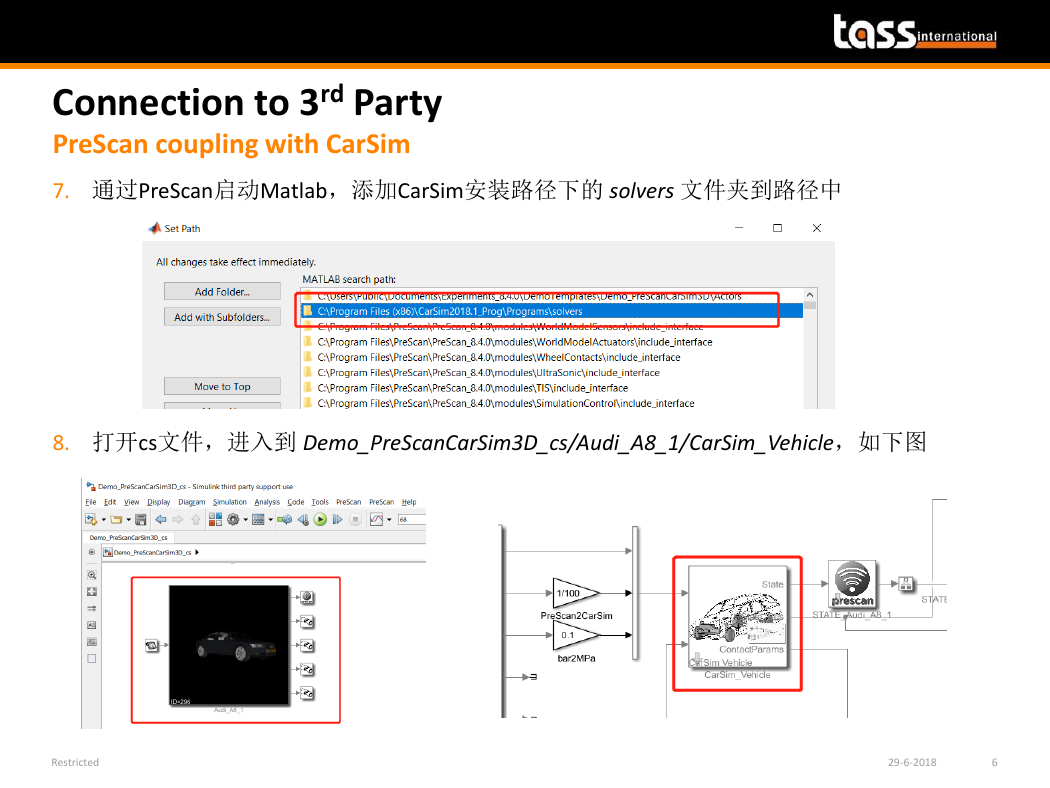
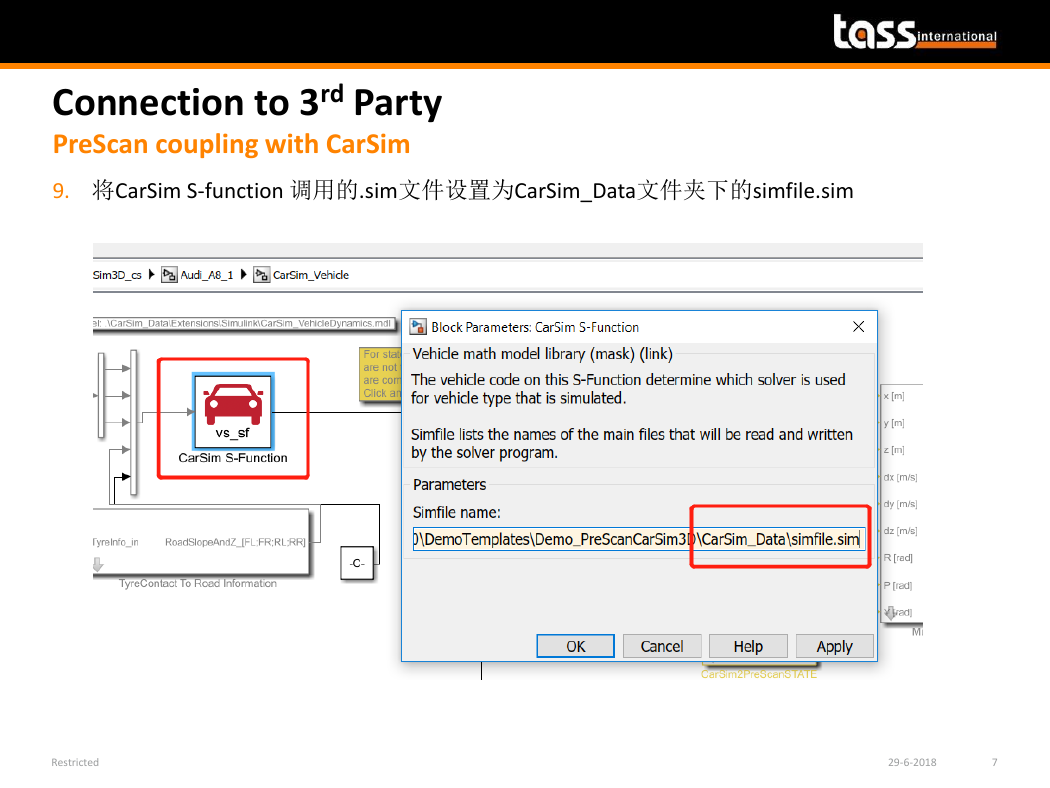
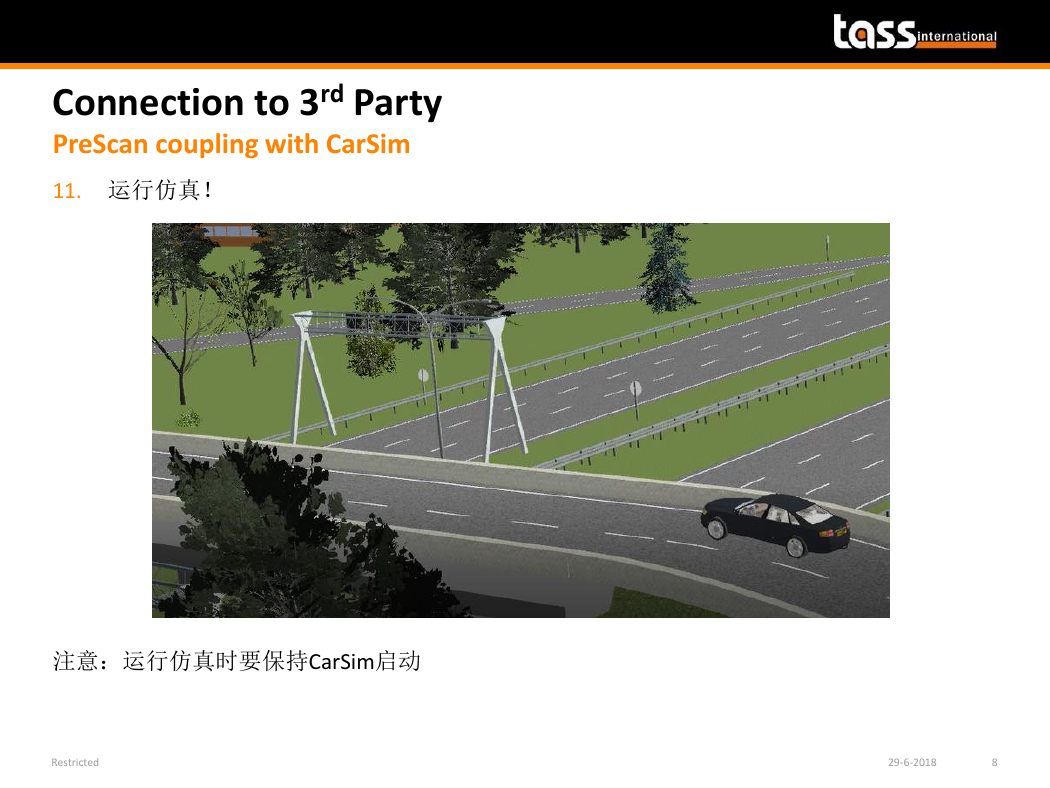



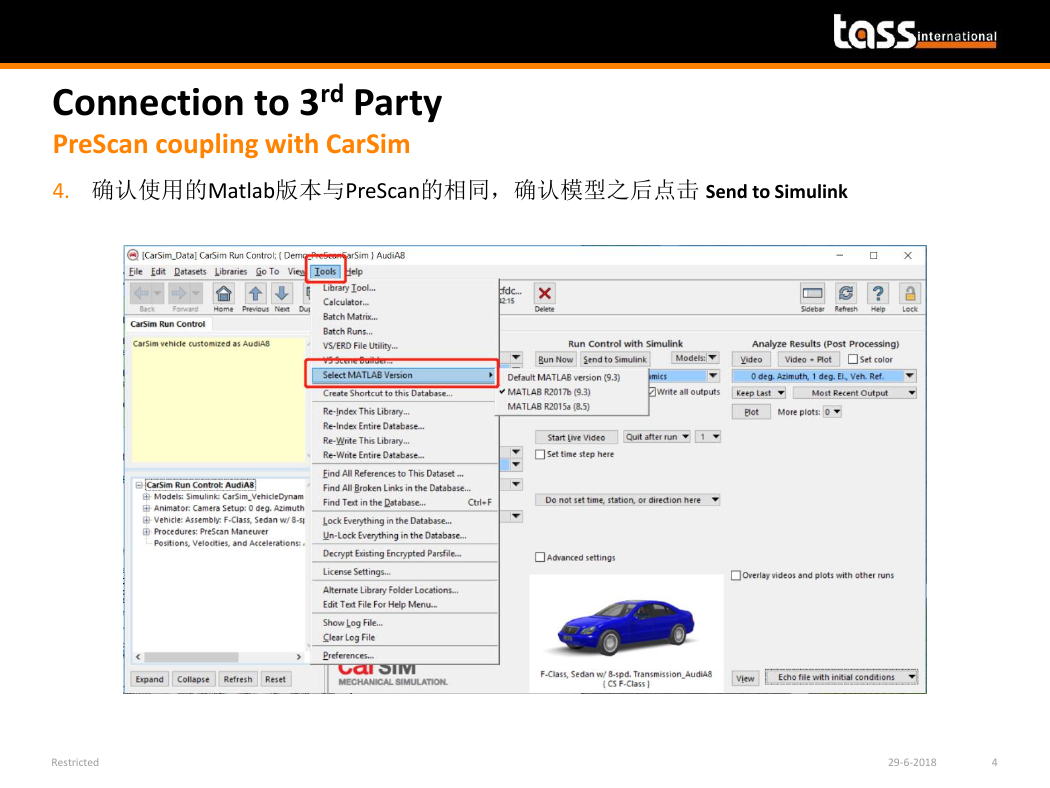
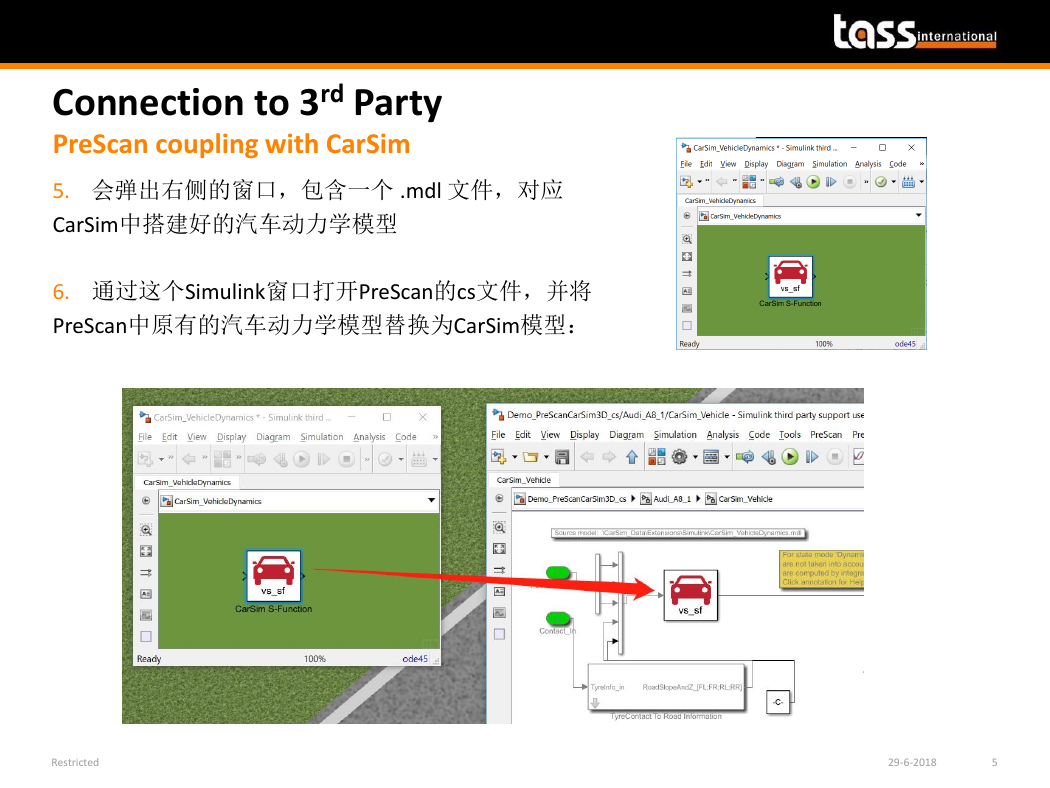
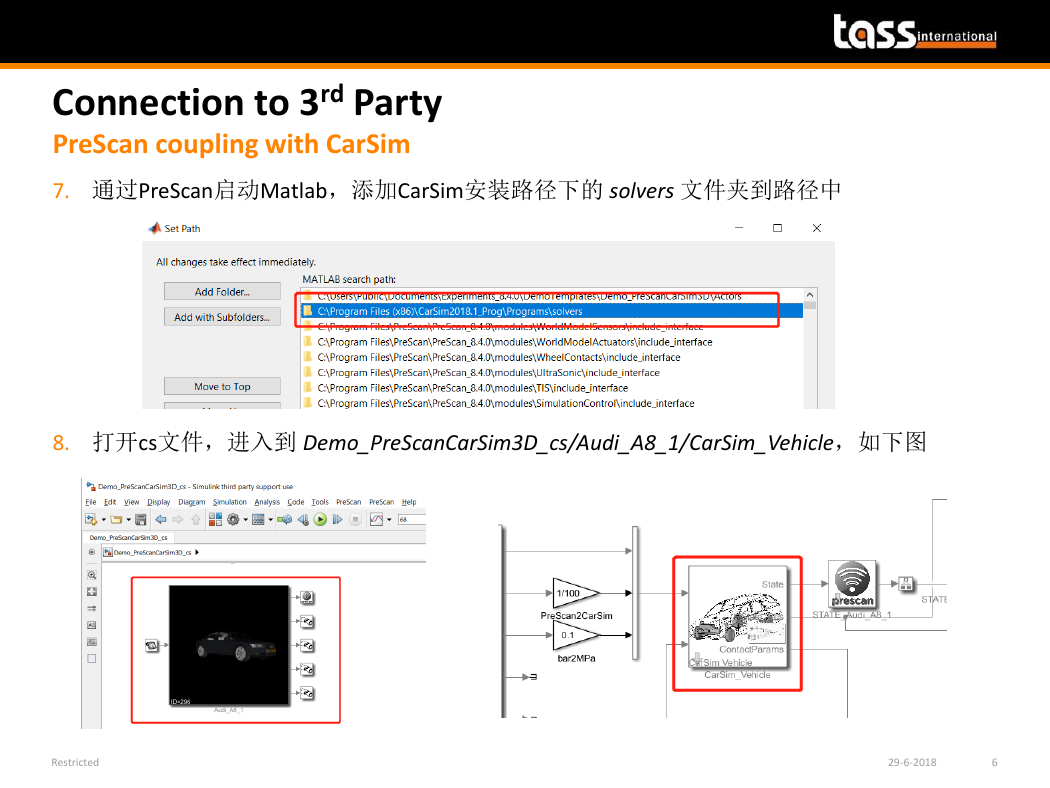
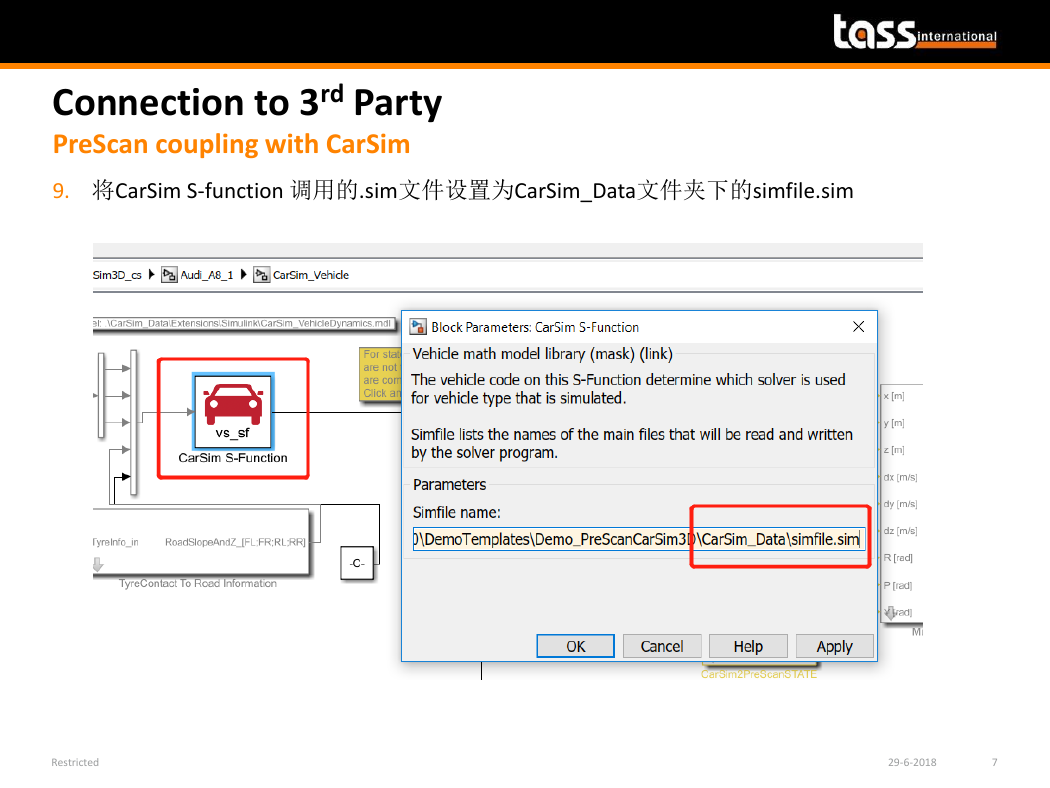
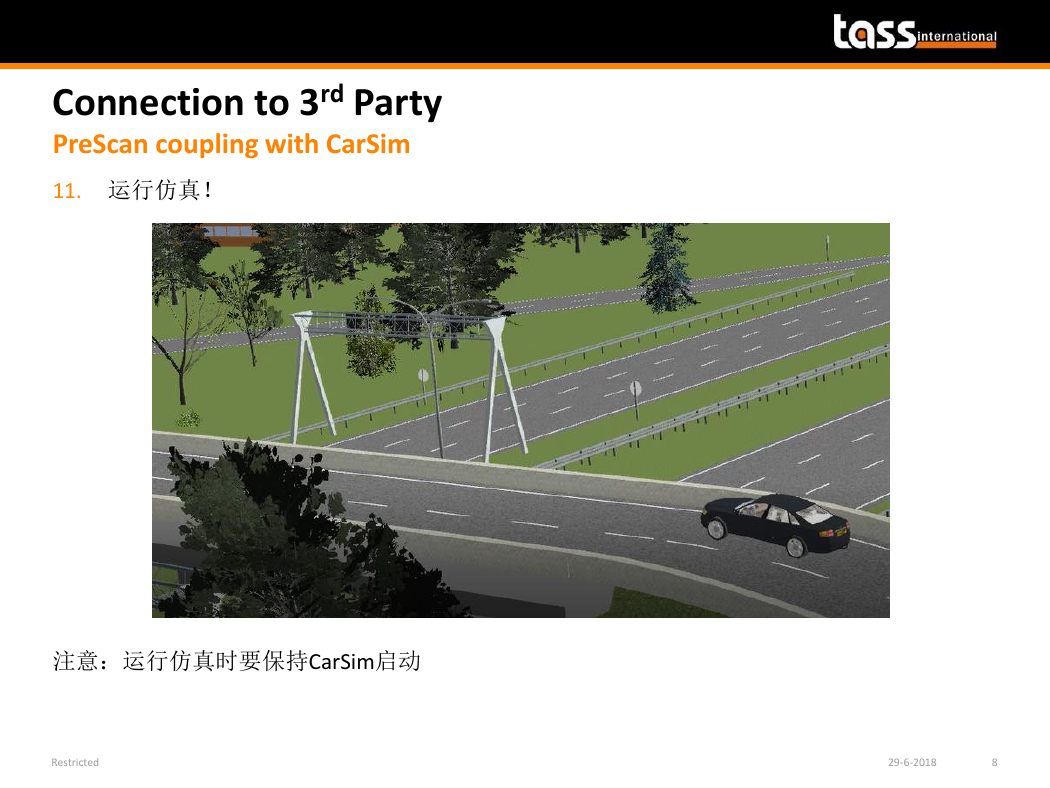
 2023年江西萍乡中考道德与法治真题及答案.doc
2023年江西萍乡中考道德与法治真题及答案.doc 2012年重庆南川中考生物真题及答案.doc
2012年重庆南川中考生物真题及答案.doc 2013年江西师范大学地理学综合及文艺理论基础考研真题.doc
2013年江西师范大学地理学综合及文艺理论基础考研真题.doc 2020年四川甘孜小升初语文真题及答案I卷.doc
2020年四川甘孜小升初语文真题及答案I卷.doc 2020年注册岩土工程师专业基础考试真题及答案.doc
2020年注册岩土工程师专业基础考试真题及答案.doc 2023-2024学年福建省厦门市九年级上学期数学月考试题及答案.doc
2023-2024学年福建省厦门市九年级上学期数学月考试题及答案.doc 2021-2022学年辽宁省沈阳市大东区九年级上学期语文期末试题及答案.doc
2021-2022学年辽宁省沈阳市大东区九年级上学期语文期末试题及答案.doc 2022-2023学年北京东城区初三第一学期物理期末试卷及答案.doc
2022-2023学年北京东城区初三第一学期物理期末试卷及答案.doc 2018上半年江西教师资格初中地理学科知识与教学能力真题及答案.doc
2018上半年江西教师资格初中地理学科知识与教学能力真题及答案.doc 2012年河北国家公务员申论考试真题及答案-省级.doc
2012年河北国家公务员申论考试真题及答案-省级.doc 2020-2021学年江苏省扬州市江都区邵樊片九年级上学期数学第一次质量检测试题及答案.doc
2020-2021学年江苏省扬州市江都区邵樊片九年级上学期数学第一次质量检测试题及答案.doc 2022下半年黑龙江教师资格证中学综合素质真题及答案.doc
2022下半年黑龙江教师资格证中学综合素质真题及答案.doc