K8V-VM
Ultra
User Guide
d
r
a
o
b
r
e
h
t
o
M
�
E2467
First Edition
April 2006
Copyright © 2006 ASUSTeK COMPUTER INC. All Rights Reserved.
No part of this manual, including the products and software described in it, may be reproduced,
transmitted, transcribed, stored in a retrieval system, or translated into any language in any
form or by any means, except documentation kept by the purchaser for backup purposes,
without the express written permission of ASUSTeK COMPUTER INC. (“ASUS”).
Product warranty or service will not be extended if: (1) the product is repaired, modified or
altered, unless such repair, modification of alteration is authorized in writing by ASUS; or (2)
the serial number of the product is defaced or missing.
ASUS PROVIDES THIS MANUAL “AS IS” WITHOUT WARRANTY OF ANY KIND, EITHER
EXPRESS OR IMPLIED, INCLUDING BUT NOT LIMITED TO THE IMPLIED WARRANTIES
OR CONDITIONS OF MERCHANTABILITY OR FITNESS FOR A PARTICULAR PURPOSE.
IN NO EVENT SHALL ASUS, ITS DIRECTORS, OFFICERS, EMPLOYEES OR AGENTS BE
LIABLE FOR ANY INDIRECT, SPECIAL, INCIDENTAL, OR CONSEQUENTIAL DAMAGES
(INCLUDING DAMAGES FOR LOSS OF PROFITS, LOSS OF BUSINESS, LOSS OF USE
OR DATA, INTERRUPTION OF BUSINESS AND THE LIKE), EVEN IF ASUS HAS BEEN
ADVISED OF THE POSSIBILITY OF SUCH DAMAGES ARISING FROM ANY DEFECT OR
ERROR IN THIS MANUAL OR PRODUCT.
SPECIFICATIONS AND INFORMATION CONTAINED IN THIS MANUAL ARE FURNISHED
FOR INFORMATIONAL USE ONLY, AND ARE SUBJECT TO CHANGE AT ANY TIME
WITHOUT NOTICE, AND SHOULD NOT BE CONSTRUED AS A COMMITMENT BY
ASUS. ASUS ASSUMES NO RESPONSIBILITY OR LIABILITY FOR ANY ERRORS OR
INACCURACIES THAT MAY APPEAR IN THIS MANUAL, INCLUDING THE PRODUCTS
AND SOFTWARE DESCRIBED IN IT.
Products and corporate names appearing in this manual may or may not be registered
trademarks or copyrights of their respective companies, and are used only for identification or
explanation and to the owners’ benefit, without intent to infringe.
ii
�
Contents
Notices ............................................................................................ vi
Safety information .......................................................................... vii
K8V-VM Ultra specifications summary ...........................................viii
Chapter 1: Product Introduction
1.1 Welcome! .............................................................................1-2
1.2 Package contents ................................................................1-2
1.3 Special features ...................................................................1-2
1.3.1 Product highlights ....................................................1-2
1.3.2 ASUS unique features .............................................1-4
1.4 Before you proceed .............................................................1-5
1.5 Motherboard overview .........................................................1-6
1.5.1 Motherboard layout .................................................1-6
1.5.2 Placement direction .................................................1-7
1.5.3 Screw holes .............................................................1-7
1.6 Central Processing Unit (CPU) ............................................1-8
1.6.1 Overview .................................................................1-8
Installing the CPU ...................................................1-8
1.6.2
1.7 System memory .................................................................1-10
1.7.1 Overview ...............................................................1-10
1.7.2 Memory configurations ..........................................1-10
1.7.3
Installing a DIMM ...................................................1-13
1.7.4 Removing a DIMM .................................................1-13
1.8 Expansion slots ..................................................................1-14
1.8.1
Installing an expansion card ..................................1-14
1.8.2 Configuring an expansion card .............................1-14
1.8.3 PCI slots ................................................................1-16
1.8.4 PCI Express x 1 slot ..............................................1-16
1.8.5 PCI Express x 16 slot ............................................1-16
1.9 Jumpers .............................................................................1-17
1.10 Connectors ........................................................................1-19
1.10.1 Rear panel connectors ..........................................1-19
1.10.2 Internal connectors ................................................1-20
iii
�
Contents
Chapter 2: BIOS Information
2.1 Managing and updating your BIOS ......................................2-2
2.1.1 Creating a bootable floppy disk ...............................2-2
2.1.2 Using AFUDOS to copy the current BIOS ...............2-2
2.1.3 Using AFUDOS to update the BIOS ........................2-3
2.1.4 Recovering the BIOS with CrashFree BIOS 2 ........2-5
2.1.5 Using ASUS EZ Flash to update the BIOS .............2-7
2.2 BIOS Setup program ...........................................................2-8
2.2.1 BIOS menu screen ..................................................2-9
2.2.2 Menu bar .................................................................2-9
2.2.3 Navigation keys .......................................................2-9
2.2.4 Menu items ............................................................2-10
2.2.5 Sub-menu items ....................................................2-10
2.2.6 Configuration fields ...............................................2-10
2.2.7 Pop-up window ......................................................2-10
2.2.8 Scroll bar ...............................................................2-10
2.2.9 General help ..........................................................2-10
2.3 Main menu .........................................................................2-11
2.3.1 System Time .........................................................2-11
2.3.2 System Date .........................................................2-11
2.3.3 Legacy Diskette A/B ..............................................2-11
2.3.4 Primary, Secondary, Third, Fourth IDE Master/Slave ...2-12
2.3.5
IDE Configuration ..................................................2-13
2.3.6 System Information ...............................................2-14
2.4 Advanced menu .................................................................2-15
2.4.1 CPU Configuration ................................................2-15
2.4.2 Chipset ..................................................................2-16
2.4.3 Onboard Devices Configuration ............................2-23
2.4.4 PCI PnP .................................................................2-24
2.5 Power menu .......................................................................2-25
2.5.1 ACPI 2.0 Support ..................................................2-25
2.5.2 ACPI APIC Support ...............................................2-25
2.5.3 APM Configuration ................................................2-26
2.5.4 Hardware Monitor ..................................................2-28
2.6 Boot menu .........................................................................2-29
2.6.1 Boot Device Priority ...............................................2-30
2.6.2 Boot Settings Configuration ..................................2-31
2.6.3 Security .................................................................2-32
2.7 Exit menu ...........................................................................2-33
iv
�
Contents
Chapter 3: Software Support
Installing an operating system .............................................3-2
3.1
3.2 Support CD information .......................................................3-2
3.2.1 Running the support CD ..........................................3-2
3.2.2 Drivers menu ...........................................................3-3
3.2.3 Utilities menu ...........................................................3-3
3.2.4 Make disk menu ......................................................3-5
3.2.5 Manuals menu .........................................................3-5
3.2.6 ASUS contact information .......................................3-6
v
�
Notices
Federal Communications Commission Statement
This device complies with Part 15 of the FCC Rules. Operation is subject
to the following two conditions:
• This device may not cause harmful interference, and
• This device must accept any interference received including
interference that may cause undesired operation.
This equipment has been tested and found to comply with the limits for a
Class B digital device, pursuant to Part 15 of the FCC Rules. These limits
are designed to provide reasonable protection against harmful interference
in a residential installation. This equipment generates, uses and can
radiate radio frequency energy and, if not installed and used in accordance
with manufacturer’s instructions, may cause harmful interference to radio
communications. However, there is no guarantee that interference will
not occur in a particular installation. If this equipment does cause harmful
interference to radio or television reception, which can be determined by
turning the equipment off and on, the user is encouraged to try to correct
the interference by one or more of the following measures:
• Reorient or relocate the receiving antenna.
•
• Connect the equipment to an outlet on a circuit different from that to
Increase the separation between the equipment and receiver.
which the receiver is connected.
• Consult the dealer or an experienced radio/TV technician for help.
To assure compliance with FCC regulations, use shielded cables to
connect the monitor to the graphics card. Changes to this unit not
expressly approved by the party responsible for compliance can void
the user’s authority to operate this equipment.
Canadian Department of Communications Statement
This digital apparatus does not exceed the Class B limits for radio
noise emissions from digital apparatus set out in the Radio Interference
Regulations of the Canadian Department of Communications.
This class B digital apparatus complies with Canadian ICES-003.
vi
�
Safety Information
Electrical safety
• To prevent electrical shock hazard, disconnect the power cable from
the electrical outlet before relocating the system.
• When adding or removing devices to or from the system, ensure that
the power cables for the devices are unplugged before the signal
cables are connected. If possible, disconnect all power cables from the
existing system before you add a device.
• Before connecting or removing signal cables from the motherboard,
ensure that all power cables are unplugged.
• Seek professional assistance before using an adapter or extension
cord. These devices can interrupt the grounding circuit.
• Set your power supply to the correct voltage in your area. If you are
not sure about the voltage of the electrical outlet you are using, contact
your local power company.
If the power supply is broken, do not try to fix it by yourself. Contact a
qualified service technician or your retailer.
•
Operational safety
• Before installing the motherboard and adding devices on it, carefully
read all the manuals that came with the package.
• Before using the product, make sure all cables are correctly connected
and the power cables are not damaged. If you detect any damage,
contact your dealer immediately.
• To avoid short circuits, keep paper clips, screws, and staples away
from connectors, slots, sockets, and circuitry.
• Avoid dust, humidity, and temperature extremes. Do not place the
product in any area where it can get wet.
• Place the product on a stable surface.
•
If you encounter technical problems with the product, contact a
qualified service technician or your retailer.
The symbol of the crossed out wheeled bin indicates that the product (electrical
and electronic equipment) should not be placed in municipal waste. Check local
regulations for disposal of electronic products.
vii
�
K8V-VM Ultra Specifications Summary
CPU
Chipset
System bus
Memory
Expansion slots
Storage
Audio
LAN
USB 2.0
Rear panel I/O ports
Internal I/O connectors
- 2 x Ultra DMA 133/100/66/33
- 2 x Serial ATA with RAID 0, RAID 1, and JBOD
configurations
Socket 754 for AMD Athlon™ 64 and AMD Sempron™
processors
Supports AMD 64 architecture that enables simultaneous
32-bit and 64-bit computing
Supports AMD Cool ‘n’ Quiet! Technology
Northbridge: VIA K8M890
Southbridge: VIA VT8237A
800 MHz
2 x 184-pin DDR DIMM sockets for up to 2 GB unbuffered
ECC, non-ECC DDR 400/333/266 DRAM memory
1 x PCI Express x16 slot for discrete graphics card
1 x PCI Express x1
2 x PCI slots
VIA VT8237A SouthBridge supports:
Realtek® ALC660 6-channel CODEC
Realtek® RTL8201CL 10/100M LAN PHY
Supports up to 8 USB 2.0 ports
1 x Parallel port
1 x Serial port
1 x PS/2 keyboard port
1 x PS/2 mouse port
1 x VGA port
1 x Audio I/O port
1 x LAN (RJ-45) port
4 x USB 2.0 ports
2 x USB connectors support four additional USB ports
1 x 24-pin ATX power connector
1 x 4-pin ATX 12V power connector
1 x CD audio in connector
1 x Speaker out connector
1 x Front panel audio connector
CPU/Chassis fan connectors
1 x System panel connector
(Continued on the next page)
viii
�
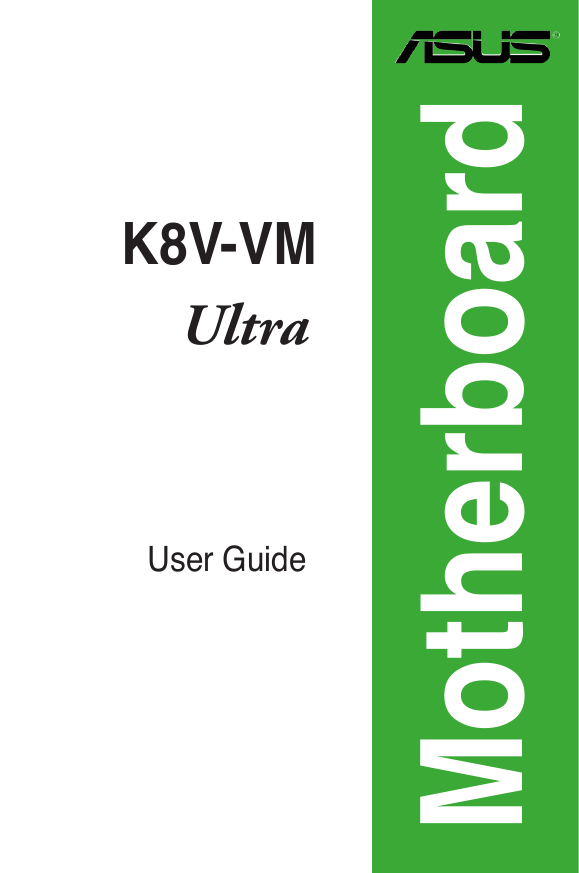
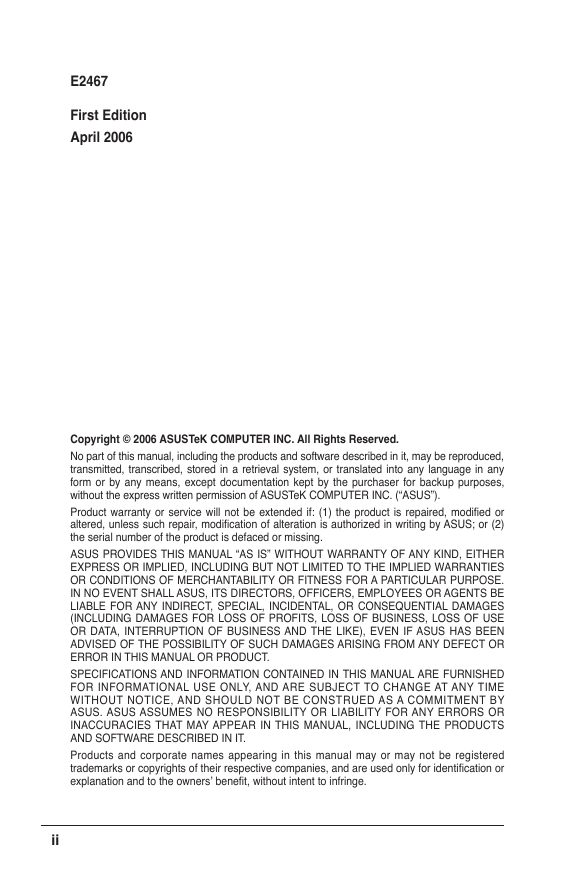
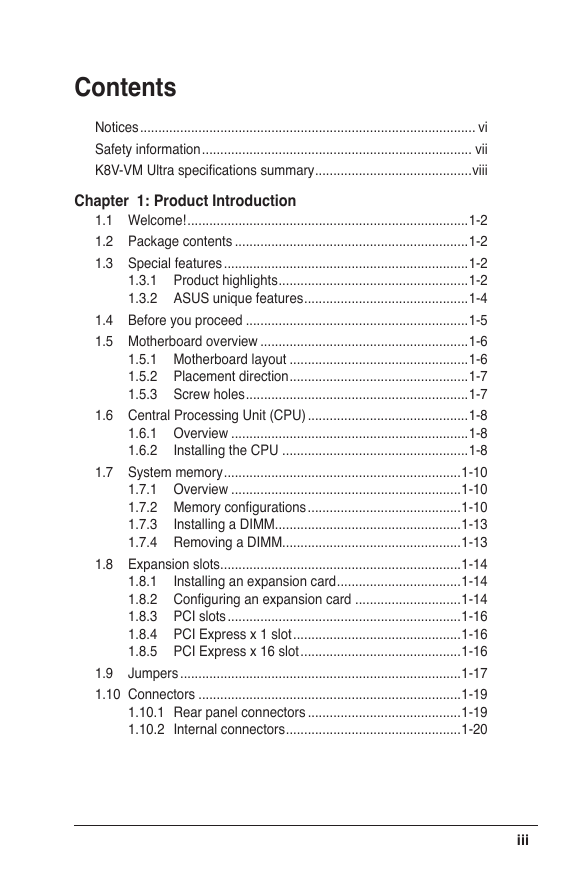
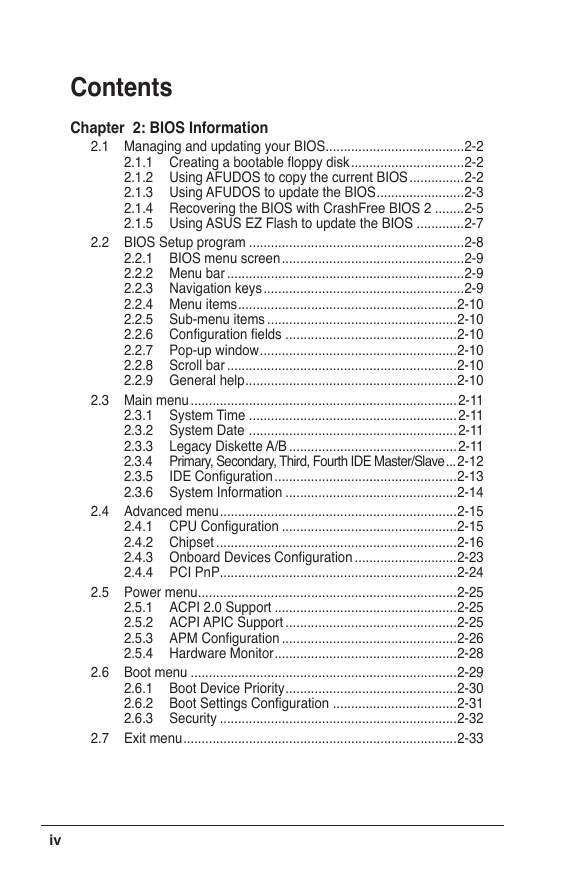
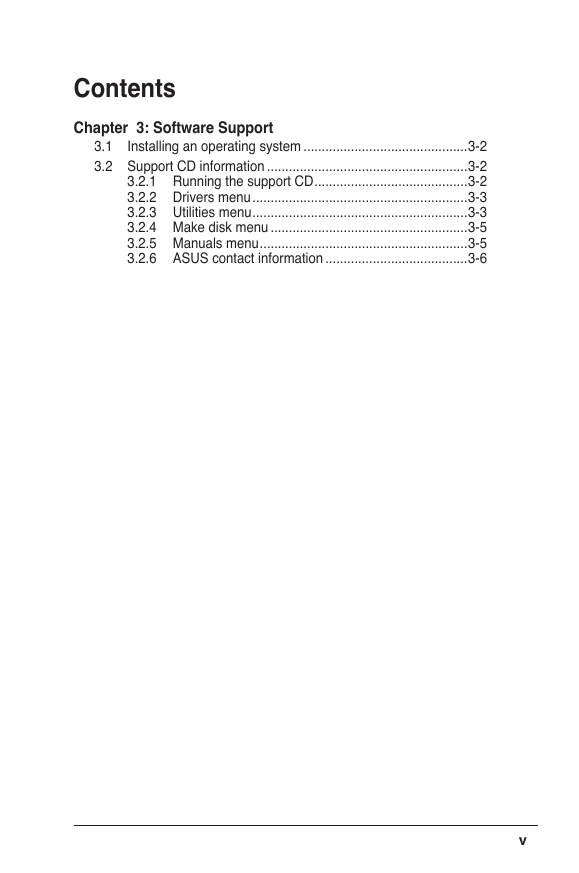
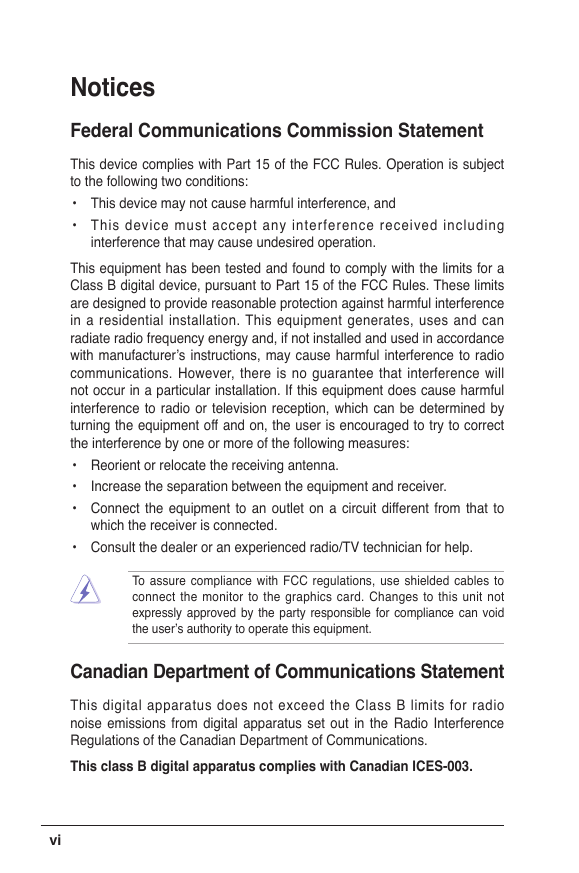
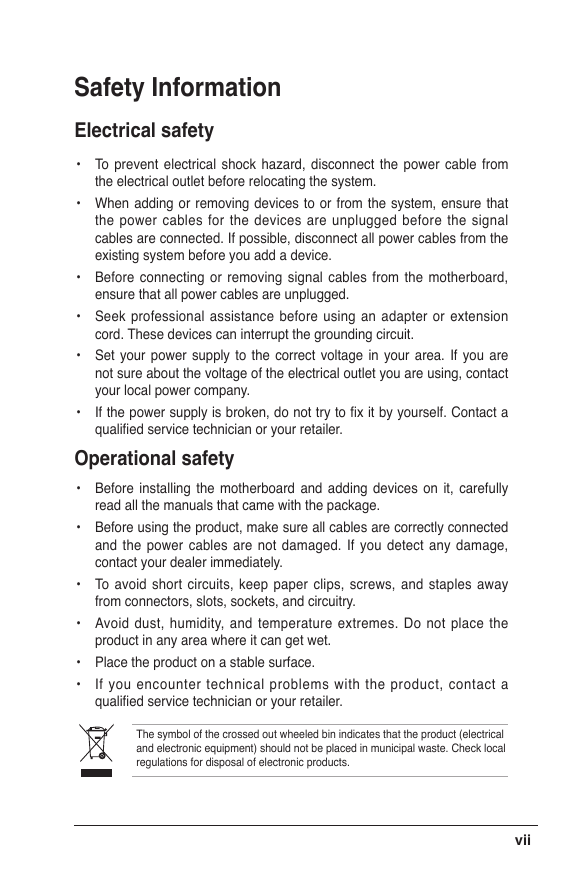
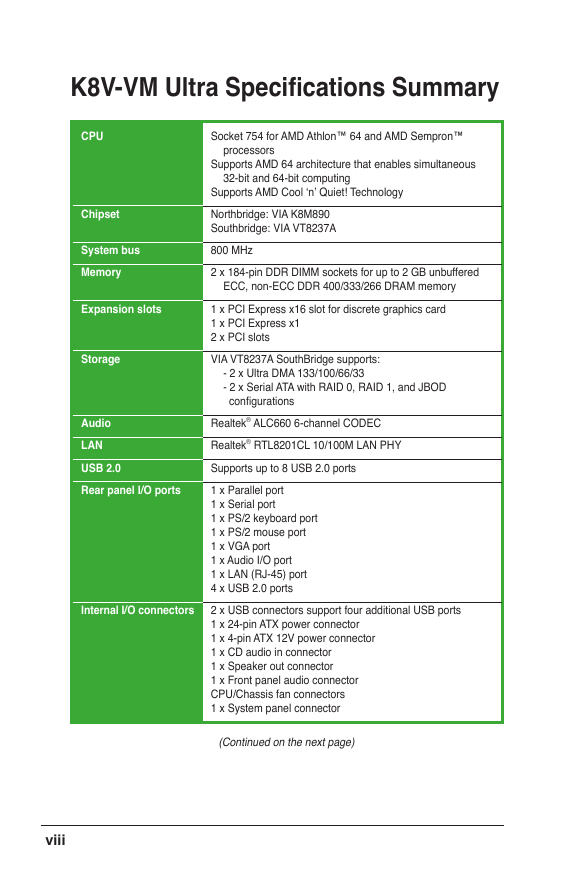
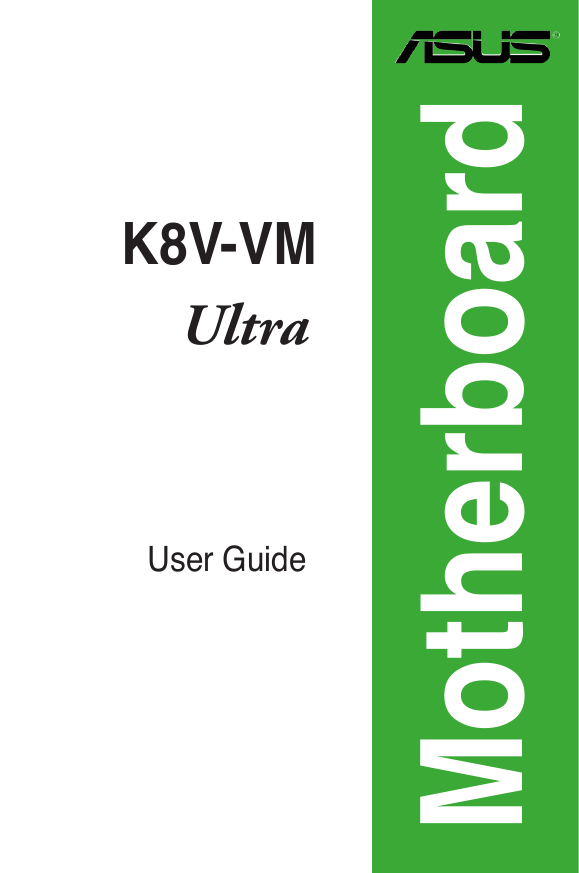
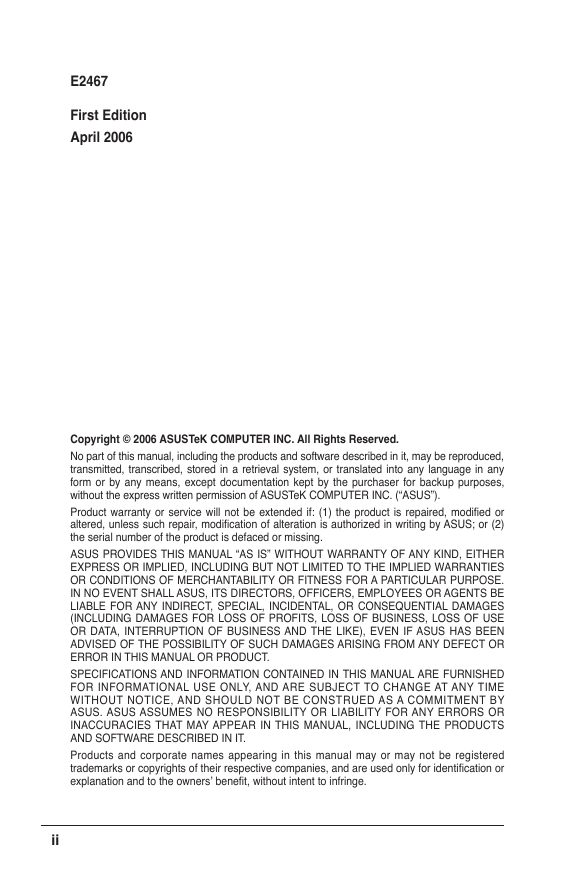
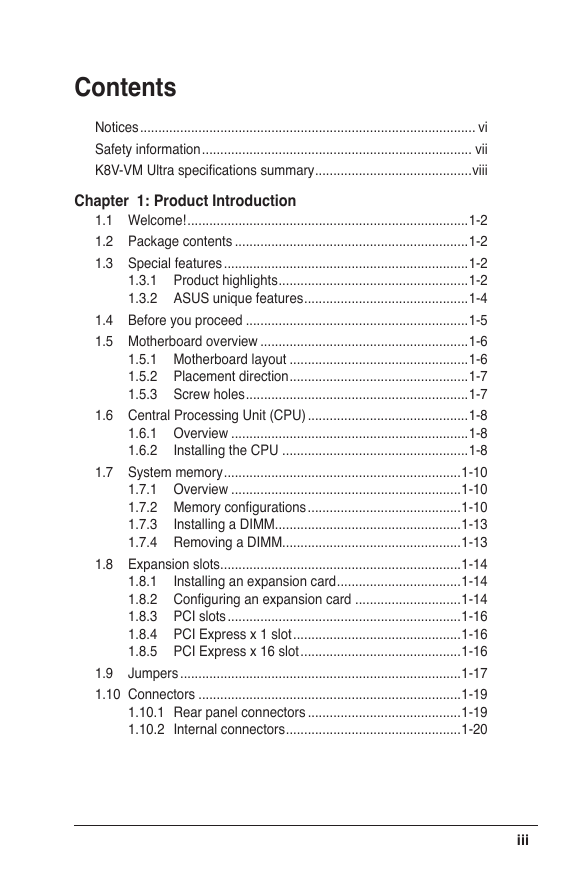
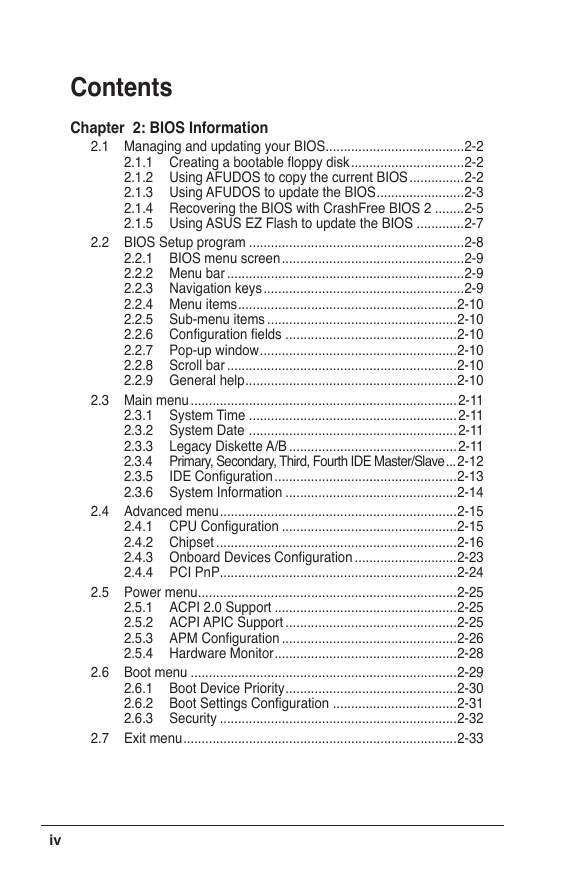
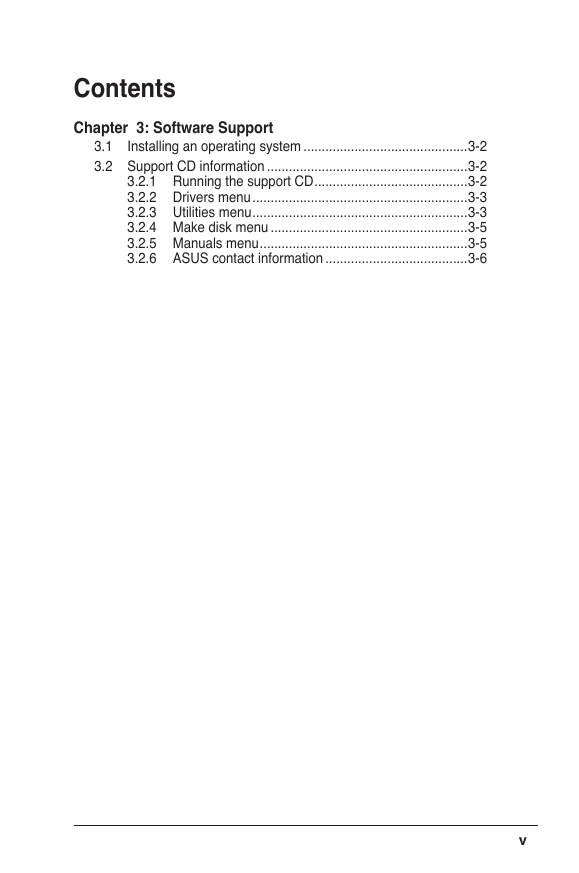
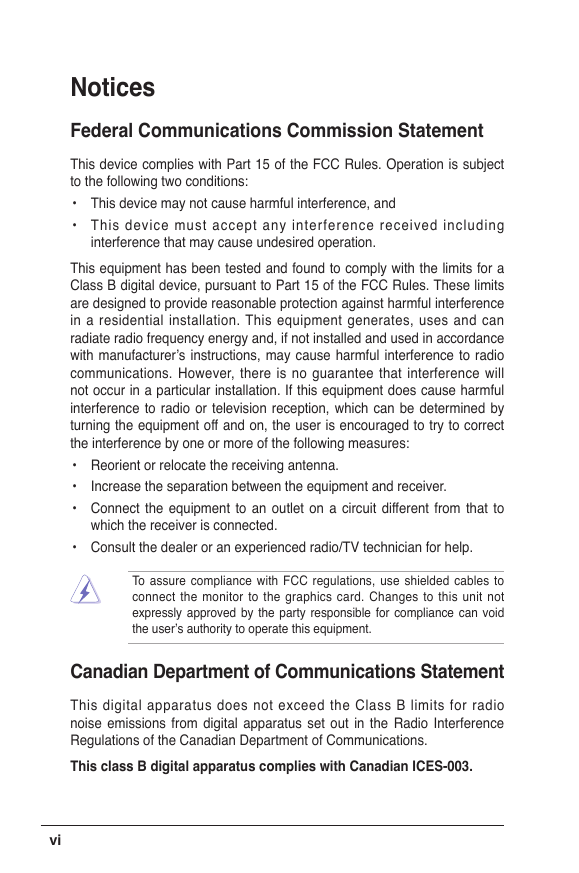
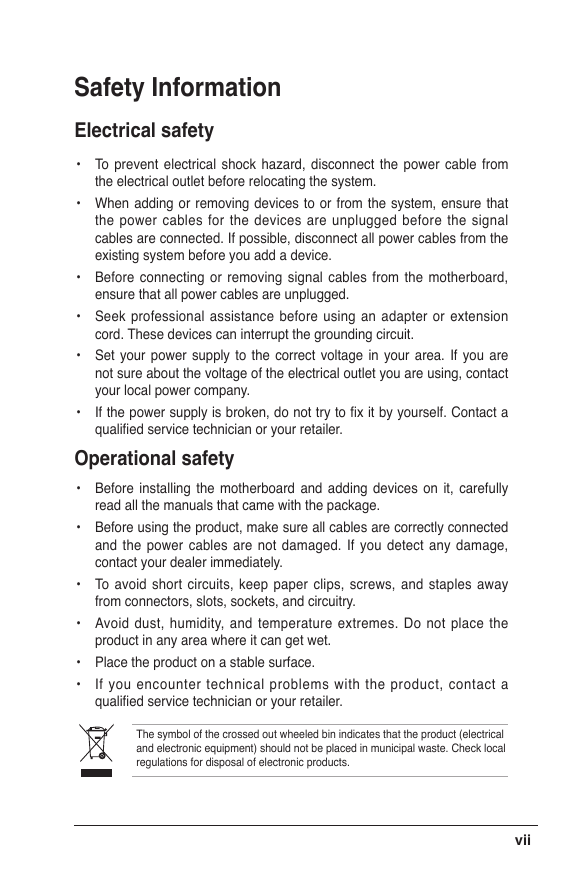
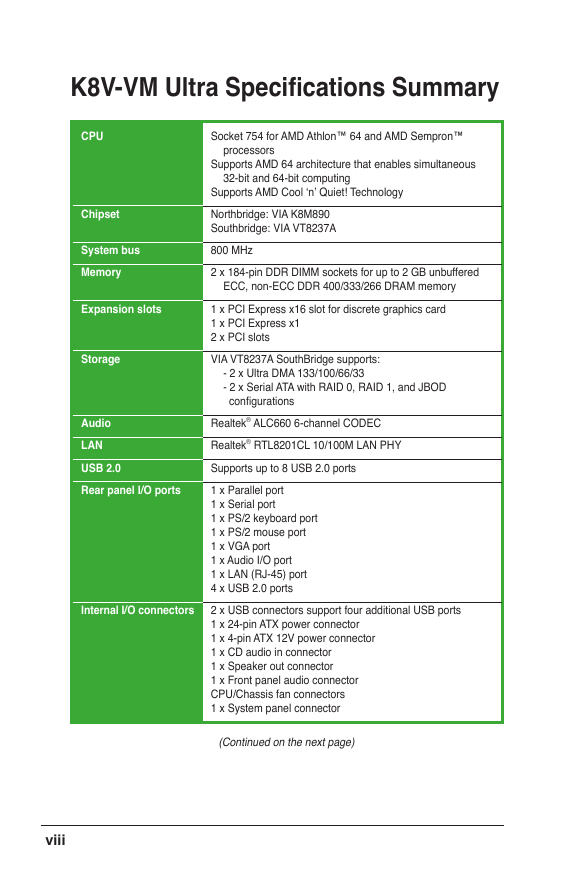
 2023年江西萍乡中考道德与法治真题及答案.doc
2023年江西萍乡中考道德与法治真题及答案.doc 2012年重庆南川中考生物真题及答案.doc
2012年重庆南川中考生物真题及答案.doc 2013年江西师范大学地理学综合及文艺理论基础考研真题.doc
2013年江西师范大学地理学综合及文艺理论基础考研真题.doc 2020年四川甘孜小升初语文真题及答案I卷.doc
2020年四川甘孜小升初语文真题及答案I卷.doc 2020年注册岩土工程师专业基础考试真题及答案.doc
2020年注册岩土工程师专业基础考试真题及答案.doc 2023-2024学年福建省厦门市九年级上学期数学月考试题及答案.doc
2023-2024学年福建省厦门市九年级上学期数学月考试题及答案.doc 2021-2022学年辽宁省沈阳市大东区九年级上学期语文期末试题及答案.doc
2021-2022学年辽宁省沈阳市大东区九年级上学期语文期末试题及答案.doc 2022-2023学年北京东城区初三第一学期物理期末试卷及答案.doc
2022-2023学年北京东城区初三第一学期物理期末试卷及答案.doc 2018上半年江西教师资格初中地理学科知识与教学能力真题及答案.doc
2018上半年江西教师资格初中地理学科知识与教学能力真题及答案.doc 2012年河北国家公务员申论考试真题及答案-省级.doc
2012年河北国家公务员申论考试真题及答案-省级.doc 2020-2021学年江苏省扬州市江都区邵樊片九年级上学期数学第一次质量检测试题及答案.doc
2020-2021学年江苏省扬州市江都区邵樊片九年级上学期数学第一次质量检测试题及答案.doc 2022下半年黑龙江教师资格证中学综合素质真题及答案.doc
2022下半年黑龙江教师资格证中学综合素质真题及答案.doc