Table of contents
Main Features
Quick Start Guide
Recording on a tape
Recording on a “Memory Stick”
Getting Started
Using this manual
Checking supplied accessories
Step 1 Preparing the power source
Installing or removing the battery pack
Charging the battery pack
Connecting to a wall outlet
Step 2 Setting the date and time
Step 3 Using the touch panel
Recording – Basics
Recording a picture
Shooting backlit subjects – Back light function
Shooting in the dark – NightShot/Super NightShot/Color Slow Shutter
Checking recordings – End search/Edit search/Rec Review
Playback – Basics
Playing back a tape
To display the screen indicators – Display function
Viewing a recording on the TV
Advanced Recording Operations
Recording still images on a “Memory Stick” during tape recording standby or tape recording
Self-timer recording
Adjusting the white balance manually
Using the wide mode
Using the fader function
Using special effects – Picture effect
Using special effects – Digital effect
Using PROGRAM AE
Adjusting the exposure manually
Using the spot light-metering function – Flexible Spot Meter
Focusing manually
Using the spot focus function – Spot Focus
Interval Recording
Frame by frame recording – Frame recording
Recording with all the pixels – Progressive Recording Mode
Using the viewfinder
Advanced Playback Operations
Playing back a tape with picture effect
Playing back a tape with digital effect
Enlarging images recorded on the tape – Tape PB ZOOM
Quickly locating a scene – Zero set memory
Searching the boundaries of the recorded tape by title – Title search
Searching a recording by date – Date search
Editing
Dubbing a tape
Dubbing only desired scenes – Digital program editing (on a tape)
Recording video or TV programs
Inserting a scene from a VCR – Insert editing
Audio dubbing
Superimposing a title on a cassette with Cassette Memory
Making your own titles
Labeling a cassette with Cassette Memory
Erasing all the data in Cassette Memory
“Memory Stick” Operations
Using a “Memory Stick” – Introduction
Selecting the quality and size of image data
Recording still images on a “Memory Stick” – Memory Photo recording
Recording an image from a tape as a still image
Superimposing a still image in the “Memory Stick” on an image – MEMORY MIX
Interval Photo Recording
Recording moving pictures on a “Memory Stick” – MPEG MOVIE recording
Self-timer recording
Recording a picture from a tape as a moving picture
Recording edited pictures from a tape as a moving picture – Digital program editing (on a “Memory Stick”)
Changing the recording folder
Viewing a still image – Memory Photo playback
Viewing a moving picture – MPEG MOVIE playback
Choosing the playback folder
Enlarging still images recorded on a “Memory Stick” – Memory PB ZOOM
Playing back images continuously – Slide show
Preventing accidental erasure – Image protection
Deleting images – DELETE
Changing the image size – Resize
Writing a print mark – Print mark
Viewing images with your computer
Viewing images with a computer – Introduction
Connecting your camcorder to a computer using the USB cable (For Windows users)
Viewing pictures recorded on the tape on a computer – USB Streaming (For Windows users)
Viewing images recorded on the “Memory Stick” on a computer (For Windows users)
Connecting your camcorder to a computer using the USB cable (For Macintosh users)
Viewing images recorded on “Memory Stick” on a computer (For Macintosh users)
Capturing images from an analog video unit on a computer – Signal convert function
Using the Network function
Accessing the network
Customizing Your Camcorder
Changing the menu settings
Troubleshooting
Types of trouble and how to correct trouble
Self-diagnosis display
Warning indicators
Warning messages
Additional Information
Usable cassettes
About the “InfoLITHIUM” battery pack
About i.LINK
Using your camcorder abroad
Maintenance information and precautions
Specifications
Quick Reference
Identifying parts and controls
Index
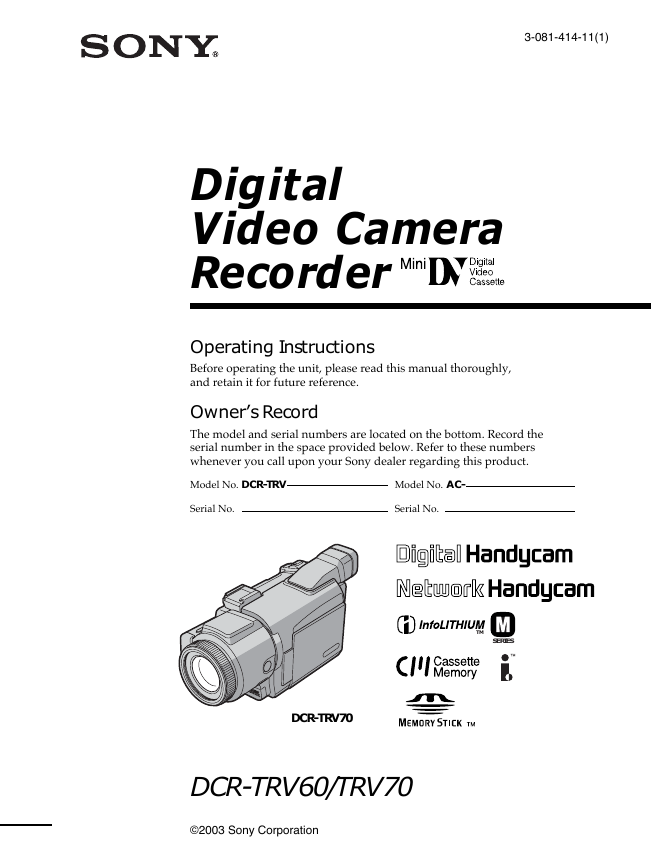
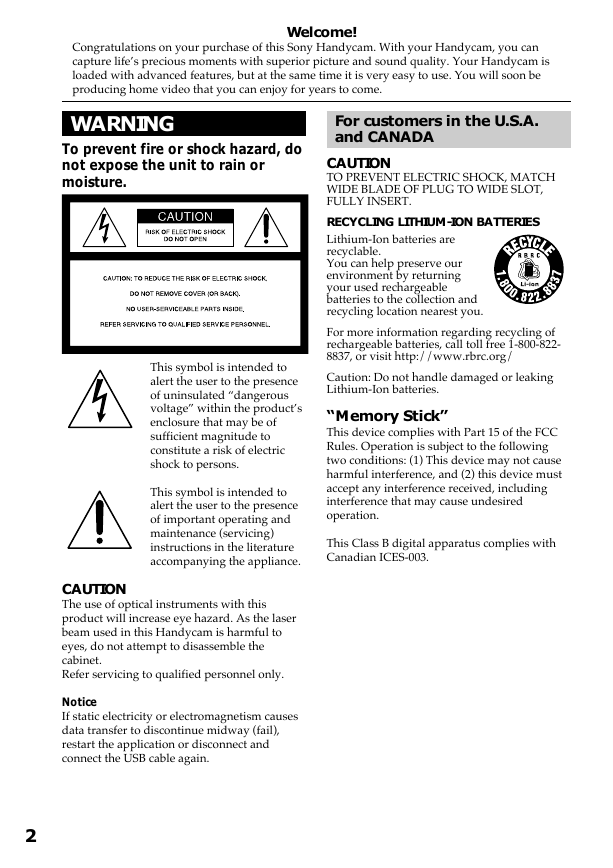
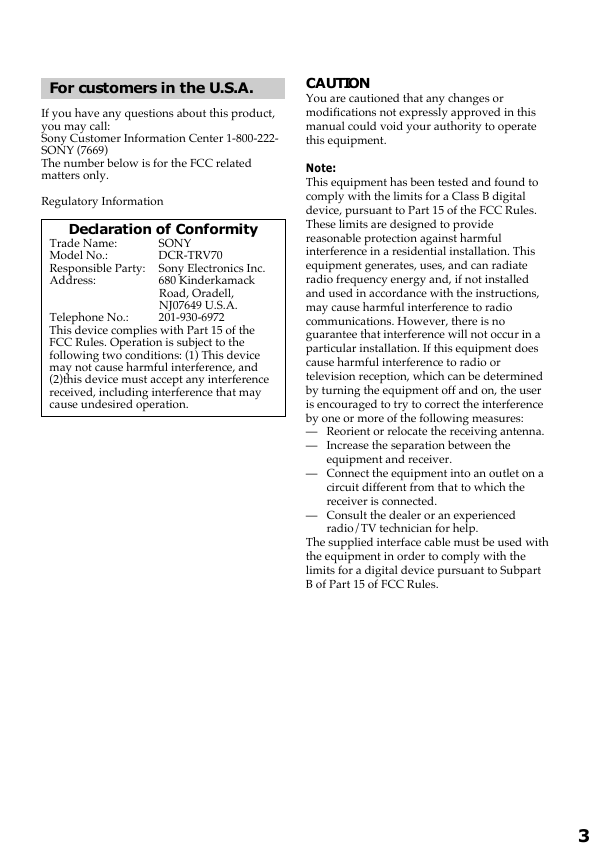
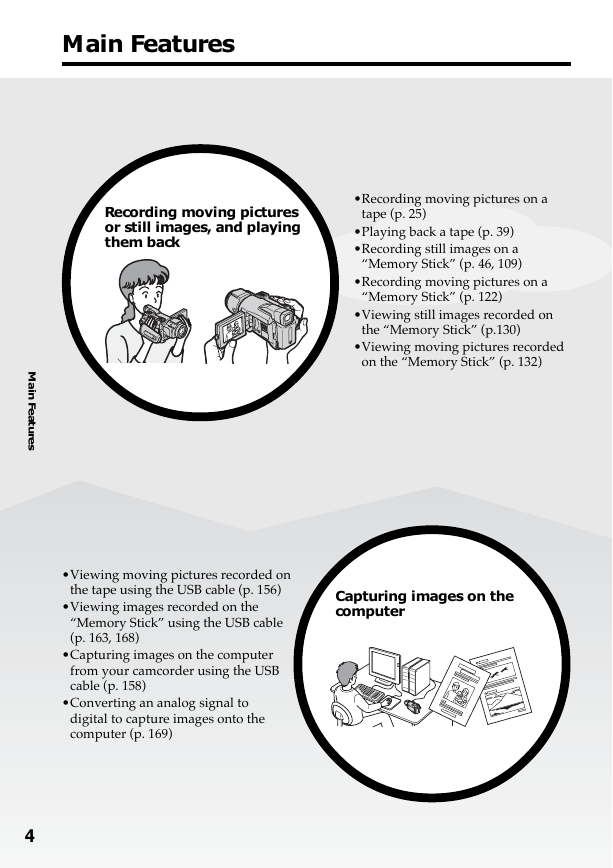
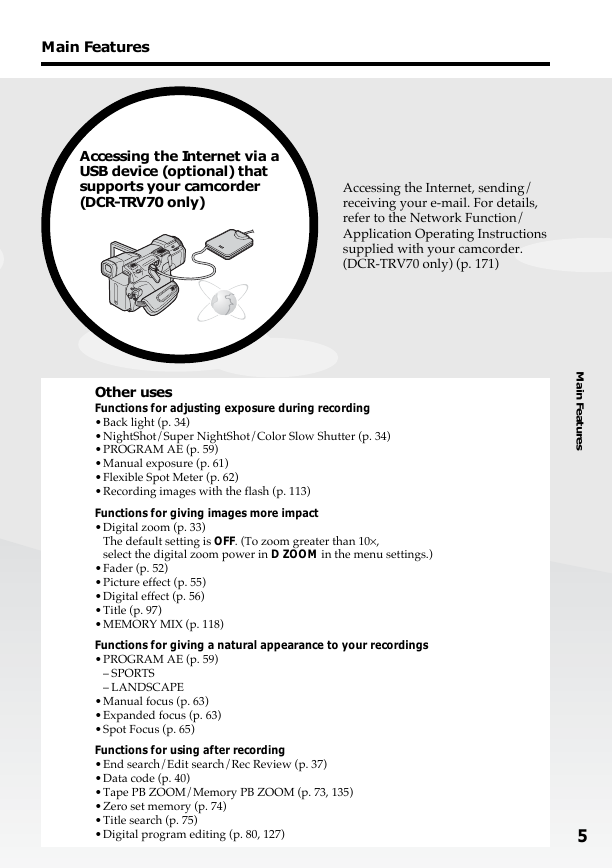
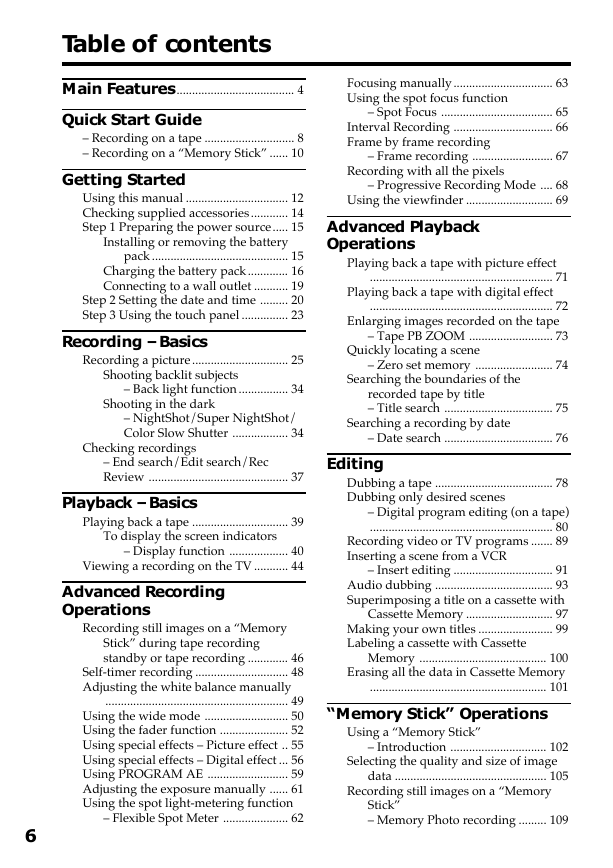
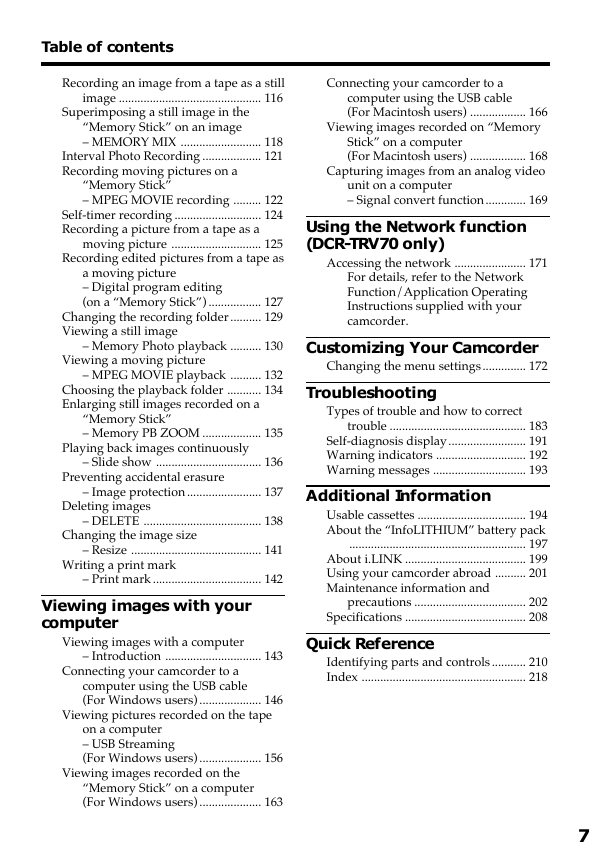
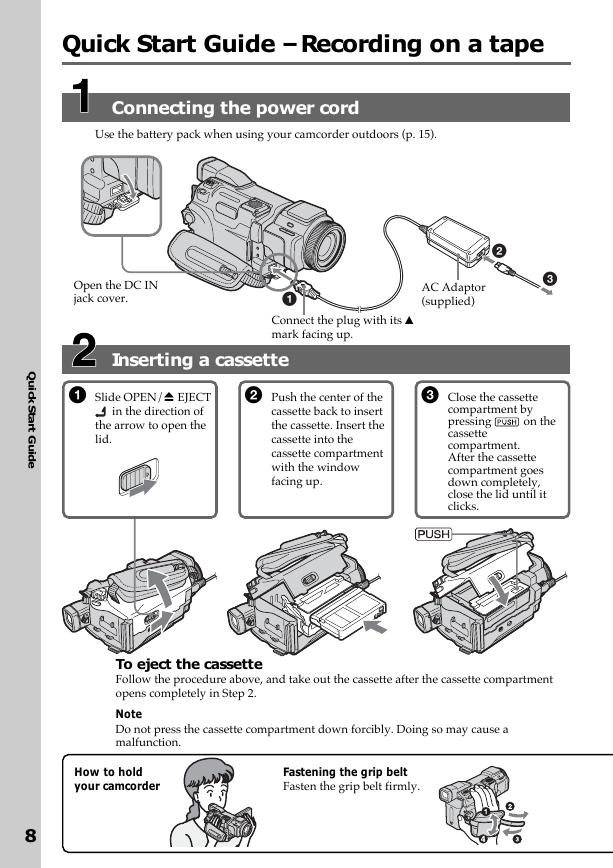
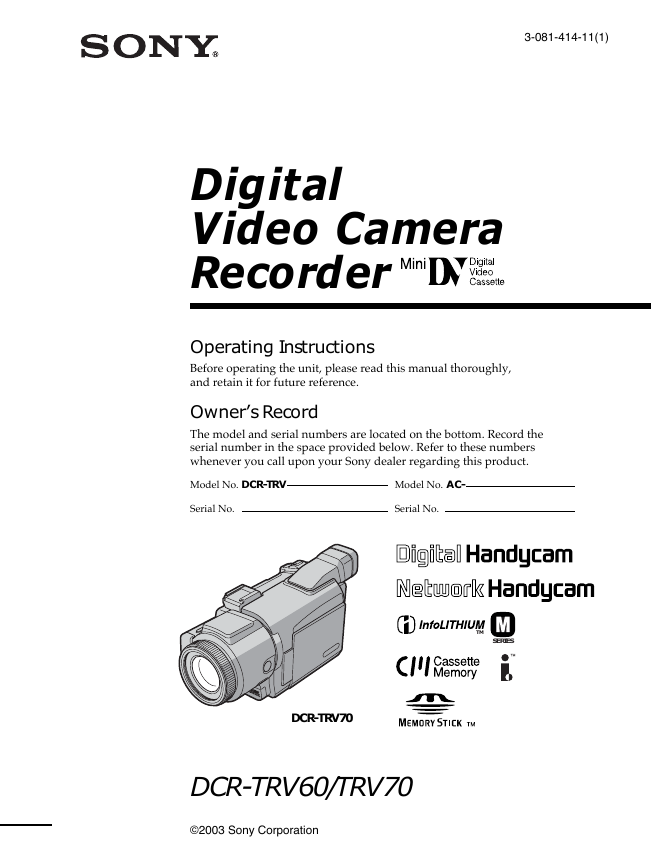
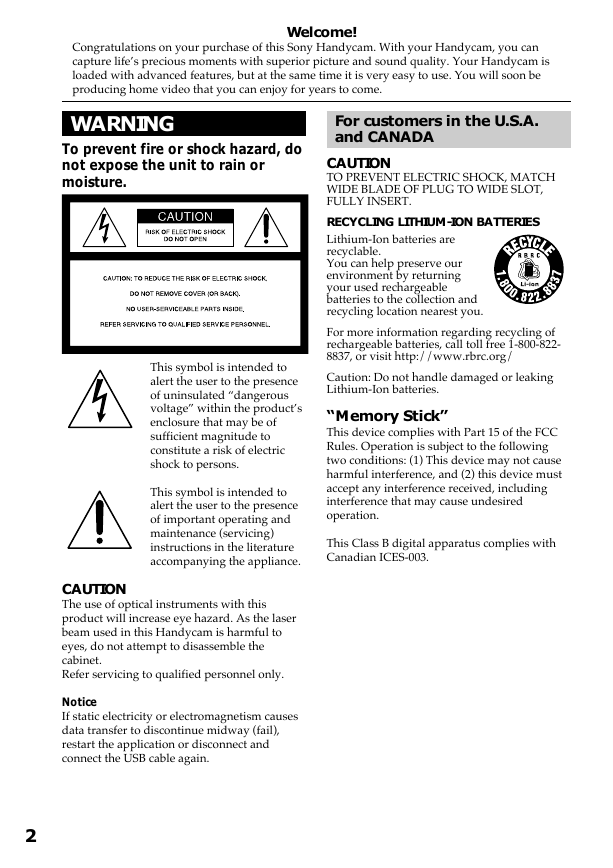
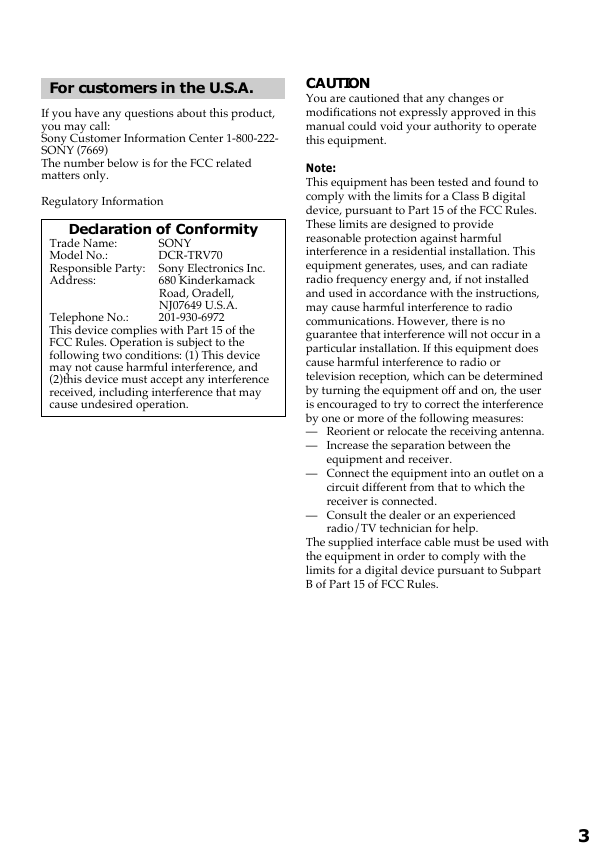
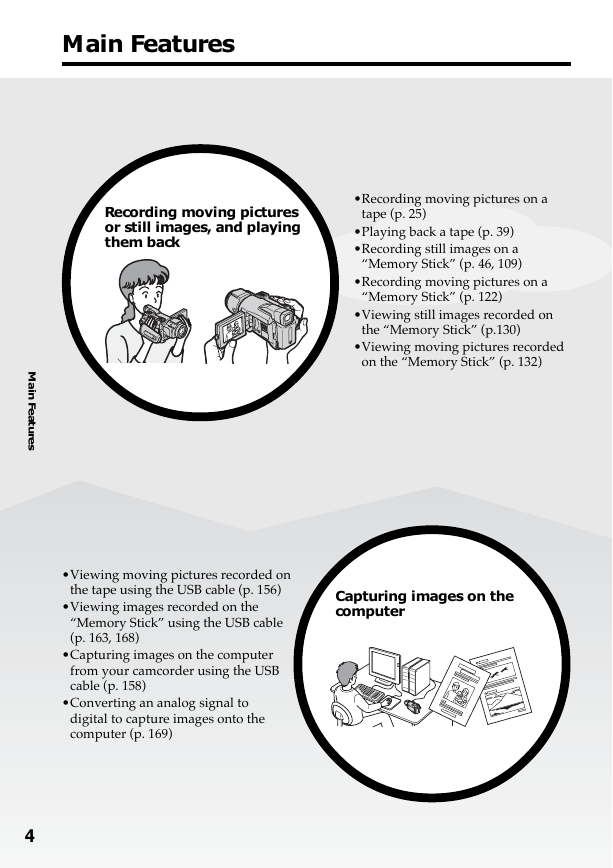
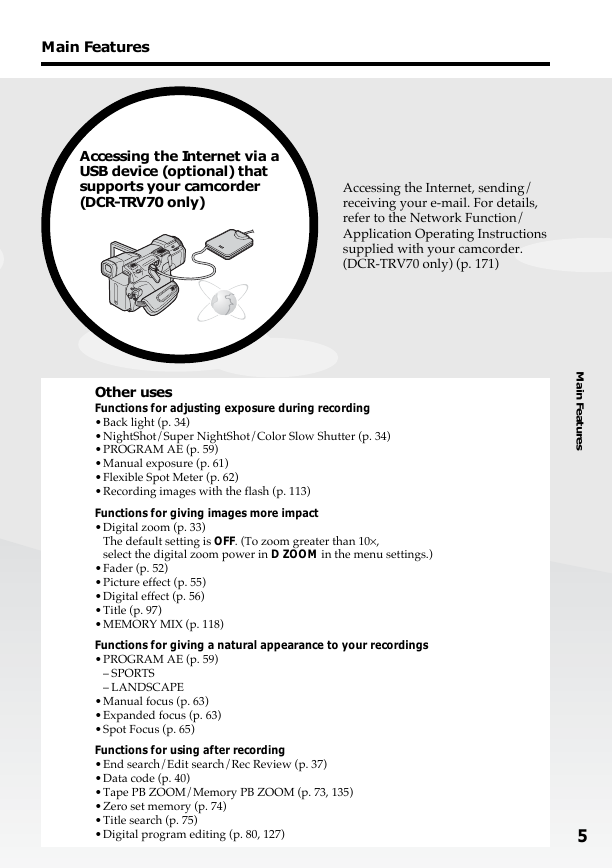
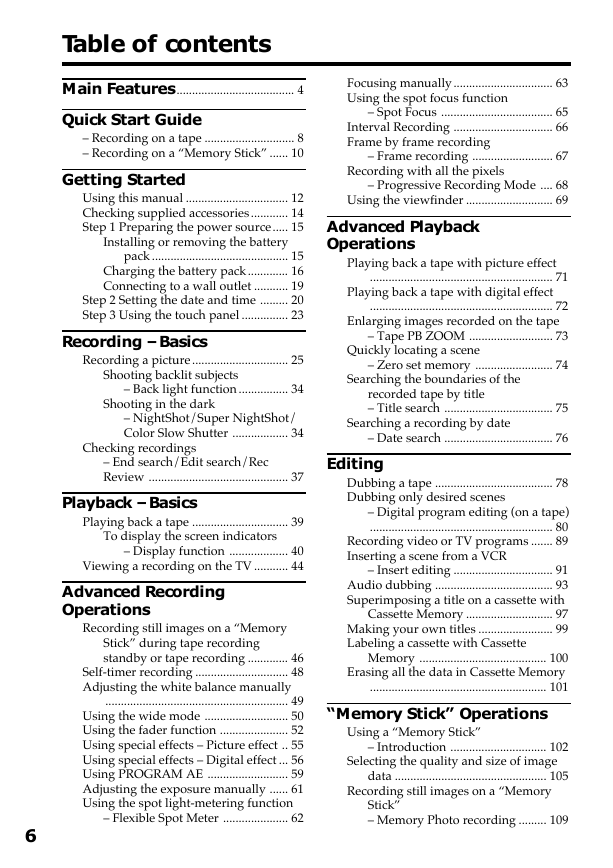
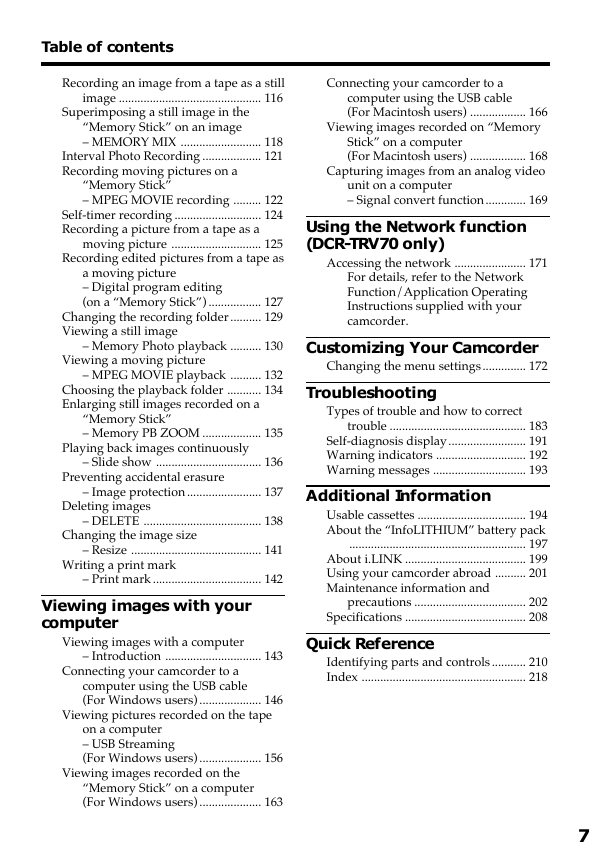
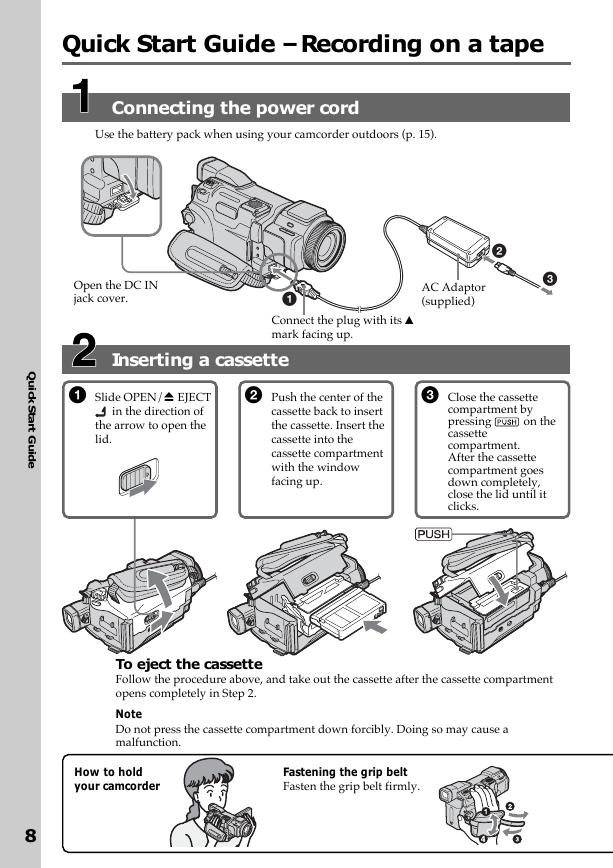
 2023年江西萍乡中考道德与法治真题及答案.doc
2023年江西萍乡中考道德与法治真题及答案.doc 2012年重庆南川中考生物真题及答案.doc
2012年重庆南川中考生物真题及答案.doc 2013年江西师范大学地理学综合及文艺理论基础考研真题.doc
2013年江西师范大学地理学综合及文艺理论基础考研真题.doc 2020年四川甘孜小升初语文真题及答案I卷.doc
2020年四川甘孜小升初语文真题及答案I卷.doc 2020年注册岩土工程师专业基础考试真题及答案.doc
2020年注册岩土工程师专业基础考试真题及答案.doc 2023-2024学年福建省厦门市九年级上学期数学月考试题及答案.doc
2023-2024学年福建省厦门市九年级上学期数学月考试题及答案.doc 2021-2022学年辽宁省沈阳市大东区九年级上学期语文期末试题及答案.doc
2021-2022学年辽宁省沈阳市大东区九年级上学期语文期末试题及答案.doc 2022-2023学年北京东城区初三第一学期物理期末试卷及答案.doc
2022-2023学年北京东城区初三第一学期物理期末试卷及答案.doc 2018上半年江西教师资格初中地理学科知识与教学能力真题及答案.doc
2018上半年江西教师资格初中地理学科知识与教学能力真题及答案.doc 2012年河北国家公务员申论考试真题及答案-省级.doc
2012年河北国家公务员申论考试真题及答案-省级.doc 2020-2021学年江苏省扬州市江都区邵樊片九年级上学期数学第一次质量检测试题及答案.doc
2020-2021学年江苏省扬州市江都区邵樊片九年级上学期数学第一次质量检测试题及答案.doc 2022下半年黑龙江教师资格证中学综合素质真题及答案.doc
2022下半年黑龙江教师资格证中学综合素质真题及答案.doc