�
Copyright © 2010 GIGABYTE TECHNOLOGY CO., LTD.
All Rights Reserved
GIGABYTE Q1000 Series Notebooks User’s Manual
Date Issued: 2010/05
This manual takes you, step by step, through setting up and using your new Notebook PC. Information in this manual has been carefully
checked for accuracy and is subject to change without prior notice.
No part or parts of this manual may be reproduced, stored in a retrieval system, or transmitted, in any form or by any means, electronic,
mechanical, by photocopy, recording, or otherwise, without prior written consent.
Product names used herein are for identication purposes only and may be the trademarks of their respective companies.
Microsoft® , MS-DOS, Windows® , and Windows® Sound System are trademarks of the Microsoft Corporation.
Trademarks
Intel® & Atom™. are registered trademarks of Intel Corporation.
Sound Blaster & Sound Blaster Pro are trademarks of Creative Technology.
All other brands or product names mentioned in this manual are trademarks or registered trademarks of their respective companies.
E
n
g
l
i
s
h
I
General Safety Precautions
In order to ensure your safety and the safety of you notebook, we ask
that your carefully follow these safety precautions.
CAUTION: Using your notebook for long periods of time, with
the base resting directly on exposed skin, can cause injury,
burns or discomfort from the heat buildup that is generated from
the base of your portable computer.
● After removing the notebook from the box, please ensure that all
packaging materials are kept out of the reach of small children as
they can cause a potential choking hazard. The packaging
materials should be safely stored away in the event that it may be
used again for safe transportation of the notebook.
area where it cannot be tripped over or stepped on. The AC
● Ensure that the AC Adaptor and power cable are placed in a safe
Adaptor should be situated in a well ventilated area and should
● Before turning on the notebook, ensure that it is placed on a level
have nothing resting on or covering it.
surface with at least 10 cm of clearance around the air vents, which
will aid in proper cooling.
● Do not obstruct the air vents of the notebook and do not insert any
foreign objects into this space. Doing this may cause a short circuit or
may cause the CPU fan to malfunction, resulting in the risk of a fire or
electric shock. This may eventually render permanent damage to the
notebook.
● Do note press or touch the display panel.
● Only use the AC Adaptor that is provided with the notebook or
that which is recommended by the manufacturer. Using non-
recommended or non-approved parts may cause damage or increase
the risk of a fire or explosion. In the event that another AC Adaptor is
required, advice should be sought from a GIGABYTE service agent,
in order to make sure that the correct part is recommended.
installation of batteries may increase the risk of a fire or explosion.
compatible battery that is recommended by GIGABYTE or an
authorized GIGABYTE Service Centre.
● Please follow the battery installation guidelines. Incorrect
● Only replace old batteries with the same or an alternative
● Before connecting the notebook to the power outlet, make sure
that the voltage rating of the AC Adaptor is compatible with the
power specification in the country where you are located. A
detailed list of the power specification for different countries can
be found on page 21.
● When using an extension cord, please make sure that the total
● Before removing the battery from the notebook, make sure firstly
Adaptor is disconnected from the electrical wall socket. Once this
sum of ampere ratings for all connected devices does not exceed
the total ampere capacity for the circuit.
that the notebook is switched off and secondly that the AC
is done, it would be safe to remove the battery.
Do not carry the notebook battery, loose, in your handbag,
backpack or pocket where loose metal objects (money, keys,
chains, pens, etc) may be present. The metal objects can short
circuit the terminals of the battery resulting in overheating
that could cause a fire hazard. In the event that you need to
transport the battery separately from the notebook, please place
it inside an anti-static bag.
�
explosion.
● Discard old worn out batteries according to the instructions on
Page VI. Never throw batteries into a fire as this can cause an
● Never attempt to repair or service the notebook yourself. Please
refer all repairs and servicing to qualified service personnel at a
GIGABYTE Authorized Service Centre.
Travel Tips
Although notebooks are designed to be as robust as possible to cater
for a mobile lifestyle, extreme care and caution should be taken when
travelling. When travelling by land, sea or air, every precaution should
be taken to make sure that the notebook is well secured when it is not in
use.
good carry case for your notebook. The case should be well
padded to protect your notebook from drops and bumps, etc and
should be big enough to hold the size of notebook.
● The most essential accessory you should have when travelling is a
● Make sure there is enough room to carry your AC Adaptor and
spare battery etc. Only carry the necessary items in your carry
case, as the weight can become tedious especially when walking
long distances or waiting in long queue’s.
● When travelling by air, never book your notebook in with checked
baggage. Always declare it as hand baggage so that you can carry
it into the airplane cabin with you. Most airlines allow two pieces of
hand baggage with one of them being a bag or carry case with a
portable notebook. Please consult your local airline for more details.
● When placing your notebook on an X-Ray, make sure that you keep
a close eye on it when it is one the conveyor belt. Hold on to your
E
n
g
l
i
s
h
II
Q1000 SERIES USER’S MANUAL
notebook until the last minute before placing it on the conveyor.
In some airports it could be stolen while you are stuck in a queue
waiting to pass through the metal detector.
● Notebooks and hard drives can pass through X-Ray machines but
never allow these to pass through a metal detector. This can cause
data loss to the hard drive.
● Never place your notebook in the overhead storage compartment as
this can make it susceptible to damage caused by turbulence that
may be experienced during the flight or in other case theft. You can
store your notebook under your seat, where it is always in sight.
● You should take every precaution to protect your notebook from dust,
dirt, liquid spillage, food droppings, extreme weather conditions and
direct exposure to sunlight.
● When travelling between different climates, from one extreme to
another, condensation may occur inside the notebook. If this does
happen, please allow sufficient time for the moisture to evaporate
completely, before attempting to switch on.
● When travelling from extremely colder to extremely warmer climates
in a short space of time, and vice versa, please allow the notebook
some time to adapt to the change in environment.
Usage Tips
● When unplugging the power connector from the notebook,
●
please hold and pull on the connector or the strain relief loop to
disconnect. Do not pull the power cord itself as this can cause
damage to the cable or the notebook.
In the event of an electrical storm, please disconnect the
notebook from the power source and unplug any network or
telephone cables that may be connected to the notebook.
�
● Do not use the notebook near water sources, like bathtubs,
washing basins, kitchen or laundry sinks or swimming pools.
Liquid that can spill onto the notebook by accident can cause
electric shock to you and damage to the notebook.
E
n
g
l
i
s
h
III
Cleaning Tips
When cleaning the notebook, please make sure that the notebook
is switched off and disconnected from the power source and that the
battery is removed.
Notebook Cover:
Use a microfiber or lint free soft cotton cloth and kitchen detergent (mix 5
parts water to 1 part detergent).
● Wet the cloth and wring out all excess liquid and wipe the surfaces
clean.
● Take extra care to make sure that the cloth is damp and not very wet,
especially when cleaning around the air vents and other openings as
too much liquid in the cloth could drip onto the external components
causing damage to the notebook.
● Do not clean the keyboard with this liquid.
It is advisable to use a can of compressed air to clean debris that
Keyboard:
●
maybe caught underneath the keys.
●
Isopropyl alcohol can be used to clean the keys by dipping a lint-
free soft cloth into it, wringing out the excess liquid and wiping the
keys.
● Allow to dry for at least 5 minutes.
LCD:
●
●
It is best to use a microfiber cloth to clean the surface of the LCD.
If there are any marks or stains present, it would be wise to use
commercially available LCD cleaning kit. When using a commercially
available LCD cleaning kit, never spray the liquid directly onto the
screen. You must spray it onto the cleaning cloth and then wipe the
screen clean.
If this is not available then you can mix 50% isopropyl alcohol and
50% distilled water to clean the surface of the LCD screen.
●
● Dip the lint free soft cotton cloth into the solution, wringing out excess
liquid.
● The cloth must be damp but not dripping with liquid.
● Take care not to let any excess liquid drip into the notebook.
● Start from the top of the LCD surface and wipe from side to side.
● Continue with this until the entire LCD surface has been cleaned.
● Wipe the display with a clean, dry lint free soft cotton or microfiber
cloth.
● Wait for the LCD surface to dry completely and then close the lid.
Be careful when using Isopropyl Alcohol as this is a
flammable liquid. Please keep away from children,
naked flames or a notebook that is switched on.
�
Q1000 SERIES USER’S MANUAL
● Software, including the operating system and applications supplied
with the product. This also includes third party software that may be
installed after purchase.
● Third party hardware, products and accessories not supplied by
GIGABYTE. This also includes third party hardware that may be
bundled with the notebook or netbook.
● Products with missing or defaced labels and/or serial numbers
● Products damaged by environmental factors, which include oxidation
● Products damaged by natural disasters or acts of God.
● Physical Damages which include, but not limited to, the following:
► Unauthorized modifications, repairs or servicing
► Misuse, abuse, neglect or failure to follow instructions in the user
manual.
► Improper assembly
► Damages caused by transport due to improper packaging or
mishandling by the courier company unless transport is part
of the warranty conditions in certain countries.
► Electric damage resulting from faulty or failed electric power
or power surges.
► Damaged or cracked components
► Liquid damage
E
n
g
l
i
s
h
IV
Warranty Guidelines
All warranty repairs and service must be carried out by a GIGABYTE
Authorized Repair Centre.
GIGABYTE Limited Warranty
GIGABYTE warrants, that the GIGABYTE branded Notebook/Netbook is
free
of any defects in materials and workmanship under normal use during
the warranty period.
● All GIGABYTE supplied AC adaptors and batteries carry a 1 year
limited warranty.
● The warranty is effective from date of purchase.
●
If proof of purchase cannot be shown, then the warranty will be
determined based on the date of manufacture.
● The limited warranty is only valid for GIGABYTE branded or supplied
hardware.
In the event that a defect arises in materials or workmanship and
proof is shown of this defect, GIGABYTE will, through its authorized
service provider or partner, repair the product at no extra charge,
using new or refurbished replacement parts in order to fulfill the
●
warranty obligations.
●
If, during the warranty period, GIGABYTE or its service provider is
unable to repair the product, the product will be replaced with a
comparable product that is new or refurbished.
Warranty Limitations
The GIGABYTE Limited Warranty does not cover the following…
�
E
n
g
l
i
s
h
V
Regulatory Notices
Federal Communications Commission Notice
This equipment has been tested and found to comply with the limits for
a Class B digital service, pursuant to Part 15 of the FCC rules. These
limits are designed to provide reasonable protection against harmful
interference in a residential installation.
Any changes or modifications made to this equipment may void the
user’s authority to operate this equipment. This equipment generates,
uses, and can radiate radio frequency energy. If not installed and used
in accordance with the instructions, may cause harmful interference to
radio communications. However, there is no guarantee that interference
will not occur in a particular installation. If this
equipment does cause harmful interference to radio or television
reception, which can be determined by turning the equipment off and
on, the user is encouraged to try to correct the interference by one or
more of the following measures:
● Reorient or relocate the receiving antenna.
●
● Connect the equipment into an outlet on a circuit different from that
Increase the separation between the equipment and receiver.
towhich the receiver is connected.
● Consult the dealer or an experienced radio/TV technician for help.
● All external cables connecting to this basic unit must be shielded.
For cables connecting to PCMCIA cards, see the option manual
or nstallation instructions.
RF Exposure
This equipment must be installed and operated in accordance with
provided instructions and must not be co-located or operating in
conjunction with any other antenna or transmitter. End-users and
installers must be provide with antenna installation instructions
and transmitter operating conditions for satisfying RF exposure
compliance.
CE Notice (European Union)
This symbol
indicates this Booktop Q1000 notebook complies with
the EMC Directive and the European Union’s Low Voltage Directive. This
symbol also indicates that Q1000 meets the following technical standards:
● EN 55022 — “Limitations and Methods of Measurement for the Radio
Interferences of Information Technology Equipment.”
● EN 55024 — “Information technology equipment - Immunity character-
istics - Limits and methods of measurement.”
● EN 61000-3-2 — “Electromagnetic compatibility (EMC) - Chapter 3:
Limits - Section 2: Limits on the harmonic current emissions (Equip-
ment input current up to and including 16 A per phase).”
● EN 61000-3-3 — “Electromagnetic compatibility (EMC) - Chapter 3:
Limits - Section 3: Limits on the voltage fluctuations and flicker in low-
voltage power supply systems for equipment with rate current up to
and including 16 A.”
�
NOTE: EN 55022 emissions requirements provide for two clas-
Battery Disposal & Caution
Q1000 SERIES USER’S MANUAL
The product that you have purchased contains a rechargeable bat-
tery. The battery is recyclable. At the end of its useful life, under
various state and local laws. It may be illegal to dispose of this bat-
tery into the municipal waste stream. Check with your local solid
waste officials for details in your area for recycling options or proper
disposal.
Danger of explosion if battery is incorrectly replaced. Replace only
with the same or equivalent type recommended by the manufacturer.
Discard used battery according to the manufacturer’s instructions.
E
n
g
l
i
s
h
VI
sifications
● Class A governs commercial use
● Class B is governs residential use
For CB:
● Only use batteries designed for this computer. The wrong battery type
may explode, leak or damage the computer
● Do not remove any batteries from the computer while it is powered on
● Do not continue to use a battery that has been dropped, or that appears
damaged (e.g. bent or twisted) in any way. Even if the computer continues
to work with a damaged battery in place, it may cause circuit damage, which
may possibly result in fire.
● Recharge the batteries using the notebook’s system. Incorrect recharg-
ing may make the battery explode.
● Do not try to repair a battery pack. Refer any battery pack repair or
replacement to your service representative or qualified service person-
nel.
● Keep children away from, and promptly dispose of a damaged battery.
Always dispose of batteries carefully. Batteries may explode or leak if
exposed to fire, or improperly handled or discarded.
● Keep the battery away from metal appliances.
● Affix tape to the battery contacts before disposing of the battery.
● Do not touch the battery contacts with your hands or metal objects.
�




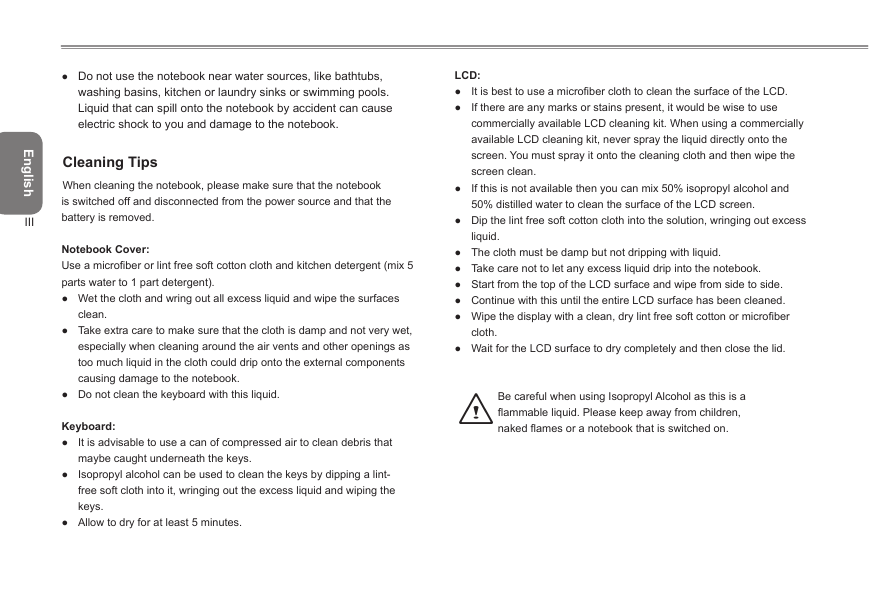


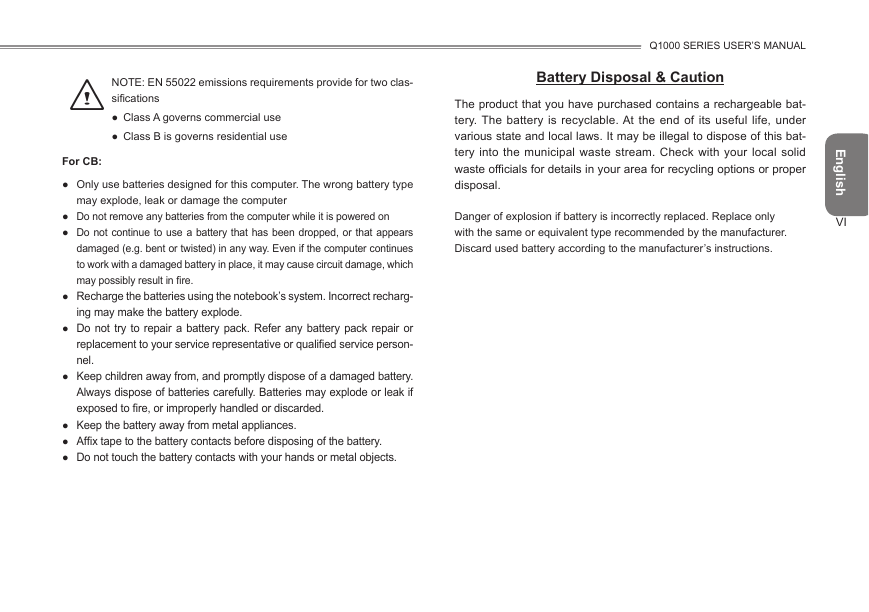




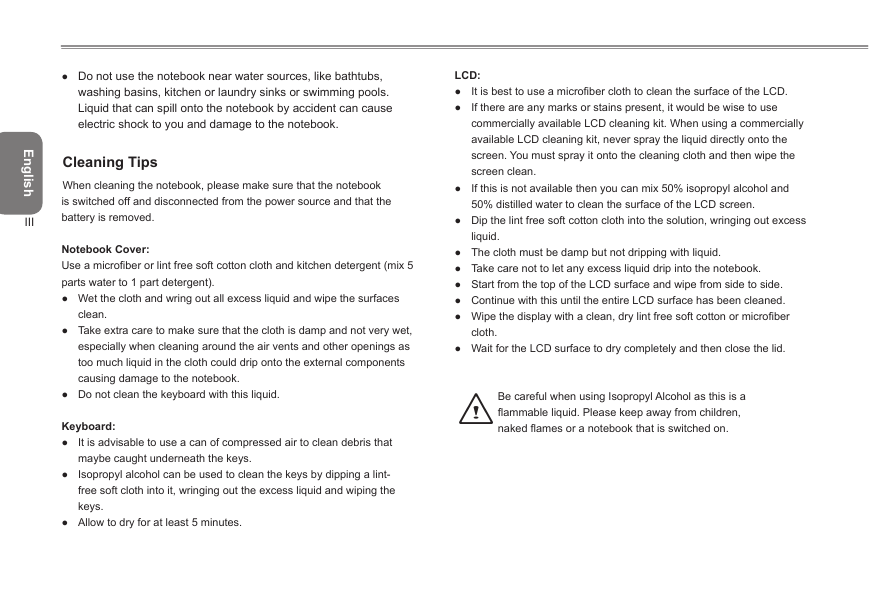


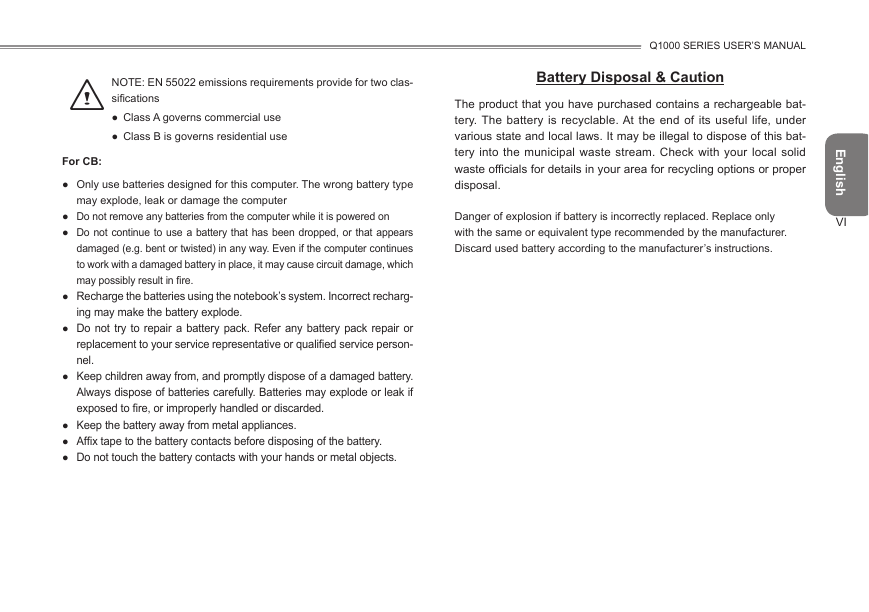
 2023年江西萍乡中考道德与法治真题及答案.doc
2023年江西萍乡中考道德与法治真题及答案.doc 2012年重庆南川中考生物真题及答案.doc
2012年重庆南川中考生物真题及答案.doc 2013年江西师范大学地理学综合及文艺理论基础考研真题.doc
2013年江西师范大学地理学综合及文艺理论基础考研真题.doc 2020年四川甘孜小升初语文真题及答案I卷.doc
2020年四川甘孜小升初语文真题及答案I卷.doc 2020年注册岩土工程师专业基础考试真题及答案.doc
2020年注册岩土工程师专业基础考试真题及答案.doc 2023-2024学年福建省厦门市九年级上学期数学月考试题及答案.doc
2023-2024学年福建省厦门市九年级上学期数学月考试题及答案.doc 2021-2022学年辽宁省沈阳市大东区九年级上学期语文期末试题及答案.doc
2021-2022学年辽宁省沈阳市大东区九年级上学期语文期末试题及答案.doc 2022-2023学年北京东城区初三第一学期物理期末试卷及答案.doc
2022-2023学年北京东城区初三第一学期物理期末试卷及答案.doc 2018上半年江西教师资格初中地理学科知识与教学能力真题及答案.doc
2018上半年江西教师资格初中地理学科知识与教学能力真题及答案.doc 2012年河北国家公务员申论考试真题及答案-省级.doc
2012年河北国家公务员申论考试真题及答案-省级.doc 2020-2021学年江苏省扬州市江都区邵樊片九年级上学期数学第一次质量检测试题及答案.doc
2020-2021学年江苏省扬州市江都区邵樊片九年级上学期数学第一次质量检测试题及答案.doc 2022下半年黑龙江教师资格证中学综合素质真题及答案.doc
2022下半年黑龙江教师资格证中学综合素质真题及答案.doc