85LIR-C / 85LIR-CL
Chapter 2 Software Setup
2-1 To Open up the Support CD
1. Please put the Support CD enclosed in your mainboard package into
the CD-ROM drive. In a few seconds, the Main Menu will automatic-
ally appear, displaying the contents to be installed for this series:
2-2 To Install LAN Drivers (for 85LIR-CL only)
2-2.1 RTL8101L LAN driver on Windows 9X
The LAN driver contained in the Support CD is not included in the
Autorun Menu. To install RTL8101L LAN driver on Windows 9X, please
follow the steps shown below:
1. On the “Start” screen of your system, please click to the following
path:
\My Computer\properties\Device manager
2. In the “Device manager” screen, you can see the item “ PCI Ethernet
Controller” with a yellow question mark on its left side, which indicates
that the LAN controller is already detected by system but the driver
for this on-board RTL8101L Ethernet Controller is not installed yet.
Please point to this item with your mouse and double click on it (or
click the “Properties” button).
3. Instantly, the “PCI Ethernet Controller
Properties“ screen shows up. Please
click the “General” bar to continue.
4. In the “General” screen, click “reinstall
Driver” button to continue. Please note
that the status of “Device Usage” should
stay at “Exists in all hardware profiles”.
10
Click Here
�
Chapter 3 Software Setup
5. In the “Update device Driver Wizard” screen, click “Next” to continue
until you see a dialog box asking you to “Specify a location” for the
driver. You should now insert the Support CD into your CD-ROM.
6. As illustrated in the picture below, check the item “Specify a location”
and click the “Browse” button to find out the correct path for the
driver. Supposing your CD-ROM drive is Drive E, please type:
E:\Driver\Network\RTL8139\Win98 into the blank bar. (Please note
that both RTL8101L and RTL8139C controllers are supported by
Driver RTL8139. ) Then click the “Next” button to continue.
Enter the correct path for the
location of LAN driver
7. The Update Device Driver Wizard will then go on installing the driver,
until the “Insert Disk” dialog box shows up. Please withdraw your
Support CD and insert the Win 98 CD-ROM into the CD-ROM drive
for updating system and click “OK” to continue.
8. The Update Device Driver Wizard will then proceed to update the
system with the LAN driver. When the “Finish” screen shows up,
click “Finish” to continue.
9. Final Dialog box will appear to remind you that you must restart your
computer to finish updating the new hardware. Please click “Yes” to
restart system and finish the LAN driver installation.
2-2.2 RTL8101L LAN driver on Windows ME / 2000 / XP
1. When you newly install Windows ME, Windows 2000 or Windows
XP, the system will detect the LAN Controller on board and configure
it automatically into system. Therefore, users need not bother to install
the LAN controller into these operating systems.
2. To verify the existence of RTL8101L Controller and Driver, please
enter the “Control Panel” of your system and click “Network” to open
the “Configuration” screen. You can then see the “Realtek8139 (A/
B/C) PCI Fast Ethernet Adapter” is already installed in system.
11
�
85LIR-C / 85LIR-CL
2-3 To Install USB 2.0 Driver for Windows 2000/XP
USB V2.0 with its 480Mb/s transfer rate supports operating system
Windows 2000 and Windows XP via the Windows 2000 and Windows
XP Service Pack. Users should install the latest Service Pack for Win-
dows 2000 or Windows XP. (Intel USB 2.0 does not support Win 9X/
Me.)
1. After installation of Intel Chipset software installation Utility in Windows
2000 or Windows XP, start to install the latest Service Pack version
into the operating system. The installation of the latest Service Pack
will support USB2.0 in Windows 2000 or Windows XP now.(The latest
Service Pack can be found in Microsoft Web Site.)
2. To verify USB2.0 installation, please enter “Device Manager” of “My
Computer”. On the “Device Manager” screen, you should be able to
see the item “Standard Enhanced PCI to USB Host Controller”,
verifying USB2.0 Driver is installed successfully.
12
�
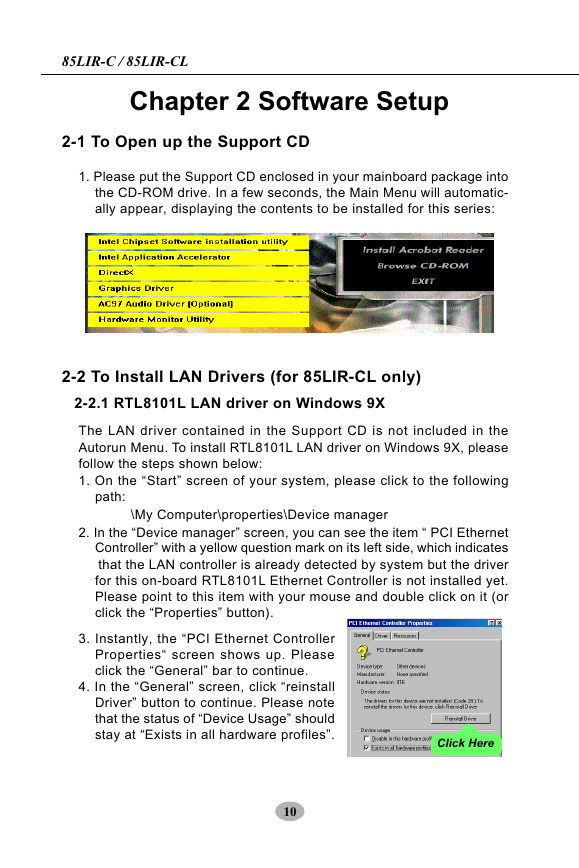

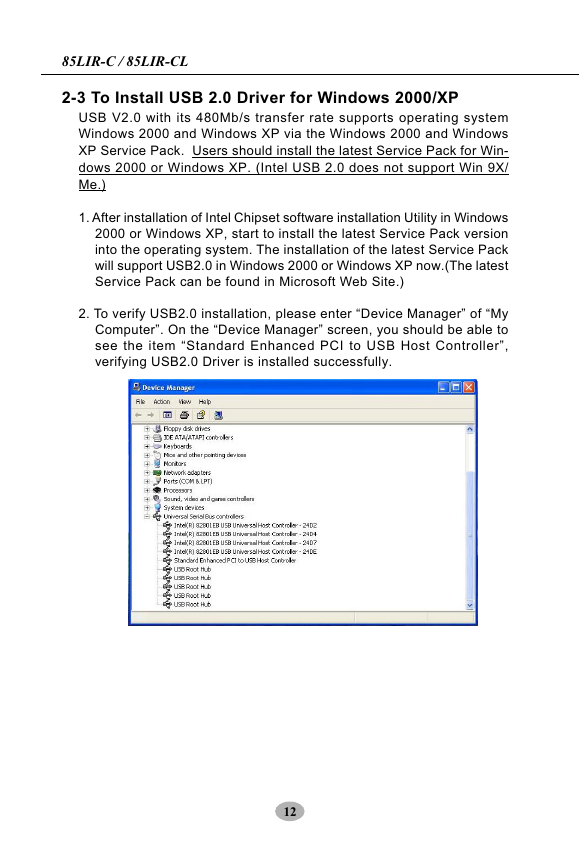
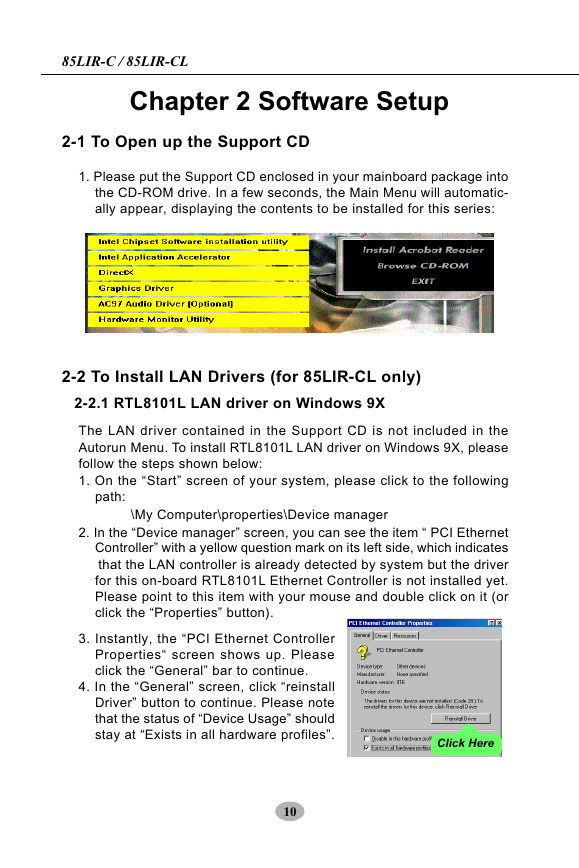

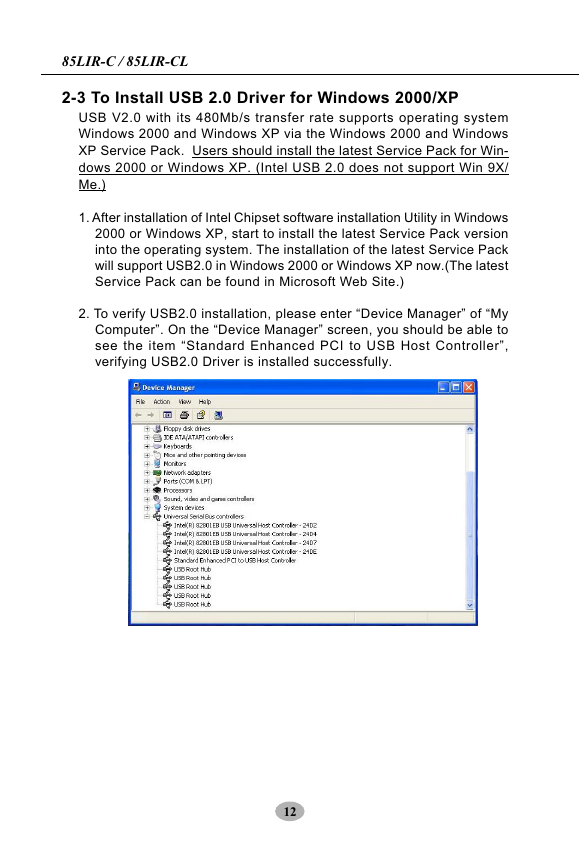
 2023年江西萍乡中考道德与法治真题及答案.doc
2023年江西萍乡中考道德与法治真题及答案.doc 2012年重庆南川中考生物真题及答案.doc
2012年重庆南川中考生物真题及答案.doc 2013年江西师范大学地理学综合及文艺理论基础考研真题.doc
2013年江西师范大学地理学综合及文艺理论基础考研真题.doc 2020年四川甘孜小升初语文真题及答案I卷.doc
2020年四川甘孜小升初语文真题及答案I卷.doc 2020年注册岩土工程师专业基础考试真题及答案.doc
2020年注册岩土工程师专业基础考试真题及答案.doc 2023-2024学年福建省厦门市九年级上学期数学月考试题及答案.doc
2023-2024学年福建省厦门市九年级上学期数学月考试题及答案.doc 2021-2022学年辽宁省沈阳市大东区九年级上学期语文期末试题及答案.doc
2021-2022学年辽宁省沈阳市大东区九年级上学期语文期末试题及答案.doc 2022-2023学年北京东城区初三第一学期物理期末试卷及答案.doc
2022-2023学年北京东城区初三第一学期物理期末试卷及答案.doc 2018上半年江西教师资格初中地理学科知识与教学能力真题及答案.doc
2018上半年江西教师资格初中地理学科知识与教学能力真题及答案.doc 2012年河北国家公务员申论考试真题及答案-省级.doc
2012年河北国家公务员申论考试真题及答案-省级.doc 2020-2021学年江苏省扬州市江都区邵樊片九年级上学期数学第一次质量检测试题及答案.doc
2020-2021学年江苏省扬州市江都区邵樊片九年级上学期数学第一次质量检测试题及答案.doc 2022下半年黑龙江教师资格证中学综合素质真题及答案.doc
2022下半年黑龙江教师资格证中学综合素质真题及答案.doc