Guidebook 2013
For Android™ mobile technology platform 4.3
�
Copyright © 2013 Google inc. All rights reserved.
edition 1.3.02.
Google, Android, Gmail, Google Maps, Chrome, Nexus, Google Play, You-
Tube, Google+, and other trademarks are property of Google inc. A list of
Google trademarks is available at http://www.google.com/permissions/
trademark/our-trademarks.html. Asus and the Asus logo are trademarks
of AsusTek Computer inc. All other marks and trademarks are properties
of their respective owners.
The content of this guidebook may differ in some details from the product
or its software. For best results, make sure you’re running the latest An-
droid system update. To check, go to Settings > System > About tablet >
System updates.
All information in this guidebook is subject to change without notice.
The Nexus 7 (2013) tablet is certified by ASUS under the names ASUS Pad
k008 (Wi-Fi) and Asus Pad k009 (LTe).
For online help and support, visit support.google.com/nexus. To download
a printable PdF version of this ebook, open the Nexus 7 support page and
scroll to the bottom.
Nexus 7 (2013) Guidebook
ii
�
Table of contents
1. Get started
insert & activate a siM card
Charge the battery
set up your tablet
Get around
use your Home screens
Touch & type
Type text by speaking
2. Explore your tablet
swipe up for Google Now
Swipe down for notifications & settings
Relax with Google Play
use & customize the lock screen
Try Face unlock
share content with Android beam
Change the wallpaper
Take a screenshot
Connect to keyboards, mice, & other devices
3. Use the keyboard
enter & edit text
Try Gesture Typing
use keyboard dictionaries
1
1
4
5
6
8
10
11
13
13
15
17
20
21
22
23
24
24
27
27
29
30
Nexus 7 (2013) Guidebook
iii
�
4. Try some apps
use All Apps
start Gmail
Find People
Manage your Calendar
open & use Clock
Manage downloads
5. Google Now & Search
About Google Now
use Google Now
Turn Google Now on or off
Control location access, reporting, & history
use your voice on Android
Voice Actions commands
Google Now Card list
About Gmail Cards
About the Activity summary card
About the stocks card
About the Research topics card
search settings
32
32
33
34
35
36
37
39
39
43
46
46
50
52
54
63
64
64
65
65
Nexus 7 (2013) Guidebook
iv
�
6. Settings
7. Accessibility
Appendix: Hardware reference
What’s in the box
Nexus 7 (2013) hardware
specs (Wi-Fi models)
specs (32Gb + LTe)
67
68
70
70
71
73
75
Nexus 7 (2013) Guidebook
v
�
1
Get started
Insert & activate a SIM card
Applies only to Nexus 7 (2013) LTE.
To use your tablet with mobile network data, you must first insert
& activate a siM card. if no card is installed, the message “No siM
card” appears on the tablet’s lock screen.
only Nexus 7 (2013) LTe can accept a siM card. Wi-Fi versions of
the tablet can’t.
WArNING: The siM card ejection tool and the siM card tray
included with Nexus 7 are very small objects that represent
a choking hazard. Please keep them out of reach of small
children.
To insert a new siM card:
1. Turn your tablet off and place it on a flat surface with the
screen facing up, with the camera at the top and the Power
button on the right.
2. Tilt the right side slightly and locate the siM card tray near the
bottom and the small hole in the tray door.
Nexus 7 (2013) Guidebook
GeT sTARTed
1
�
3. insert the siM ejection tool that comes with the tablet (or a
paperclip) into the hole on the tray, and push firmly but gently
until the tray pops out.
4. Remove the tray and place the micro siM card inside it, with
the angled corner fitting snugly into the angled corner of the
tray.
Nexus 7 (2013) Guidebook
GeT sTARTed
2
�
5. Carefully reposition the tray in the slot and push it gently back
into the tablet.
To activate a siM card:
1. After completing the setup instructions, open the settings app
and turn off Wi-Fi. Once Wi-Fi is off, you’ll see a notification at
the top of your screen.
2. Swipe down the notification shade and touch the notification.
3. Follow the activation instructions provided by your carrier.
IMPOrTANT: some carriers may take a minute or more to
activate your SIM card. If you find it’s taking a long time to
activate, you may want to try restarting your tablet. some
mobile service providers may require you to enter and then
exit airplane mode, or to use an sMs app from the Google
Play store to manage your data. Contact your own mobile
service provider for additional details.
Nexus 7 (2013) Guidebook
GeT sTARTed
3
�
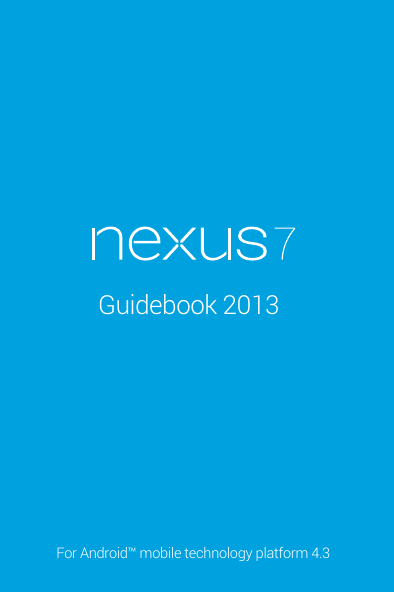
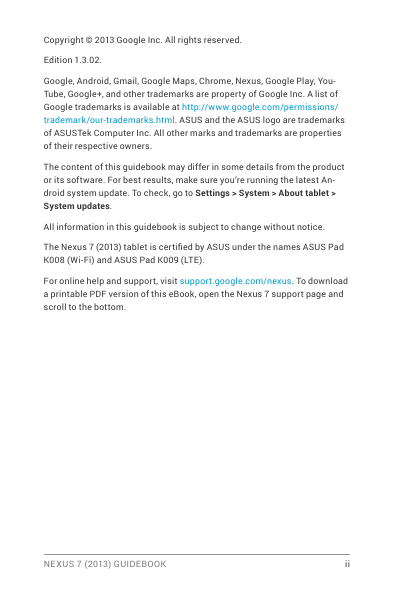
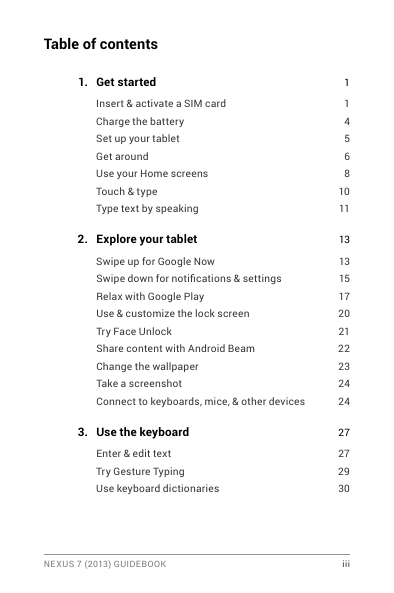
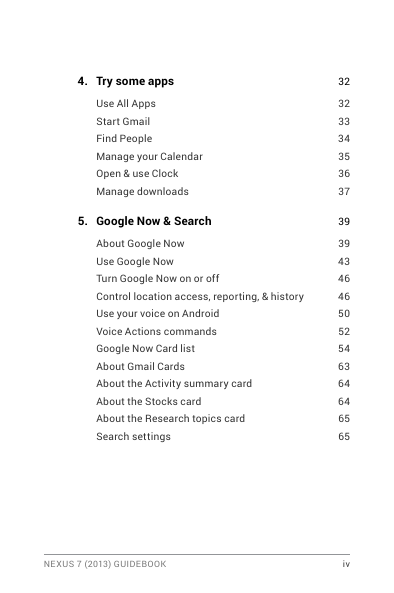
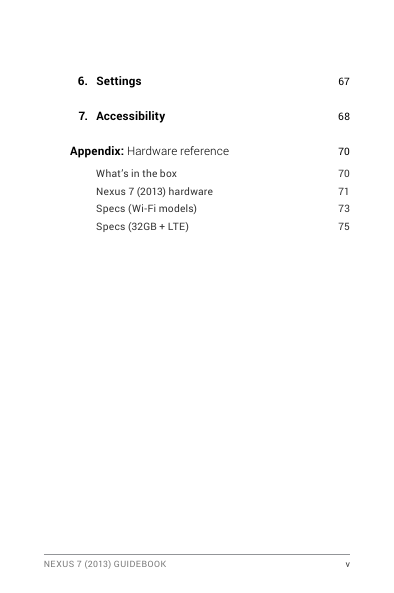
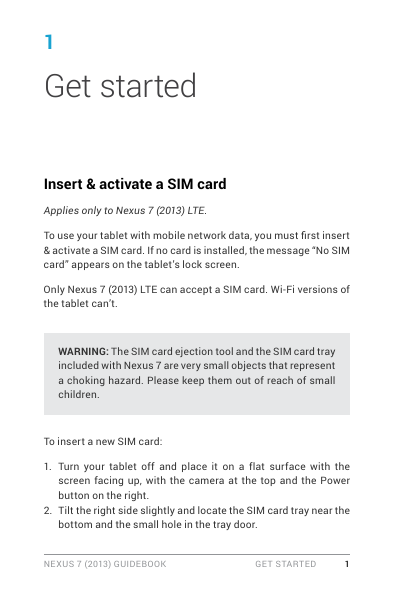
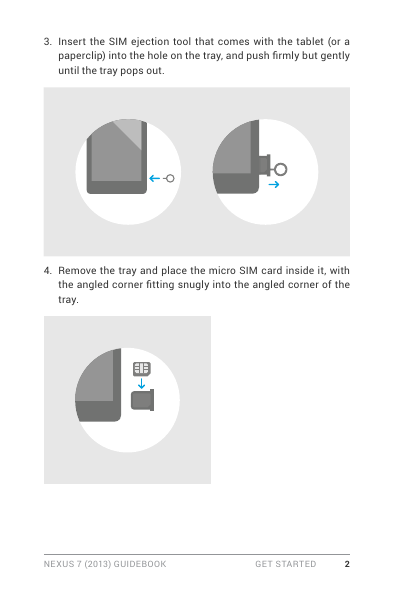

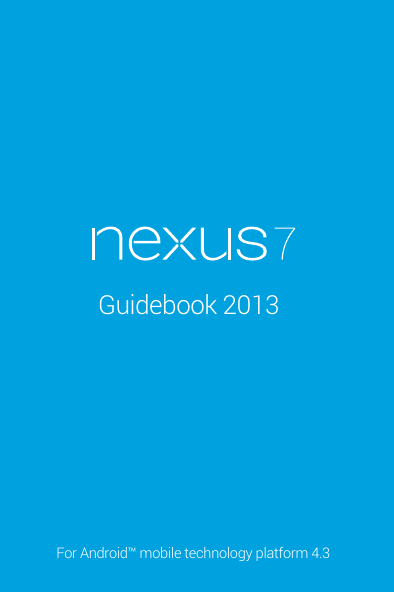
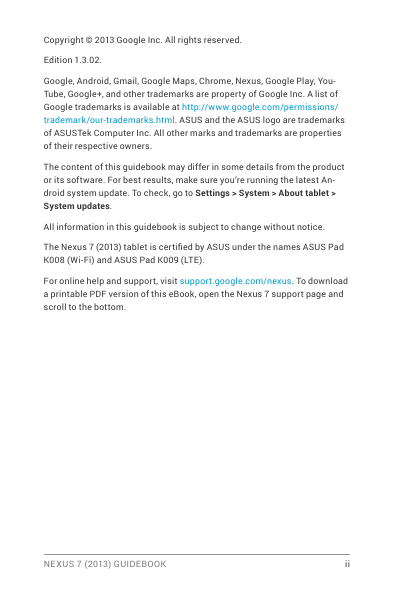
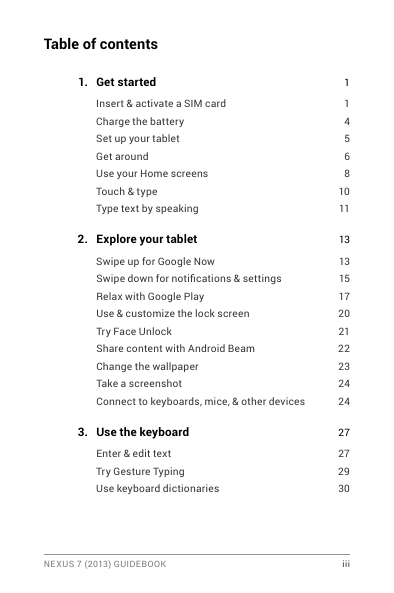
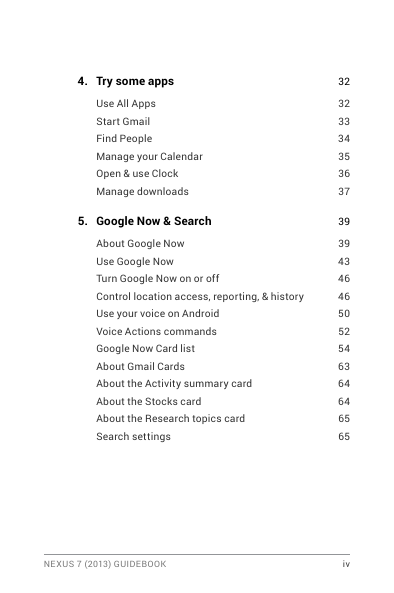
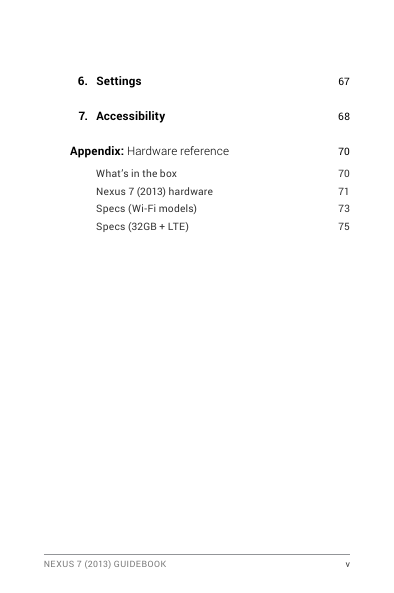
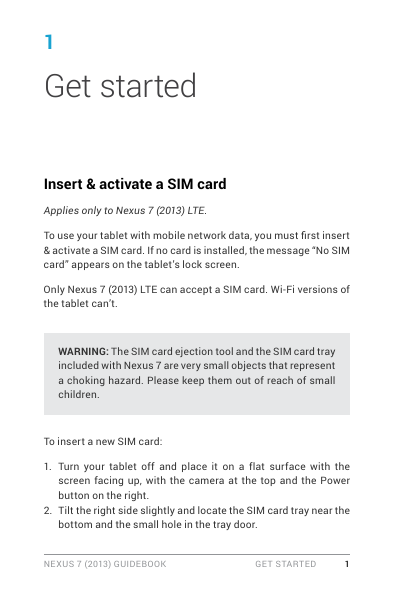
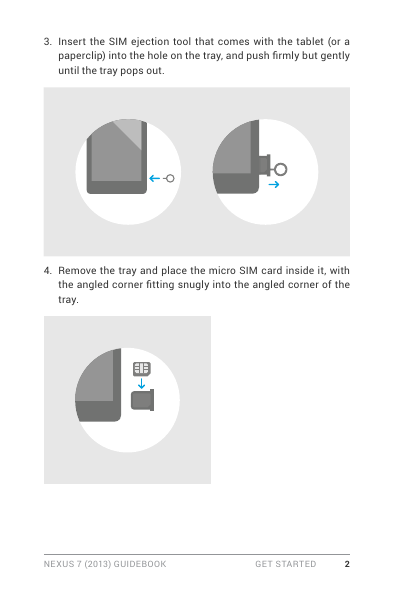

 2023年江西萍乡中考道德与法治真题及答案.doc
2023年江西萍乡中考道德与法治真题及答案.doc 2012年重庆南川中考生物真题及答案.doc
2012年重庆南川中考生物真题及答案.doc 2013年江西师范大学地理学综合及文艺理论基础考研真题.doc
2013年江西师范大学地理学综合及文艺理论基础考研真题.doc 2020年四川甘孜小升初语文真题及答案I卷.doc
2020年四川甘孜小升初语文真题及答案I卷.doc 2020年注册岩土工程师专业基础考试真题及答案.doc
2020年注册岩土工程师专业基础考试真题及答案.doc 2023-2024学年福建省厦门市九年级上学期数学月考试题及答案.doc
2023-2024学年福建省厦门市九年级上学期数学月考试题及答案.doc 2021-2022学年辽宁省沈阳市大东区九年级上学期语文期末试题及答案.doc
2021-2022学年辽宁省沈阳市大东区九年级上学期语文期末试题及答案.doc 2022-2023学年北京东城区初三第一学期物理期末试卷及答案.doc
2022-2023学年北京东城区初三第一学期物理期末试卷及答案.doc 2018上半年江西教师资格初中地理学科知识与教学能力真题及答案.doc
2018上半年江西教师资格初中地理学科知识与教学能力真题及答案.doc 2012年河北国家公务员申论考试真题及答案-省级.doc
2012年河北国家公务员申论考试真题及答案-省级.doc 2020-2021学年江苏省扬州市江都区邵樊片九年级上学期数学第一次质量检测试题及答案.doc
2020-2021学年江苏省扬州市江都区邵樊片九年级上学期数学第一次质量检测试题及答案.doc 2022下半年黑龙江教师资格证中学综合素质真题及答案.doc
2022下半年黑龙江教师资格证中学综合素质真题及答案.doc