2GB
Music & Video Player with 1.5” LCD Display
PMP150/151
music
videos
photos
record
voice
User Guide
�
In the box
• MP3 Player
• Headphones
• USB 2.0 Cable
• Quick Start Guide
• Applications CD
music
videos
photos
record
voice
Headphones
USB Cable
Quick Start Guide
U
s
er
Guide • Vid e o
o nverter
C
MP3 Player
Quick Start Guide
Applications CD
�
Features & Location of controls
• 2 GB internal memory
• High resolution 1.5” LCD display
• Stores & plays music, video, and pictures
• Digital voice recording
• Stores & plays music, video, and pictures
• Rechargeable Li-ion battery
1. Headphone jack
2. USB cable connection port
3. Microphone
4. [ ] - Power on/off
5. Reset hole
6. Screen display
7. [] - Next; Fast Forward
8. [ ] - Enter main menu/Select/Return to
previous menu/Open sub-menu; Play/Pause/Stop/
Confirm; Unlock buttons
9. [+] - Volume up
10. [] - Previous; Fast Rewind
11. [−] - Volume down
�
Basic Operation
Turning on/o:
Make sure your MP3 player is fully charged before turning it on.
• To turn the player on, press and hold the [ ] button until the
display turns on.
• To turn the player o, press and hold the [ ] button until the
display turns o.
Selecting main menu or mode:
The MP3 player has dierent modes.
• Press and hold the [ ] button for approximately 1 second to
open the main menu.
• Use the [] or [] button to select an item and press the [ ]
button to conrm your selection.
Play/Pause:
The [ ] button plays/pauses the music/video/slideshow.
Adjusting the volume:
•
•
To increase the volume, press the [ + ] key.
To decrease the volume, press the [ – ] key.
Lock/unlock function:
All buttons of the player will be locked after certain amount of inactivity
(you can set the time in setup menu). This prevents you from accidentally
pressing the buttons while using the MP3 player on the move.
• Press and hold the [ ] button to unlock all buttons.
Resetting the Player:
If the MP3 Player malfunctions, you can use the Reset
•
it.
To reset the Player, take a metal pin (such as the end of a paperclip),
and push it into the RESET hole to restart the Player.
function to restart
RESET
hole
POWER
button
volume
down
volume
up
PLAY/MENU
button
�
Connecting to a computer
System requirements:
Pentium 200 MHz or above
•
•
• Microsoft Windows 2000/ME/XP/Vista
• USB port
PC connection:
In order to enjoy the multimedia capabilities of your MP3 Player, you
have to rst copy les from your PC to its internal memory.
Connect your MP3 Player to the computer using the included USB 2.0
cable. The device will be detected automatically without installing any
driver. Once detected, you can read/write to the device’s memory just
as if you were using a regular disk drive.
Make sure your computer is powered on, and follow the steps below
to connect the player to your computer.
music
videos
photos
record
voice
on the computer.
1. Plug the larger USB connector of the USB cable into the USB port
2. Plug the other end (small) of the USB cable to the player.
3. The computer system detects “New hardware” and starts to install
the driver automatically. Wait for the system to nish the installation.
When it has nished, “MP3” will be created in “My Computer”.
Important: to avoid any data loss, always perform a safe USB device
extraction before disconnecting the USB cable.
device,” disconnect the USB cable from your computer.
Disconnecting the USB cable:
1. Open the “Safe Device Removal” icon in the task bar, on the
lower right corner of the screen.
2. Select “USB Device” and click “Stop.”
3.
�
Charging the battery
Your MP3 Player has an integrated rechargeable Li-ion battery. It is recommended to fully charge the player before using it for the rst time. Recharge the
battery by connecting the player to a computer using the included USB 2.0 cable. Charging time is between 3-5 hours, depenging if the player is powered
o or working. To keep the battery in good condition, we recommend not charging it for more than 8 hours.
Battery level indication:
- indicates that the battery is full
- indicates low battery, and the player should be recharged as soon as possible
Fully charge the player before using it for the rst time
Important:
•
• Charge the player immediately when the “Low Battery” message is displayed
• Do not overcharge or completely drain the battery. Overcharing or completely draining the battery will shorten battery life
•
The battery can be drained if the player is not used for a long time. To avoid draining the battery, fully charge the player every three months, and
always keep the battery charge above 50%.
�
Transferring media to the player
Your MP3 Player is capable of storing and playing your favorite music,
photos and video.
To transfer media from your computer:
1. Connect your MP3 Player to your computer using the included
USB cable.
2. Open “Windows Explorer” or “My Computer,” and locate “MP3.”
3. Drag and drop, or copy and paste your media les into “MP3.”
When you are done, disconnect your MP3 Player from the computer
using the “Safe Device Removal” utility in the taskbar.
Important:
do not disconnect the USB cable when transferring
so may damage your MP3 Player and your
as doing
MP3
Drag or copy les to
the correct folder
MP3 (G:)
Music
Pictures
Video
Locate “MP3”
�
Main menu
Main Menu
To acess the main menu,press and hold the [ ] button. Use the [] or [] button to select an item and press the [ ] button to conrm selections.
All available options are listed in the main menu table below.
Music playback
deo playback
Vi
Photo playback
Voice recording
Voice playback
Text view
Delete files and folders
Language
Play Mode
Record Settings
Contrast
ff
Timer O
Music
Video
Photos
Record
Voice
E-BOOK
Delete
Settings
About
English | German | Italian | Spanish | French | Dutch | Portuguese
Normal | Repeat One | Repeat All | Random & Repeat
8000Hz | 11025Hz | 16000Hz | 22050Hz | 32000Hz | 44100Hz
Stop off: 15s | 30s | 1m | 2m | 5m | 10m | 30m | Disable
Sleep Off: 10m | 15m| 30m | 60m | 90m | 2h | 3h | Disable
Backlight Off: 1m | 5m| 10m | 30m | 60m | Always on
Yes | No
Reset
Software version, total and free memory of the player
videos
photos
record
voice
ebook
record
voice
ebook
delete
settings
ebook
delete
settings
about
music
settings
about
music
videos
photos
music
videos
photos
record
voice
photos
record
voice
ebook
delete
voice
ebook
delete
settings
about
delete
settings
about
music
videos
about
music
vidoes
photos
record
�

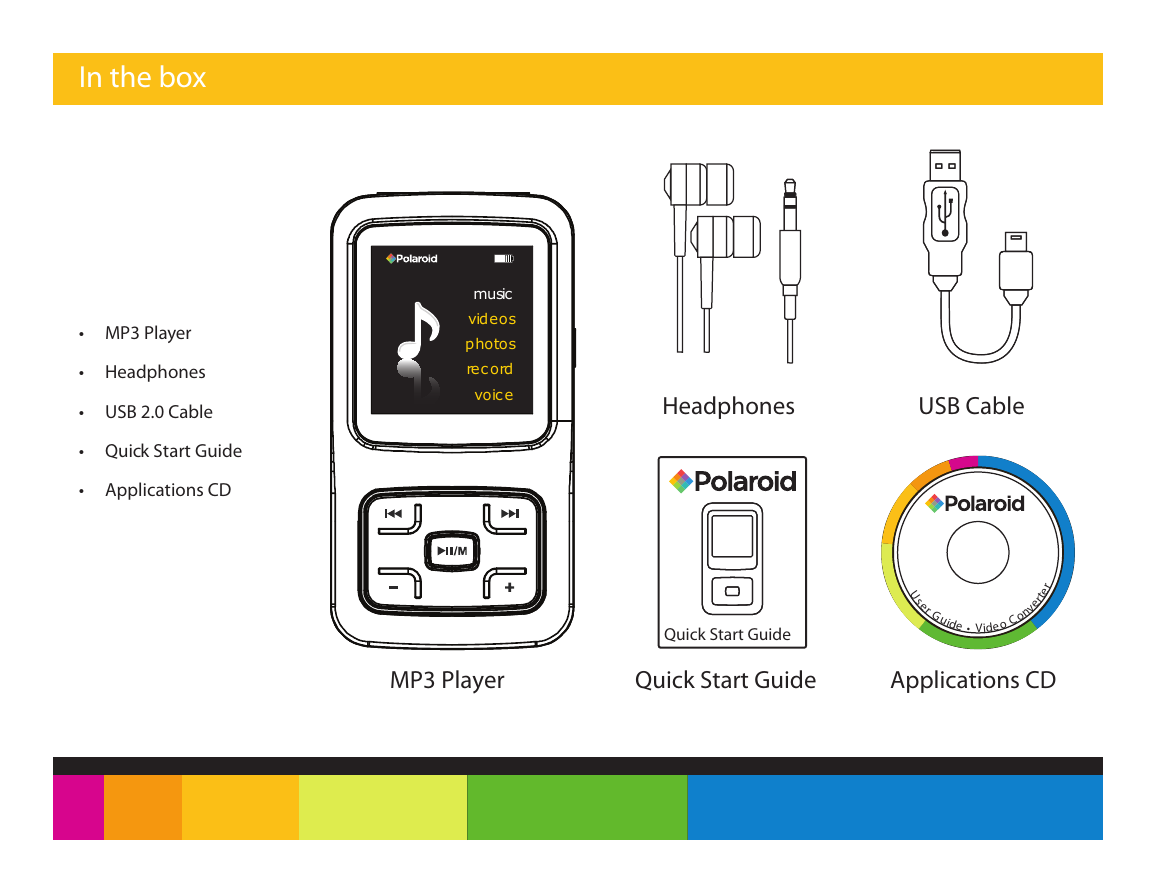
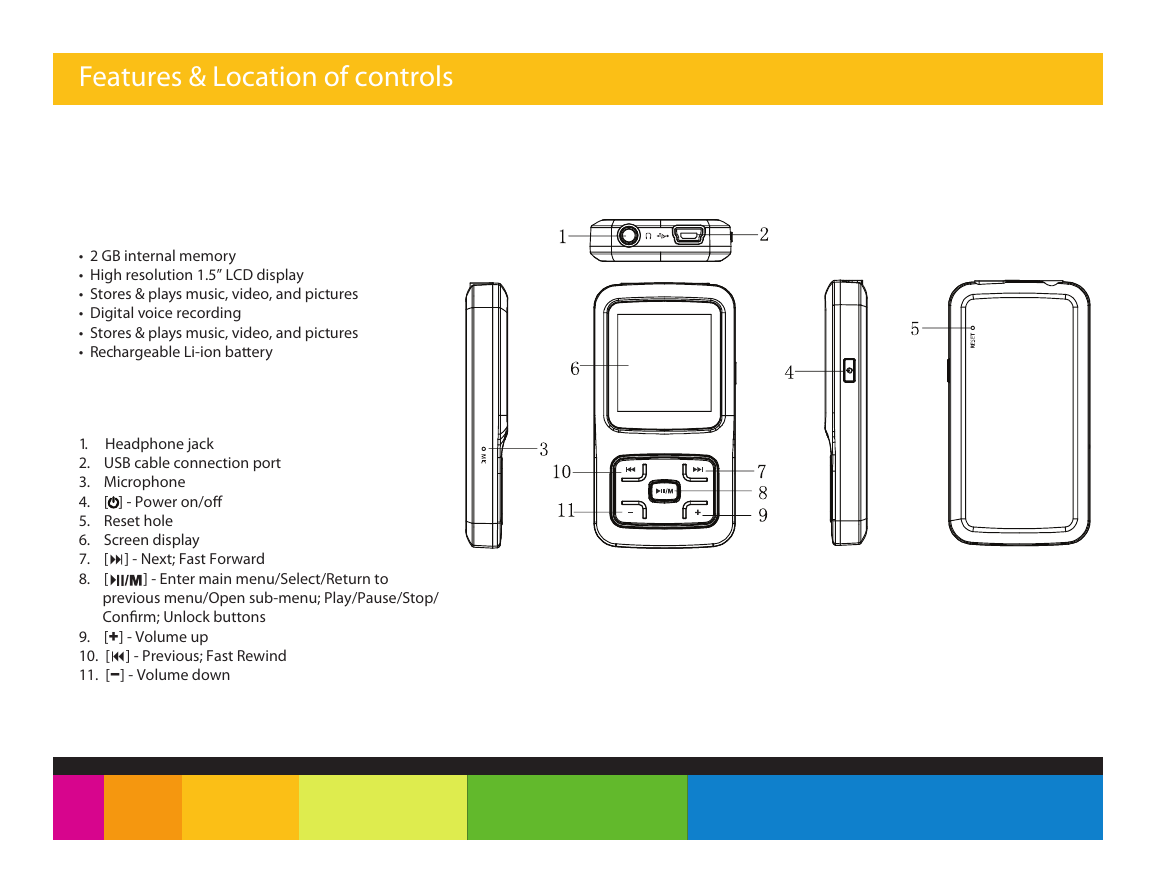
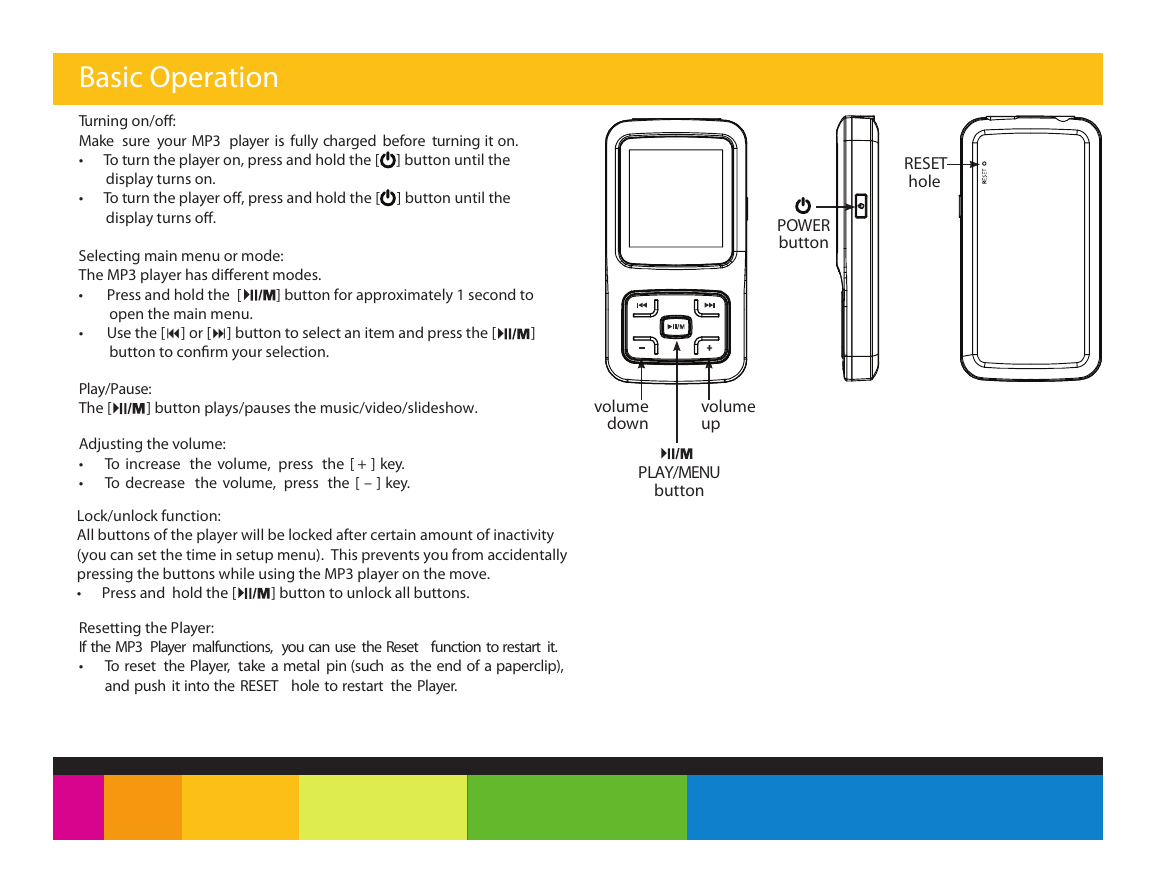
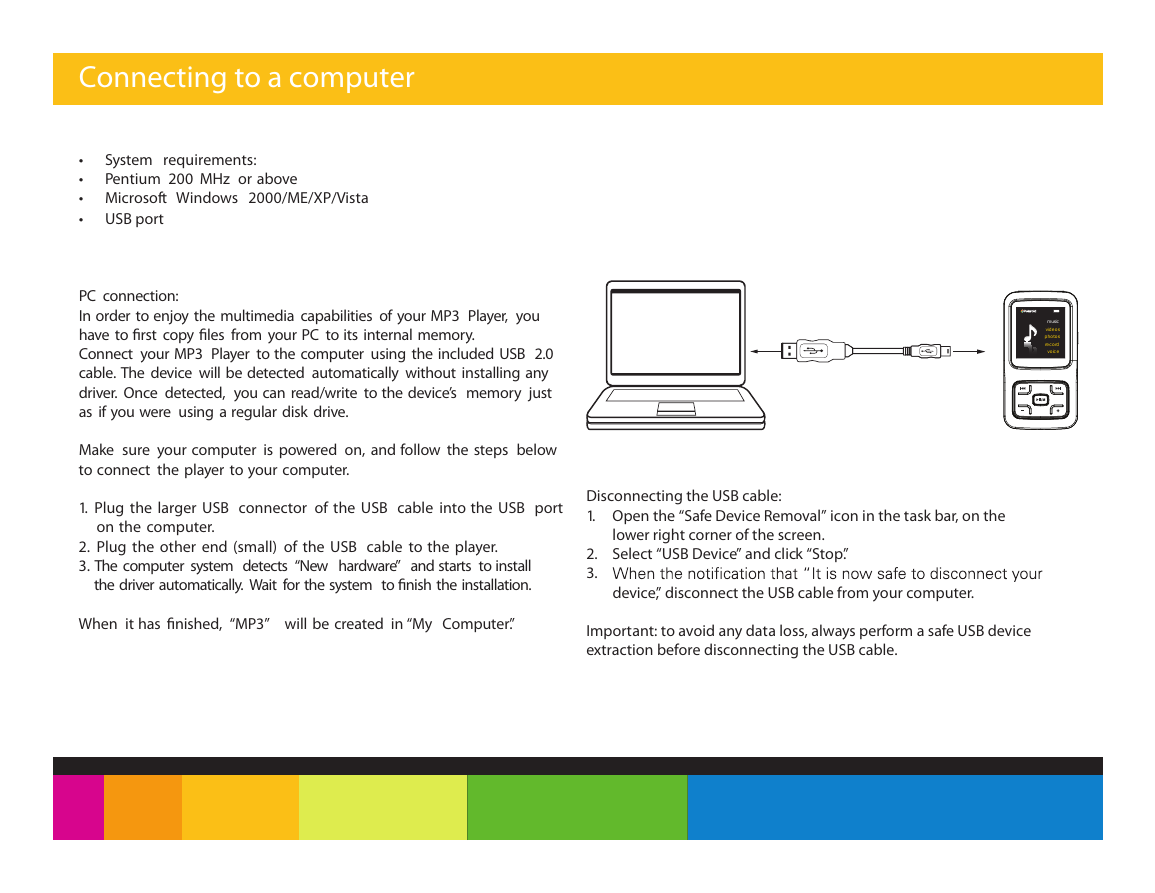
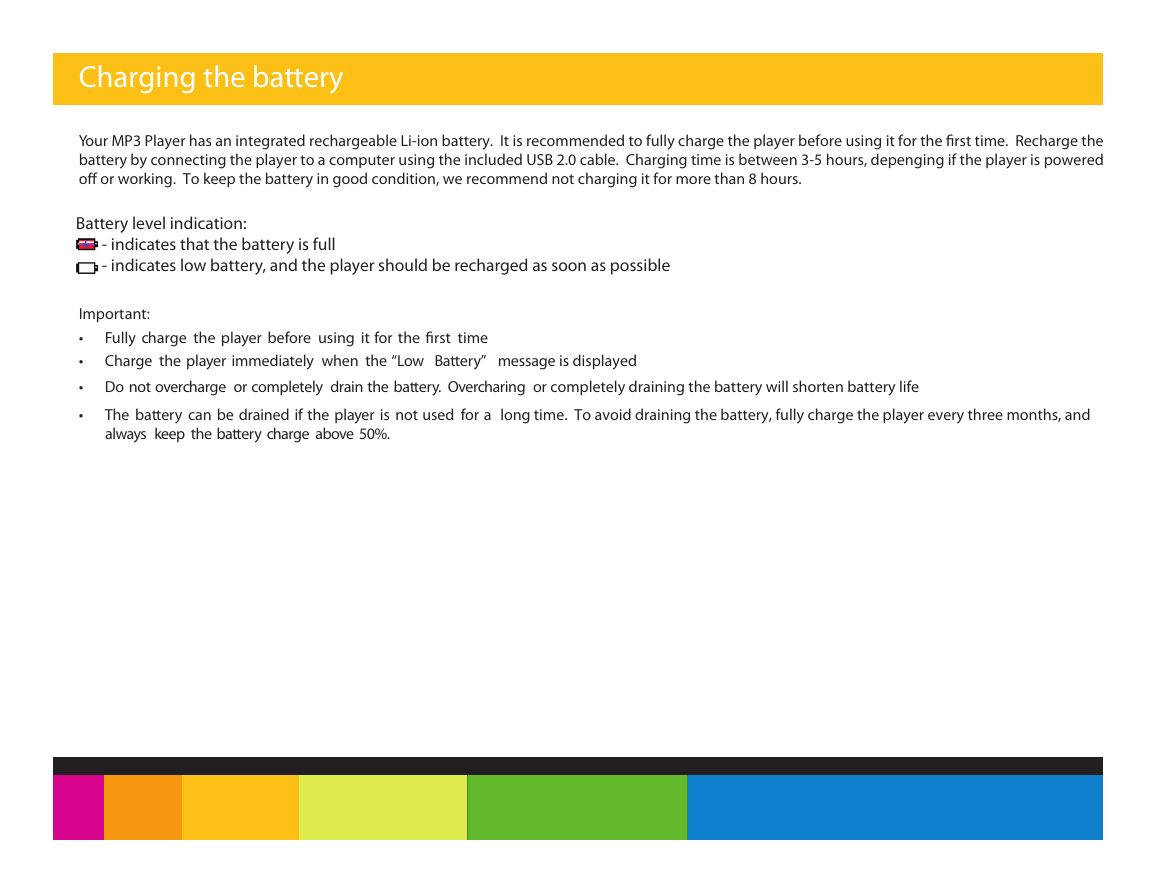
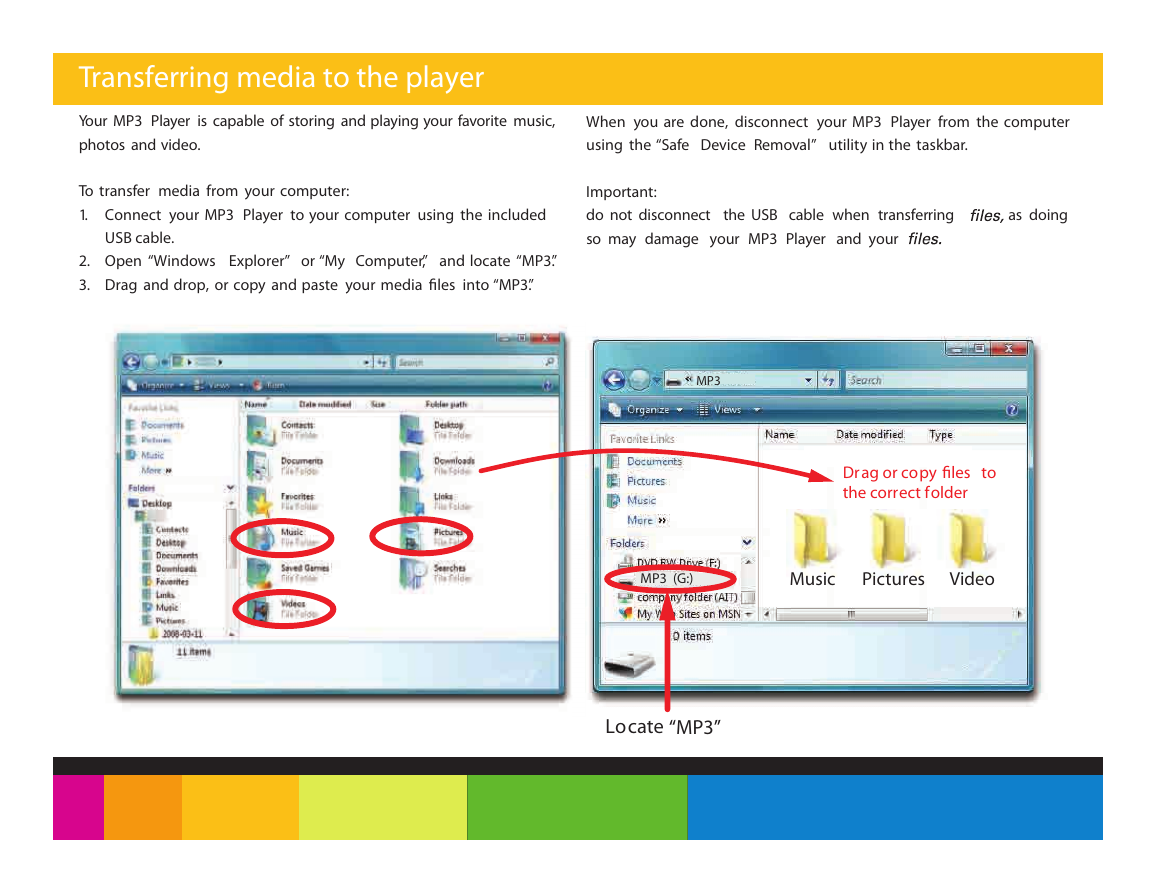
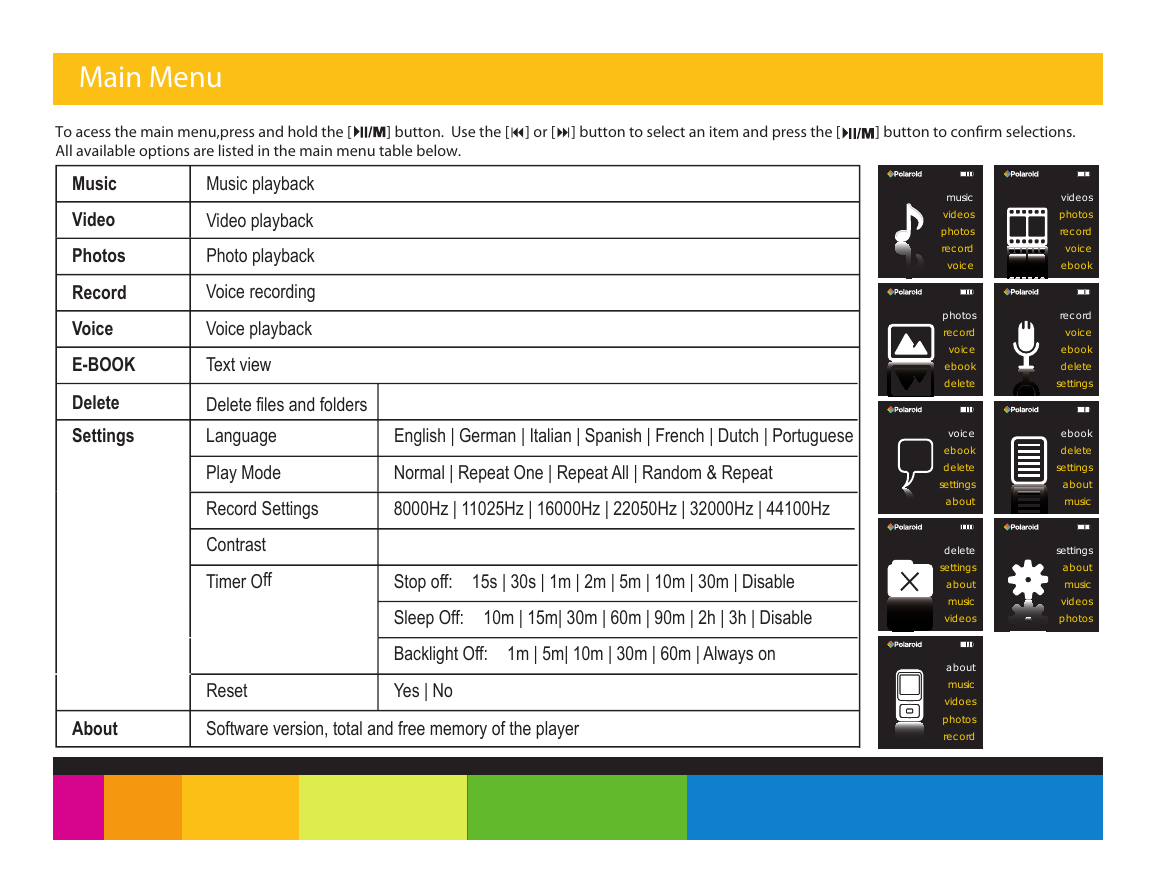

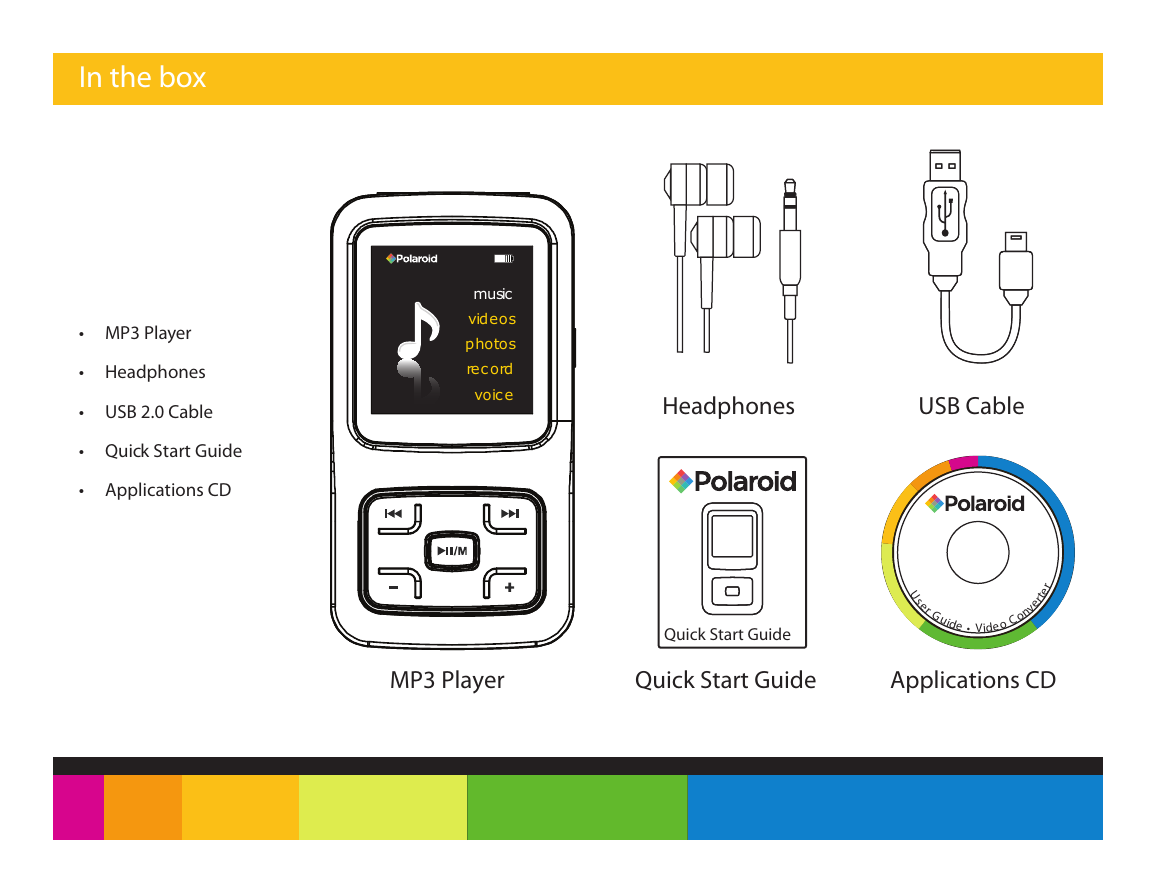
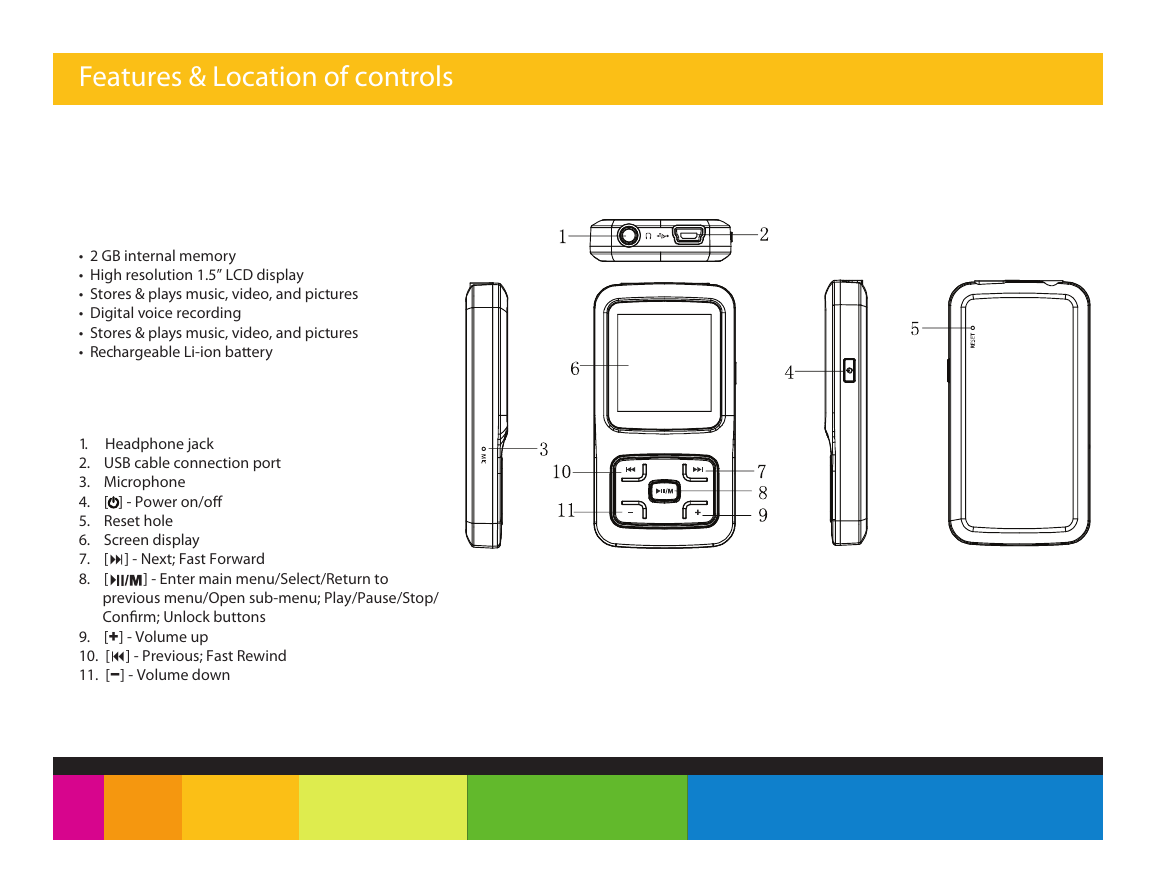
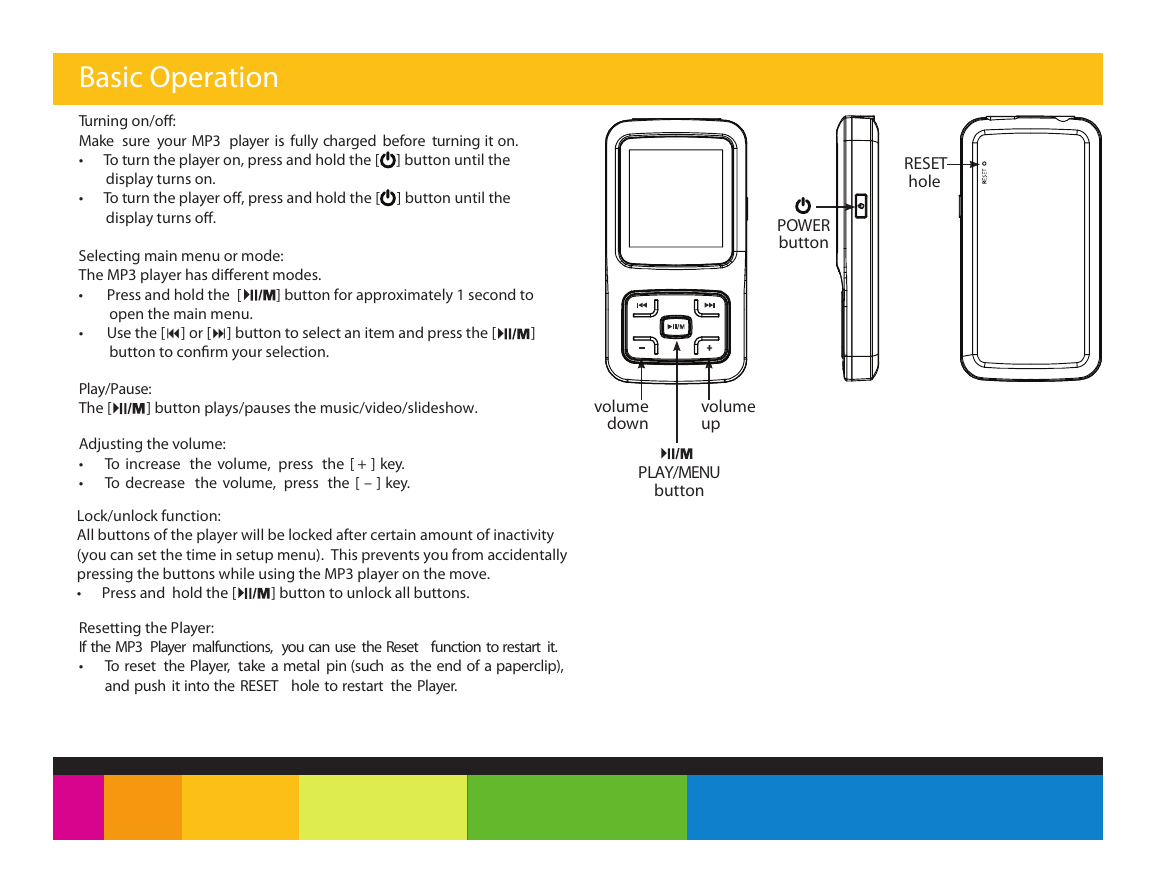
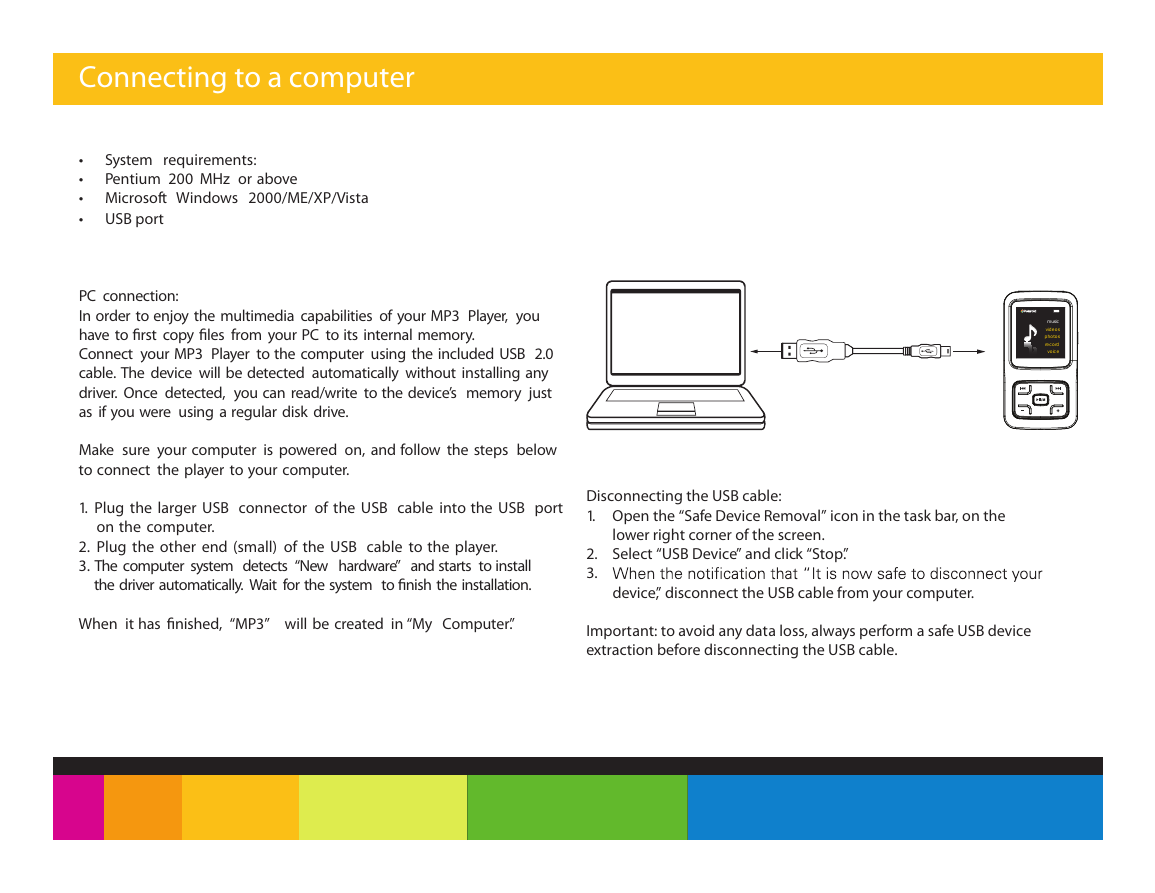
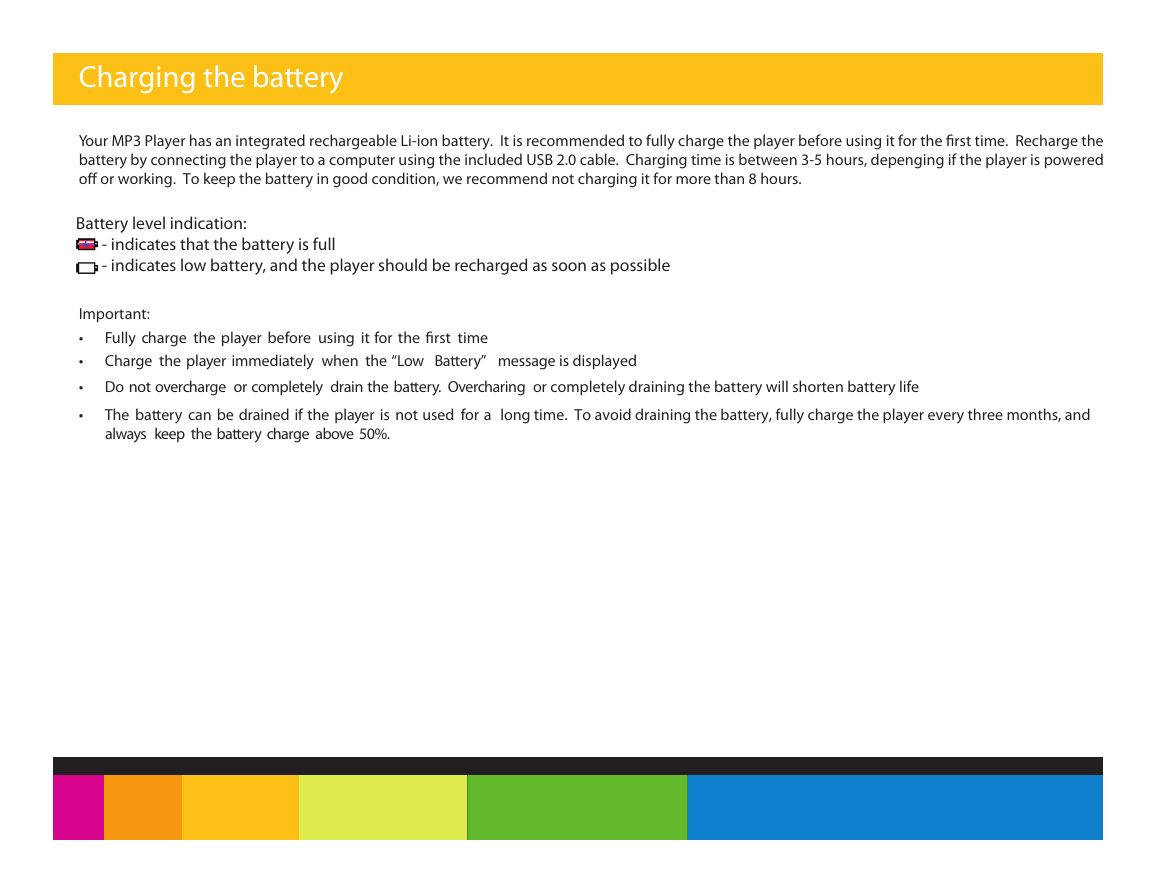
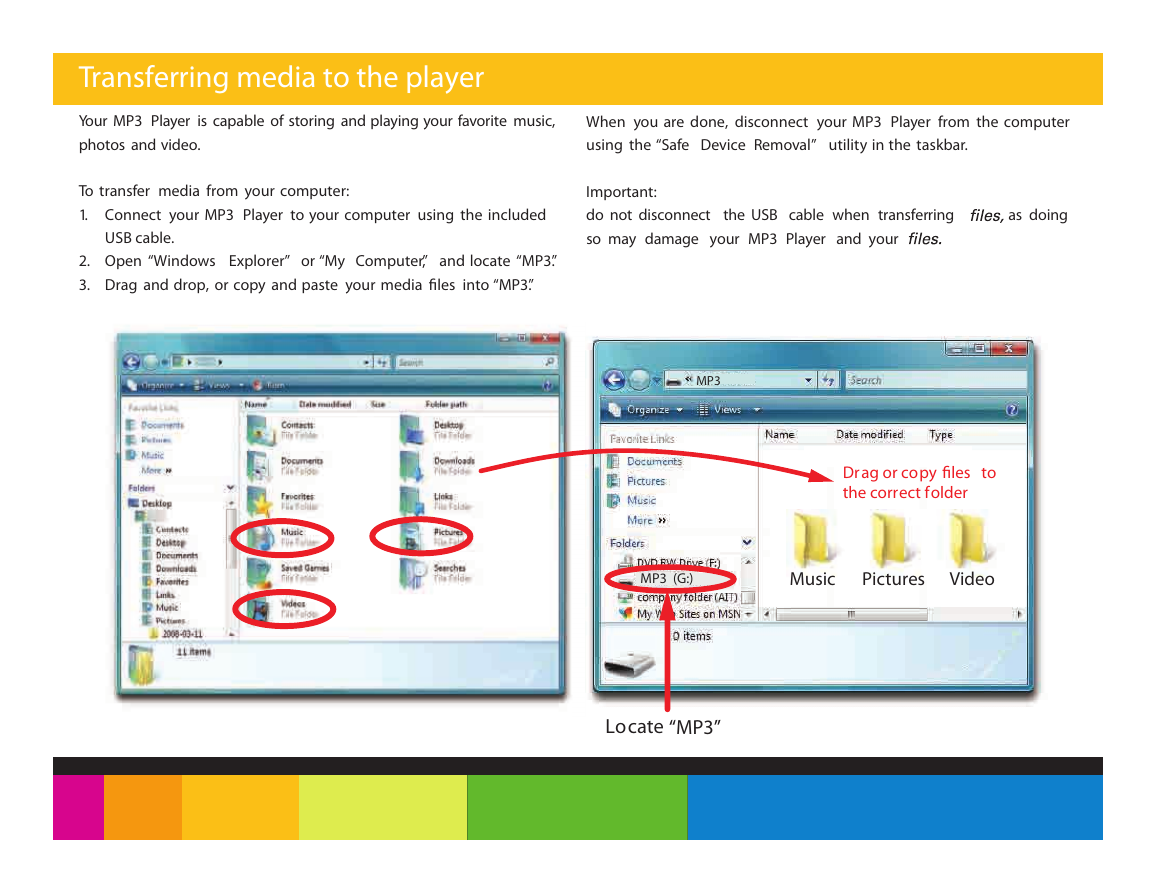
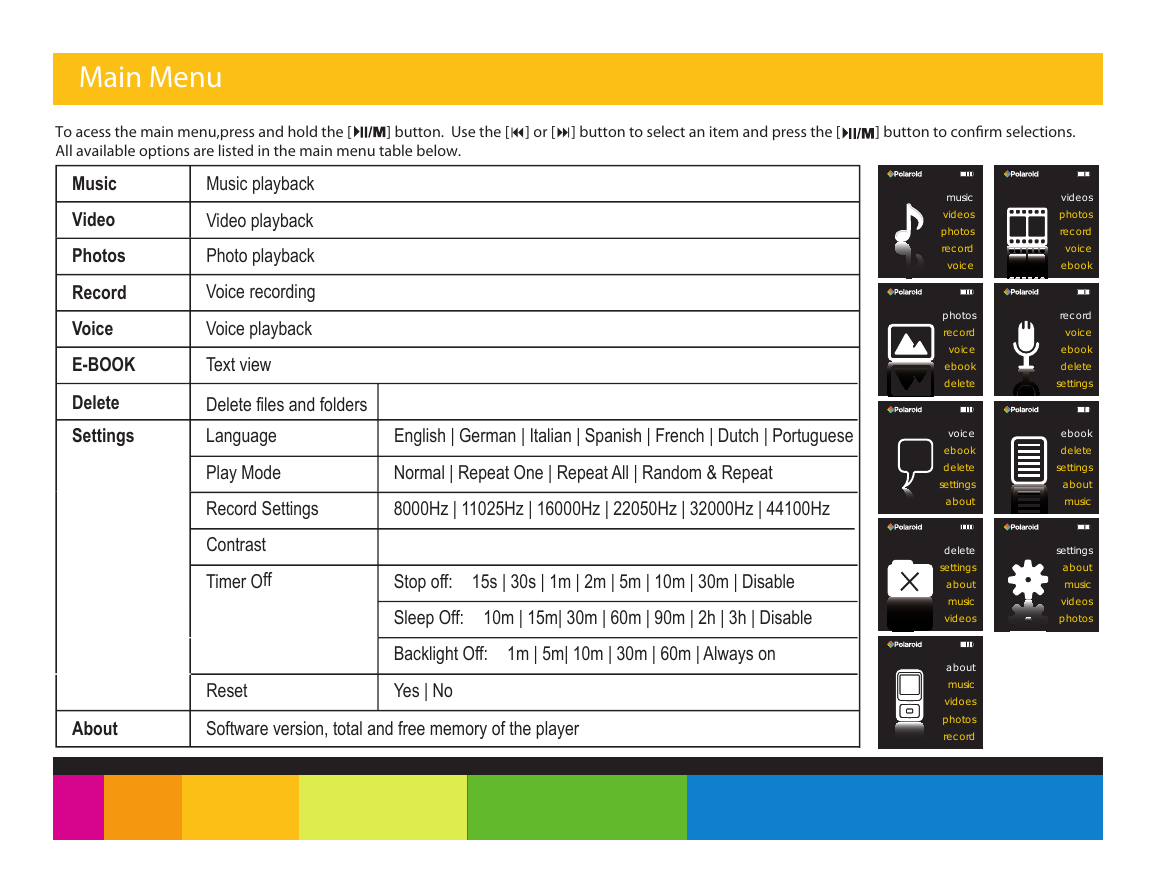
 2023年江西萍乡中考道德与法治真题及答案.doc
2023年江西萍乡中考道德与法治真题及答案.doc 2012年重庆南川中考生物真题及答案.doc
2012年重庆南川中考生物真题及答案.doc 2013年江西师范大学地理学综合及文艺理论基础考研真题.doc
2013年江西师范大学地理学综合及文艺理论基础考研真题.doc 2020年四川甘孜小升初语文真题及答案I卷.doc
2020年四川甘孜小升初语文真题及答案I卷.doc 2020年注册岩土工程师专业基础考试真题及答案.doc
2020年注册岩土工程师专业基础考试真题及答案.doc 2023-2024学年福建省厦门市九年级上学期数学月考试题及答案.doc
2023-2024学年福建省厦门市九年级上学期数学月考试题及答案.doc 2021-2022学年辽宁省沈阳市大东区九年级上学期语文期末试题及答案.doc
2021-2022学年辽宁省沈阳市大东区九年级上学期语文期末试题及答案.doc 2022-2023学年北京东城区初三第一学期物理期末试卷及答案.doc
2022-2023学年北京东城区初三第一学期物理期末试卷及答案.doc 2018上半年江西教师资格初中地理学科知识与教学能力真题及答案.doc
2018上半年江西教师资格初中地理学科知识与教学能力真题及答案.doc 2012年河北国家公务员申论考试真题及答案-省级.doc
2012年河北国家公务员申论考试真题及答案-省级.doc 2020-2021学年江苏省扬州市江都区邵樊片九年级上学期数学第一次质量检测试题及答案.doc
2020-2021学年江苏省扬州市江都区邵樊片九年级上学期数学第一次质量检测试题及答案.doc 2022下半年黑龙江教师资格证中学综合素质真题及答案.doc
2022下半年黑龙江教师资格证中学综合素质真题及答案.doc