Proof Sign-off:
K.Nishi CRE Kawakami
K.Nishi
R.Hopley
PageProofer
Users Guide
TITLE.FM
8/21/03
Rev. C
A5 size
R
PageProofer 1.5
NPD0289-00
�
Proof Sign-off:
K.Nishi CRE Kawakami
K.Nishi
R.Hopley
PageProofer
Users Guide
TITLE.FM
8/21/03
Rev. C
A5 size
R
All rights reserved. No part of this publication may be reproduced, stored in a retrieval system, or
transmitted in any form or by any means, electronic, mechanical, photocopying, recording, or
otherwise, without the prior written permission of SEIKO EPSON CORPORATION. No patent
liability is assumed with respect to the use of the information contained herein. Neither is any liability
assumed for damages resulting from the use of the information contained herein.
Neither SEIKO EPSON CORPORATION nor its affiliates shall be liable to the purchaser of this
product or third parties for damages, losses, costs, or expenses incurred by purchaser or third parties
as a result of: accident, misuse, or abuse of this product or unauthorized modifications, repairs, or
alterations to this product.
SEIKO EPSON CORPORATION and its affiliates shall not be liable against any damages or problems
arising from the use of any options or any consumable products other than those designated as Original
EPSON Products or EPSON Approved Products by SEIKO EPSON CORPORATION.
EPSON is a registered trademark of SEIKO EPSON CORPORATION.
Apple, the Apple logo, Macintosh, Power Macintosh, Mac OS and the Mac OS logo are registered
trademarks of Apple Computer, Inc.
Microsoft and Windows are registered trademarks of Microsoft Corporation in the United States of
America and other countries.
General Notice: Other product names used herein are for identification purposes only and may be
trademarks of their respective companies.
本产品信息如有更改,恕不另行通知。本资料仅供参考。除中国现行法律法规规定,爱普生
(中国)有限公司不承担任何由于使用本资料而造成的直接或间接损失的责任。爱普生 (中
国)有限公司保留最终解释权。
Copyright' 2003 by SEIKO EPSON CORPORATION, Nagano, Japan.
�
Proof Sign-off:
K.Nishi CRE Kawakami
K.Nishi
R.Hopley
PageProofer
Users Guide
PP.TOC
8/21/03
Rev. C
A5 size
R
目录
介绍 EPSON PageProofer 1.5 . . . . . . . . . . . . . . . . 4
系统要求 . . . . . . . . . . . . . . . . . . . . . . . 5
启动 PageProofer 1.5 . . . . . . . . . . . . . . . . . . . 7
创建版面 . . . . . . . . . . . . . . . . . . . . . . . . . 8
导入并排列图像 . . . . . . . . . . . . . . . . . . . . . 12
编辑图像 . . . . . . . . . . . . . . . . . . . . . . . . 14
调整图像大小 . . . . . . . . . . . . . . . . . . . . 14
裁切图像 . . . . . . . . . . . . . . . . . . . . . . 15
翻转或旋转图像 . . . . . . . . . . . . . . . . . . . 17
显示图像的详细信息 . . . . . . . . . . . . . . . . . . . 18
显示图像信息 . . . . . . . . . . . . . . . . . . . . 18
预览高分辨率图像 . . . . . . . . . . . . . . . . . . 19
把文本或剪切标记添加到版面 . . . . . . . . . . . . . . . 20
添加页眉或页脚 . . . . . . . . . . . . . . . . . . . 20
添加剪切标记 . . . . . . . . . . . . . . . . . . . . 21
为图像添加标签 . . . . . . . . . . . . . . . . . . . 23
添加标题 . . . . . . . . . . . . . . . . . . . . . . 24
添加自由文本 . . . . . . . . . . . . . . . . . . . . 24
保存页面 . . . . . . . . . . . . . . . . . . . . . . . . 25
介绍色彩管理功能 . . . . . . . . . . . . . . . . . . . . 26
色彩管理参数 . . . . . . . . . . . . . . . . . . . . 26
图像设置 . . . . . . . . . . . . . . . . . . . . . . 27
调整色调 . . . . . . . . . . . . . . . . . . . . . . 28
色彩匹配查看 . . . . . . . . . . . . . . . . . . . . 29
打印版面 . . . . . . . . . . . . . . . . . . . . . . . . 30
对于 Macintosh 用户 . . . . . . . . . . . . . . . . . 30
对于 Windows 用户 . . . . . . . . . . . . . . . . . . 30
3
�
Proof Sign-off:
K.Nishi CRE Kawakami
K.Nishi
R.Hopley
PageProofer
User誷 Guide
INTRO.fm
8/21/03
Rev. C
A5 size
R
介绍EPSON PageProofer 1.5
EPSON PageProofer 1.5 提供简便的方法进行快速排列版面并在
EPSON 打印机上打印一组图像。导入您的数字图像并在页面上进
行排列,然后进行打印。
因为导入的图像仅用于打印,PageProofer 1.5 版面不会占用硬
盘上的空间。即使您保存版面,也只需要很少的硬盘空间,因为
PageProofer 1.5 存储的是原始图像和文件缩略图之间的链接信
息。
PageProofer 1.5 支持多种类型的文件格式,包括 PICT, TIFF,
JPEG (PageProofer 能导入用于 Exif 数据的缩略图),EPS,
PNG, 和 Photoshop。当使用 EPS 格式时,PageProofer 1.5 有一
些限制。EPS 文件必须由 Photoshop 制成,并且数据部分必须由
ASCII, Binary 或 JPEG 数据组成。PageProofer 1.5 只支持光栅
EPS。可以从硬盘,数码相机,PC 卡,CD 光驱,DVD 光驱或 Zip
磁盘导入图像。
当在排列版面时,可以增强打印的图像,如:裁切或旋转,更改
分辨率,调节色彩平衡,和添加文本或标题。所有这些更改并不
改变原始图像。
PageProofer 1.5 支持全真数码影像技术 (P.I.M.II)。如果您使
用带有 P.I.M.II 的数码相机和与 P.I.M.II 兼容的打印机,
PageProofer 1.5 自动分析记录在图像中的打印质量命令,例如
gamma 等级,色彩空间,色彩平衡,对比度等等。可根据意图创
造鲜艳的打印输出。
本指南提供关于 PageProofer 1.5 基本功能的概述。当您熟悉程
序时,可使用下拉菜单来探索此功能。
本手册适用于 Macintosh 和 Windows 用户。本手册中的所有版面
窗口和对话框的图例,都是从 Macintosh 上截取的。如果您使用
Windows,窗口和对话框基本相同。
4
�
Proof Sign-off:
K.Nishi CRE Kawakami
K.Nishi
R.Hopley
PageProofer
User誷 Guide
INTRO.fm
8/21/03
Rev. C
A5 size
R
系统要求
确保系统配置符合下列使用 EPSON PageProofer 1.5 的最低系统
要求。
对于Macintosh用户
❏ 300 MHz G3 或更高处理器
❏ Mac OS 9.x
❏ 最小 50 MB 硬盘空间 (推荐 100 MB 或更多)。
❏ 最小 64 MB 可用内存(大尺寸页面或多幅图像需要 128 MB 或更
多)。
❏ VGA 分辨率 1024 × 768 或更高
❏ Apple QuickTime 4.0 版本或更新 (推荐 6.0 版本或更新),
ColorSync 3.0 版本或更新,Adobe Acrobat Reader 4.0 版本
或更新。
5
�
Proof Sign-off:
K.Nishi CRE Kawakami
K.Nishi
R.Hopley
PageProofer
User誷 Guide
INTRO.fm
8/21/03
Rev. C
A5 size
R
对于Windows用户
❏ Intel x86 架构,500 MHz Intel Pentium III 处理器或更高
❏ Windows 98, Me, 2000, 或 XP
❏ 最小 50 MB 硬盘空间 (推荐 100 MB 或更大)
❏ 最小 128 MB 可用内存 (大尺寸页面或多幅图像需要更多内
存)。
❏ VGA 分辨率 1024 × 768 或更高
❏ Apple QuickTime 6.0 版本或更新,Internet Explorer 5.0 或
更新,Adobe Acrobat Reader 4.0 版本或更新。
6
�
Proof Sign-off:
K.Nishi CRE Kawakami
K.Nishi
R.Hopley
PageProofer
User誷 Guide
START.fm
8/21/03
Rev. C
A5 size
R
启动PageProofer 1.5
要启动 PageProofer 1.5,按下列步骤执行。
对于Macintosh用户
要启动程序,打开 EPSON PageProofer 文件夹并双击
PageProofer 1.5。
注意:
当在版面上开始操作或打印版面之前,确保打开选配器并选择
EPSON打印机。
对于Windows用户
单击开始,指向程序 (Windows 98,Me,或 2000) 或所有程序
(Windows XP),然后 EPSON PageProofer。接着单击 EPSON
PageProofer。
7
�
Proof Sign-off:
K.Nishi CRE Kawakami
K.Nishi
R.Hopley
PageProofer
User誷 Guide
CREAT.fm
8/21/03
Rev. C
A5 size
R
创建版面
首先创建一个页面,然后导入图像并在页面上将它们进行排列。
请按下述步骤操作。
1. 从文件菜单,选择新版面。将出现下面的对话框。
单击这里获得帮助。
关于信息和说明,单击对话框底部的 按钮。
从此对话框可以更改页面的尺寸和方向,边距的宽度,图像
的大小,照片垂直和水平的对齐方式,标签信息,以及页眉
和页脚区域的尺寸。只需单击右侧每个标签下您需要的选项
设置按钮。将会在左侧对话框中显示面页,边距,尺寸,对
齐方式,自动旋转和页眉 / 页脚设置的预览。
注意:
出现在此对话框中的各个值是页面设置的默认值。如果想更
改应用程序默认设置,选择更改应用程序默认值复选框并单
击确定,或从没有页面显示的文件菜单中选择页面设置,并
且更改为您想要的设置。当不出现页面时,您还可以在每个
对话框中单独地更改其他设置项目(如:边距,图像尺寸,
图像对齐方式,图像标签和页眉页脚)的默认值。
8
�
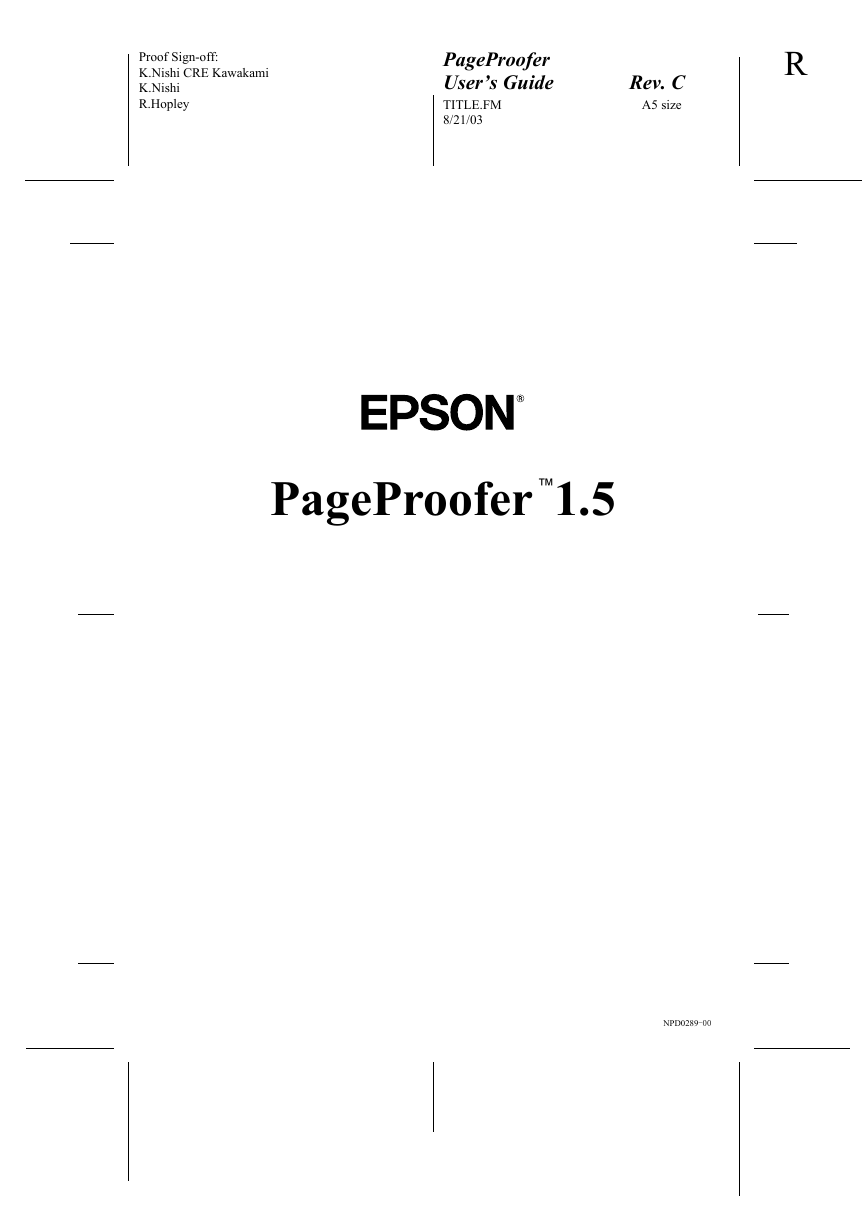


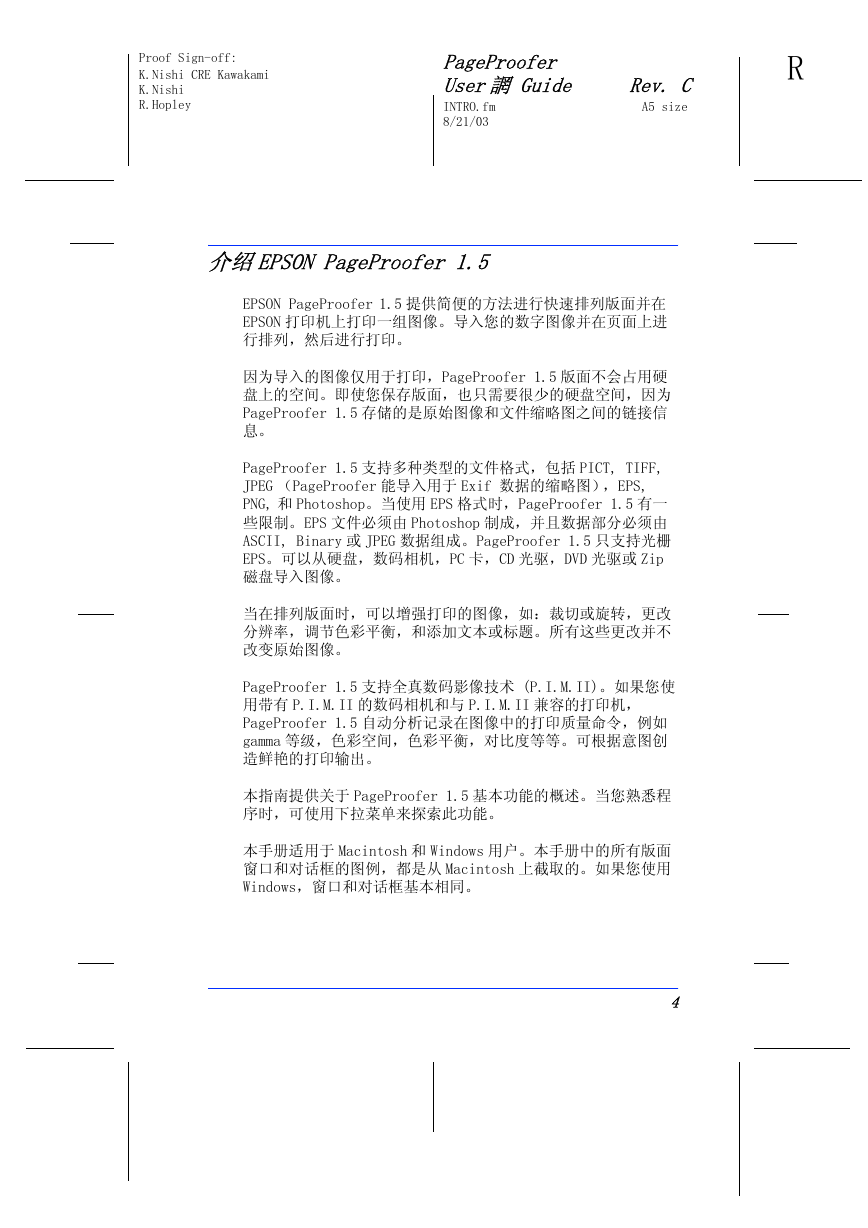
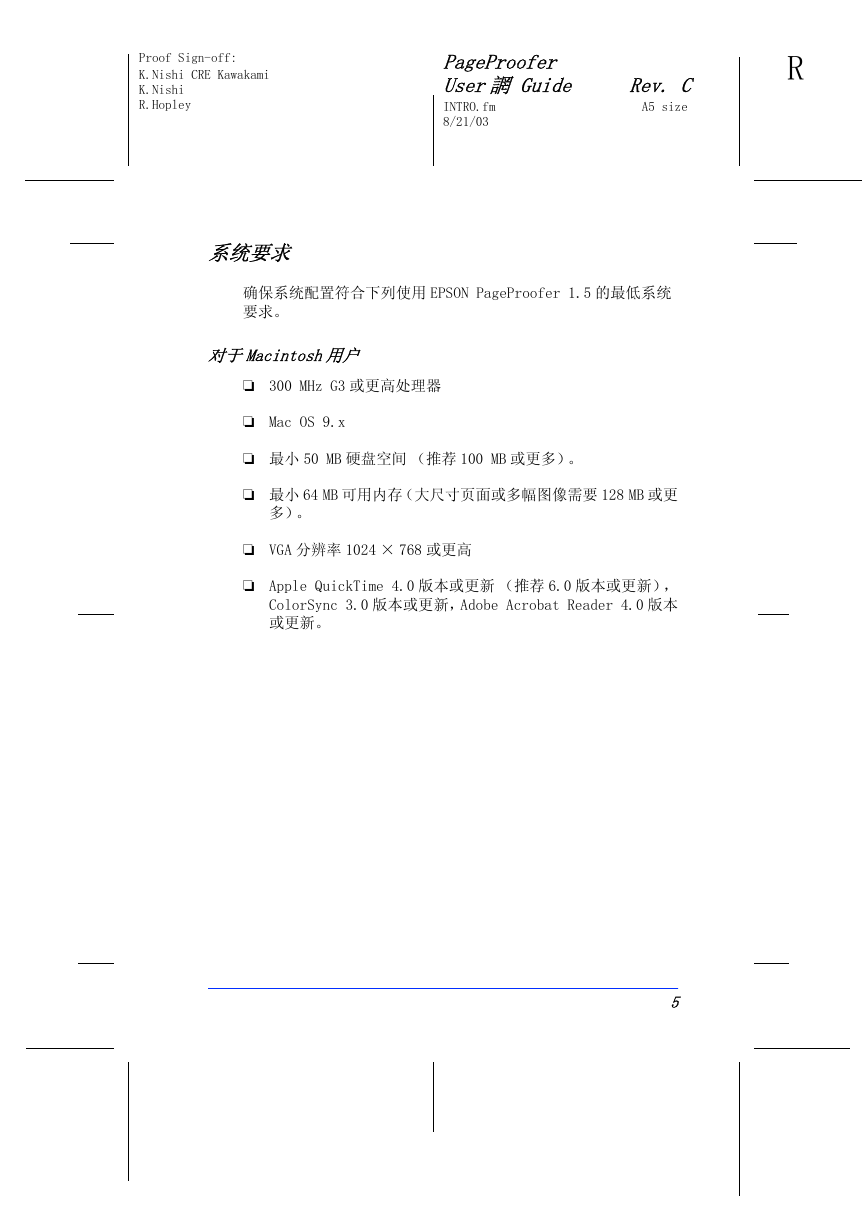

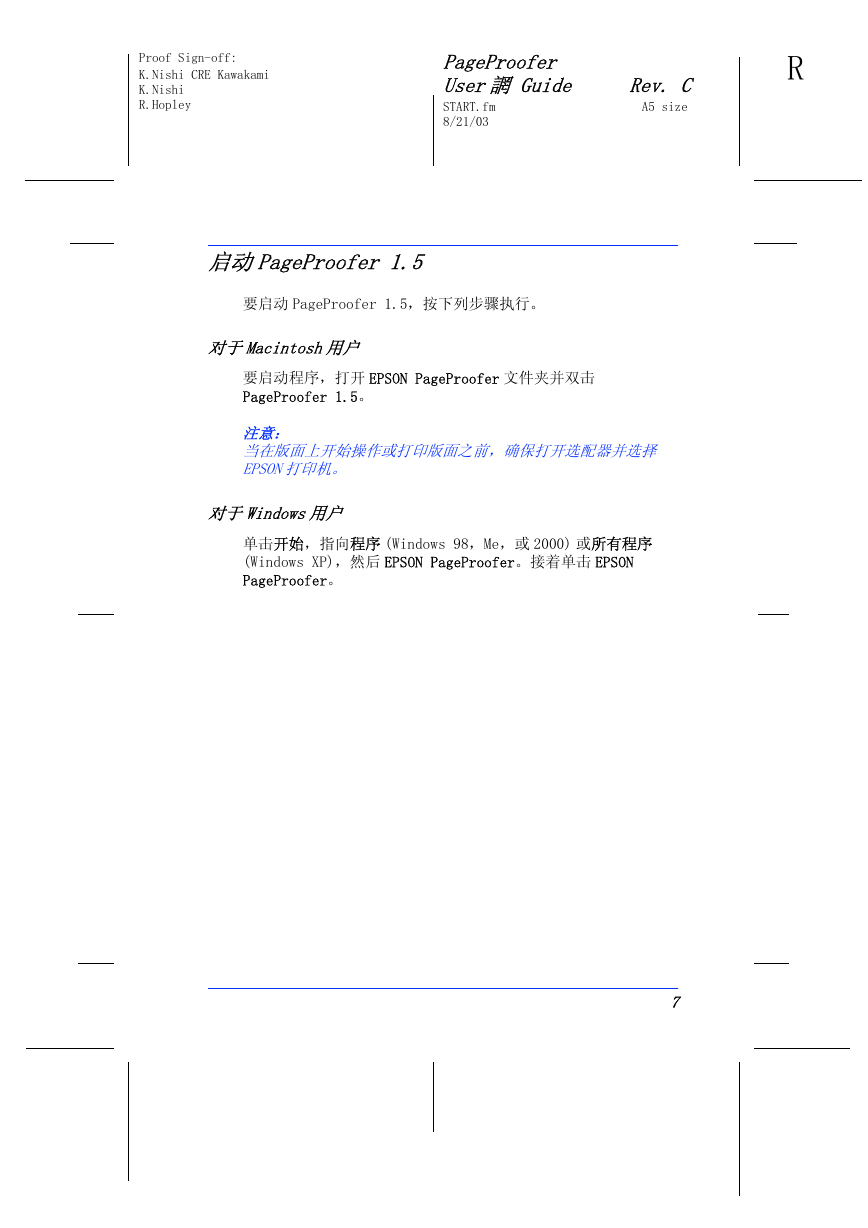

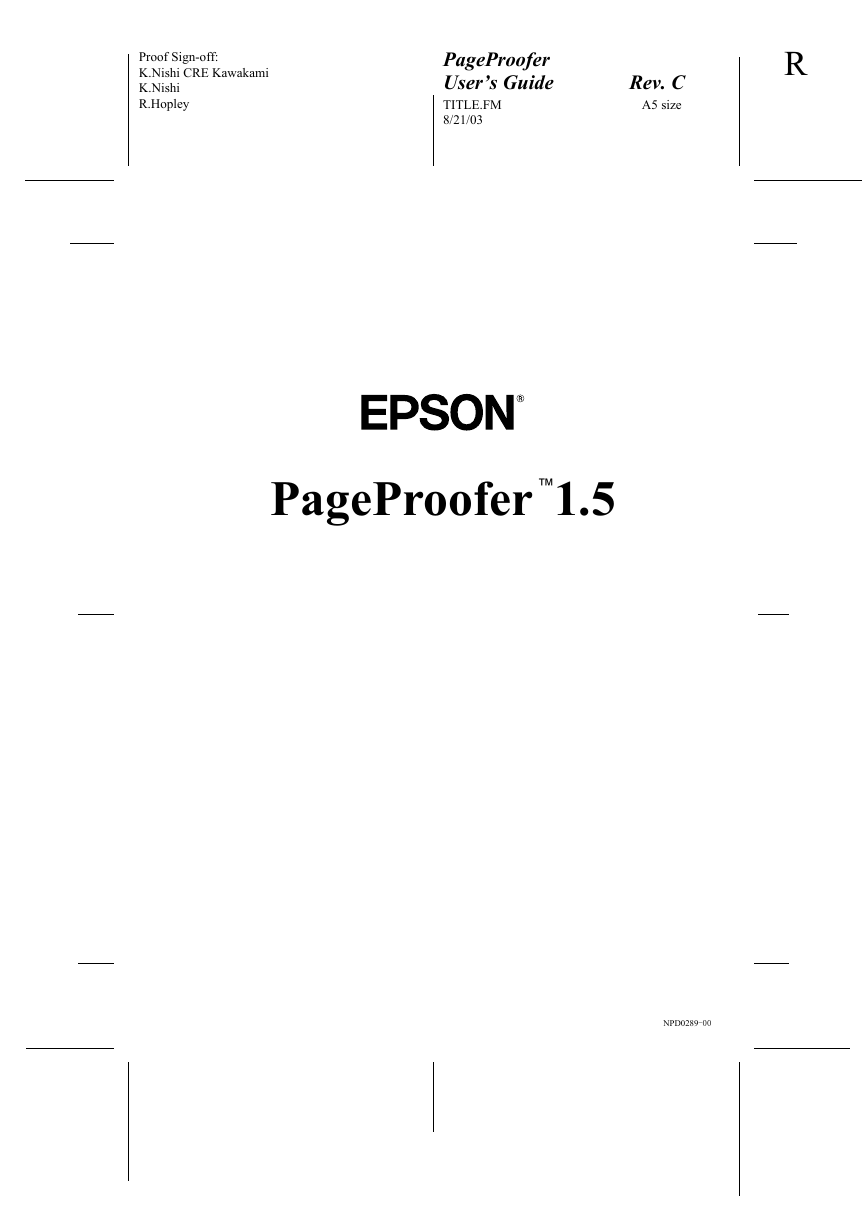


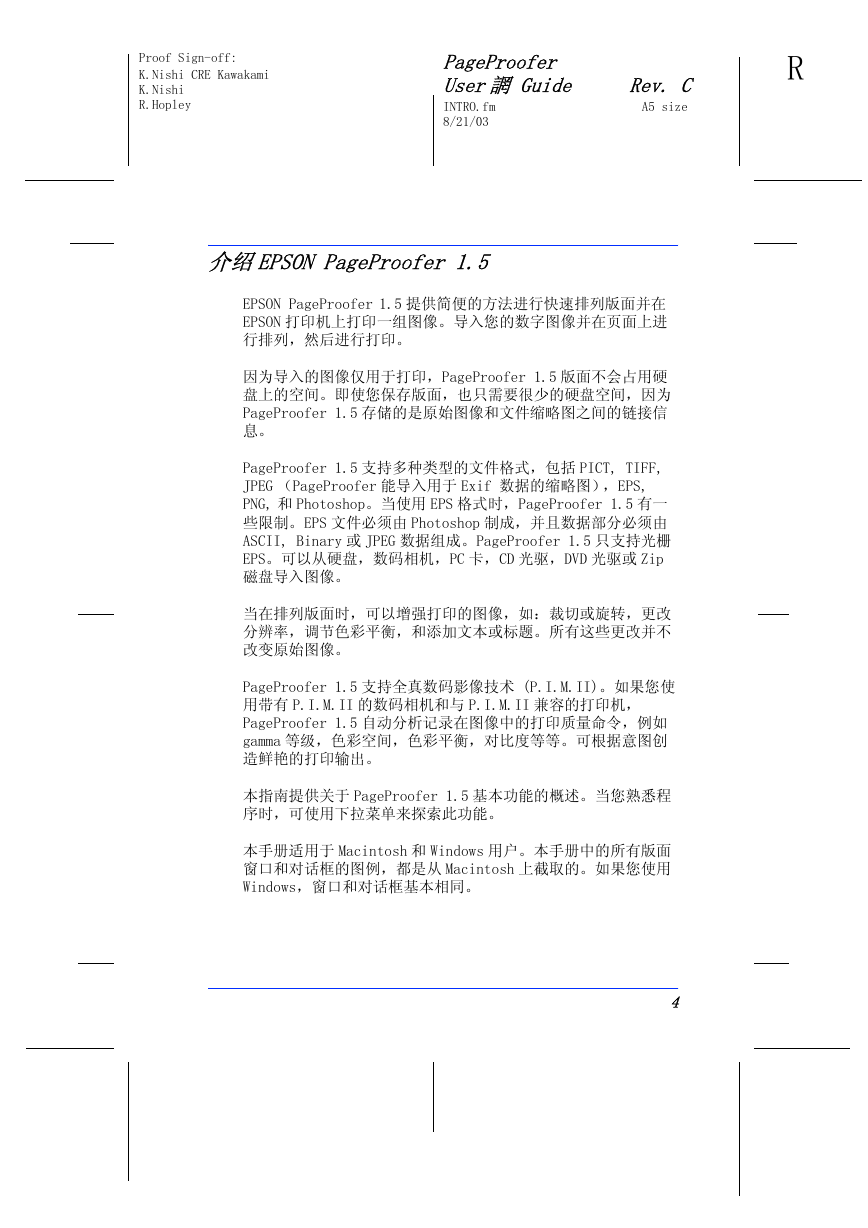
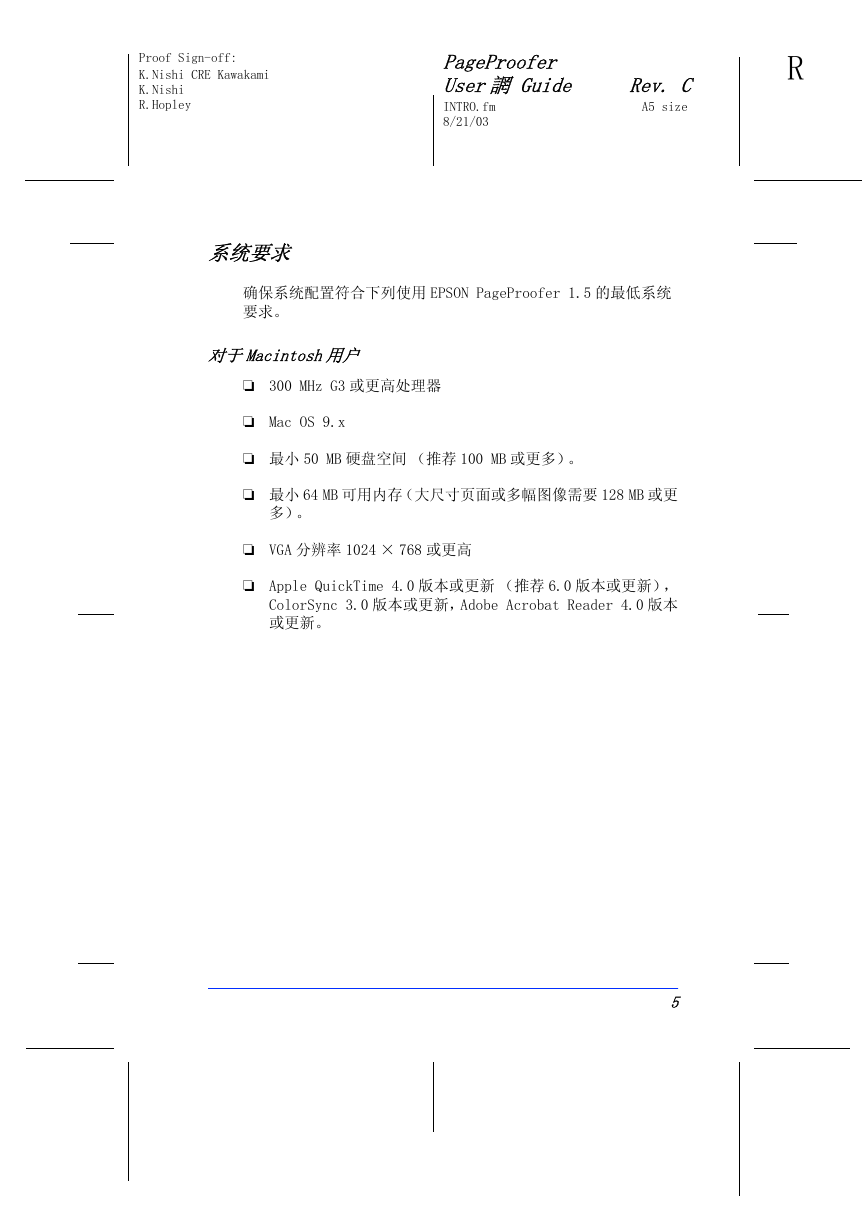

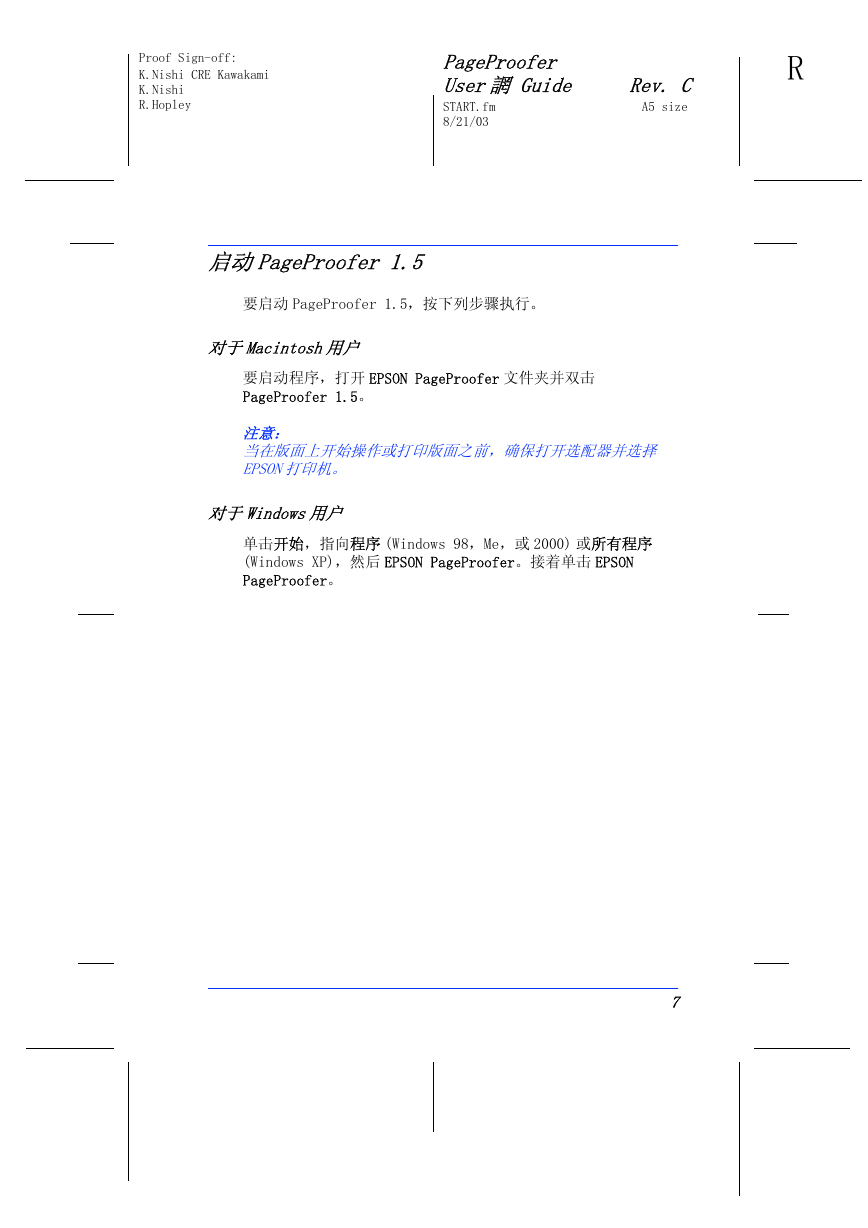

 2023年江西萍乡中考道德与法治真题及答案.doc
2023年江西萍乡中考道德与法治真题及答案.doc 2012年重庆南川中考生物真题及答案.doc
2012年重庆南川中考生物真题及答案.doc 2013年江西师范大学地理学综合及文艺理论基础考研真题.doc
2013年江西师范大学地理学综合及文艺理论基础考研真题.doc 2020年四川甘孜小升初语文真题及答案I卷.doc
2020年四川甘孜小升初语文真题及答案I卷.doc 2020年注册岩土工程师专业基础考试真题及答案.doc
2020年注册岩土工程师专业基础考试真题及答案.doc 2023-2024学年福建省厦门市九年级上学期数学月考试题及答案.doc
2023-2024学年福建省厦门市九年级上学期数学月考试题及答案.doc 2021-2022学年辽宁省沈阳市大东区九年级上学期语文期末试题及答案.doc
2021-2022学年辽宁省沈阳市大东区九年级上学期语文期末试题及答案.doc 2022-2023学年北京东城区初三第一学期物理期末试卷及答案.doc
2022-2023学年北京东城区初三第一学期物理期末试卷及答案.doc 2018上半年江西教师资格初中地理学科知识与教学能力真题及答案.doc
2018上半年江西教师资格初中地理学科知识与教学能力真题及答案.doc 2012年河北国家公务员申论考试真题及答案-省级.doc
2012年河北国家公务员申论考试真题及答案-省级.doc 2020-2021学年江苏省扬州市江都区邵樊片九年级上学期数学第一次质量检测试题及答案.doc
2020-2021学年江苏省扬州市江都区邵樊片九年级上学期数学第一次质量检测试题及答案.doc 2022下半年黑龙江教师资格证中学综合素质真题及答案.doc
2022下半年黑龙江教师资格证中学综合素质真题及答案.doc