XP
2000
Personal Computer
OPERATING INSTRUCTIONS
CF-W2 Series
Model No.
Contents
Getting Started
Page
Read Me First.................................................. 3
First-time Operation ...................................... 12
Reference Manual
• Read Me First
Key Combinations
LED Indicators
Operation
Starting Up/Shutting Down ............................ 17
Touch Pad ..................................................... 20
Reference Manual ......................................... 21
Reference Manual
Touch Pad
Standby/Hibernation
PC Cards
SD Memory Card/
Functions
Security Measures
Computing on the
Road
Battery Power
SD-MovieStage
DVD-ROM & CD-R/RW
Drive
MultiMedia Card
RAM Module
External Display
USB Devices
Modem
LAN
Wireless LAN
Setup Utility
Troubleshooting
List of Error Codes ......................................... 22
Dealing with Problems (Summary) .......................23
Reinstalling Software .................................... 27
Reference Manual
Technical Information
DMI Viewer
List of Error Codes
Dealing with Problems
(Advanced)
Appendix
LIMITED USE LICENSE AGREEMENT ........ 30
Hard Disk Backup Function ........................... 32
Hard Disk Data Erase Utility .......................... 36
WinDVD™ ..................................................... 37
B’s Recorder/B’s CLiP ................................... 39
Names and Functions of Parts ...................... 41
Specifications ................................................ 43
LIMITED WARRANTY ................................... 45
[Additional Manual]
Reference Manual
This manual can be accessed on your computer. Refer
to page 21 on how to access the Reference Manual.
Please read these instructions carefully before using this product and save this manual for future use.
d
e
t
r
a
t
S
g
n
i
t
t
e
G
n
o
i
t
a
r
e
p
O
g
n
i
t
o
o
h
s
e
l
b
u
o
r
T
i
x
d
n
e
p
p
A
�
Customer’s Record
Dealer’s Name
Dealer’s Address
Model No. *1
Serial No.
or
Code No.
Date of Purchase
*1 For the Model No., insert the 12 digit number (for example, CF-W2AWAZZKM) located
on the bottom of the computer.
Introduction
Thank you for purchasing the Panasonic computer. Read the operating instructions thoroughly for proper operation of your new
computer.
Illustrations and Terminology in this Manual
NOTE:
CAUTION:
WARNING:
Windows XP
Windows 2000
Enter :
Fn + F5 :
[start] - [Run]:
:
:
:
:
NOTE provides a useful fact or helpful information.
CAUTION indicates a condition that may result in minor or moderate injury.
WARNING indicates a hazard that may result in moderate or serious injury.
Information for Microsoft® Windows® XP Professional users.
Information for Microsoft® Windows® 2000 Professional users.
This illustration means to press the [Enter] key.
This illustration means to press and hold the [Fn] key, then press the [F5] key.
This illustration means to click [start], then to click [Run]. For some applications, you may need to
double-click.
In Windows 2000, [start] is displayed as [Start].
Where to go for referred information.
This illustration means to refer to the Reference Manual, which is available on your computer.
Refer to page 21 on how to access this manual.
Some of the illustrations in this manual may differ slightly in shape from the actual items in order to make the explanation
easier to understand.
In this manual, “B’s Recorder GOLD5” is indicated as “B’s Recorder” and “WinDVD™4” is indicated as “WinDVD”.
If the user has logged on without the administrator authority, some functions may not be executable, and some screens
may not be displayed as shown in this manual. If this happens, log on with the administrator authority to enable these
functions.
Confirm the latest information on optional products in catalogs, etc.
Copyright
This manual is copyrighted by Matsushita Electric Industrial Co., Ltd. with all rights reserved. No part of this manual may be
reproduced in any form without the prior written permission of Matsushita Electric Industrial Co., Ltd.
No patent liability is assumed with respect to the use of the information contained herein.
©2003 Matsushita Electric Industrial Co., Ltd. All Rights Reserved.
Disclaimer
Computer specifications and manuals are subject to change without notice. Matsushita Electric Industrial Co., Ltd. assumes no
liability for damage incurred directly or indirectly from errors, omissions or discrepancies between the computer and the manuals.
Trademarks
Microsoft, Windows and the Windows logo are registered trademarks of Microsoft Corporation of the United States and/or other
countries.
Intel, Pentium, SpeedStep and PROSet are either registered trademarks or trademarks of Intel Corporation.
SD Logo is a trademark.
Adobe® and Acrobat® are either registered trademarks or trademarks of Adobe Systems Incorporated in the United States and/or
other countries.
WinDVD™ is a trademark of InterVideo, Inc.
Panasonic is a registered trademark of Matsushita Electric Industrial Co., Ltd.
d
e
t
r
a
t
S
g
n
i
t
t
e
G
2
�
Read Me First
For U.S.A.
Federal Communications Commission Radio
Frequency Interference Statement
FCC Regulation Notice for modem
This equipment contains a FCC approved modem.
Note: This equipment has been tested and found to comply with
the limits for a Class B digital device, pursuant to Part 15 of the
FCC Rules. These limits are designed to provide reasonable
protection against harmful interference in a residential
installation. This equipment generates, uses and can radiate
radio frequency energy and, if not installed and used in
accordance with the instructions, may cause harmful interference
to radio communications. However, there is no guarantee that
interference will not occur in a particular installation. If this
equipment does cause harmful interference to radio or television
reception, which can be determined by turning the equipment
off and on, the user is encouraged to try to correct the interference
by one or more of the following measures:
Reorient or relocate the receiving antenna.
Increase the separation between the equipment and receiver.
Connect the equipment into an outlet on a circuit different
from that to which the receiver is connected.
Consult the Panasonic Service Center or an experienced ra-
dio/TV technician for help.
Warning
To assure continued compliance, use only shielded interface
cables when connecting to a computer or peripheral. Also, any
changes or modifications not expressly approved by the party
responsible for compliance could void the user’s authority to
operate this equipment.
FCC RF Exposure Warning: This computer is provided with
PC Card slots that could be used with wireless transmitter(s),
which will be specifically recommended, when they become
available. Other third-party wireless transmitter(s) have not been
RF exposure evaluated for use with this computer and may not
comply with FCC RF exposure requirements.
This device complies with Part 15 of the FCC Rules. Operation
is subject to the following two conditions:
(1) This device may not cause harmful interference, and
(2) This device must accept any interference received, including
interference that may cause undesired operation.
Responsible Party: Matsushita Electric Corporation of America
One Panasonic Way
Secaucus, NJ 07094
Tel No:1-800-LAPTOP-5 (1-800-527-8675)
FCC RF Exposure Warning:
This equipment complies with FCC radiation exposure limits
set forth for an uncontrolled environment.
This equipment must be installed and operated in accordance
with provided instructions and minimum 2.5 cm spacing must
be provided between antenna and all person’s body (excluding
extremities of hands, wrist and feet) during wireless modes of
operation.
This transmitter must not be co-located or operated in
conjunction with any other antenna or transmitter.
Manufacturer of modem: PC TEL Inc.
Model No. PCT2304WT
Tested To Comply
With FCC Standards
FOR HOME OR OFFICE USE
1. This equipment complies with CFR47 Part 68 rules. On the
computer is a label that contains, among other information,
the FCC registration number and ringer equivalence number
(REN) for this equipment. If required, this information must
be provided to the telephone company.
2. An FCC compliant telephone cord and modular plug is pro-
vided with this equipment. This equipment is designed to be
connected to the telephone network or premises wiring us-
ing a compatible modular jack which is Part 68 compliant.
See Installation Instructions for details.
d
e
t
r
a
t
S
g
n
i
t
t
e
G
3. The REN is used to determine the quantity of devices which
may be connected to the telephone line. Excessive RENs on the
telephone line may result in the devices not ringing in response
to an incoming call. In most, but not all area, the sum of RENs
should not exceed five (5.0). To be certain of the number of
devices that may be connected to a line, as determined by the
total RENs, contact the local telephone company.
4. If your telephone equipment cause harm to the telephone
network, the telephone company will notify you in advice
that temporary discontinuance of service may be required.
But if advice notice isn’t practical, the telephone company
will notify the customer as soon as possible. Also, you will
be advised of your right to file a complaint with the FCC if
you believe it is necessary.
5. The telephone company may take changes in it’s facilities,
equipment, operations or procedures that could affect the op-
eration of the equipment. If this happens the telephone com-
pany will provide advance notice in order for you to make
necessary modifications to maintain uninterrupted service.
6. If trouble is experienced with this equipment, for repair or
warranty information, please contact Matsushita Electric
Corporation of America at DIAL TOLL FREE 1-800-LAP-
TOP5 (1-800-527-8675). If the equipment is causing harm to
the telephone network, the telephone company may request
that you disconnect the equipment until the problem is resolved.
7. There are no user serviceable parts contained in this equip-
ment.
8. This equipment may not be used on coin service provided
by the telephone company. Connection to party lines is sub-
ject to state tariffs.
9. The Telephone Consumer Protection Act of 1991 makes it
unlawful for any person to use a computer or other electronic
device to send any message via a telephone fax machine un-
less such message clearly contains in a margin at the top or
bottom of each transmitted page or on the first page of the
transmission, the date and time it is sent and an identification
of the business or other entry, or other individual sending the
message and the telephone number of the sending machine or
such business, other entity, or individual. In order to program
this information into your fax software, you should refer to
the manual of the Fax software being used.
3
�
Read Me First
10.According to the FCC’s electrical safety advisory, we recom-
mend that you may install an AC surge arrestor in the AC out-
let to which this equipment is connected. Telephone compa-
nies report that electrical surges, typically lightning transients,
are very destructive to customer terminal equipment connected
to AC power sources and that this is a major nationwide prob-
lem.
“Caution: To reduce the risk of fire, use only No.26 AWG or larger telecom-
munication line cord.”
“ATTENTION: Pour réduire le risque d’incendie, utiliser uniquement des
conducteurs de télécommunications 26 AWG ou de section supérieure.”
For Canada
Industry Canada (IC) Notice for modem
This equipment contains an Industry Canada approved modem unit.
The Industry Canada label is affixed on the modem unit.
EQUIPMENT ATTACHMENT LIMITATIONS
“NOTICE: The Industry Canada label identifies certified
equipment. This certification means that the equipment meets
telecommunications network protective, operational and
safety requirements as prescribed in the appropriate Terminal
Equipment Technical Requirements document(s). The
Department does not guarantee the equipment will operate
to the user’s satisfaction.
Before installing this equipment, users should ensure that it is
permissible to be connected to the facilities of the local
telecommunications company. The equipment must also be
installed using an acceptable method of connection. The customer
should be aware that compliance with the above conditions may
not prevent degradation of service in some situations.
Repairs to certified equipment should be coordinated by a
representative designated by the supplier. Any repairs or
alterations made by the user to this equipment, or equipment
malfunctions, may give the telecommunications company
cause to request the user to disconnect the equipment.
Users should ensure for their own protection that the electrical
ground connections of the power utility, telephone lines and
internal metallic water pipe system, if present, are connected
together. This precaution may be particularly important in rural
areas. Caution: Users should not attempt to make such
connections themselves, but should contact the appropriate
electric inspection authority, or electrician, as appropriate.”
“NOTICE: The Ringer Equivalence Number (REN) assigned
to each terminal device provides an indication of the
maximum number of terminals allowed to be connected to a
telephone interface. The termination on an interface may
consist of any combination of devices subject only to the
requirement that the sum of the Ringer Equivalence Numbers
of all the devices does not exceed 5.”
REN: See bottom of the computer
Notice for the products using LCD
This product uses one or more fluorescent lamps containing a
small amount of mercury. It also contains lead in some compo-
nents. Disposal of these materials may be regulated in your com-
munity due to environmental considerations. For disposal or
recycling information please contact your local authorities, or
the Electronics Industries Alliance:
RESTRICTIONS CONCERNANT LE RACCORDEMENT
DE MATÉRIEL
“AVIS: L’étiquette d’Industrie Canada identifie le matériel
homologué. Cette étiquette certifie que le matériel est
conforme aux normes de protection, d’exploitation et de
sécurité des réseaux de télécommunications, comme le
prescrivent les documents concernant les exigences
techniques relatives au matériel terminal. Le Ministère
n’assure toutefois pas que le matériel fonctionnera à la
satisfaction de l’utilisateur.
Avant d’installer ce matériel, l’utilisateur doit s’assurer qu’il
est permis de le raccorder aux installations de l’entreprise
locale de télécommunication. Le matériel doit également être
installé en suivant une méthode acceptée de raccordement.
L’abonné ne doit pas oublier qu’il est possible que la
conformité aux conditions énoncées ci-dessus n’empêche
pas la dégradation du service dans certaines situations.
Les réparations de matériel homologué doivent être
coordonnées par un représentant désigné par le fournisseur.
L’entreprise de télécommunications peut demander à
l’utilisateur de débrancher un appareil à la suite de
réparations ou de modifications effectuées par l’utilisateur
ou à cause de mauvais fonctionnement.
Pour sa propre protection, l’utilisateur doit s’assurer que tous
les fils de mise à la terre de la source d’énergie électrique,
des lignes téléphoniques et des canalisations d’eau
métalliques, s’il y en a, sont raccordés ensemble. Cette
précaution est particulièrement importante dans les régions
rurales. Avertissement: L’utilisateur ne doit pas tenter de faire
ces raccordements lui-même; il doit avoir recours à un service
d’inspection des installations électriques, ou à un électricien,
selon le cas.”
“AVIS: L’indice d’équivalence de la sonnerie (IES) assigné
à chaque dispositif terminal indique le nombre maximal de
terminaux qui peuvent être raccordés à une interface. La
terminaison d’une interface téléphonique peut consister en
une combinaison de quelques dispositifs, à la seule condition
que la somme d’indices d’équivalence de la sonnerie de touts
les dispositifs n’excède pas 5.”
IES: Voir sous le fond de l’ordinateur
Industry Canada
This product complies with RSS210 Industry Canada.
Operation is subject to the following two conditions;
(1) this device may not cause interference, and
(2) this device must accept any interference, including interference that may cause undesired operation of the device.
d
e
t
r
a
t
S
g
n
i
t
t
e
G
4
�
Important Safety Instructions / Importantes Mesures De Sécurité
When using your telephone equipment, basic safety precautions
should always be followed to reduce the risk of fire, electric
shock and injury to persons, including the following:
Certaines mesures de sécurité doivent être prises pendant l’utilisation
de matérial téléphonique afin de réduire les risques d’incendie, de
choc électrique et de blessures. En voici quelquesunes:
1. Do not use this product near water, for example, near a bath
tub, wash bowl, kitchen sink or laundry tub, in a wet base-
ment or near a swimming pool.
2. Avoid using a telephone (other than a cordless type) during
an electrical storm. There may be a remote risk of electric
shock from lightning.
3. Do not use the telephone to report a gas leak in the vicinity of
1. Ne pas utiliser l’appareil près de l’eau, p.ex., près d’une baignoire,
d’un lavabo, d’un évier de cuisine, d’un bac à laver, dans un
sous-sol humide ou près d’une piscine.
2. Éviter d’utiliser le téléphone (sauf s’il s’agit d’un appareil sans
fil) pendant un orage électrique. Ceci peut présenter un risque
de choc électrique causé par la foudre.
3. Ne pas utiliser l’appareil téléphonique pour signaler une fuite de
gaz s’il est situé près de la fuite.
4. Utiliser seulement le cordon d’alimentation et le type de piles
indiqués dans ce manual. Ne pas jeter les piles dans le feu: elles
peuvent exploser. Se conformer aux règlements pertinents quant
à l’élimination des piles.
CONSERVER CES INSTRUCTIONS
d
e
t
r
a
t
S
g
n
i
t
t
e
G
the leak.
4. Use only the power cord and batteries indicated in this manual.
Do not dispose of batteries in a fire. They may explode. Check
with local codes for possible special disposal instructions.
SAVE THESE INSTRUCTIONS
Information to the User
This product and your Health
This product, like other radio devices, emits radio frequency electromagnetic energy. The level of energy emitted by this product
however is far much less than the electromagnetic energy emitted by wireless devices like for example mobile phones.
Because this product operates within the guidelines found in radio frequency safety standards and recommendations, we believe this
product is safe for use by consumers. These standards and recommendations reflect the consensus of the scientific community and result
from deliberations of panels and committees of scientists who continually review and interpret the extensive research literature.
In some situations or environments, the use of this product may be restricted by the proprietor of the building or responsible
representatives of the organization. These situations may for example include:
Using this product on board of airplanes, or
In any other environment where the risk of interference to other devices or services is perceived or identified as harmful.
If you are uncertain of the policy that applies on the use of wireless devices in a specific organization or environment (e.g. airports),
you are encouraged to ask for authorization to use this product prior to turning on the product.
Regulatory Information
We are not responsible for any radio or television interference caused by unauthorized modification of this product. The correction
of interference caused by such unauthorized modification will be the responsibility of the user. We and its authorized resellers or
distributors are not liable for damage or violation of government regulations that may arise from failing to comply with these
guidelines.
5
�
Read Me First
Lithium Battery
Lithium Battery!
This computer contains a lithium battery to enable the date, time,
and other data to be stored. The battery should only be exchanged
by authorized service personnel.
Warning! A risk of explosion from incorrect installation or mis-
application may possibly occur.
Pile au lithium!
Le micro-ordinateur renferme une pile au lithium qui permet de
sauvegarder certaines données comme la date et l’heure
notamment. Elle ne devra être remplacée que par un technicien
qualifié.
Avertissement! Risque d’explosion en cas de non respect de
cette mise en garde!
DVD-ROM & CD-R/RW Drive Caution
CAUTION!
THIS PRODUCT UTILIZES A LASER.
USE OF CONTROLS, ADJUSTMENTS OR PERFORMANCE OF
PROCEDURES OTHER THAN THOSE SPECIFIED HEREIN MAY
RESULT IN HAZARDOUS RADIATION EXPOSURE.
DO NOT OPEN COVERS AND DO NOT REPAIR YOURSELF.
REFER SERVICING TO QUALIFIED PERSONNEL
AVERTISSEMENT!
CET APPAREIL UTILISE UN LASER.
L’UTILISATION DE COMMANDES OU DE RÉGLAGES OU
L’EXÉCUTION DE PROCÉDURES AUTRES QUE CELLES
SPÉCIFIÉES ICI PEUVENT PROVOQUER UNE EXPOSITION À
DES RADIATIONS DANGEREUSES.
NE PAS OUVRIR LES COUVERCLES NI ESSAYER DE RÉPARER
SOI-MÊME.
CONFIER TOUT TRAVAIL D'ENTRETIEN À UN PERSONNEL
QUALIFIÉ.
Bottom
CLASS 1 LASER PRODUCT
LASER KLASSE1
d
e
t
r
a
t
S
g
n
i
t
t
e
G
6
Precautions
Usage
Avoid Extreme Heat and Cold
Do not store or use the computer in locations
exposed to heat, direct sunlight, or extreme cold.
Avoid moving the computer between locations with
large temperature difference.
Operation: 5 oC to 35 oC {41 oF to 95 oF}
Storage:
-20 oC to 60 oC {-4 oF to 140 oF}
Avoid Direct Sunlight on the LCD Panel
The LCD panel should not be exposed to direct
sunlight or ultraviolet light.
Avoid Humidity, Liquids and Dust
Do not store or use the computer in locations exposed
to high humidity, liquids (including rain) or dust.
Prevent Shock
Avoid subjecting the computer to severe vibrations or
impact. Do not place the computer inside a car trunk.
Avoid Radio Frequency Interference
Do not place the computer near a television or ra-
dio receiver.
Avoiding low-temperature burns
Avoid more than casual contact with any heat pro-
ducing area of the notebook computer, AC adap-
tor, and any option or accessory you use with it.
Even low heat, if warmer than body temperature,
can cause a burn, if the skin is exposed to the heat
source for a long enough period of time.
Handling
Avoid Magnetic Fields
Keep the computer away from magnets.
Data stored on the hard disk may be lost.
Avoid Stacking
Do not place heavy objects on top of the computer.
Keep Small Objects Away
Do not insert paper clips or other small objects into
the computer.
Do Not Disassemble the Computer
Do not attempt to disassemble your computer.
Avoid Excessive Force on the Display
Do not apply excessive downward force on the
display.
�
Precautions (Battery Pack)
Care should be exercised with regard to the following in
order to avoid the possibility of overheating, fire or dam-
age.
Avoid Heat
Do not throw the battery pack into a fire or
expose it to excessive heat.
Keep Articles Away
Do not place the battery pack together with ar-
ticles such as necklaces or hairpins when carry-
ing or storing.
Do Not Disassemble
Do not insert sharp objects into the battery pack,
expose it to bumps or shocks, deform, disas-
semble, or modify it.
Do Not Short
Do not short the positive (+) and negative (-)
contacts.
Avoid Extreme Heat, Cold and Direct Sun-
light
Do not charge, use or leave the battery pack for
extended periods where it will be exposed to
direct sunlight, in a hot place (in a car on a sunny
day, for example), or in a cold place.
Do Not Use With Any Other Computer
The battery pack is rechargeable and was in-
tended for the specified computer. Do not use
it with a computer other than the one for which
it was designed.
Do Not Put into a Microwave
Do not put the battery pack into a microwave
oven or a pressurized chamber.
Stop Using
Should the battery emit an abnormal odor, be-
come hot to the touch, become discolored,
change shape, or become in any way different
from normal, remove it from the computer and
stop using it.
Do not touch the terminals on the battery pack. The battery
pack may no longer function properly if the contacts are
dirty or damaged.
Do not expose the battery pack to water, or allow it to be-
come wet.
d
e
t
r
a
t
S
g
n
i
t
t
e
G
If the battery pack will not be used for a long period of time
(a month or more), charge or discharge (use) the battery
pack until the remaining battery level becomes 30% to 40%
and store it in a cool, dry place.
This computer prevents overcharging of the battery by re-
charging only when the remaining power is less than
approx. 95% of capacity.
The battery pack is not charged when the computer is first
purchased. Be sure to charge it before using it for the first
time. When the AC adaptor is connected to the computer,
charging begins automatically.
Should the battery leak and the fluid get into your eyes, do
not rub your eyes. Immediately flush your eyes with clear
water and see a doctor for medical treatment as soon as pos-
sible.
NOTE
The battery pack may become warm during recharg-
ing or normal use. This is completely normal.
Recharging will not commence outside of the allow-
able temperature range (0 °C to 55 °C {32 °F to 131
°F}). (
“Battery Power”) Once the allowable
range requirement is satisfied, charging begins auto-
matically. Note that the recharging time varies based
on the usage conditions. (Recharging takes longer than
usual when the temperature is 10 °C {50 °F} or less.)
If the temperature is low, the operating time is short-
ened. Only use the computer within the allowable tem-
perature range.
The battery pack is a consumable item. If the amount
of time the computer can be run off a particular battery
pack becomes dramatically shorter and repeated re-
charging does not restore its performance, the battery
pack should be replaced with a new one.
When transporting a spare battery inside a package,
briefcase, etc., it is recommended that it be placed in a
plastic bag so that its contacts are protected.
Always power off the computer when it is not in use.
Leaving the computer on when the AC adaptor is not
connected will exhaust the remaining battery capacity.
7
�
Read Me First
Saving Data on the Hard Disk
) is on.
Do not expose your computer to shock.
Use care when handling your computer, shock may damage your hard disk or make your
software applications and data unusable.
Do not power off your computer while software applications are running or hard disk drive
indicator (
Properly shut Windows*1 down to avoid problems.
Save all valuable data to disks.
Backing up data to disks will limit damage should trouble occur to your computer or should
you inadvertently change or erase data.
Use the security function for all important data. (
“SD Memory Card/MultiMedia Card”)
“Security Measures” and
*1 Windows XP
Windows 2000
: This computer uses Microsoft® Windows® XP Professional.
: This computer uses Microsoft® Windows® 2000 Professional.
Hard Disk Lock
When the Hard Disk Lock is set to [Enable], it is impossible to read/write data from/to the hard
disk when the hard disk is installed in a different computer, since a password is also set for the
hard disk. When the hard disk is returned to the original computer, you can read/write data as
before. In this case, however, make the settings in the Setup Utility exactly the same as they
were before the hard disk was removed. (Note that this Hard Disk Lock does not guarantee the
complete protection of data.) (
“Security Measures”)
When Changing Hard Disk Partitions
When using the hard disk backup function (
page 32), do not divide up the hard disk before
creating a backup area. If you do this, the backup area cannot be created. Divide into the
partition when the backup area is created.
When Using Peripheral Devices
Pay strict attention to the following points to avoid damage to the computer, peripheral de-
vices, cables, etc. Also, in addition to following this manual and the Reference Manual, care-
fully read the instruction manuals for the peripheral devices being used.
Use only peripheral devices that conform to the computer’s specifications.
Connect the devices properly, paying close attention to the condition and position of the
connectors.
If a connection cannot be made easily, do not apply undue force; check once more to con-
firm the condition and position of the connector (alignment of pins, etc.) .
If the connector has holding screws, fasten the screws firmly.
Do not carry the computer with cables attached, and do not pull on the cables forcefully.
When Disposing of or Transferring Ownership of This Device
When disposing of or transferring ownership of this device, erase all data on the hard disk in
order to prevent the theft of hard disk data. Even if you delete data or initialize the hard disk
through normal Windows commands, data can still be read using special software. In order to
erase all data, either have the data erased by a specialist (at a charge) or use the hard disk data
erase utility (included) (
page 36). (Note that this hard disk data erase utility does not guar-
antee that data will be completely erased.)
Also, note that if you transfer ownership of this device without deleting commercial software
that you have installed to the hard disk, you may be in violation of the licensing agreement for
that software.
d
e
t
r
a
t
S
g
n
i
t
t
e
G
8
�
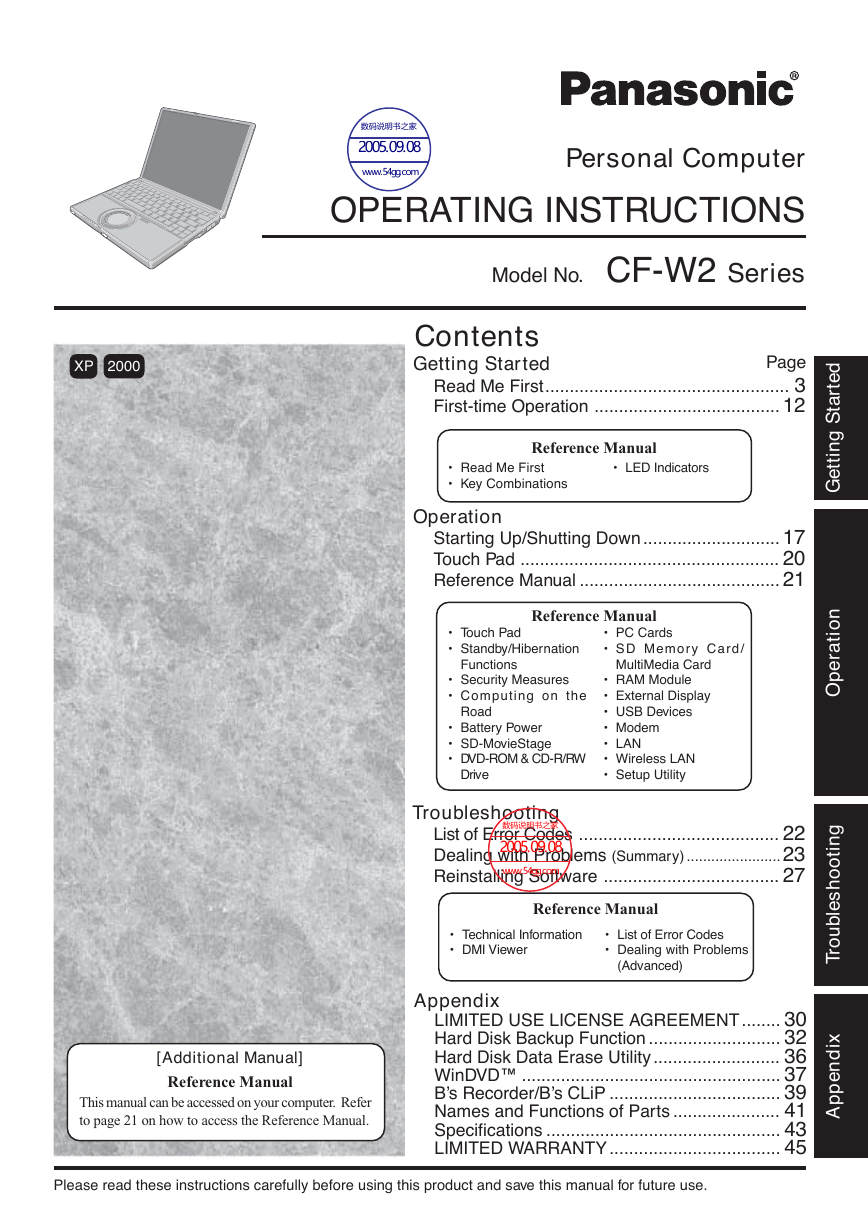

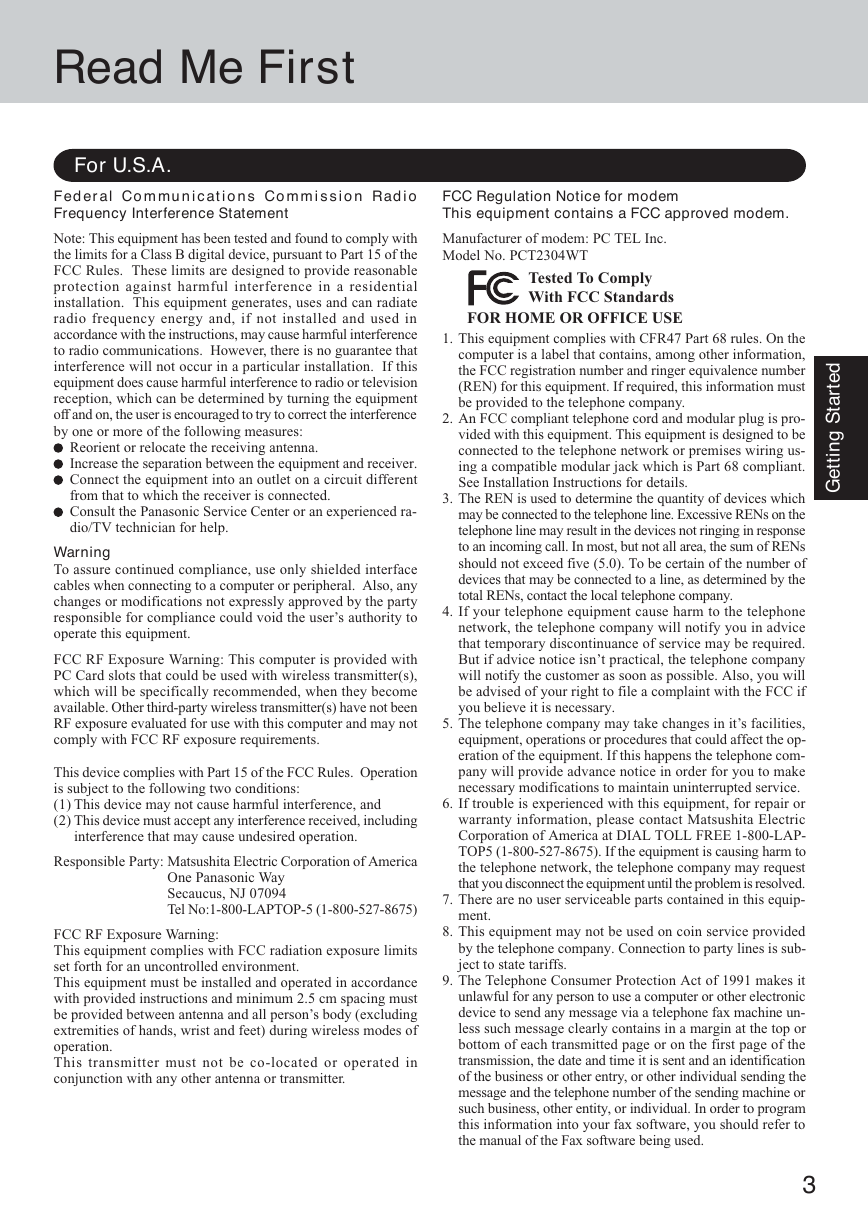
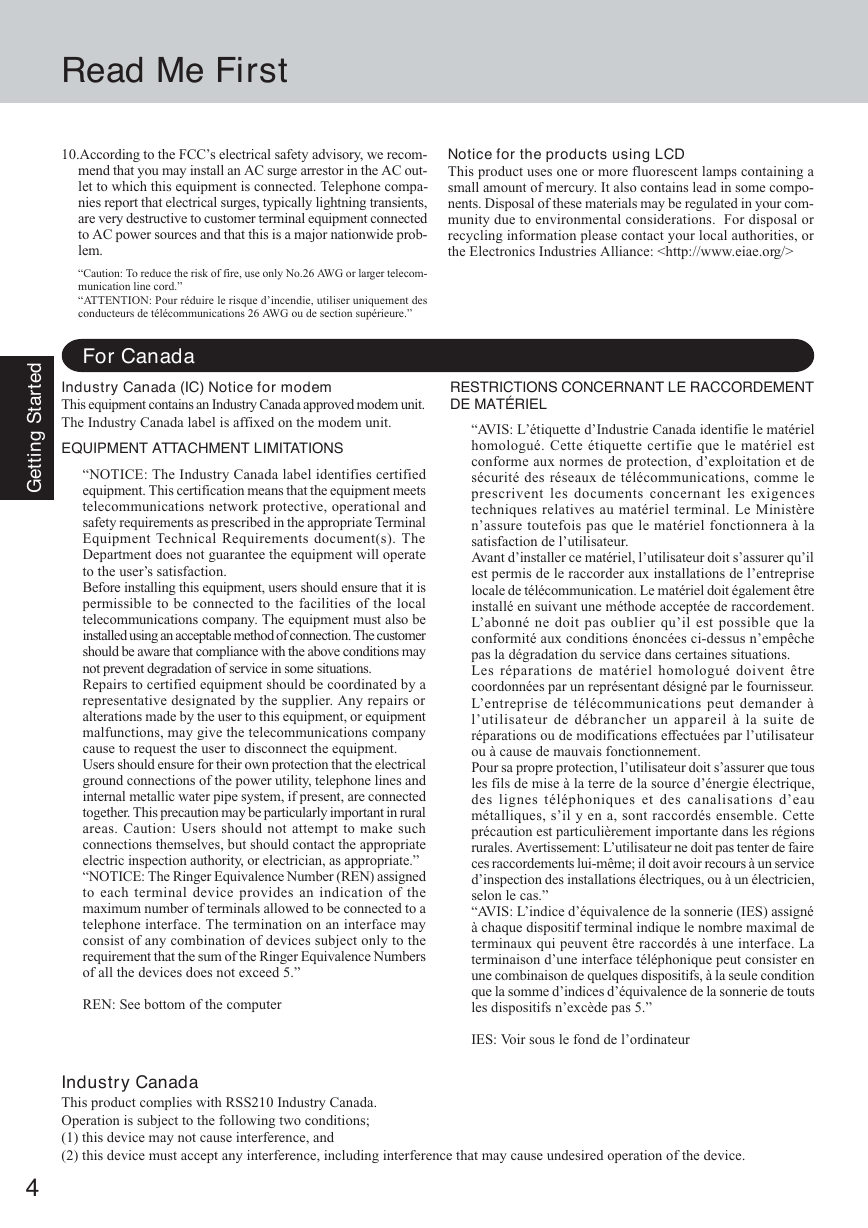
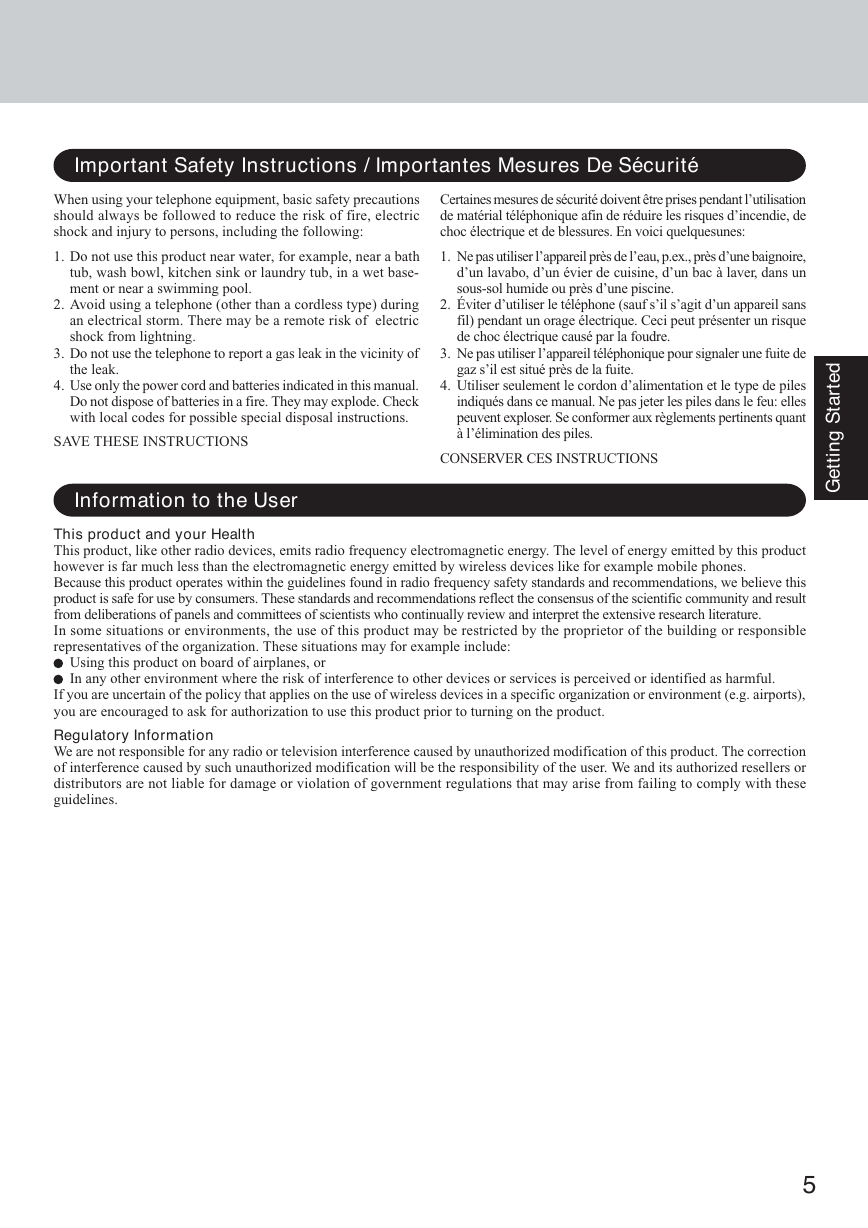
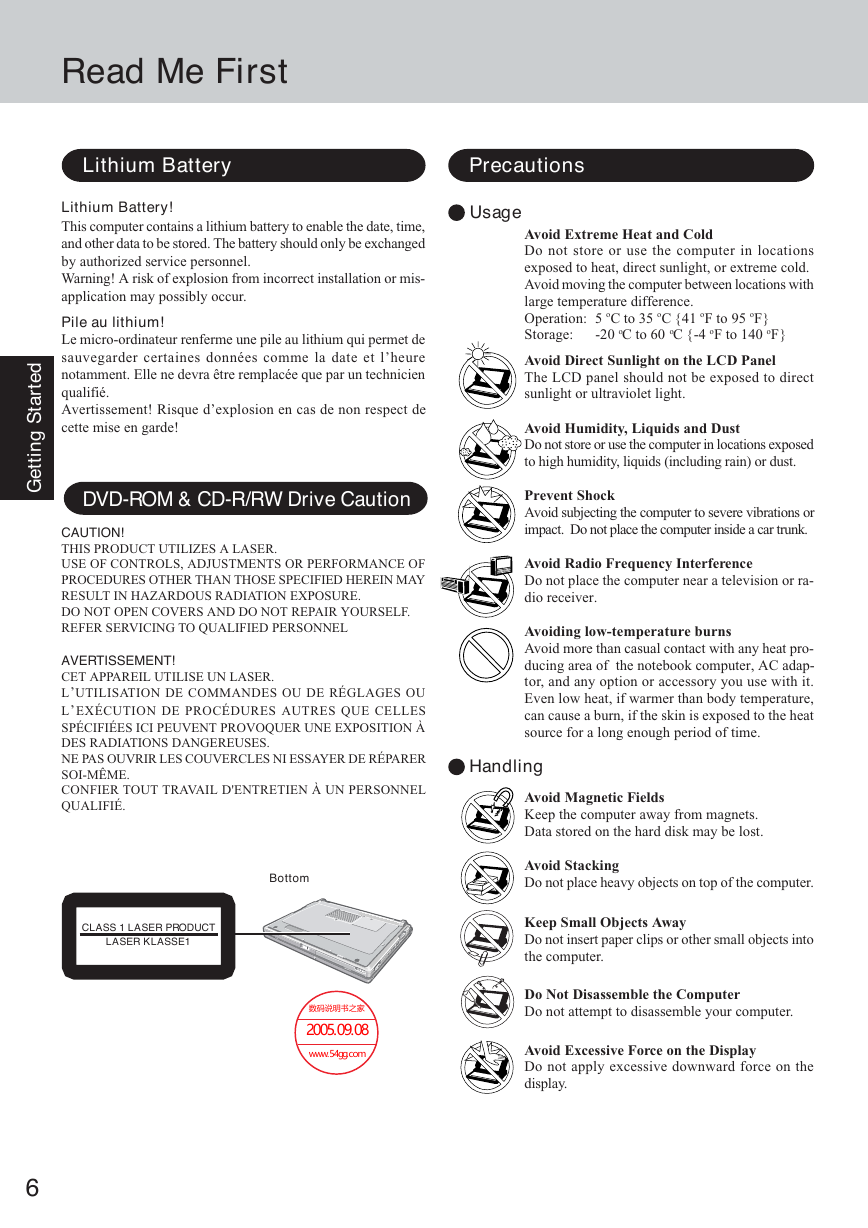
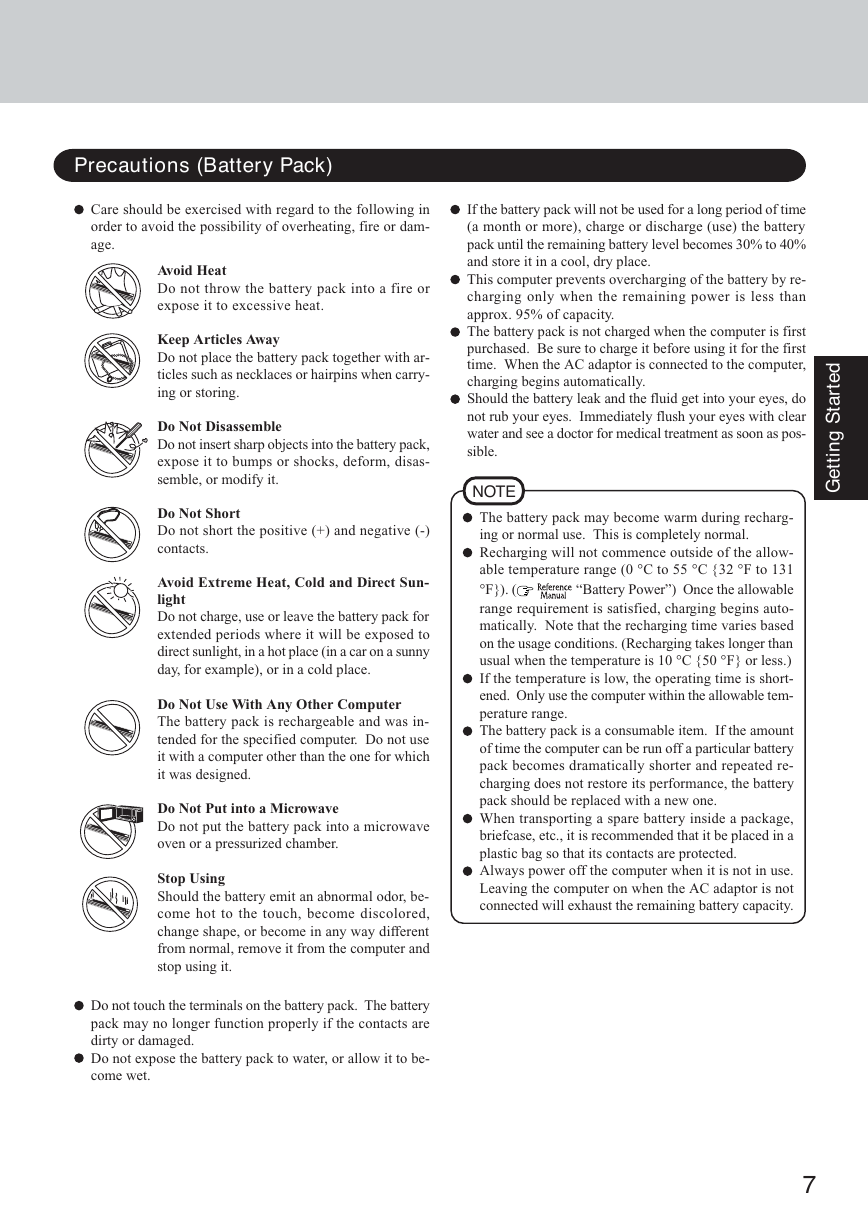
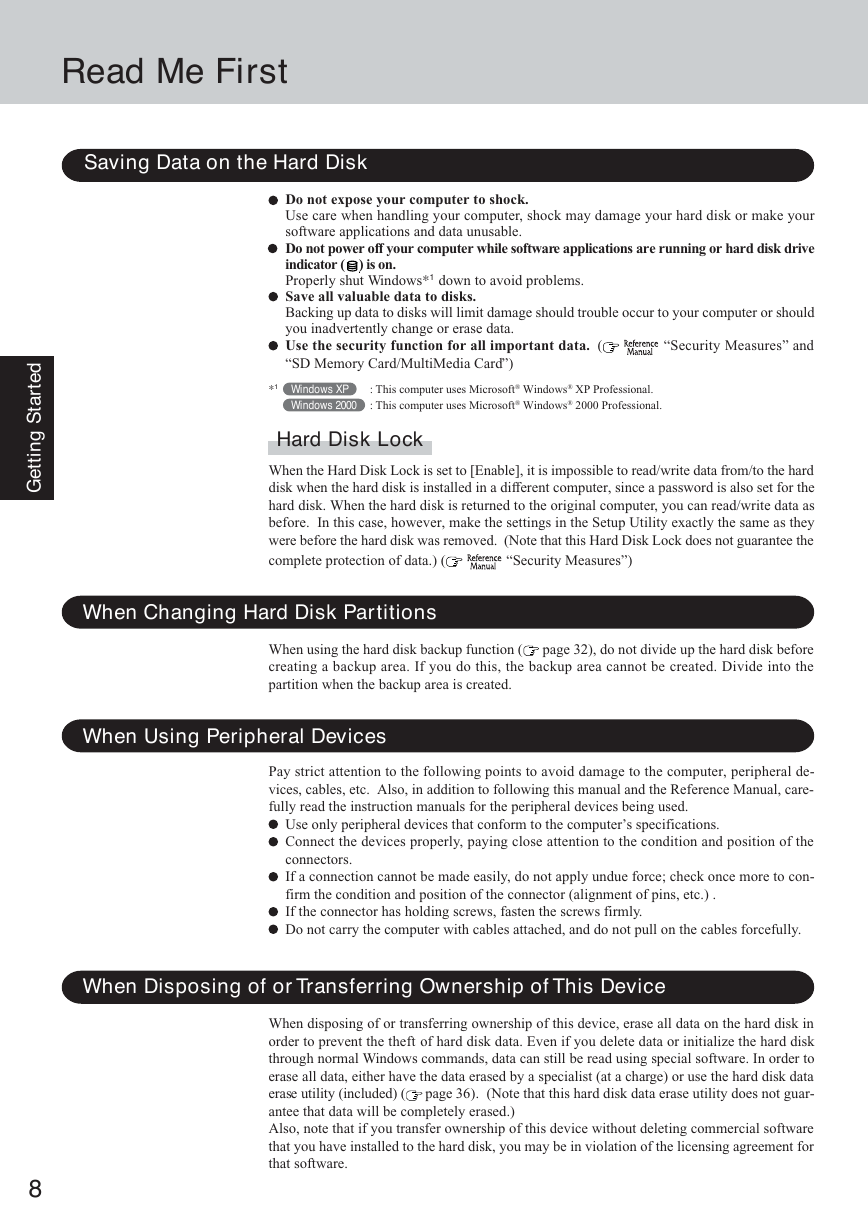
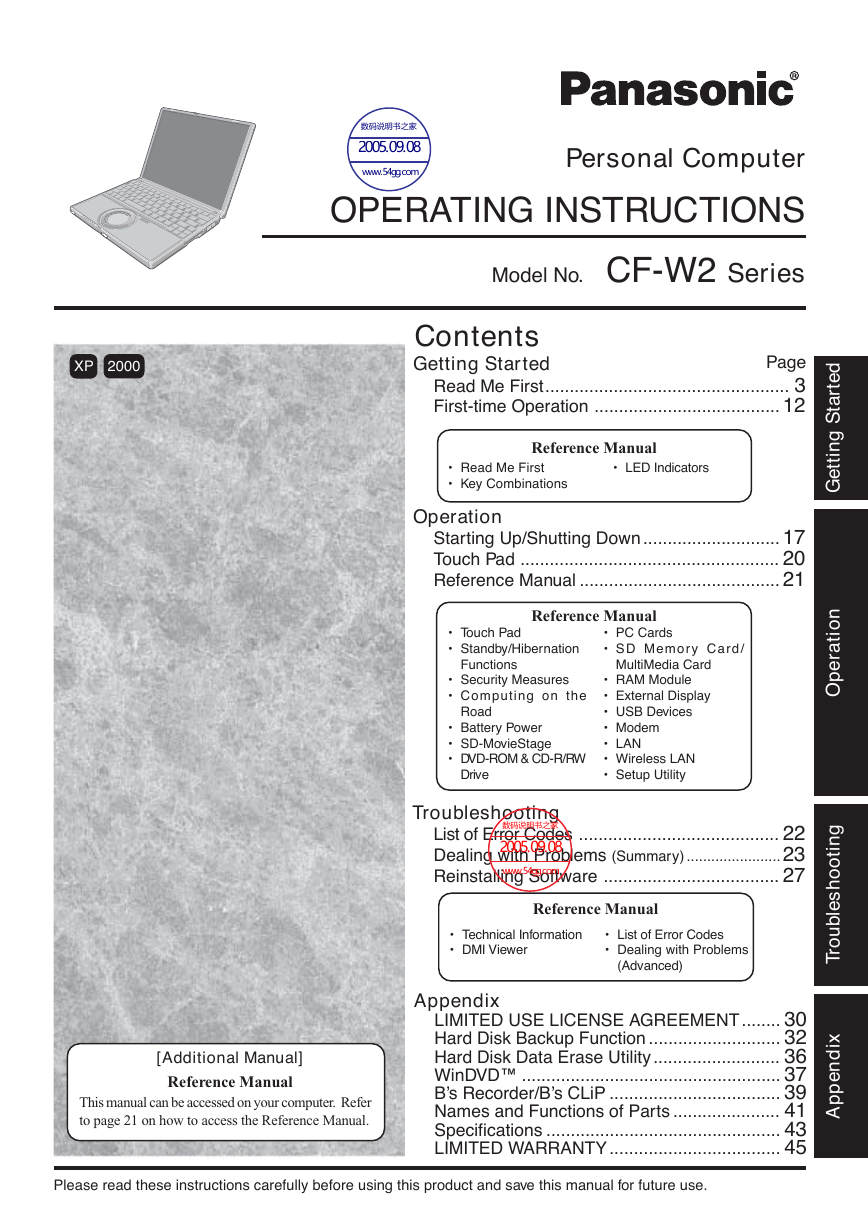

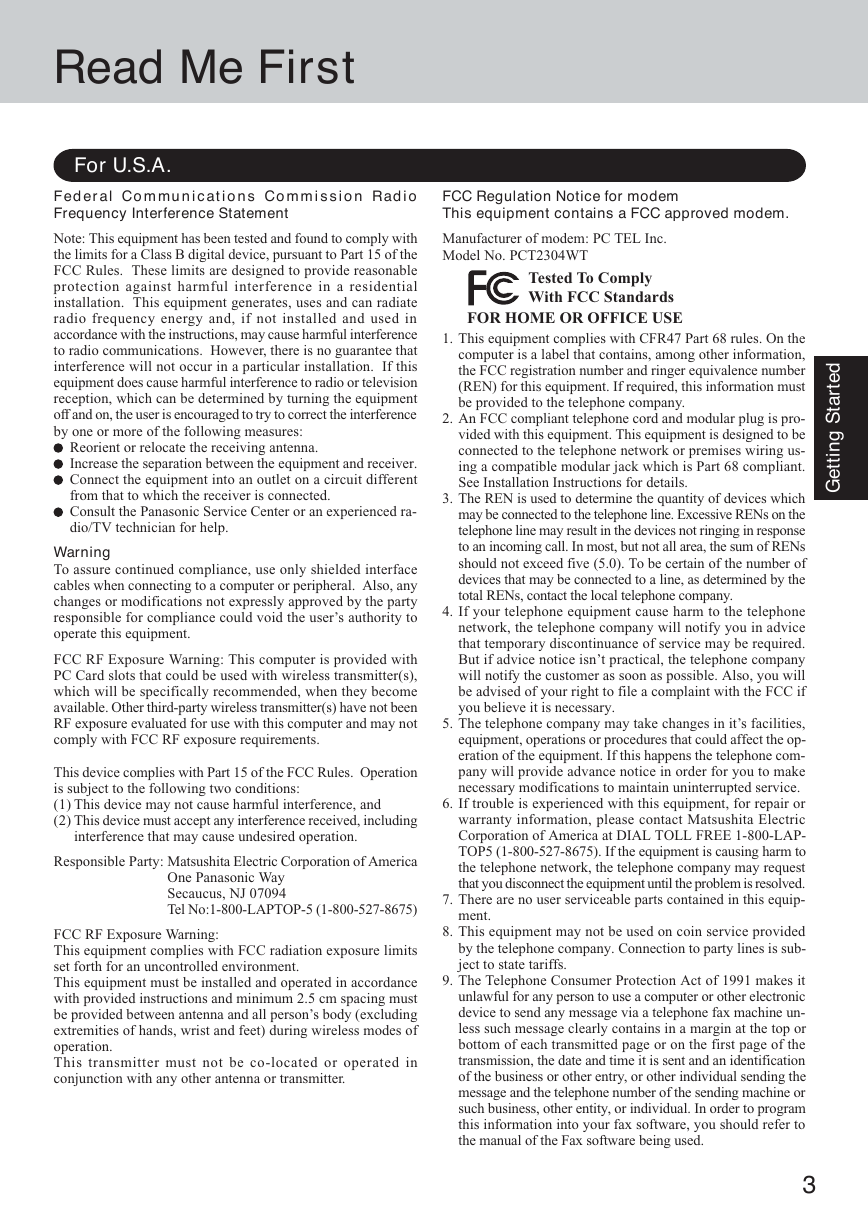
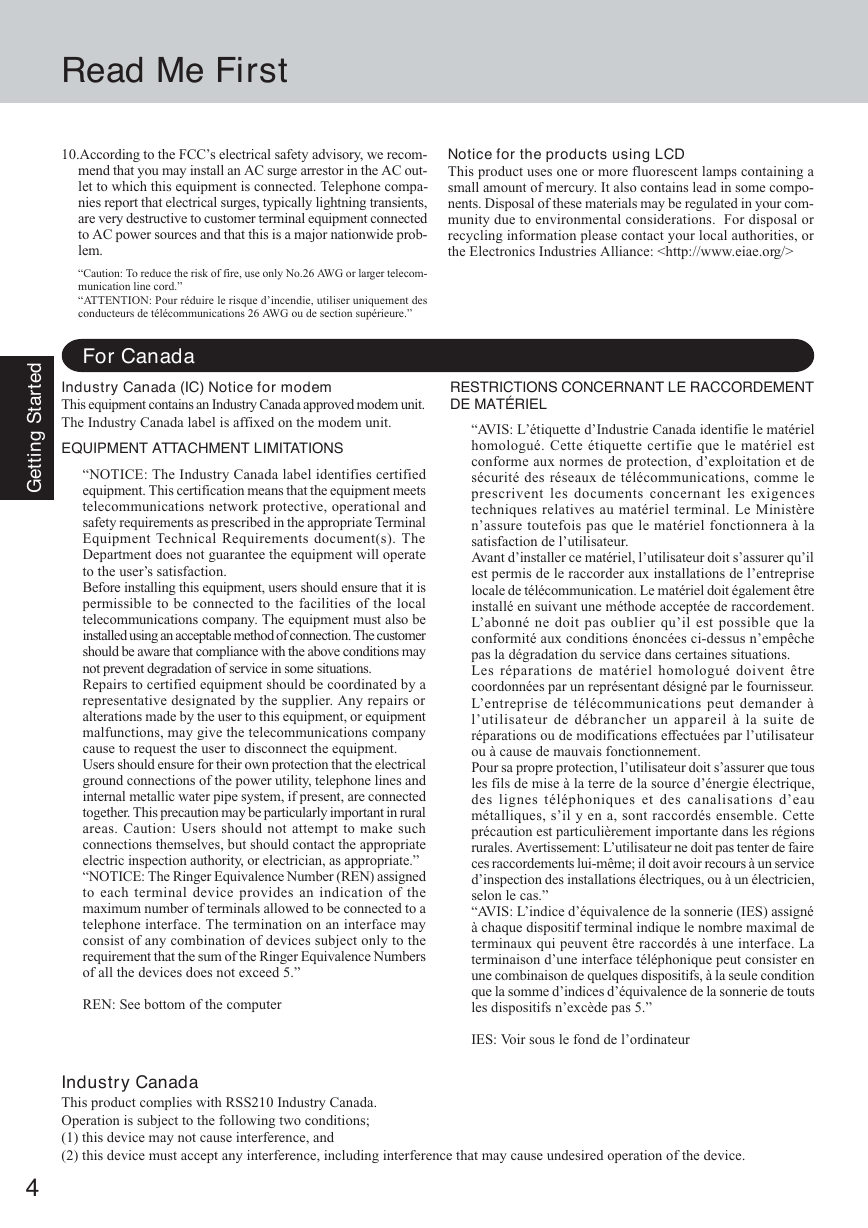
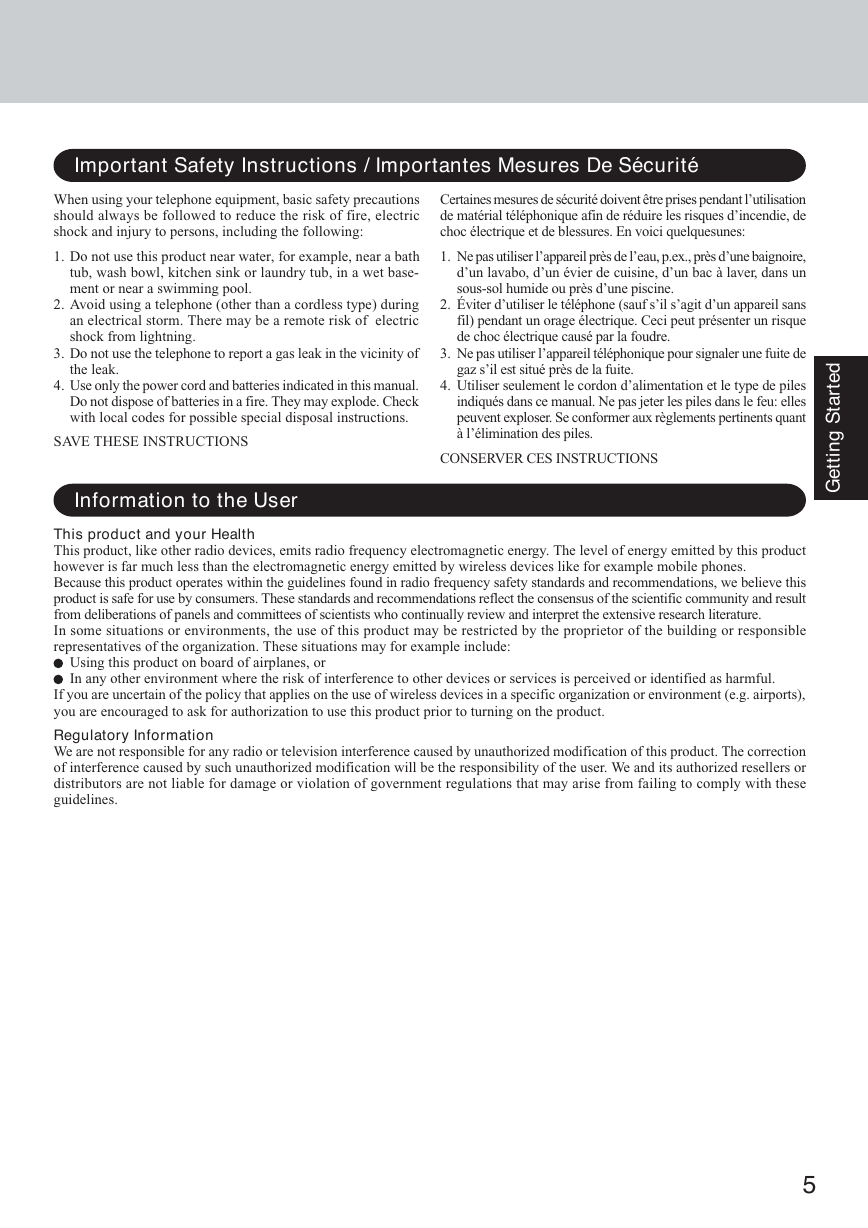
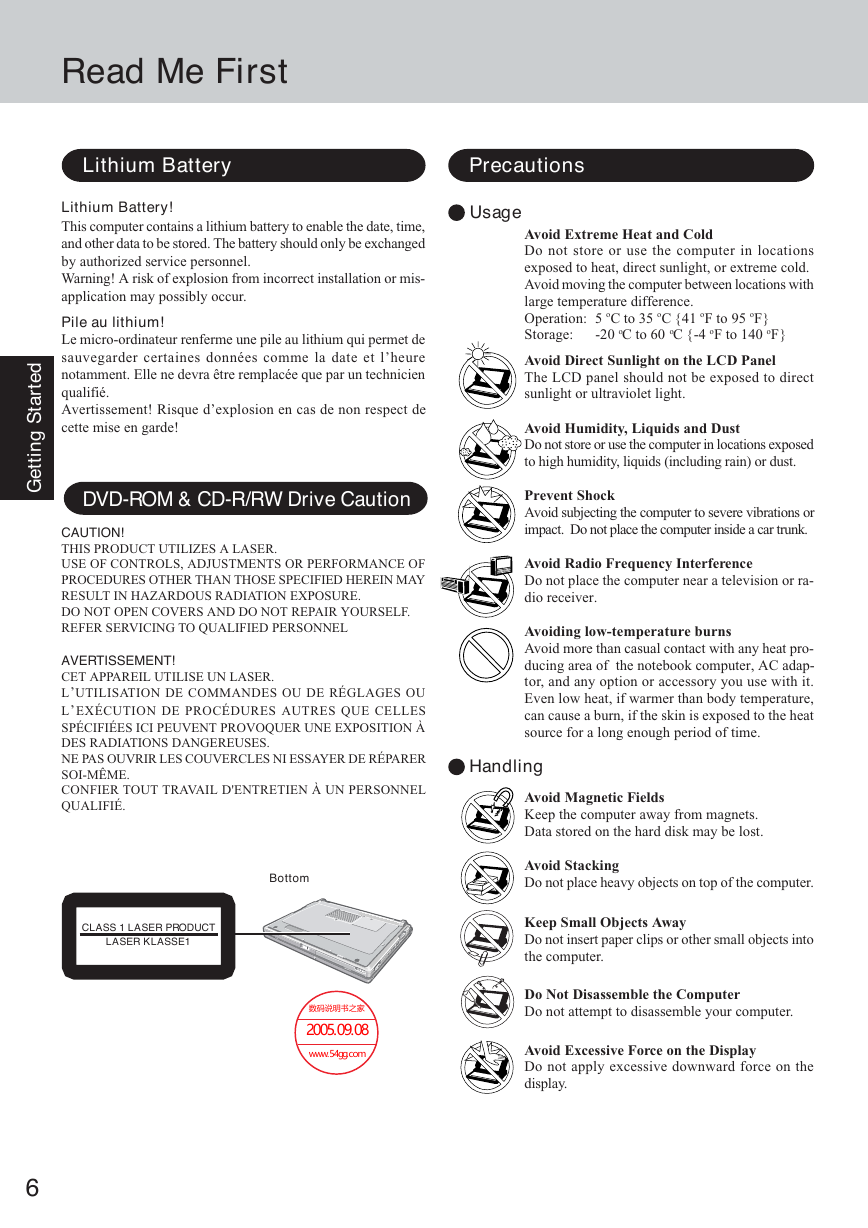
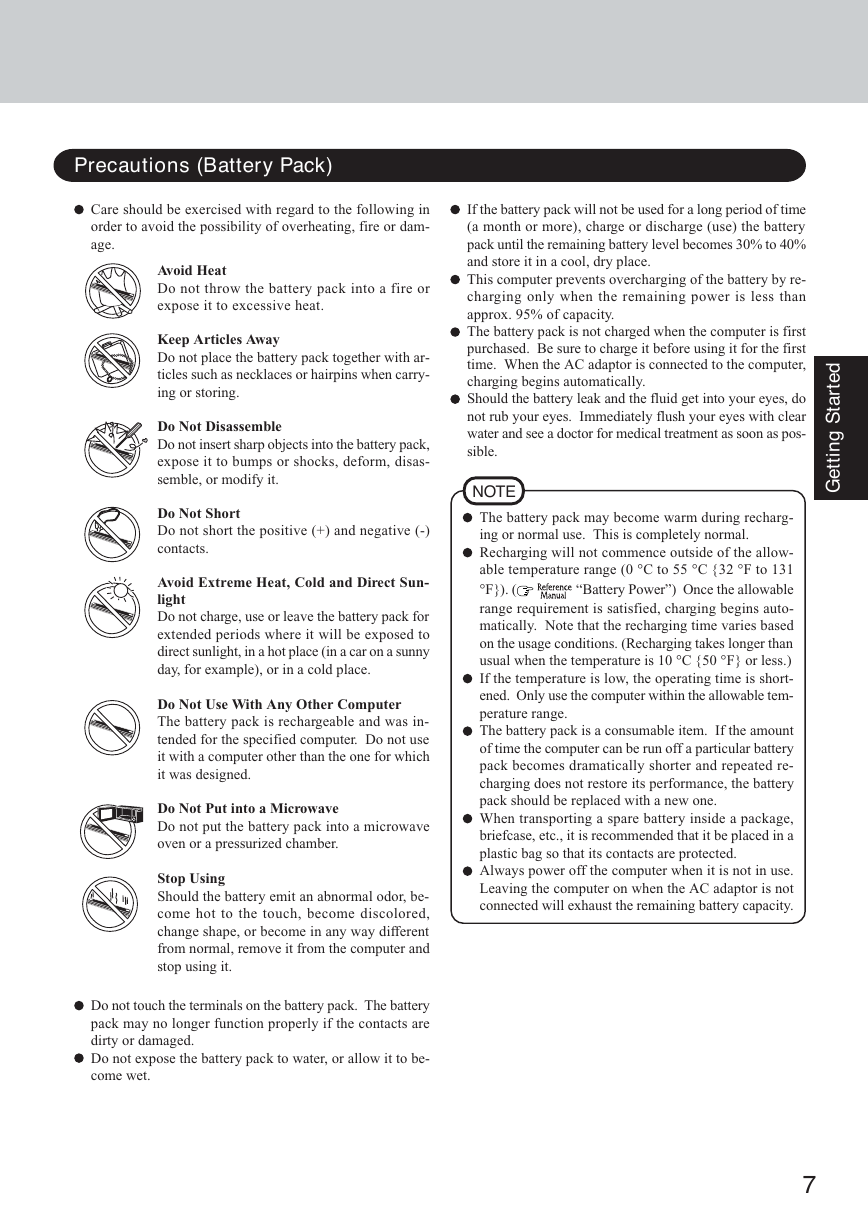
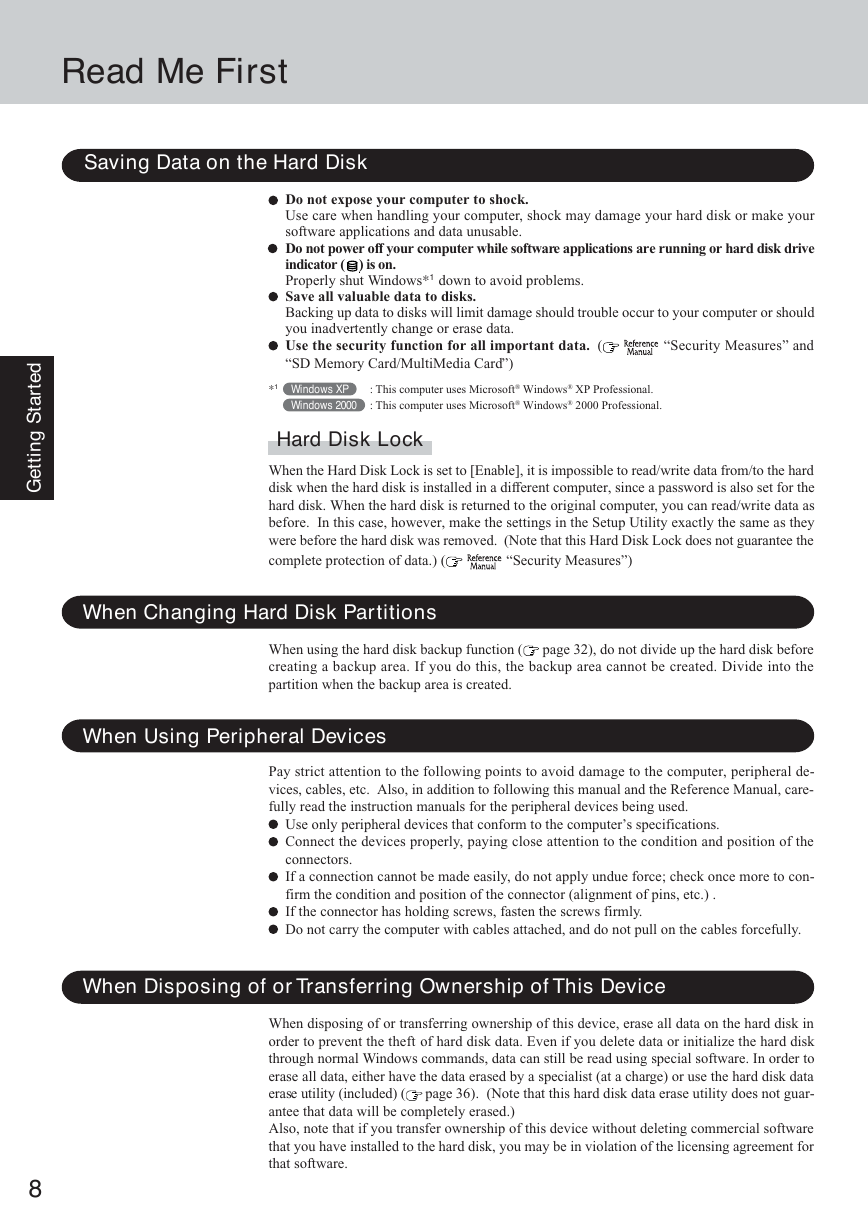
 2023年江西萍乡中考道德与法治真题及答案.doc
2023年江西萍乡中考道德与法治真题及答案.doc 2012年重庆南川中考生物真题及答案.doc
2012年重庆南川中考生物真题及答案.doc 2013年江西师范大学地理学综合及文艺理论基础考研真题.doc
2013年江西师范大学地理学综合及文艺理论基础考研真题.doc 2020年四川甘孜小升初语文真题及答案I卷.doc
2020年四川甘孜小升初语文真题及答案I卷.doc 2020年注册岩土工程师专业基础考试真题及答案.doc
2020年注册岩土工程师专业基础考试真题及答案.doc 2023-2024学年福建省厦门市九年级上学期数学月考试题及答案.doc
2023-2024学年福建省厦门市九年级上学期数学月考试题及答案.doc 2021-2022学年辽宁省沈阳市大东区九年级上学期语文期末试题及答案.doc
2021-2022学年辽宁省沈阳市大东区九年级上学期语文期末试题及答案.doc 2022-2023学年北京东城区初三第一学期物理期末试卷及答案.doc
2022-2023学年北京东城区初三第一学期物理期末试卷及答案.doc 2018上半年江西教师资格初中地理学科知识与教学能力真题及答案.doc
2018上半年江西教师资格初中地理学科知识与教学能力真题及答案.doc 2012年河北国家公务员申论考试真题及答案-省级.doc
2012年河北国家公务员申论考试真题及答案-省级.doc 2020-2021学年江苏省扬州市江都区邵樊片九年级上学期数学第一次质量检测试题及答案.doc
2020-2021学年江苏省扬州市江都区邵樊片九年级上学期数学第一次质量检测试题及答案.doc 2022下半年黑龙江教师资格证中学综合素质真题及答案.doc
2022下半年黑龙江教师资格证中学综合素质真题及答案.doc