Dell™ Inspiron™ 7500 System
REFERENCE AND TROUBLESHOOTING GUIDE
BE DIRECT
™
™
www.dell.com
�
Notes, Notices, and Cautions
Throughout this guide, blocks of text may be accompanied by an icon and printed in bold type or in italic type.
These blocks are notes, notices, and cautions, and they are used as follows:
NOTE: A NOTE indicates important information that helps you make better use of your computer system.
NOTICE: A NOTICE indicates either potential damage to hardware or loss of data and tells you
how to avoid the problem.
CAUTION: A CAUTION indicates a potentially hazardous situation which, if not avoided, may result
in minor or moderate injury.
Information in this document is subject to change without notice.
© 1999 Dell Computer Corporation. All rights reserved.
Reproduction in any manner whatsoever without the written permission of Dell Computer Corporation is strictly forbidden.
Trademarks used in this text: Dell, the DELL logo, Inspiron, and MegaBay are trademarks and DellWare is a service mark of Dell
Computer Corporation; Microsoft, MS-DOS, Windows, and Windows NT are registered trademarks of Microsoft Corporation; Intel is
a registered trademark of Intel Corporation.
Other trademarks and trade names may be used in this document to refer to either the entities claiming the marks and names or their
products. Dell Computer Corporation disclaims any proprietary interest in trademarks and trade names other than its own.
September 1999 P/N 6945T Rev. A00
_
_
_
_
_
_
_
_
_
_
_
_
_
_
_
_
_
_
_
_
�
###E###
• If you use an extension cable with your AC adapter, ensure that the total ampere
disconnect the AC adapter from the electrical outlet.
rating of the products plugged in to the extension cable does not exceed the
ampere rating of the extension cable.
• To remove power from the computer, turn it off, remove the battery pack, and
• If your computer includes an integrated or optional (PC Card) modem, disconnect
the modem cable during an electrical storm to avoid the remote risk of electric
shock from lightning via the telephone line.
• To help avoid the potential hazard of electric shock, do not connect or disconnect
any cables or perform maintenance or reconfiguration of this product during an
electrical storm.
authorities for disposal instructions.
removing PC Cards after their continuous operation.
• PC Cards may become very warm during normal operation. Use care when
• Do not dispose of battery packs in a fire. They may explode. Check with local
• When traveling, do not check the computer as baggage. You can put your
computer through an X-ray security machine, but never put your computer
through a metal detector. If you have the computer checked by hand, be sure to
have a charged battery available in case you are asked to turn on the computer.
• When traveling with the hard-disk drive removed from the computer, wrap the
drive in a nonconducting material, such as cloth or paper. If you have the drive
checked by hand, be ready to install the drive in the computer. You can put the
hard-disk drive through an X-ray security machine, but never put the drive through
a metal detector.
• When traveling, do not place the computer in overhead storage compartments
where it could slide around. Do not drop your computer or subject it to other
mechanical shocks.
• Protect your computer, battery, and hard-disk drive from environmental hazards
such as dirt, dust, food, liquids, temperature extremes, and overexposure to
sunlight.
• When you move your computer between environments with very different
temperature and/or humidity ranges, condensation may form on or within the
computer. To avoid damaging the computer, allow sufficient time for the moisture
to evaporate before using the computer.
NOTICE: When taking the computer from low-temperature conditions
into a warmer environment or from high-temperature conditions into
a cooler environment, allow the computer to acclimate to room
temperature before turning on power.
vi
�
###E###
computer positioned
directly in front
of user
wrists relaxed
and flat
arms at desk level
For comfort and efficiency, observe the following ergonomic guidelines when setting
up and using your computer:
• When setting up the computer for work, place it on a level surface.
• Position your computer directly in front of you as you work.
• Adjust the tilt of the computer’s display, its contrast and/or brightness settings,
and the lighting around you (such as overhead lights, desk lamps, and the
curtains or blinds on nearby windows) to minimize reflections and glare on
the display.
• When using an external monitor with your computer, set the monitor at a
comfortable viewing distance (usually 510 to 610 millimeters [20 to 24 inches]
from your eyes). Make sure the monitor screen is at eye level or slightly lower
when you are sitting in front of the monitor.
while using the keyboard, trackball, touch pad, or external mouse.
• Use a chair that provides good lower-back support.
• Keep your forearms horizontal with your wrists in a neutral, comfortable position
• Always use the palmrest with the keyboard, touch pad, or trackball. Leave space
to rest your hands when using an external mouse.
• Let your upper arms hang naturally at your sides.
• Sit erect with your feet resting on the floor and your thighs level.
• When sitting, make sure the weight of your legs is on your feet and not on the
front of your chair seat. Adjust your chair’s height or use a footrest, if necessary,
to maintain proper posture.
• Vary your work activities. Try to organize your work so that you do not have to
type for extended periods of time. When you stop typing, try to do things that
use both hands.
viii
�
When Removing or Installing Memory
Modules
Before removing or installing memory modules, perform the following steps in the
sequence indicated.
NOTICE: The only time you should ever access the inside of your computer
is when you are installing memory modules.
NOTICE: Wait 5 seconds after turning off the computer before disconnecting
a peripheral device or removing a memory module to help prevent
possible damage to the system board.
1.
Turn off your computer and any attached peripherals.
2. Disconnect your computer and peripherals from the electrical outlets to reduce
the potential for personal injury or shock. Also, disconnect any telephone or
telecommunication lines from the computer.
3. Remove the main battery from the MegaBay and, if necessary, the second
battery from the media bay.
4. Ground yourself by touching the unpainted metal surface of the I/O panel on the
back of the computer.
While you work, periodically touch the I/O panel to dissipate any static electricity
that might harm internal components.
Protecting Against Electrostatic Discharge
Static electricity can harm electronic components inside your computer. To prevent
static damage, discharge static electricity from your body before you touch any of
your computer’s electronic components, such as a memory module. You can do so
by touching an unpainted metal surface on the computer’s I/O panel.
As you continue to work inside the computer, periodically touch an I/O connector to
remove any static charge your body may have accumulated.
ix
�
You can also take the following steps to prevent damage from electrostatic discharge
(ESD):
• When unpacking a static-sensitive component from its shipping carton, do not
remove the component from the antistatic packing material until you are ready to
install the component. Just before unwrapping the antistatic packaging, be sure
to discharge static electricity from your body.
• When transporting a sensitive component, first place it in an antistatic container
• Handle all sensitive components in a static-safe area. If possible, use antistatic
or packaging.
floor pads and workbench pads.
The following notice may appear throughout this document to remind you of these
precautions:
NOTICE: See “Protecting Against Electrostatic Discharge” in the safety
instructions at the front of this guide.
x
�
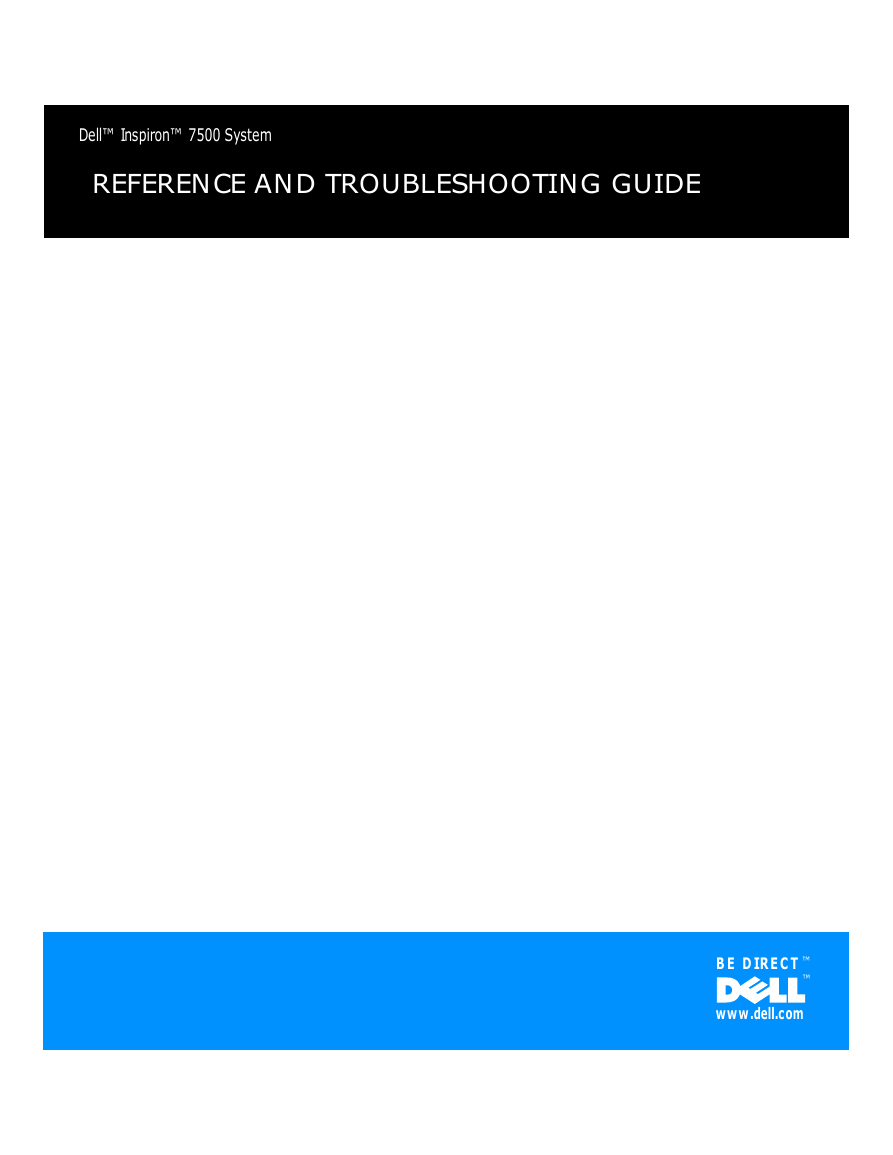
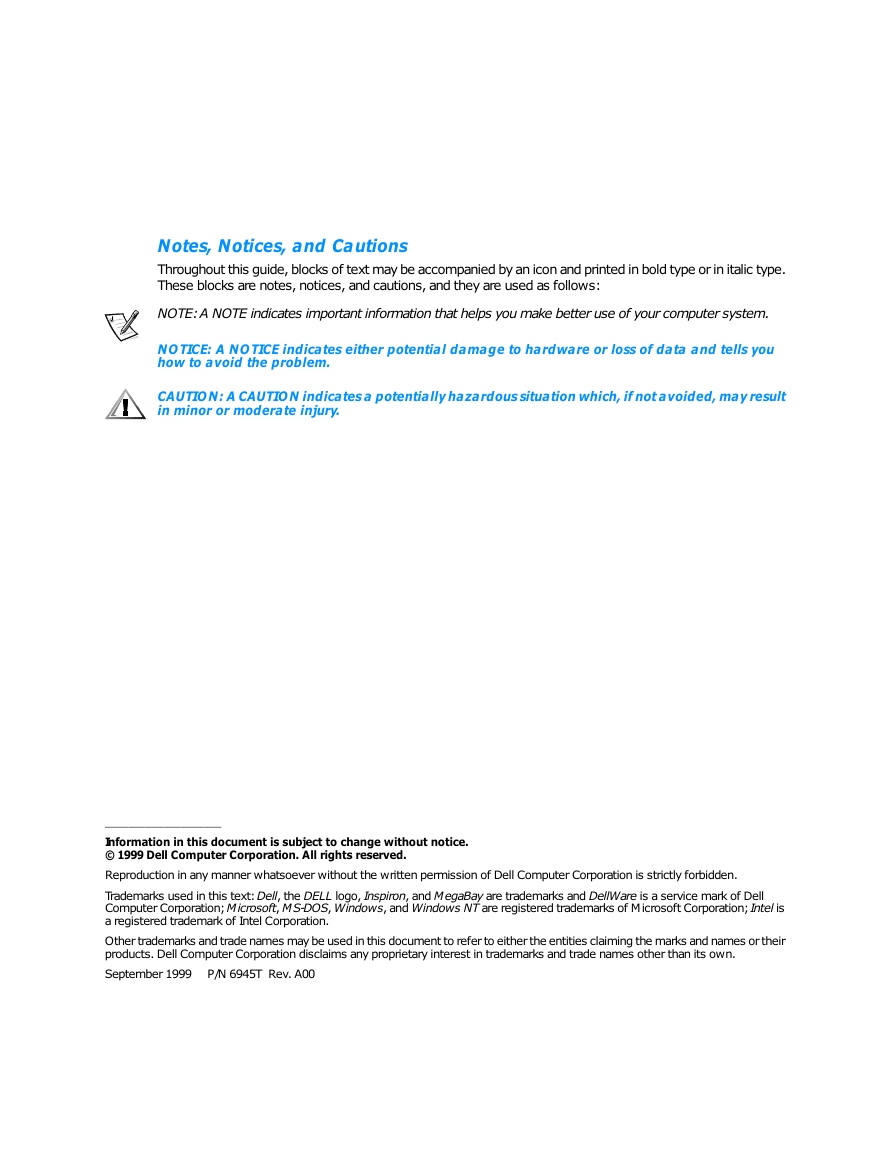

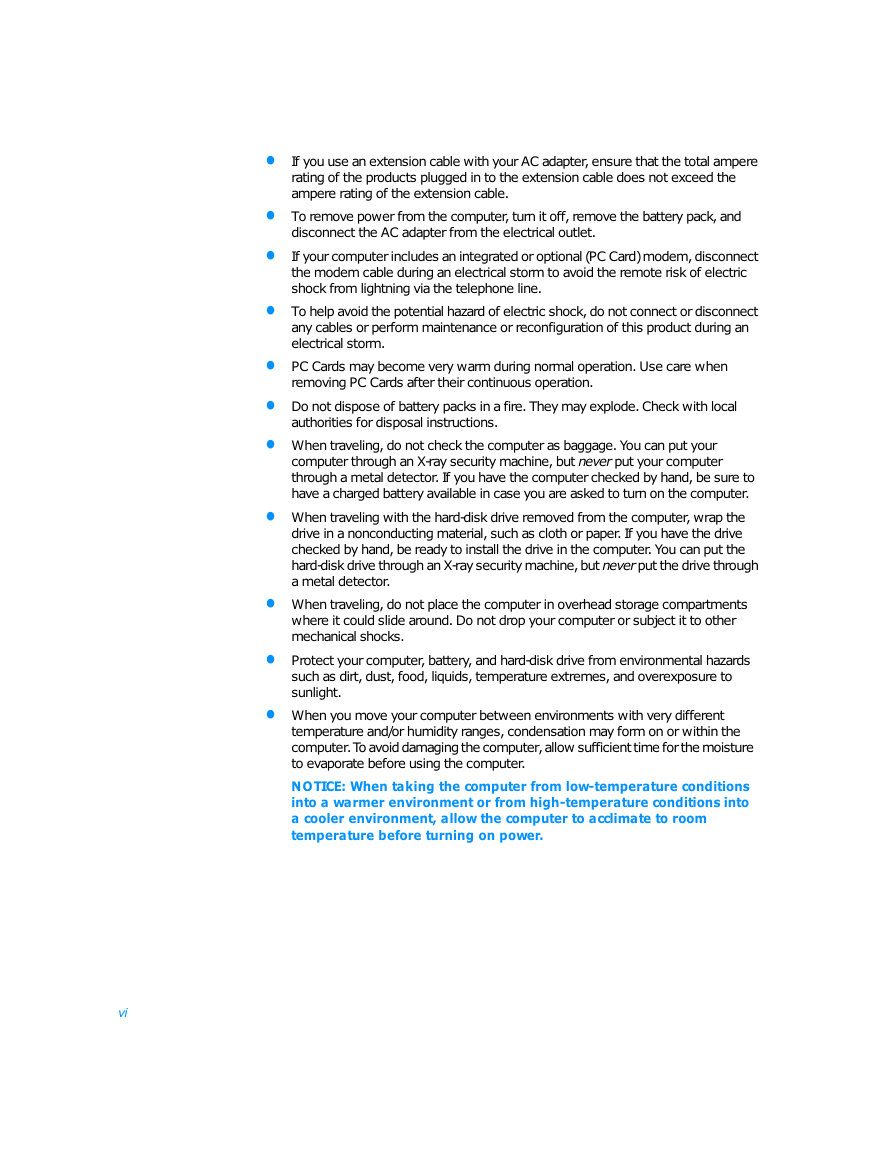
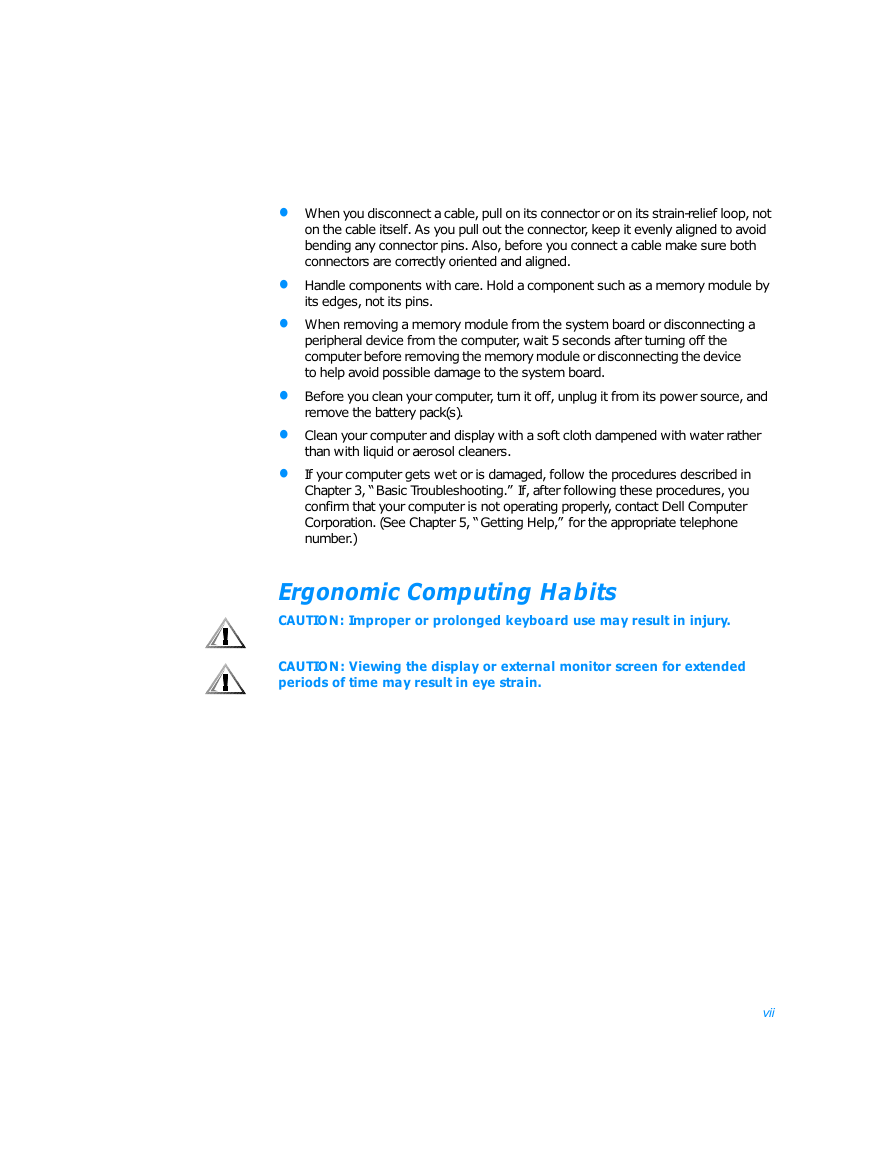
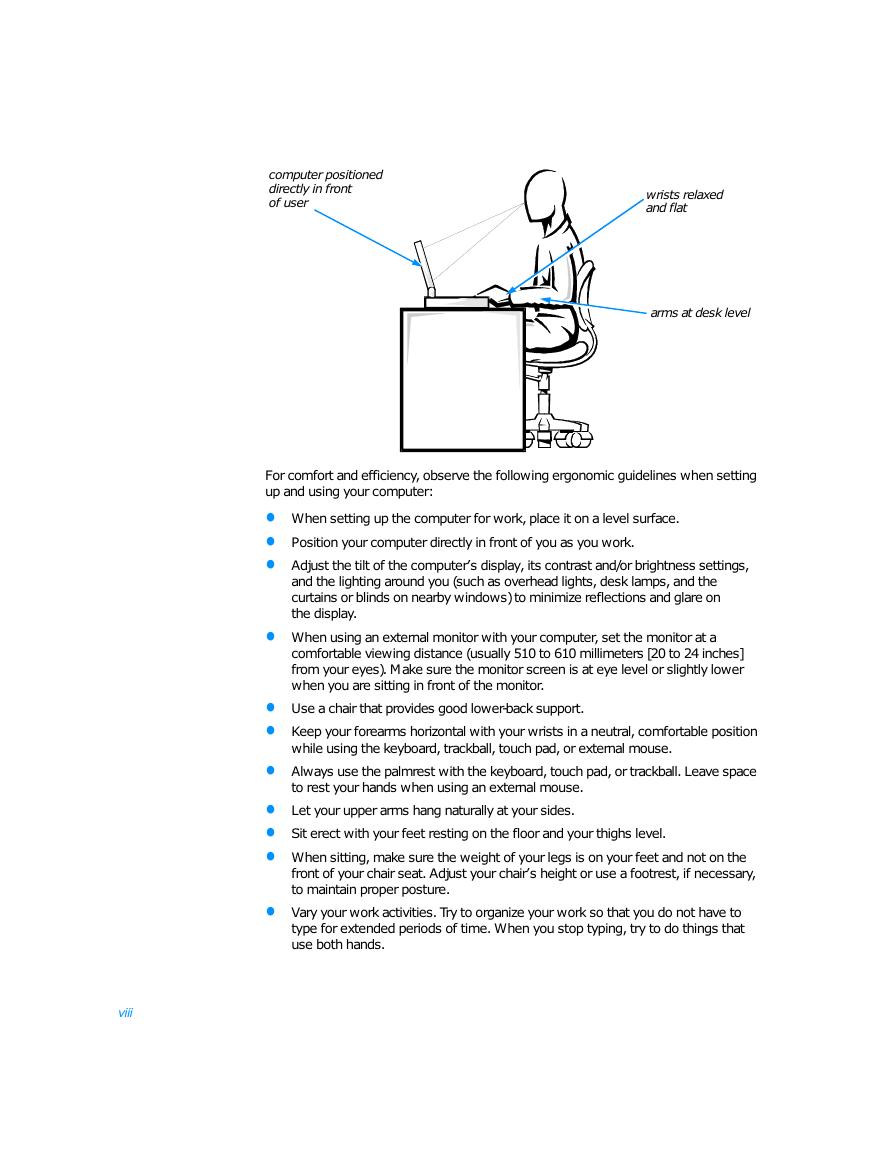
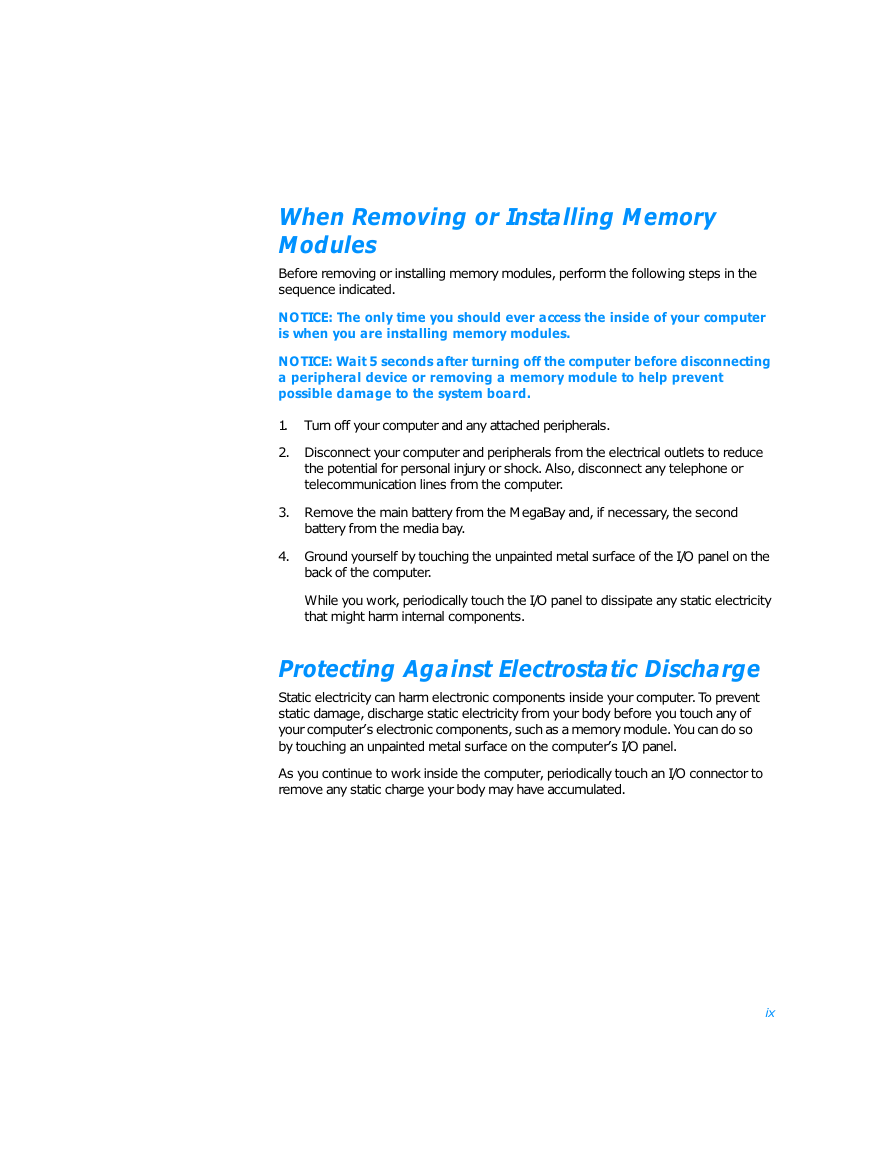
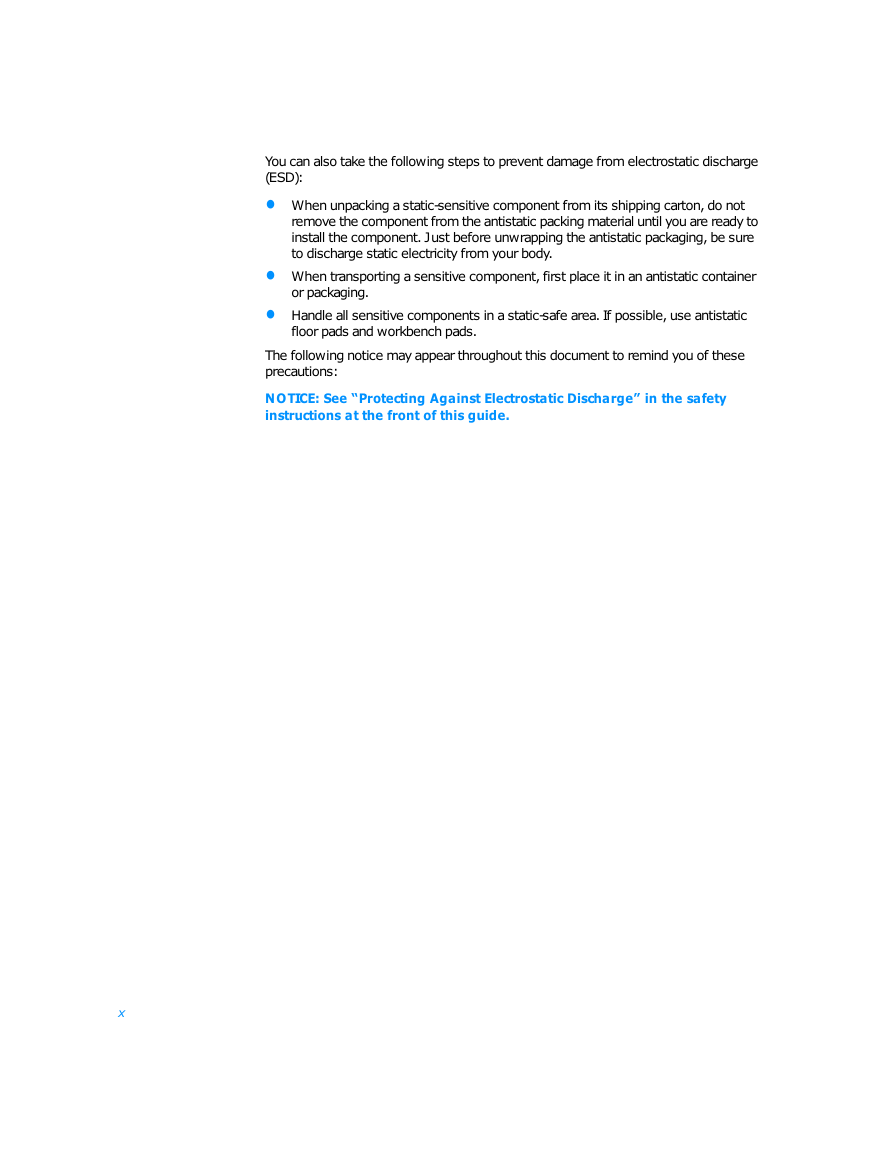
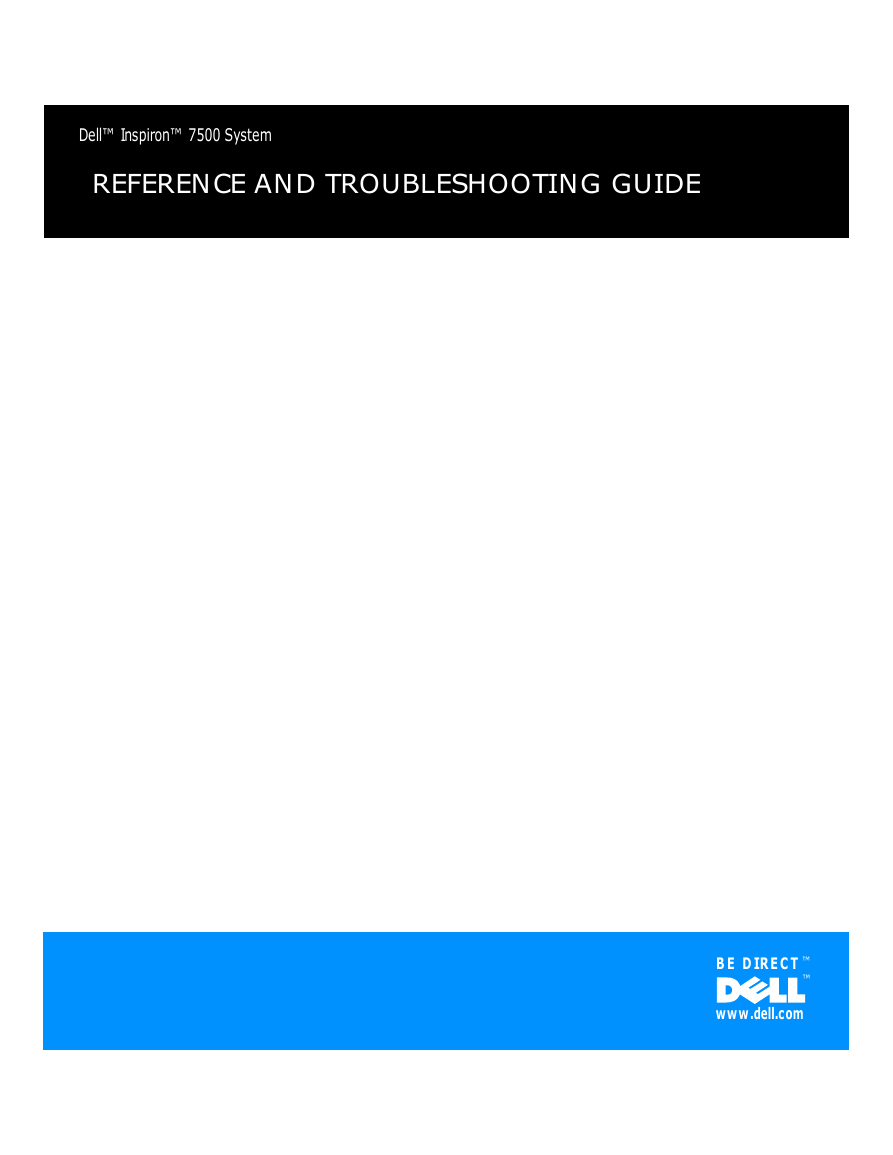
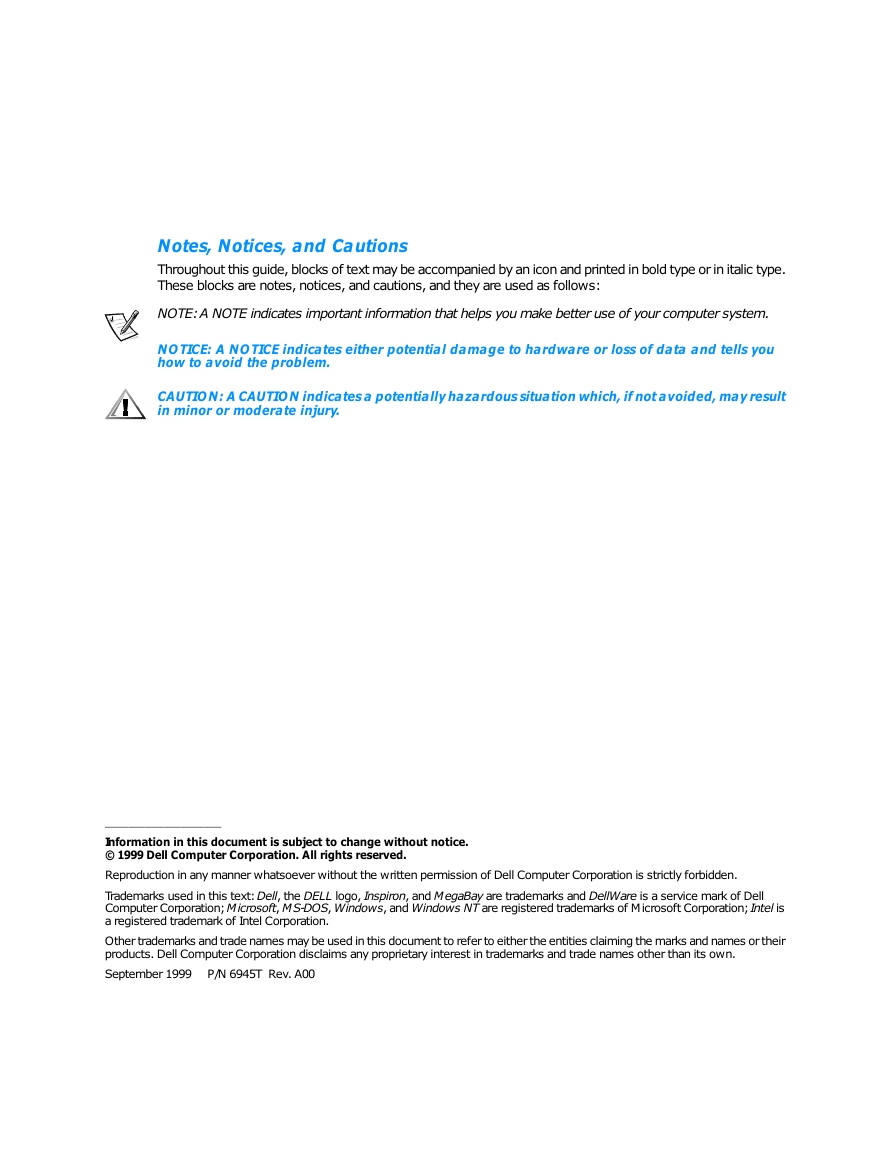

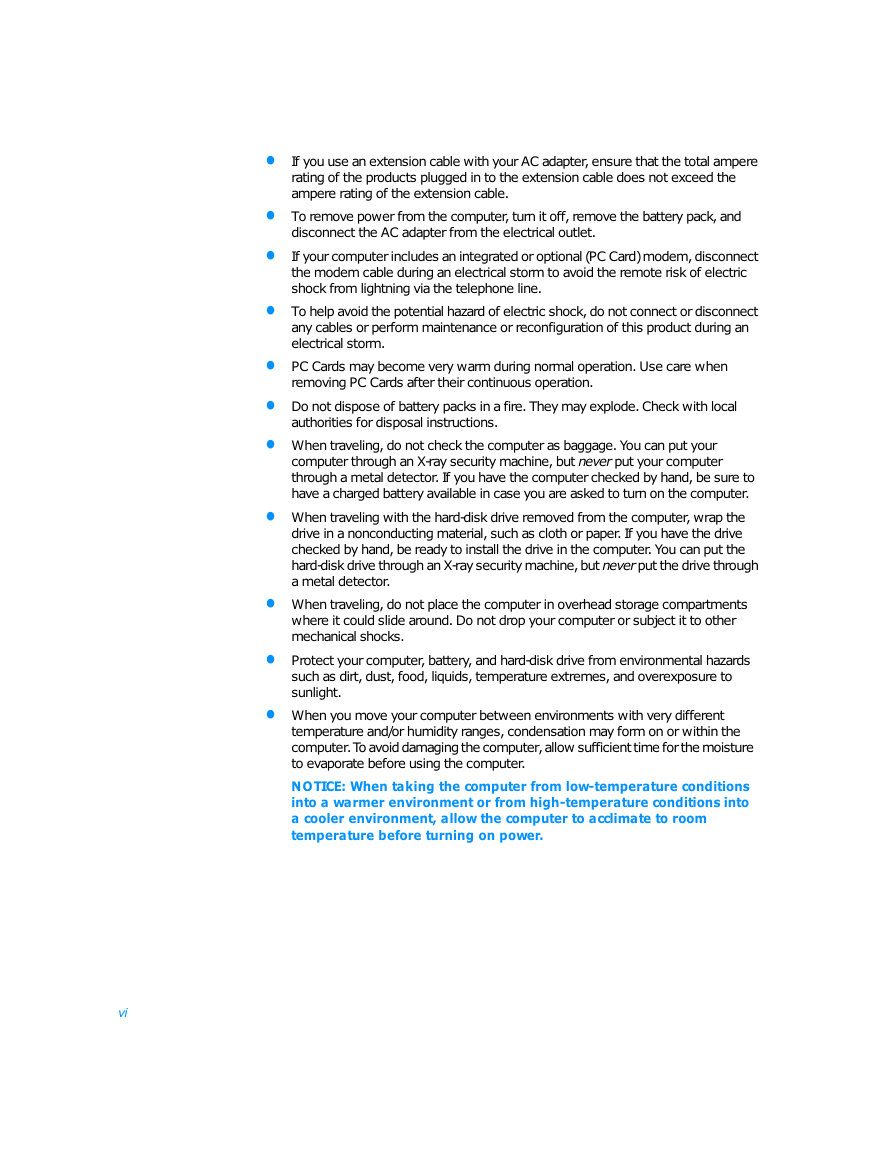
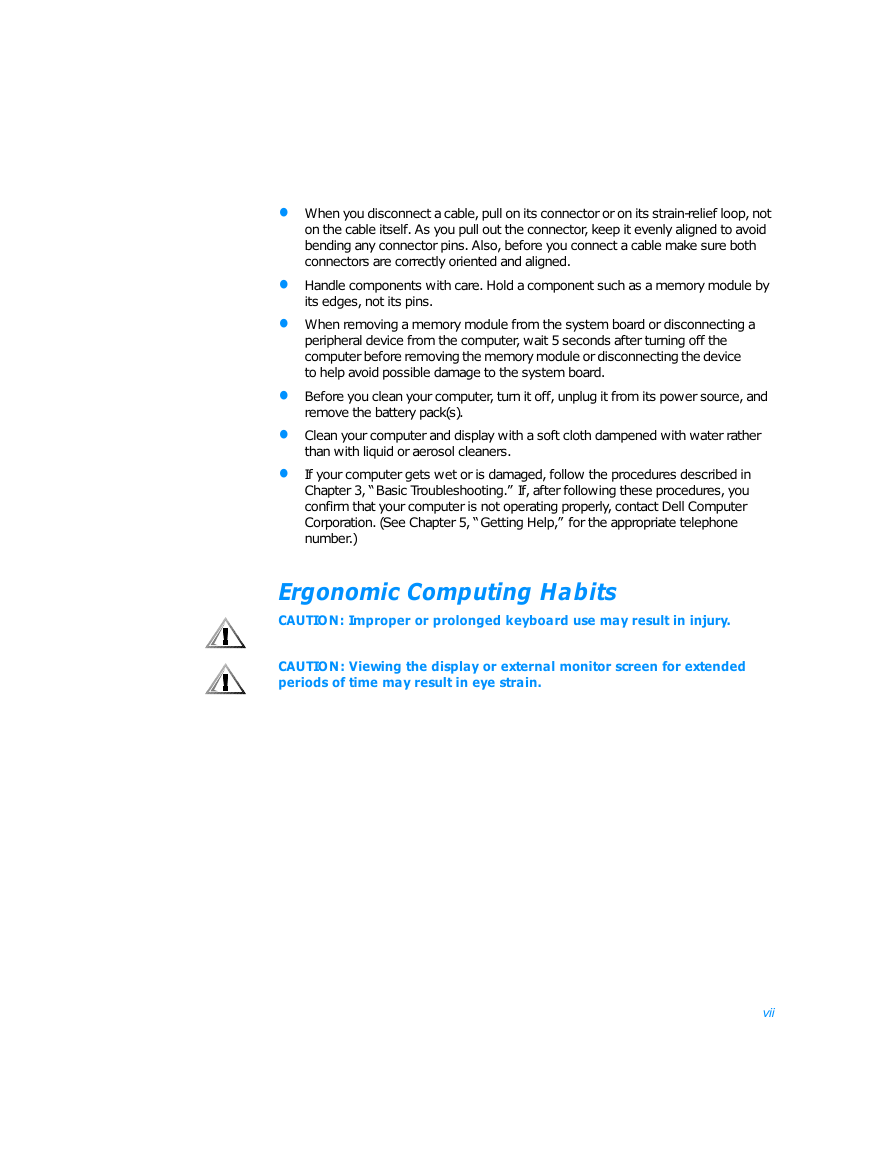
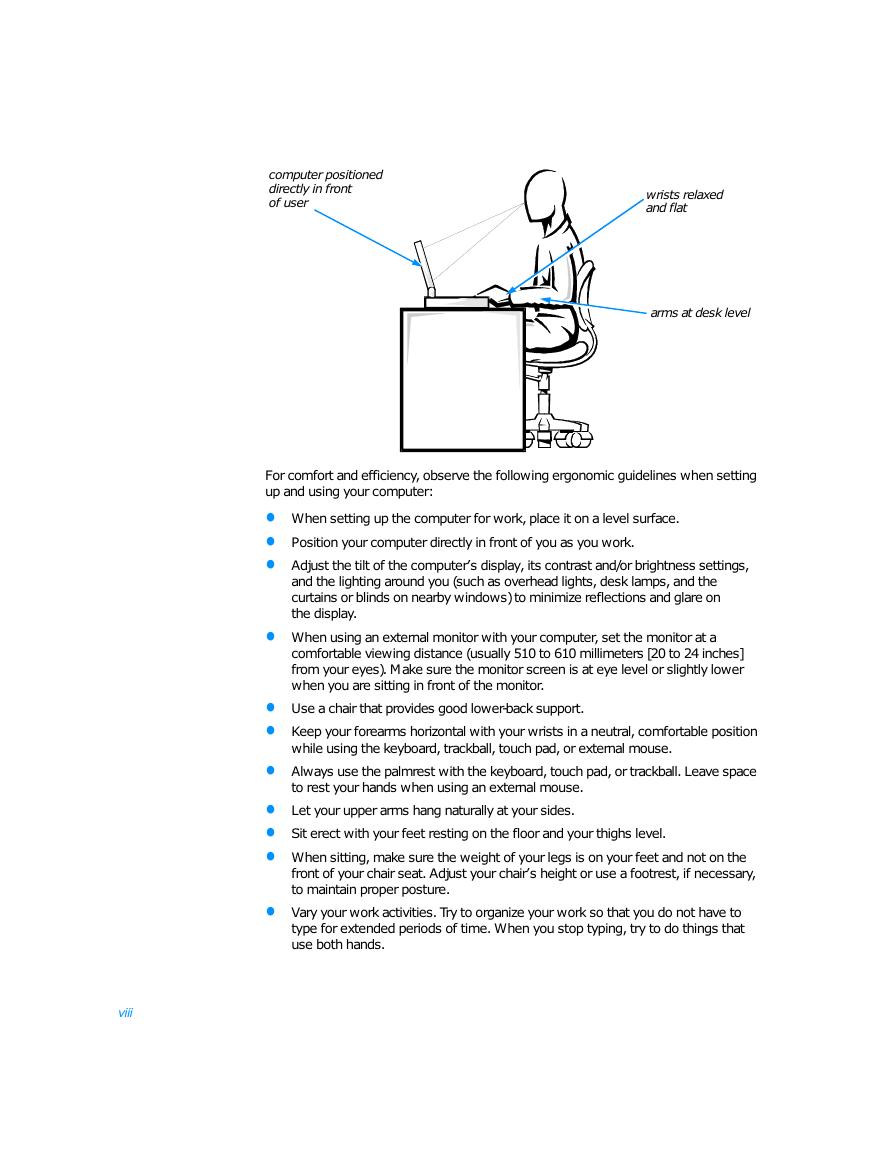
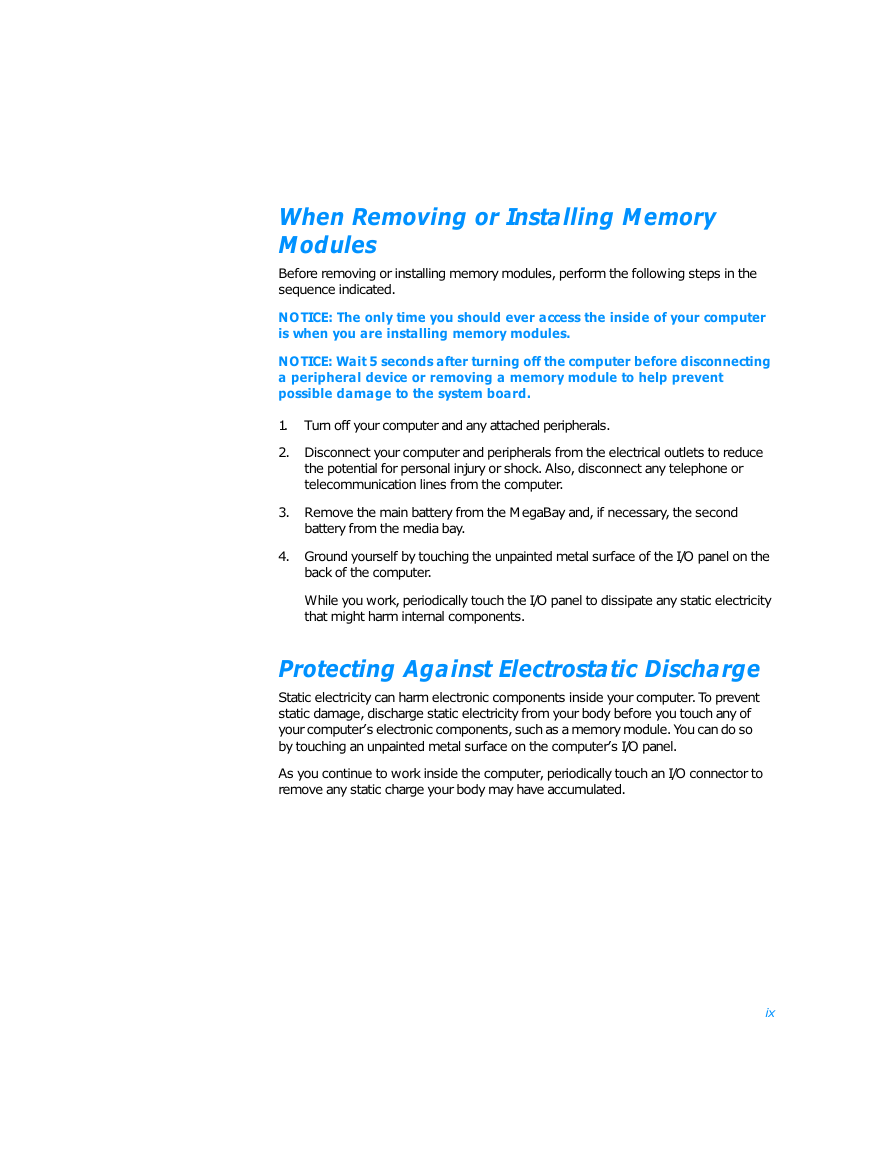
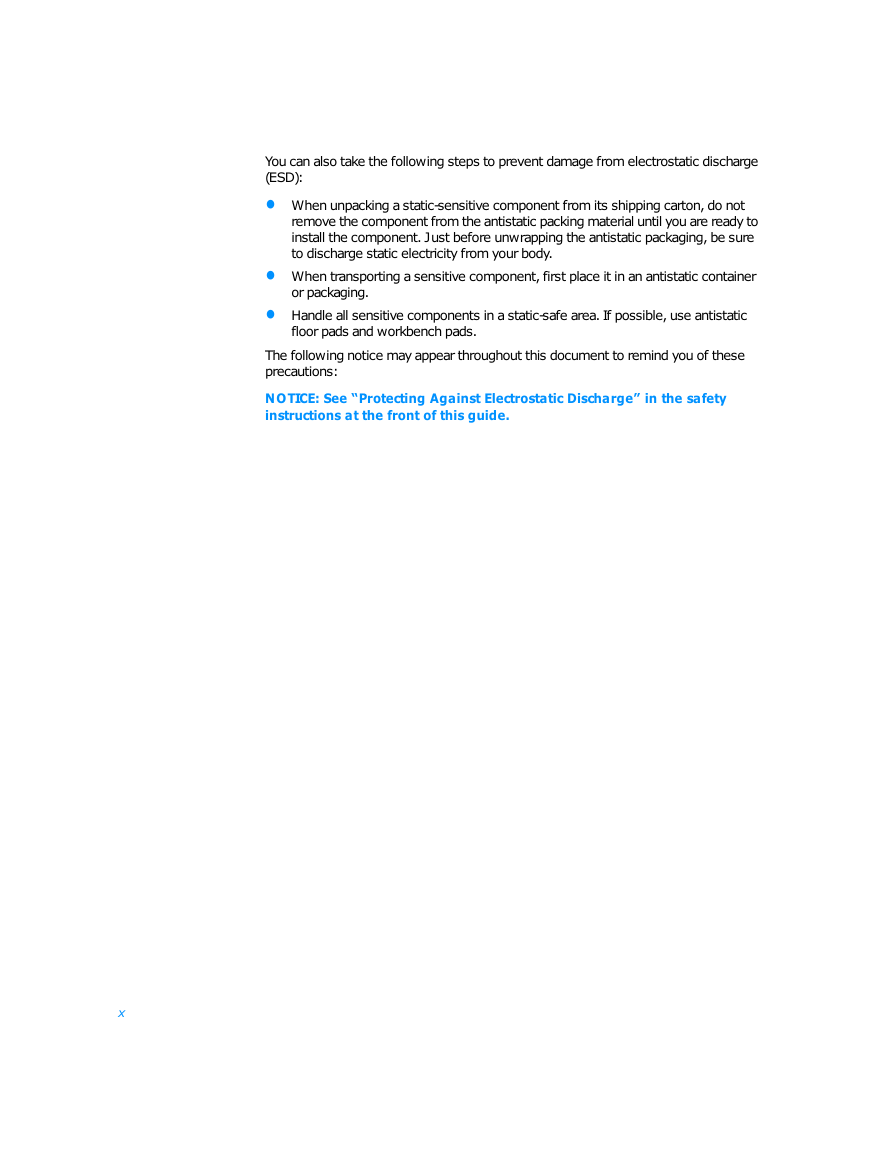
 2023年江西萍乡中考道德与法治真题及答案.doc
2023年江西萍乡中考道德与法治真题及答案.doc 2012年重庆南川中考生物真题及答案.doc
2012年重庆南川中考生物真题及答案.doc 2013年江西师范大学地理学综合及文艺理论基础考研真题.doc
2013年江西师范大学地理学综合及文艺理论基础考研真题.doc 2020年四川甘孜小升初语文真题及答案I卷.doc
2020年四川甘孜小升初语文真题及答案I卷.doc 2020年注册岩土工程师专业基础考试真题及答案.doc
2020年注册岩土工程师专业基础考试真题及答案.doc 2023-2024学年福建省厦门市九年级上学期数学月考试题及答案.doc
2023-2024学年福建省厦门市九年级上学期数学月考试题及答案.doc 2021-2022学年辽宁省沈阳市大东区九年级上学期语文期末试题及答案.doc
2021-2022学年辽宁省沈阳市大东区九年级上学期语文期末试题及答案.doc 2022-2023学年北京东城区初三第一学期物理期末试卷及答案.doc
2022-2023学年北京东城区初三第一学期物理期末试卷及答案.doc 2018上半年江西教师资格初中地理学科知识与教学能力真题及答案.doc
2018上半年江西教师资格初中地理学科知识与教学能力真题及答案.doc 2012年河北国家公务员申论考试真题及答案-省级.doc
2012年河北国家公务员申论考试真题及答案-省级.doc 2020-2021学年江苏省扬州市江都区邵樊片九年级上学期数学第一次质量检测试题及答案.doc
2020-2021学年江苏省扬州市江都区邵樊片九年级上学期数学第一次质量检测试题及答案.doc 2022下半年黑龙江教师资格证中学综合素质真题及答案.doc
2022下半年黑龙江教师资格证中学综合素质真题及答案.doc