TABLE OF CONTENTS
ABOUT THIS MANUAL
MANUALS PROVIDED WITH THE MACHINE
BEFORE USING THE MACHINE
PART NAMES AND FUNCTIONS
EXTERIOR
INTERIOR
AUTOMATIC DOCUMENT FEEDER AND DOCUMENT GLASS
SIDE AND BACK
OPERATION PANEL
TOUCH PANEL
SYSTEM BAR
PRINT/SEND STATUS (JOB STATUS)
TURNING THE POWER ON AND OFF
ENERGY SAVE FUNCTIONS
[POWER SAVE] KEY
USER AUTHENTICATION
AUTHENTICATION BY USER NUMBER
AUTHENTICATION BY LOGIN NAME / PASSWORD
HOME SCREEN
LOADING PAPER
IMPORTANT POINTS ABOUT PAPER
NAMES AND LOCATIONS OF TRAYS
THE MEANING OF "R" IN PAPER SIZES
USEABLE PAPER
TRAY SETTINGS FOR TRAY 1 AND TRAY 2
LOADING PAPER
CHANGING THE PAPER SIZE
TRAY SETTINGS FOR TRAY 3 AND TRAY 4
LOADING PAPER AND CHANGING THE PAPER SIZE
TRAY SETTINGS OF TRAY 5 (LARGE CAPACITY TRAY)
LOADING PAPER (MX-LCX2)
LOADING PAPER (MX-LCX3)
CHANGING THE PAPER SIZE (MX-LCX3)
LOADING PAPER IN THE BYPASS TRAY
IMPORTANT POINTS WHEN USING THE BYPASS TRAY
ORIGINALS
PLACING THE ORIGINAL
PLACING ORIGINALS IN THE AUTOMATIC DOCUMENT FEEDER
PLACING THE ORIGINAL ON THE DOCUMENT GLASS
PERIPHERAL DEVICES
PERIPHERAL DEVICES
FINISHER / SADDLE STITCH FINISHER
PART NAMES
SUPPLIES
FINISHER / SADDLE STITCH FINISHER MAINTENANCE
PUNCH MODULE
INSERTER
PART NAMES
LOADING PAPER
MANUALLY OPERATING THE INSERTER
MAINTENANCE
REGULAR MAINTENANCE
CLEANING THE DOCUMENT GLASS AND AUTOMATIC DOCUMENT FEEDER
CLEANING THE MAIN CHARGER OF THE PHOTOCONDUCTIVE DRUM
CLEANING THE BYPASS FEED ROLLER
CLEANING THE LASER UNIT
REPLACING THE TONER CARTRIDGES
REPLACING THE WASTE TONER BOX
ENTERING TEXT
FUNCTIONS OF THE MAIN KEYS
ENTERING TEXT FROM AN EXTERNAL KEYBOARD
2_mx7000_us_cpy.pdf
TABLE OF CONTENTS
ABOUT THIS MANUAL
MANUALS PROVIDED WITH THE MACHINE
BEFORE USING THE MACHINE AS A COPIER
BASE SCREEN OF COPY MODE
COPYING SEQUENCE
ORIGINALS
CHECKING THE ORIGINAL SIZE
PAPER TRAYS
BASIC PROCEDURE FOR MAKING COPIES
MAKING COPIES
USING THE AUTOMATIC DOCUMENT FEEDER TO MAKE COPIES
MAKING A COPY USING THE DOCUMENT GLASS
AUTOMATIC 2-SIDED COPYING
USING THE AUTOMATIC DOCUMENT FEEDER TO MAKE 2-SIDED COPIES
AUTOMATIC 2-SIDED COPYING USING THE DOCUMENT GLASS
COPY COLOR MODES
CHANGING THE EXPOSURE AND ORIGINAL IMAGE TYPE
AUTOMATIC ADJUSTMENT OF THE EXPOSURE AND ORIGINAL TYPE
SELECTING THE ORIGINAL TYPE AND MANUALLY ADJUSTING THE EXPOSURE
REDUCTION/ENLARGEMENT/ZOOM
AUTOMATIC RATIO SELECTION (Auto Image)
MANUALLY SELECTING THE RATIO (Preset ratios/Zoom)
ENLARGING/REDUCING THE LENGTH AND WIDTH SEPARATELY (XY Zoom)
ORIGINAL SIZES
SPECIFYING THE ORIGINAL SIZE
STORING FREQUENTLY USED ORIGINAL SIZES
OUTPUT
OUTPUT MODES
MAKING COPIES USING THE BYPASS TRAY
SPECIAL MODES
SPECIAL MODES
ADDING MARGINS (Margin Shift)
ERASING PERIPHERAL SHADOWS (Erase)
COPYING EACH FACING PAGE OF A BOUND DOCUMENT (Dual Page Copy)
MAKING COPIES IN PAMPHLET FORMAT (Pamphlet Copy)
COPYING A LARGE NUMBER OF ORIGINALS AT ONCE (Job Build)
USING TWO MACHINES TO MAKE A LARGE NUMBER OF COPIES (Tandem Copy)
USING A DIFFERENT PAPER TYPE FOR COVERS (Covers/Inserts)
INSERTING COVERS IN COPIES (Cover Settings)
INSERTING INSERT SHEETS IN COPIES (Insert Settings)
CHANGING COVER/INSERT SETTINGS (Page Layout)
ADDING INSERTS WHEN COPYING ON TRANSPARENCY FILM (Transparency Inserts)
COPYING MULTIPLE ORIGINALS ONTO ONE SHEET (Multi Shot)
COPYING A PAMPHLET (Book Copy)
COPYING CAPTIONS ONTO TAB PAPER (Tab Copy)
RELATION BETWEEN THE ORIGINALS AND THE TAB PAPER
COPYING BOTH SIDES OF A CARD ON ONE SHEET OF PAPER (Card Shot)
PRINTING THE DATE AND A STAMP ON COPIES (Stamp)
GENERAL PROCEDURE FOR USING STAMP
ADDING THE DATE TO COPIES (Date)
STAMPING COPIES (Stamp)
PRINTING PAGE NUMBERS ON COPIES (Page Numbering)
PRINTING TEXT ON COPIES (Text)
CHECKING THE STAMP LAYOUT (Layout)
[Image Edit] KEY
REPEATING PHOTOS ON A COPY (Photo Repeat)
CREATING A LARGE POSTER (Multi-Page Enlargement)
REVERSING THE IMAGE (Mirror Image)
COPYING 11" x 17" ORIGINALS WITH NO EDGE CUT-OFF (11" x 17" Full Bleed)
COPYING IN THE CENTER OF THE PAPER (Centering)
REVERSING WHITE AND BLACK IN A COPY (B/W Reverse)
[Color Adjustments] KEY
ADJUSTING RED/GREEN/BLUE IN COPIES (RGB Adjust)
ADJUSTING THE SHARPNESS OF AN IMAGE (Sharpness)
WHITENING FAINT COLORS IN COPIES (Suppress Background)
ADJUSTING THE COLOR (Color Balance)
ADJUSTING THE BRIGHTNESS OF A COPY (Brightness)
ADJUSTING THE INTENSITY OF A COPY (Intensity)
CHECKING COPIES BEFORE PRINTING (Proof Copy)
COPYING ORIGINALS OF DIFFERENT SIZES (Mixed Size Original)
COPYING THIN ORIGINALS (Slow Scan Mode)
CONVENIENT COPY FUNCTIONS
INTERRUPTING A COPY RUN (Interrupt copy)
JOB STATUS SCREEN
JOB QUEUE SCREEN AND COMPLETED JOB SCREEN
CANCELING A JOB THAT IS WAITING IN THE QUEUE
GIVING PRIORITY TO A JOB IN THE QUEUE
CHECKING INFORMATION ON A COPY JOB WAITING IN THE QUEUE
STORING COPY OPERATIONS (Job Programs)
STORING (EDITING/DELETING) A JOB PROGRAM
APPENDIX
3_mx7000_us_prt.pdf
CONTENTS
ABOUT THIS MANUAL
MANUALS PROVIDED WITH THE MACHINE
PRINTER FUNCTION OF THE MACHINE
PRINTING FROM WINDOWS
BASIC PRINTING PROCEDURE
SELECTING THE PAPER
PRINTING WHEN THE USER AUTHENTICATION FUNCTION IS ENABLED
VIEWING PRINTER DRIVER HELP
SAVING FREQUENTLY USED PRINT SETTINGS
SAVING SETTINGS AT THE TIME OF PRINTING
USING SAVED SETTINGS
CHANGING THE PRINTER DRIVER DEFAULT SETTINGS
PRINTING FROM A MACINTOSH
BASIC PRINTING PROCEDURE
SELECTING PAPER SETTINGS
PRINTING
SELECTING THE PAPER
PRINTING WHEN THE USER AUTHENTICATION FUNCTION IS ENABLED
FREQUENTLY USED FUNCTIONS
SELECTING THE COLOR MODE
TWO-SIDED PRINTING
FITTING THE PRINT IMAGE TO THE PAPER
PRINTING MULTIPLE PAGES ON ONE PAGE
STAPLING OUTPUT/PUNCHING HOLES IN OUTPUT
CONVENIENT PRINTING FUNCTIONS
CONVENIENT FUNCTIONS FOR CREATING PAMPHLETS AND POSTERS
CREATING A PAMPHLET (Pamphlet/Pamphlet Staple)
INCREASING THE MARGIN (Margin Shift)
CREATING A LARGE POSTER (Poster Printing)
FUNCTIONS TO ADJUST THE SIZE AND ORIENTATION OF THE IMAGE
ROTATING THE PRINT IMAGE 180 DEGREES (Rotate 180 degrees)
ENLARGING/REDUCING THE PRINT IMAGE (Zoom/XY-Zoom)
REVERSING THE IMAGE (Mirror Image)
COLOR MODE ADJUSTMENT FUNCTION
ADJUSTING THE BRIGHTNESS AND CONTRAST OF THE IMAGE (Color Adjustment)
PRINTING FAINT TEXT AND LINES IN BLACK (Text To Black/Vector To Black)
SELECTING COLOR SETTINGS TO MATCH THE IMAGE TYPE (Advanced Color)
FUNCTIONS THAT COMBINE TEXT AND IMAGES
ADDING A WATERMARK TO PRINTED PAGES (Watermark)
PRINTING AN IMAGE OVER THE PRINT DATA (Image Stamp)
CREATING OVERLAYS FOR PRINT DATA (Overlays)
PRINT FUNCTIONS FOR SPECIAL PURPOSES
PRINTING SPECIFIED PAGES ON DIFFERENT PAPER (Different Paper)
ADDING INSERTS WHEN PRINTING ON TRANSPARENCY FILM (Transparency Inserts)
PRINTING A CARBON COPY (Carbon Copy)
PRINTING TEXT ON TABS OF TAB PAPER (Tab Printing)
CONVENIENT PRINTER FUNCTIONS
USING TWO MACHINES TO PRINT A LARGE PRINT JOB (Tandem Print)
SAVING AND USING PRINT FILES (Retention/Document Filing)
PRINTING WITHOUT THE PRINTER DRIVER
DIRECTLY PRINTING FROM THE MACHINE
DIRECTLY PRINTING A FILE ON AN FTP SERVER
DIRECTLY PRINTING A FILE IN USB MEMORY
DIRECTLY PRINTING FROM A COMPUTER
SUBMIT PRINT JOB
FTP PRINT
E-MAIL PRINT
PRINTING AN ENCRYPTED PDF FILE
USEFUL INFORMATION
GIVING A PRINT JOB PRIORITY/CANCELING A PRINT JOB
GIVING A PRINT JOB PRIORITY
CANCELING A PRINT JOB
CHANGING TO ANOTHER PAPER SIZE AND PRINTING WHEN PAPER RUNS OUT
PRINTER DRIVER SPECIFICATIONS
PRINTER DRIVER SPECIFICATION LIST
4_mx7000_us_scn.pdf
TABLE OF CONTENTS
ABOUT THIS MANUAL
MANUALS PROVIDED WITH THE MACHINE
BEFORE USING THE MACHINE AS A NETWORK SCANNER
NETWORK SCANNER FUNCTION
PREPARATIONS FOR USE AS A NETWORK SCANNER
MAKE SURE THE MAIN POWER SWITCH IS IN THE "ON" POSITION
CHECKING THE DATE AND TIME
STORING SENDER INFORMATION
SETTINGS REQUIRED IN THE WEB PAGES
STORING DESTINATION ADDRESSES FOR EACH SCAN MODE IN THE ADDRESS BOOK
STORING A DESTINATION FOR SCAN TO DESKTOP
BASE SCREEN
ADDRESS BOOK SCREEN
CHANGING THE DISPLAY OF ONE-TOUCH KEYS IN THE ADDRESS BOOK SCREEN
SCAN SEND SEQUENCE
ORIGINAL SIZES
TRANSMITTABLE ORIGINAL SIZES
THE SIZE OF THE PLACED ORIGINAL
ENTERING DESTINATIONS
RETRIEVING A DESTINATION FROM THE ADDRESS BOOK
RETRIEVING A DESTINATION
CHECKING AND DELETING THE SELECTED DESTINATIONS
USING A SEARCH NUMBER TO RETRIEVE A DESTINATION
ENTERING AN ADDRESS MANUALLY
RETRIEVING A DESTINATION FROM A GLOBAL ADDRESS BOOK
USING THE RESEND FUNCTION
TRANSMITTING AN IMAGE
SENDING AN IMAGE IN SCAN MODE
CHANGING THE SUBJECT, FILE NAME, REPLY-TO, AND BODY TEXT
SENDING AN IMAGE IN USB MEMORY MODE
ENTERING A FILE NAME
SENDING A FAX IN INTERNET FAX MODE
CHANGING THE SUBJECT, FILE NAME, AND BODY TEXT
SENDING THE SAME IMAGE TO MULTIPLE DESTINATIONS (Broadcast Transmission)
BROADCAST TRANSMISSIONS THAT INCLUDE INTERNET FAX DESTINATIONS
SENDING AN INTERNET FAX FROM A COMPUTER (PC-I-Fax)
IMAGE SETTINGS
AUTOMATICALLY SCANNING BOTH SIDES OF AN ORIGINAL (2-Sided Original)
SPECIFYING THE ORIGINAL SCAN SIZE AND SEND SIZE (Enlarge/Reduce)
CHANGING THE EXPOSURE AND EXPOSURE MODE (ORIGINAL IMAGE TYPE)
CHANGING THE RESOLUTION
CHANGING THE FILE FORMAT
CHANGING THE COLOR MODE
SPECIAL MODES
SPECIAL MODES
STORING SCAN OPERATIONS (Programs)
ERASING PERIPHERAL SHADOWS ON THE IMAGE (Erase)
SCANNING AN ORIGINAL AS TWO SEPARATE PAGES (Dual Page Scan)
SENDING AN IMAGE AT A SPECIFIED TIME (Timer Transmission)
WHITENING FAINT COLORS IN THE IMAGE (Suppress Background)
SCANNING BOTH SIDES OF A CARD ONTO A SINGLE PAGE (Card Shot)
SCANNING MANY ORIGINALS AT ONCE (Job Build)
SCANNING ORIGINALS OF DIFFERENT SIZES (Mixed Size Original)
SCANNING THIN ORIGINALS (Slow Scan Mode)
SENDING TWO PAGES AS A SINGLE PAGE (2in1)
CHANGING THE PRINT SETTINGS FOR THE TRANSACTION REPORT (Transaction Report)
CHECKING THE STATUS OF TRANSMISSION/RECEPTION JOBS
JOB STATUS SCREEN
JOB QUEUE SCREEN AND COMPLETED JOB SCREEN
OPERATION WHEN A JOB IN THE JOB QUEUE IS COMPLETED
CHECKING COMPLETED JOBS
STOPPING A SCAN JOB BEING TRANSMITTED OR WAITING TO BE TRANSMITTED
GIVING PRIORITY TO A SCAN TRANSMISSION JOB
CHECKING THE INTERNET FAX ACTIVITY LOG (Image Sending Activity Report)
INFORMATION APPEARING IN THE RESULT COLUMN
INTERNET FAX RECEPTION FUNCTIONS
RECEIVING AN INTERNET FAX
MANUALLY RECEIVING INTERNET FAXES
PRINTING A PASSWORD-PROTECTED FAX (Hold Setting For Received Data Print)
FORWARDING RECEIVED INTERNET FAXES TO AN E-MAIL ADDRESS (Inbound Routing Settings)
SCANNING FROM A COMPUTER (PC Scan Mode)
BASIC SCANNING PROCEDURE
METADATA DELIVERY
METADATA DELIVERY (Data Entry)
PREPARATIONS FOR METADATA TRANSMISSION
SETTINGS REQUIRED IN THE WEB PAGES
METADATA TRANSMISSION FOR SCAN TO DESKTOP
TRANSMITTING METADATA
METADATA FIELDS
5_mx7000_us_fil.pdf
TABLE OF CONTENTS
ABOUT THIS MANUAL
MANUALS PROVIDED WITH THE MACHINE
DOCUMENT FILING
OVERVIEW
TYPES OF DOCUMENT FILING
USES OF DOCUMENT FILING
BEFORE USING DOCUMENT FILING
IMPORTANT POINTS WHEN USING DOCUMENT FILING
USING DOCUMENT FILING IN EACH MODE
BASE SCREEN OF DOCUMENT FILING MODE
SAVING FILES WITH DOCUMENT FILING
SAVING A FILE WITH "Quick File"
SAVING A FILE WITH "File"
FILE INFORMATION
SAVING A DOCUMENT FILE ONLY (Scan to HDD)
"Scan to HDD" SCREEN
PERFORMING "Scan to HDD"
USING STORED FILES
SEQUENCE FOR USING A STORED FILE
FOLDER AND FILE SELECTION SCREENS
FOLDER SELECTION SCREEN
FILE SELECTION SCREEN
SELECTING A FILE
JOB SETTINGS SCREEN
PRINTING A STORED FILE
PRINT SETTINGS SCREEN
BATCH PRINTING
SENDING A STORED FILE
SEND SETTINGS SCREEN
PROPERTIES OF STORED FILES
FILE PROPERTIES
CHANGING THE PROPERTY
MOVING A STORED FILE
DELETING A STORED FILE
RETRIEVING AND USING A FILE FROM THE JOB STATUS SCREEN
SEARCHING FOR A STORED FILE
6_mx7000_us_sys.pdf
Table of Contents
About This Manual
Manuals Provided with the Machine
SYSTEM SETTINGS
System Settings
Common Operation Methods
SYSTEM SETTINGS (GENERAL)
Accessing the System Settings (General)
System Settings (General) List
Total Count
Job Count
Device Count
Default Settings
Clock
Keyboard Select
List Print (User)
Paper Tray Settings
Tray Settings
Paper Type Registration
Auto Tray Switching
Address Control
Address Book
Custom Index
Program
Fax Data Receive/Forward
I-Fax Settings
Printer Condition Settings
Printer Default Settings
PCL Settings
PostScript Setting
Document Filing Control
USB-Device Check
User Control
Modify User Information
SYSTEM SETTINGS (ADMINISTRATOR)
Accessing the System Settings (Administrator)
When User Authentication is not Enabled
When User Authentication is Enabled
System Settings (Administrator) List
User Control
User Authentication Setting
Other Settings
User List
Page Limit Group List
Authority Group List
Favorite Operation Group List
User Count
Energy Save
Operation Settings
Other Settings
Customize Key Setting
Home Screen Settings
Display Pattern Setting
Device Control
Other Settings
Original Size Detector Setting
Disabling of Devices
Fusing Control Settings
Copy Function Settings
Initial Status Settings
Other Settings
Color Adjustments
Network Settings
Printer Settings
Default Settings
Interface Settings
Auto Color Calibration
Image Send Settings
Operation Settings
Scan Settings
I-Fax Settings
Document Filing Settings
Other Settings
Document Output Options
List Print (Administrator)
Security Settings
Enable/Disable Settings
Change Administrator Password
Product Key
Initialize and/or Store Settings
SYSTEM SETTINGS FOR FAX
System Settings for Fax (General) List
Address Control
Address Book
F-Code Memory Box
Fax Data Receive/Forward
Fax Settings
System Settings for Fax (Administrator) List
Image Send Settings
Fax Settings
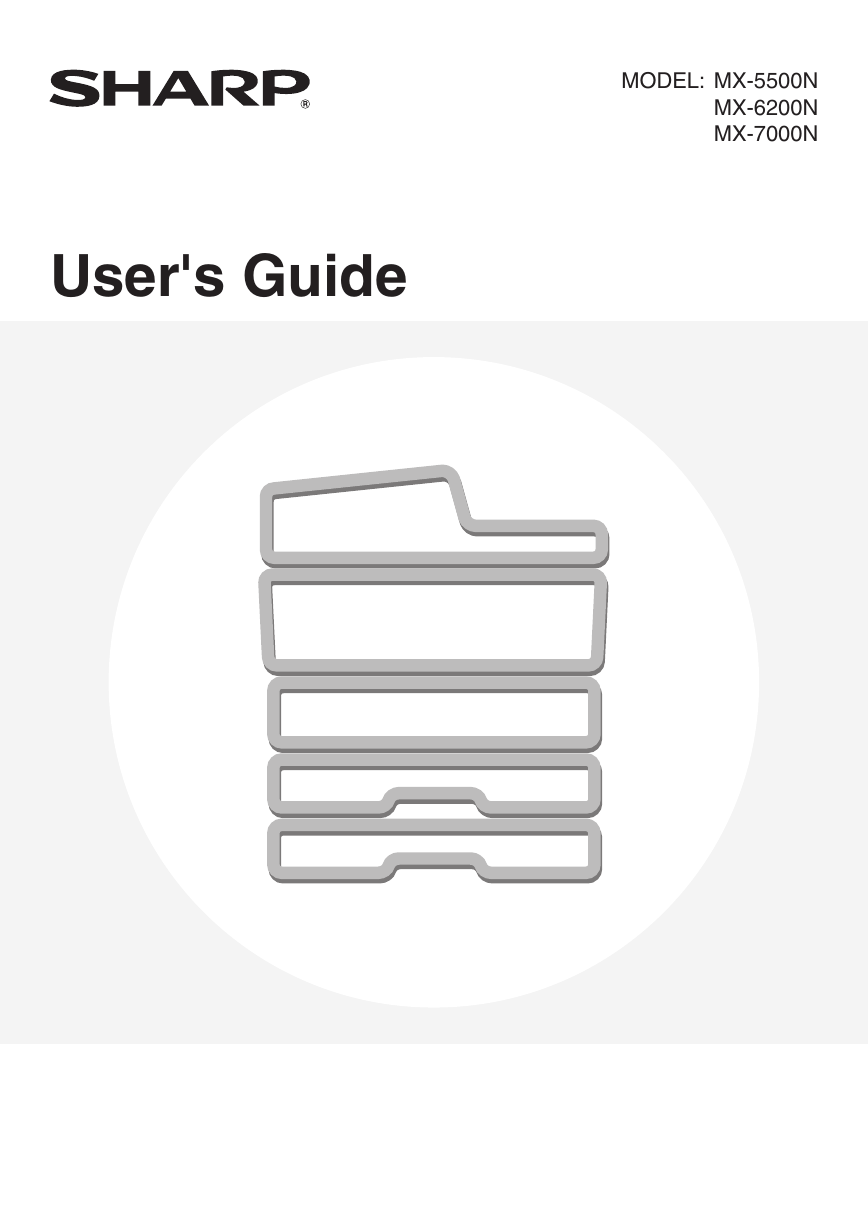
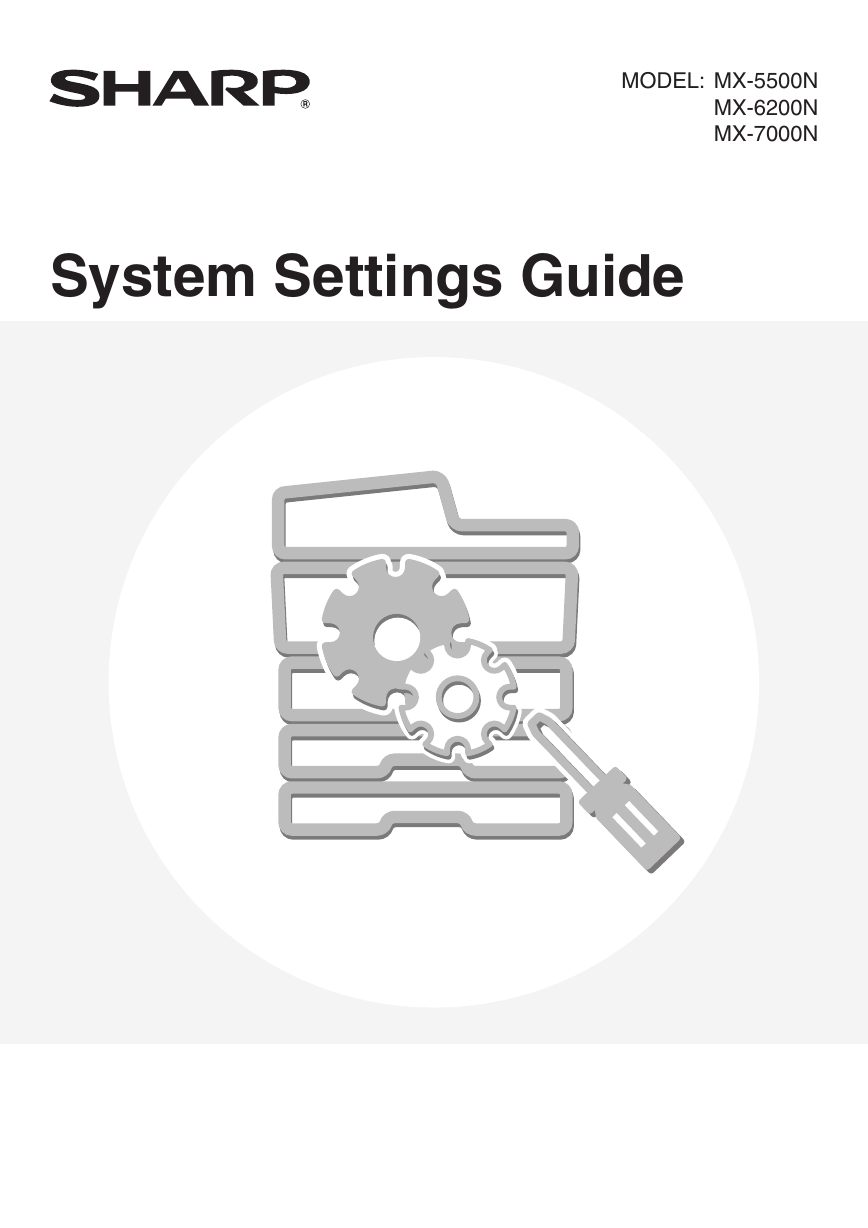
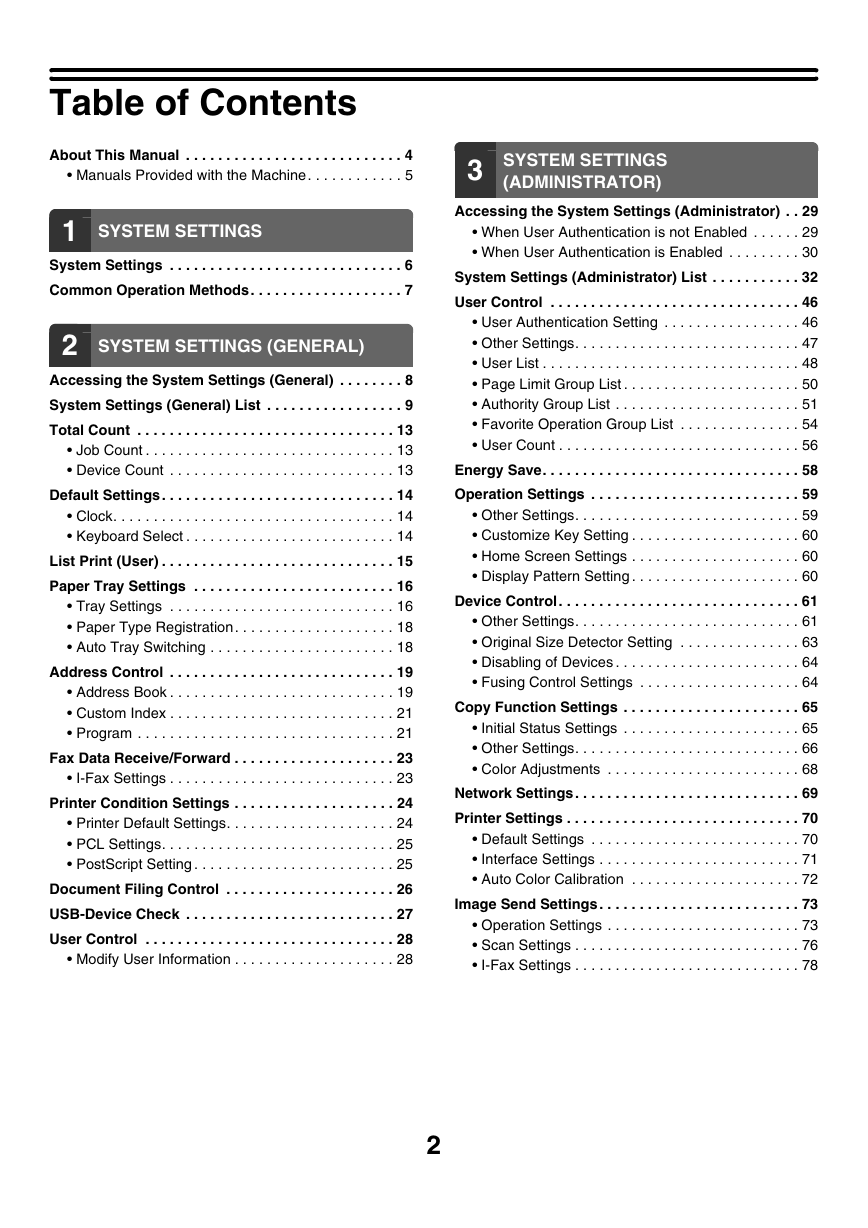
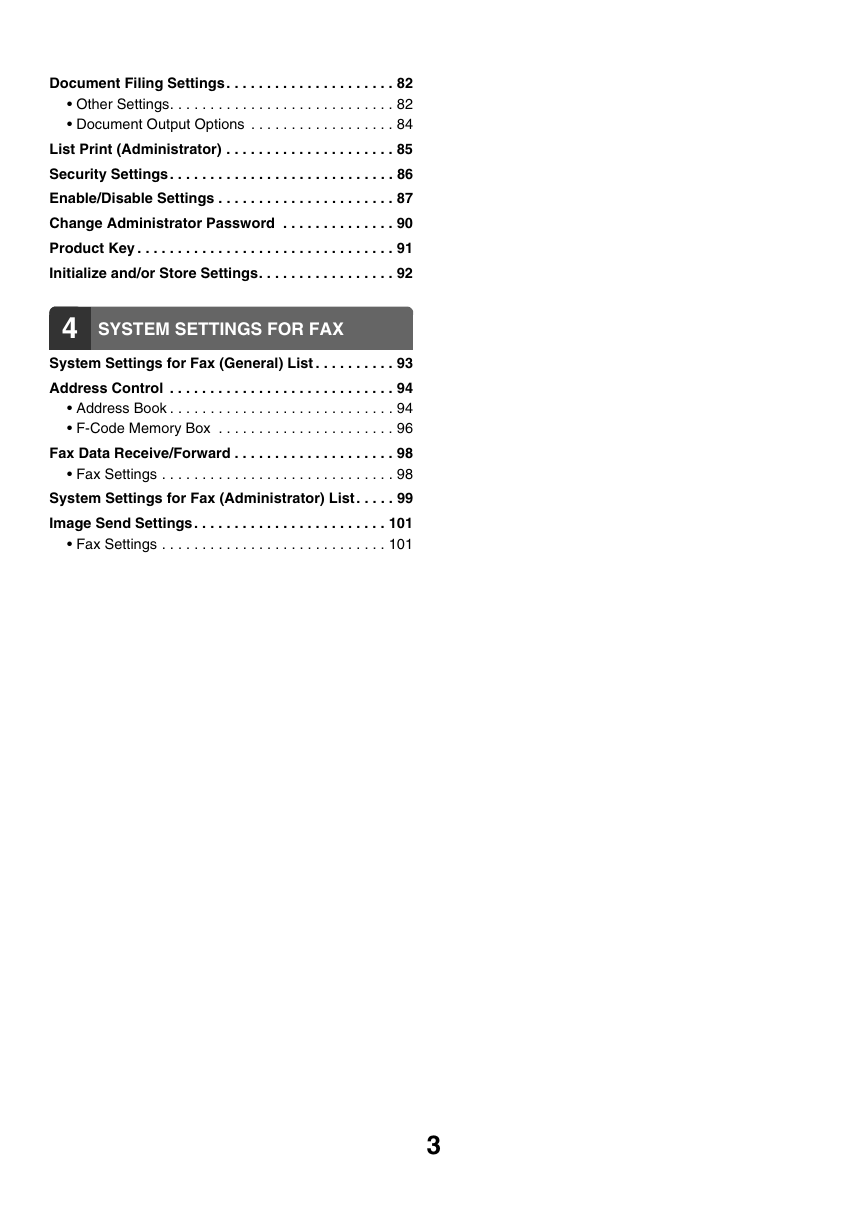
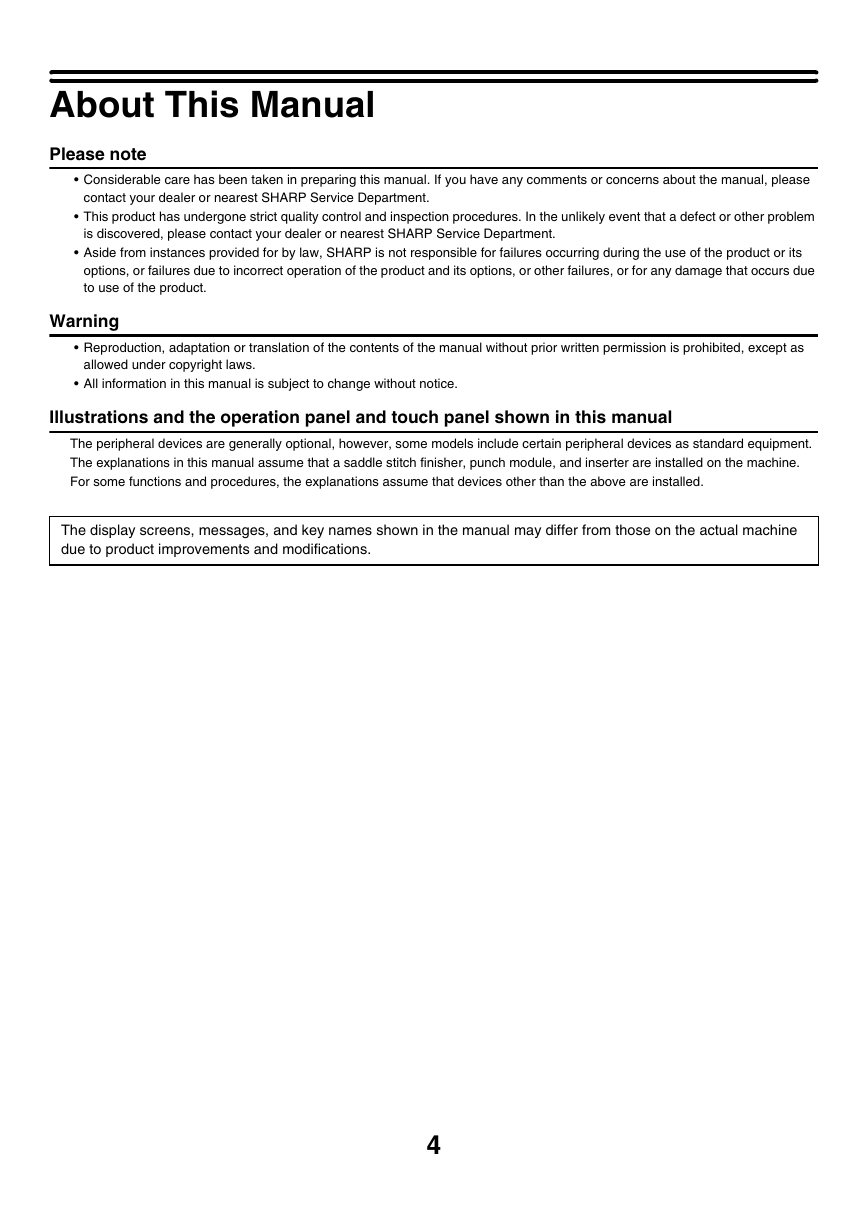
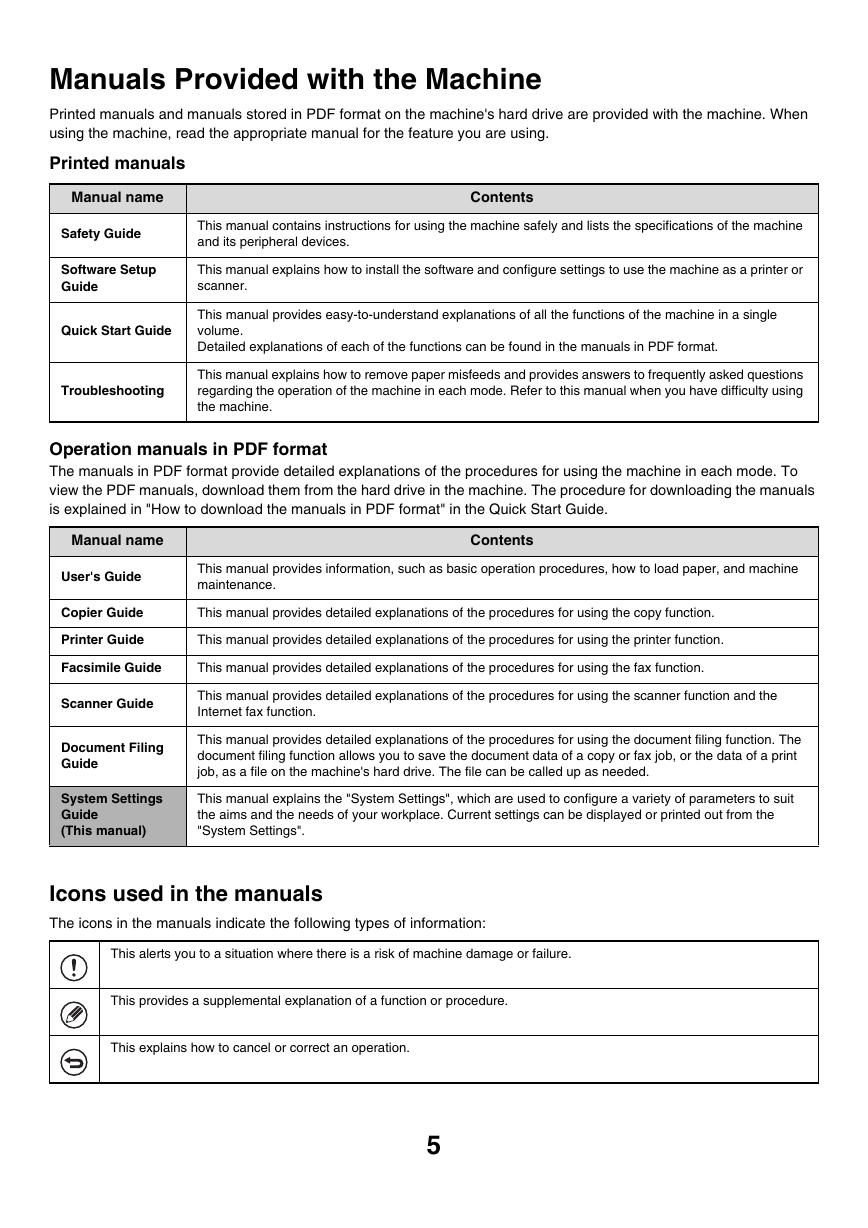
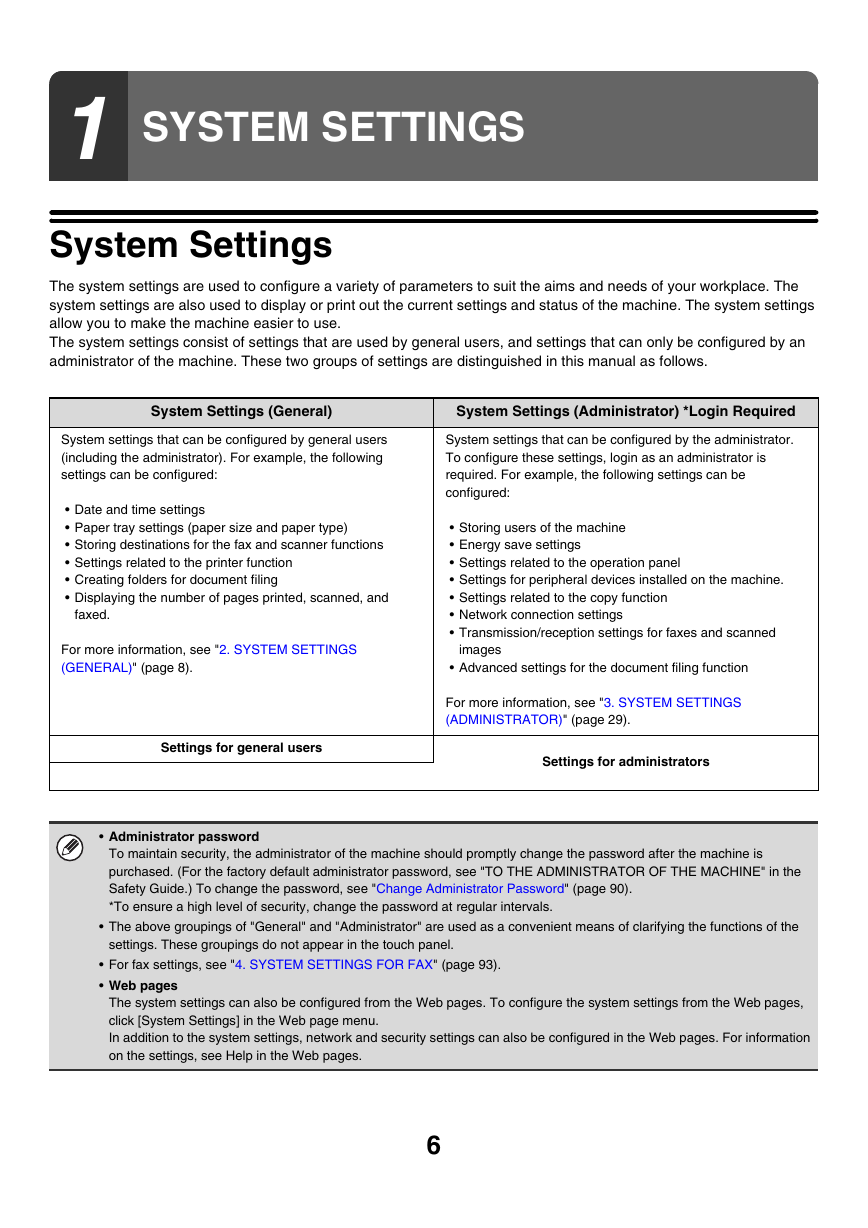
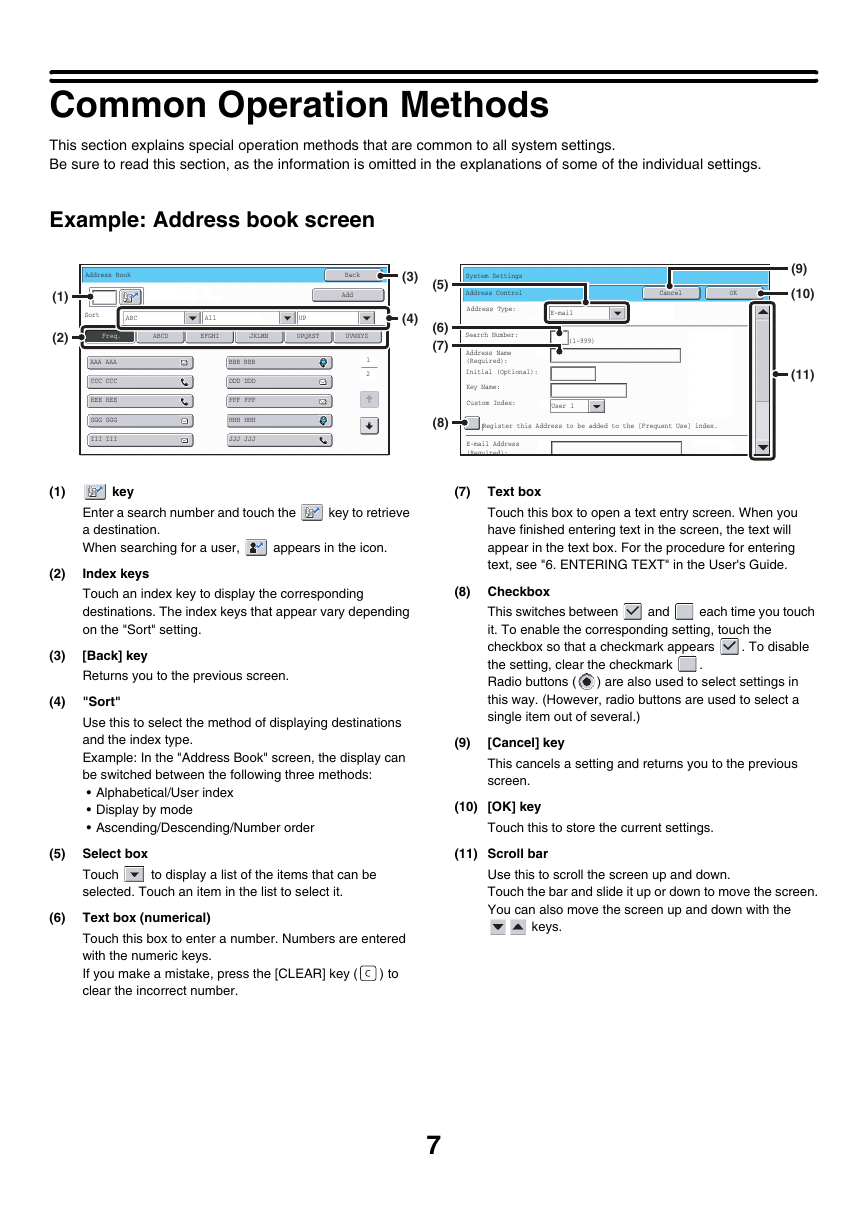
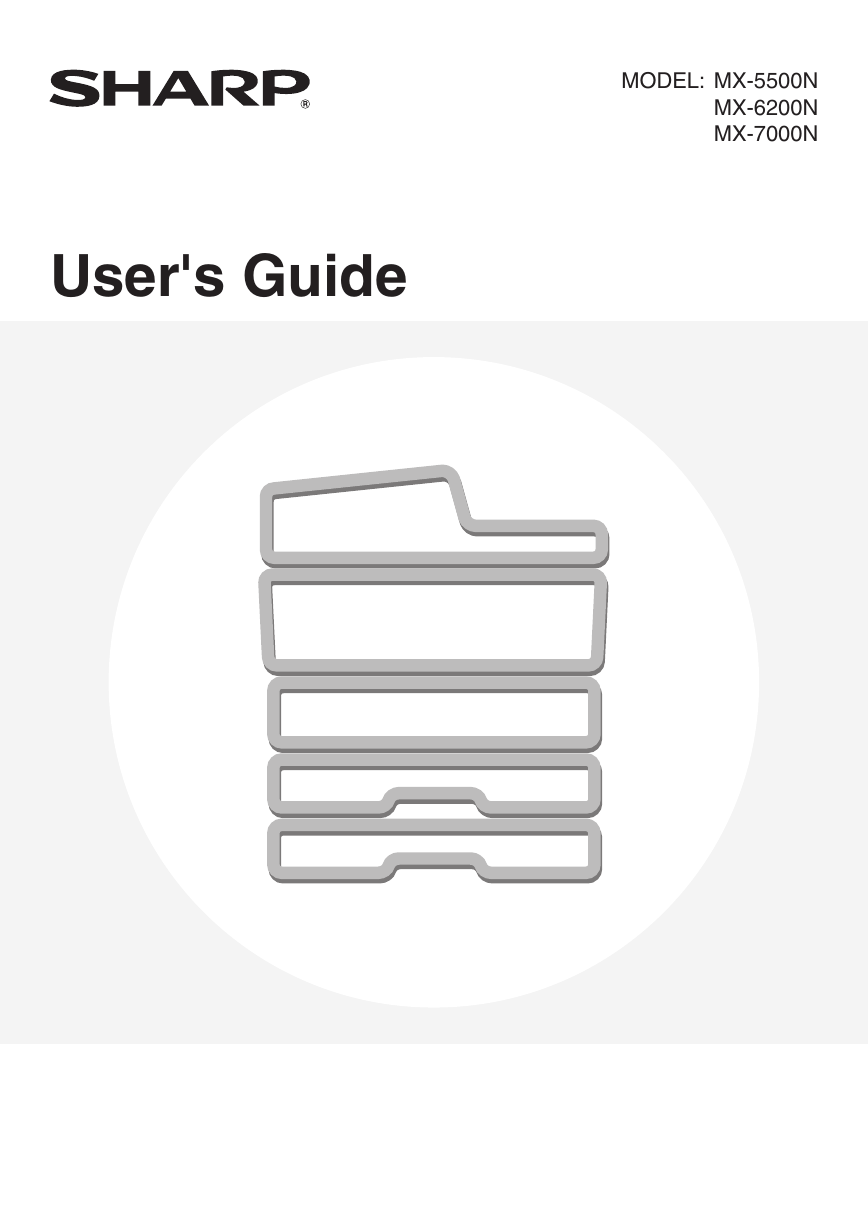
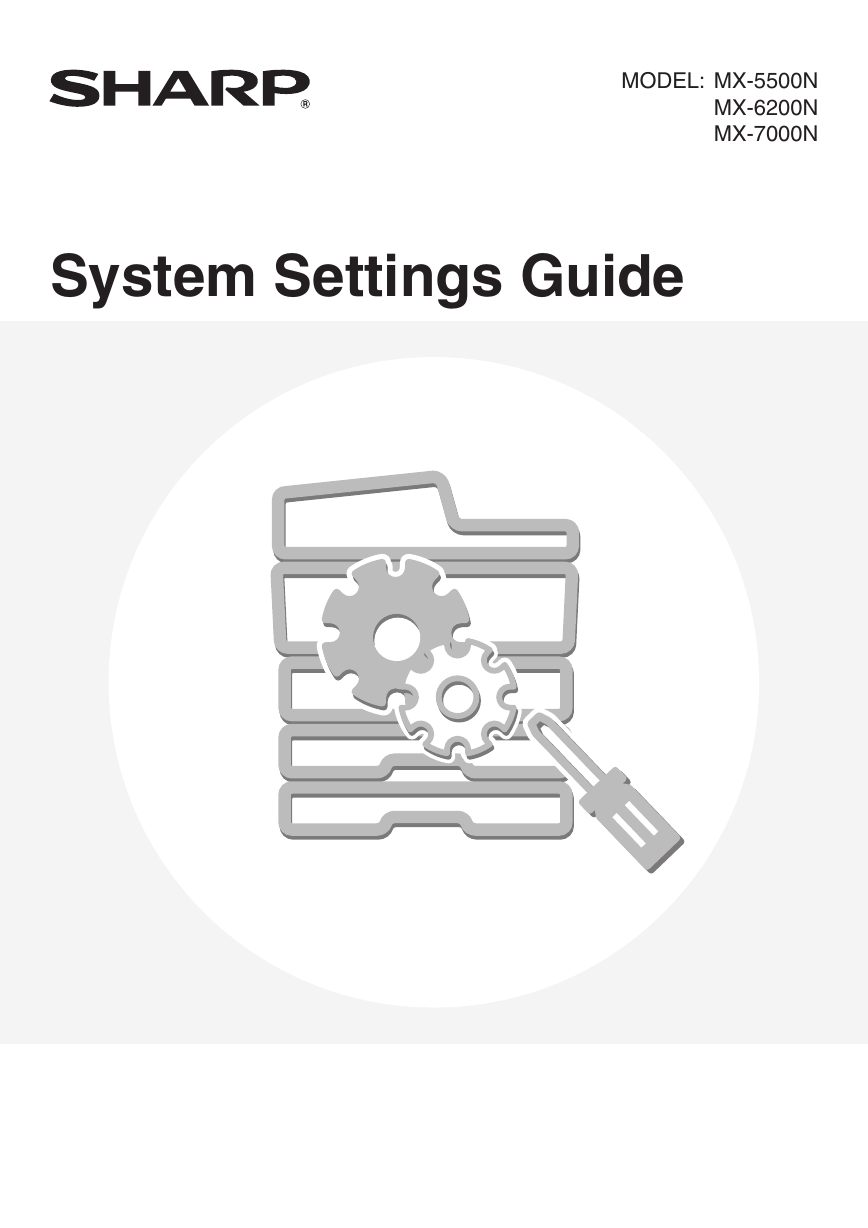
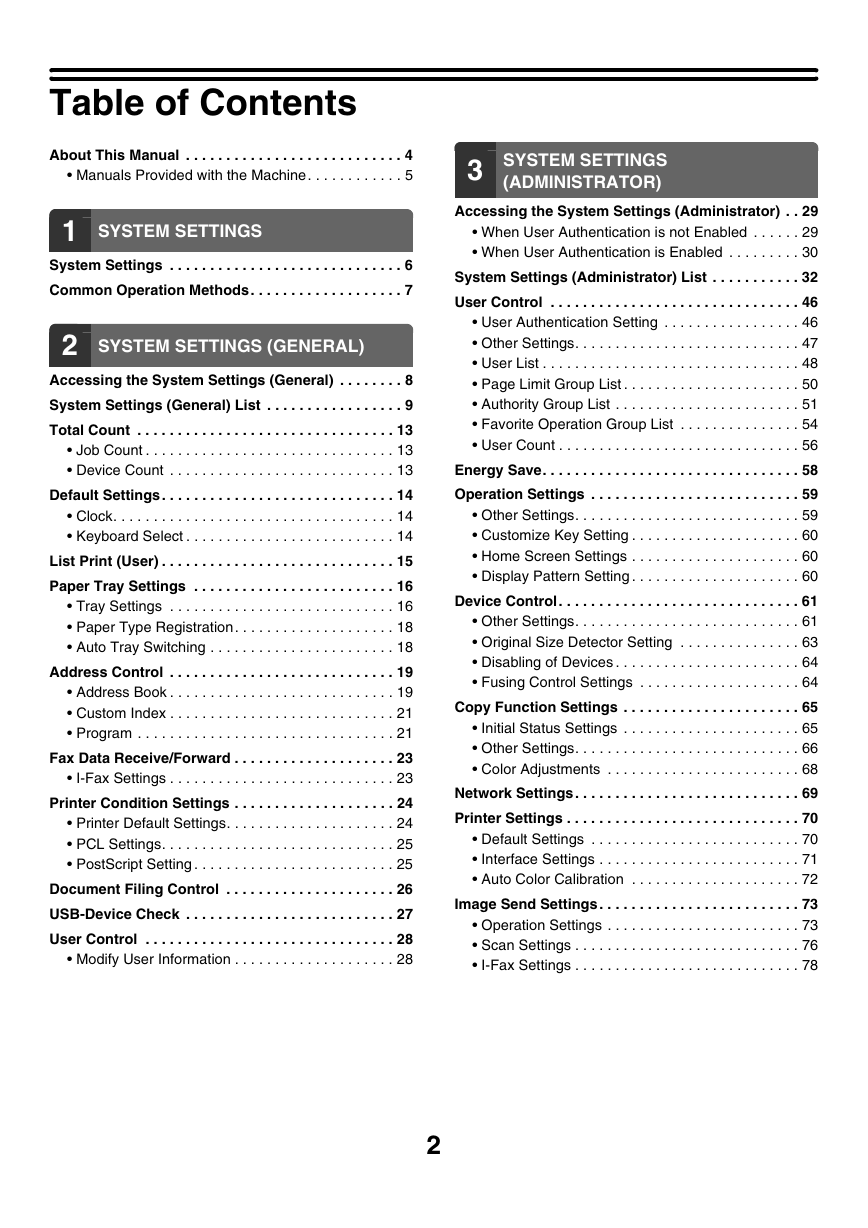
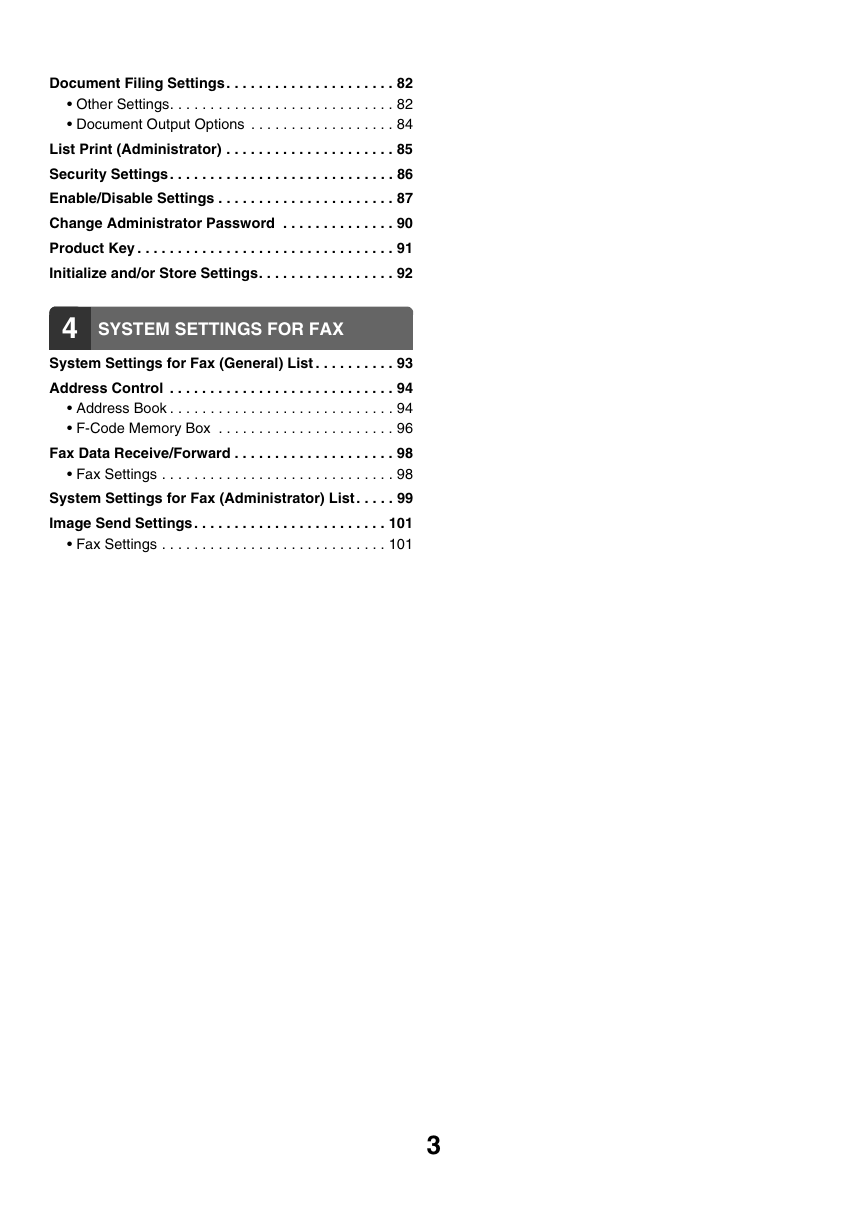
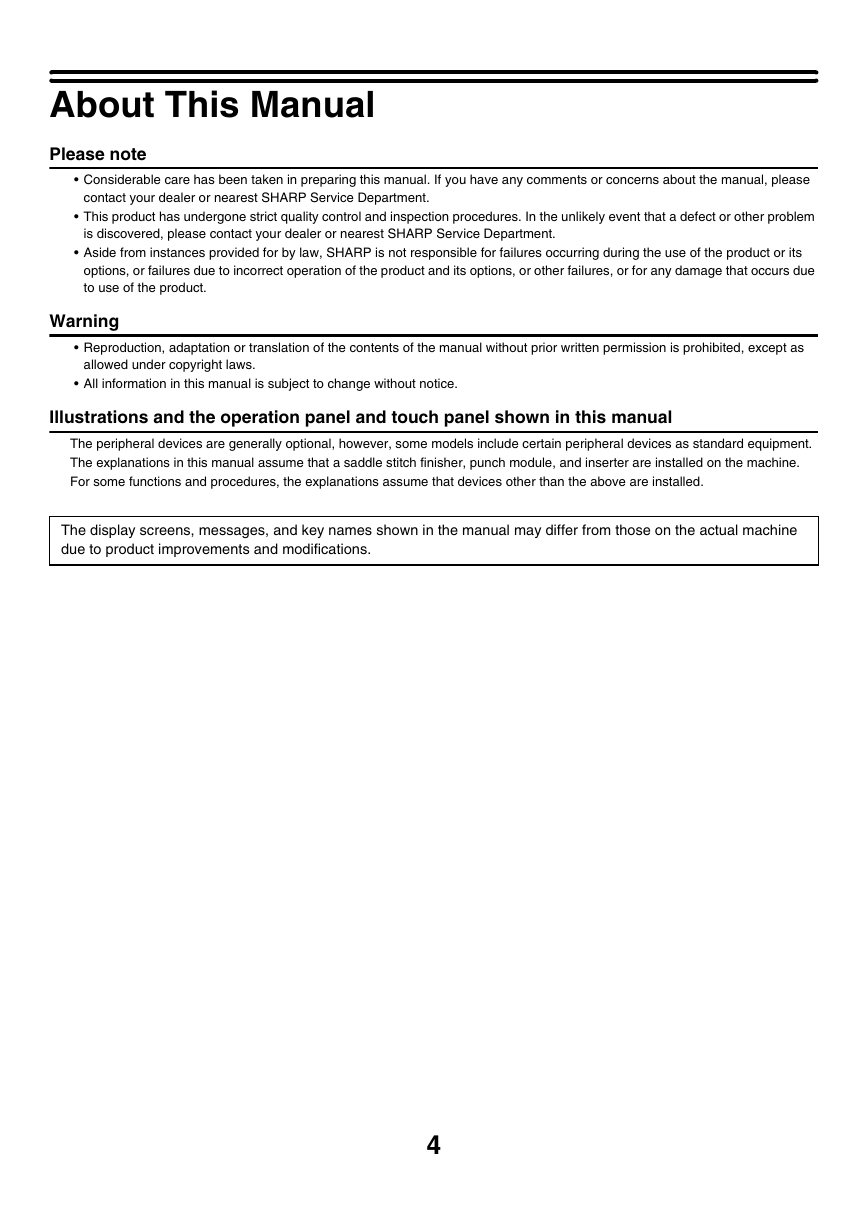
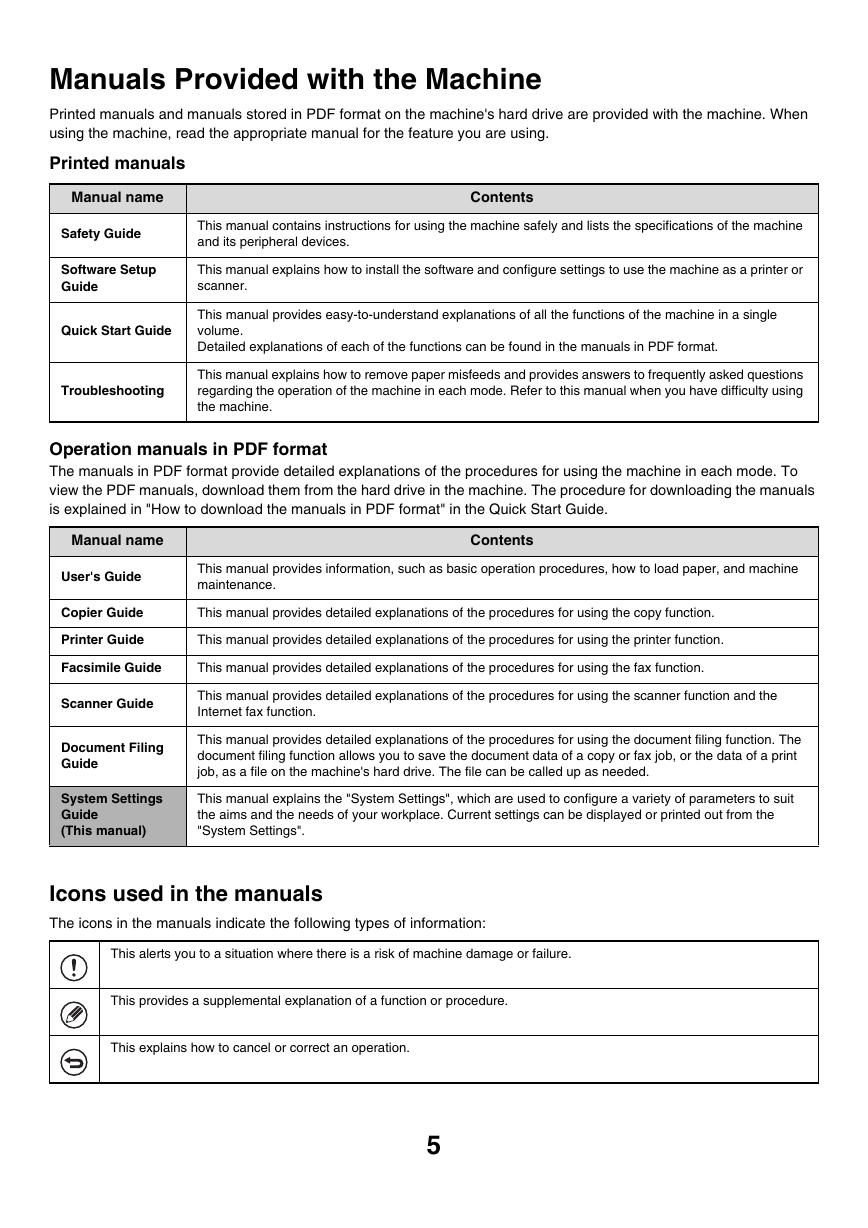
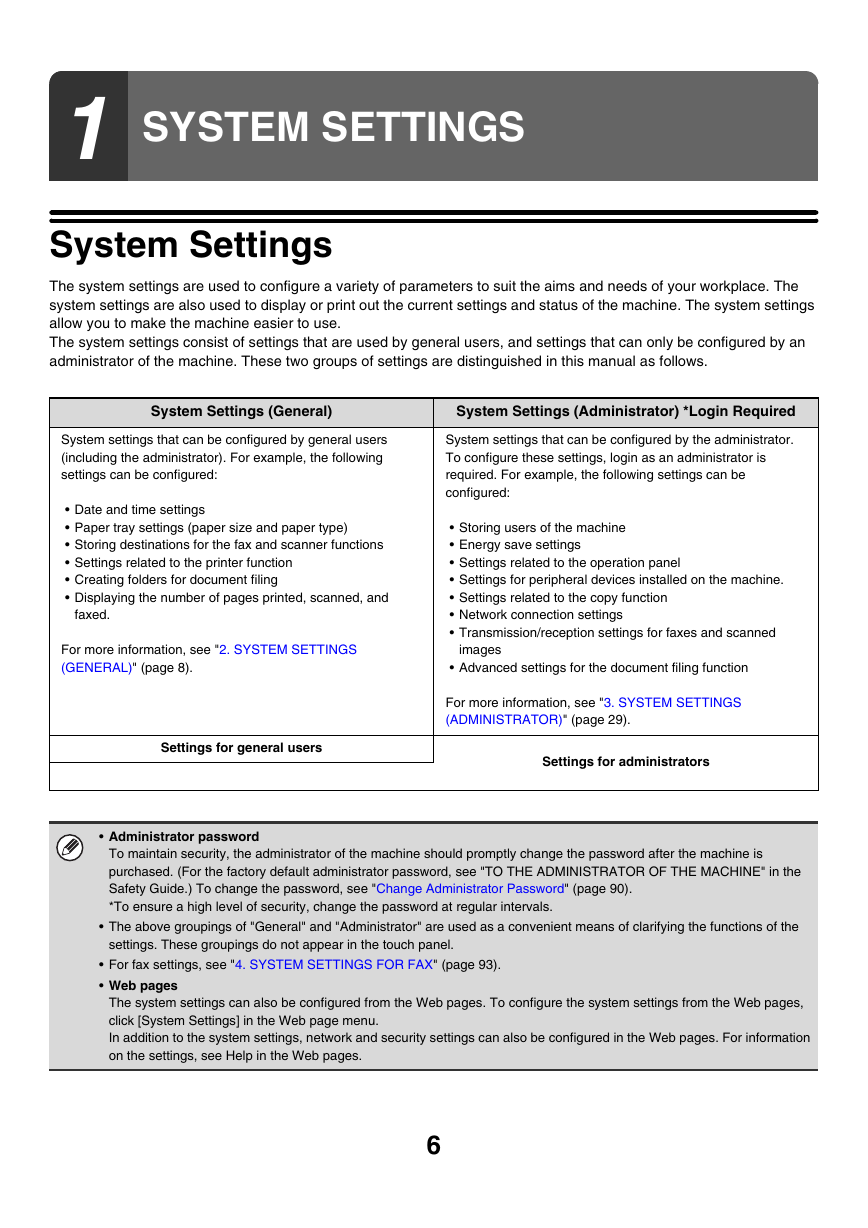
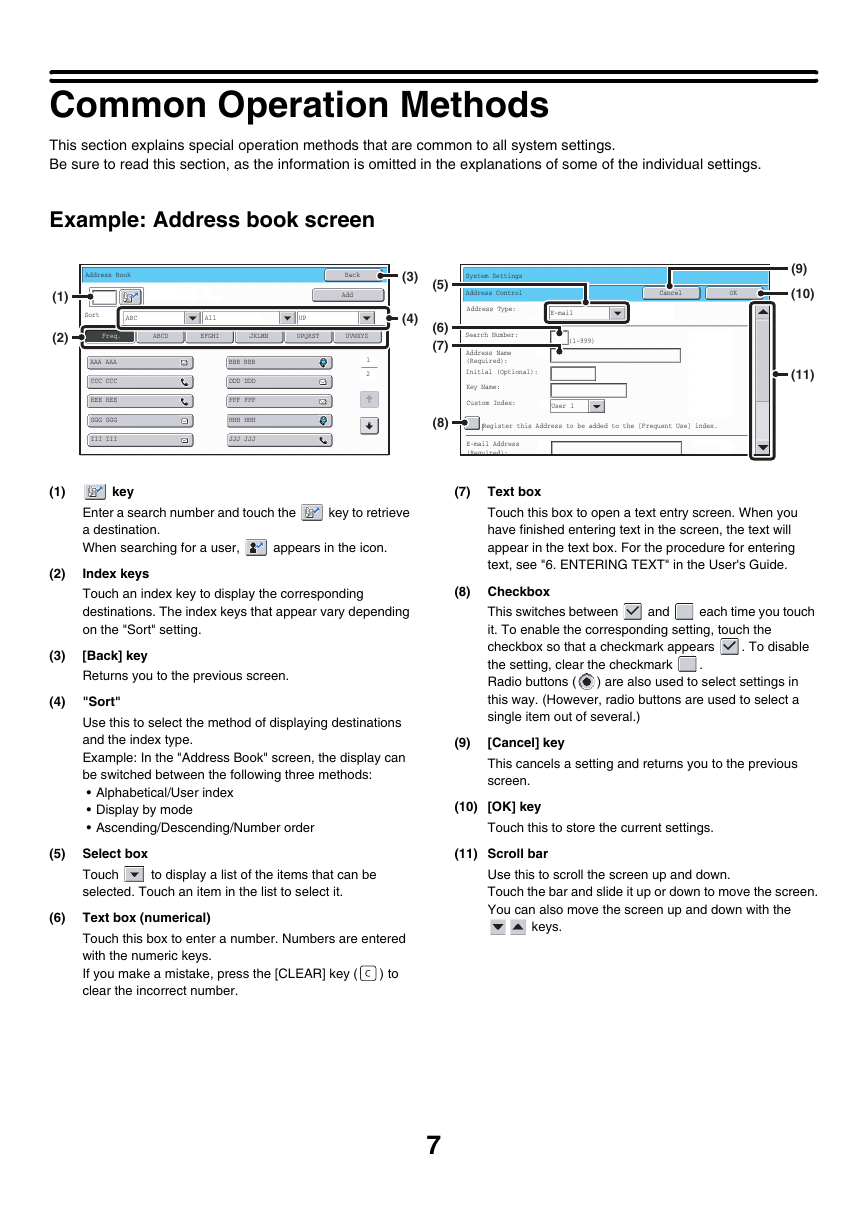
 2023年江西萍乡中考道德与法治真题及答案.doc
2023年江西萍乡中考道德与法治真题及答案.doc 2012年重庆南川中考生物真题及答案.doc
2012年重庆南川中考生物真题及答案.doc 2013年江西师范大学地理学综合及文艺理论基础考研真题.doc
2013年江西师范大学地理学综合及文艺理论基础考研真题.doc 2020年四川甘孜小升初语文真题及答案I卷.doc
2020年四川甘孜小升初语文真题及答案I卷.doc 2020年注册岩土工程师专业基础考试真题及答案.doc
2020年注册岩土工程师专业基础考试真题及答案.doc 2023-2024学年福建省厦门市九年级上学期数学月考试题及答案.doc
2023-2024学年福建省厦门市九年级上学期数学月考试题及答案.doc 2021-2022学年辽宁省沈阳市大东区九年级上学期语文期末试题及答案.doc
2021-2022学年辽宁省沈阳市大东区九年级上学期语文期末试题及答案.doc 2022-2023学年北京东城区初三第一学期物理期末试卷及答案.doc
2022-2023学年北京东城区初三第一学期物理期末试卷及答案.doc 2018上半年江西教师资格初中地理学科知识与教学能力真题及答案.doc
2018上半年江西教师资格初中地理学科知识与教学能力真题及答案.doc 2012年河北国家公务员申论考试真题及答案-省级.doc
2012年河北国家公务员申论考试真题及答案-省级.doc 2020-2021学年江苏省扬州市江都区邵樊片九年级上学期数学第一次质量检测试题及答案.doc
2020-2021学年江苏省扬州市江都区邵樊片九年级上学期数学第一次质量检测试题及答案.doc 2022下半年黑龙江教师资格证中学综合素质真题及答案.doc
2022下半年黑龙江教师资格证中学综合素质真题及答案.doc