�
Fisio620_GB_4311 255 51332.book Page 1 Lundi, 1. juillet 2002 11:07 11
Discover your phone
Earpiece
Screen
Idle screen displays the time,
date, network name and battery
level.
"Pick up" key (
Press to answer a call, or to dial
a number or a name displayed
on the screen. In WAP mode,
corresponds to a softkey.
@
key
WAP
In idle mode, press to access
WAP browser.
Alphanumeric keypad
Press keys to enter numbers and
text. Press and hold a key to
activate a programmed hotkey.
Language
In idle mode, long press 0 to
select a
the
telephone functions.
language
for
Microphone
Joystick key
Idle mode - Use < & > to
increase or decrease
ringer
volume, + to access the Call list
and - to access the phonebook.
Navigation mode - Use < & >
or + & - to navigate in the
menus, and , to validate
information.
Call context - Use < & > to
increase or decrease earpiece
volume.
OK key ,
In idle mode, press and hold for
voice dial or voice command.
"Hang up" )
and "On/Off" key
Press to end a call and to switch
your phone on. Press and hold
to switch your phone off.
In WAP mode, corresponds to a
softkey.
Cancel/back key e
Idle mode - Long press to lock/
unlock the keypad.
Navigation mode - Press to
return to previous menu.
Philips continuously strives to improve its products, and the information and specifications described in this user
guide are subject to change without notice. Philips tries to ensure that all information in this user guide is correct,
but does not accept liability for any error, omission or discrepancy between this user guide and the product
described.
Fisio620_GB_4311 255 51332.book Page 1 Lundi, 1. juillet 2002 11:07 11
Table of contents
Operate your phone .......4
The carousel .................................4
Text or number entry ................4
T9® text Input ................................4
Basic text input ................................6
Reminder .......................................7
1. Getting started..............8
First steps ......................................8
Get started....................................8
Insert the SIM card ........................ 8
Enter the PIN code .........................9
Set date and time ...........................9
Copy of the SIM phonebook.....9
Accept the copy ............................... 9
Refuse the copy ............................ 10
Abort the copy .............................. 10
First call........................................10
Customise your phone.............10
Charge the battery ....................12
2. Main features .............. 14
Idle screen ...................................14
Symbols ......................................... 14
Events .............................................. 15
Make a call...................................15
Answer and end a call...............15
Redial and reply..........................16
Flash dial.......................................16
Voice dial .....................................16
During a call, you can… .......... 17
Adjust the earpiece volume ....... 17
Mute the microphone ................. 17
Unmute the microphone ............ 17
Write in the notepad .................. 17
Consult the phonebook ............... 18
Record a conversation ................. 18
Other features during a call ...... 18
Clear the call list ....................... 19
Clear the SMS list...................... 19
Clear the phonebook............... 19
Lock / unlock the keypad ........ 19
Deactivate the ringer ............... 20
Activate the vibra alert ............ 20
Read your mobile
phone number ........................... 20
3. Menu tree.................... 21
4. Display.......................... 23
Introduction ............................... 23
Images album.............................. 23
Display ......................................... 23
Screen saver .................................. 23
Screen animation ......................... 24
Animation ....................................... 24
Welcome screen ........................... 24
Backlight ......................................... 24
1
�
Fisio620_GB_4311 255 51332.book Page 2 Lundi, 1. juillet 2002 11:07 11
5. Settings
& Quick Settings ........ 25
Introduction ................................25
Settings .........................................25
Sounds ............................................. 25
Display ............................................ 27
Security ............................................ 27
Time and date .............................. 29
Language ........................................ 30
Accessories ..................................... 30
Hotkeys ........................................... 31
Voice command ............................ 33
Network .......................................... 33
Call settings .................................... 34
Quick settings.............................36
Quick settings ................................ 36
Accessories settings ...................... 37
6. Phonebooks ................ 38
Introduction ................................38
Phonebook ..................................38
Phonebook in SIM card .............. 39
Phonebook in phone .................... 39
Add names
in the phonebook ......................39
In the SIM card ............................. 39
In the phone .................................. 40
Own number ................................. 40
Edit and manage names ............40
In the SIM card ............................. 41
In the phone .................................. 41
2
7. Calls and messages .... 43
Introduction ............................... 43
Call a number............................. 43
Emergency number ..................... 43
Other number ............................... 44
Messages...................................... 45
Send a SMS ................................... 45
Read SMS ...................................... 46
Clear SMS ...................................... 47
SMS settings .................................. 47
Broadcast SMS ............................. 48
Call list......................................... 48
Display ............................................ 49
Reset ................................................ 49
8. Organiser & Extras.... 50
Introduction ............................... 50
Organiser .................................... 50
Creating a new event .................. 50
Modifying an event ...................... 51
Views of events ............................. 52
Time zone ...................................... 53
Extras ........................................... 53
Brick game ..................................... 53
Call counters .................................. 53
Euro ................................................. 55
Memory status .............................. 55
Calculator ....................................... 55
Alarm clock .................................... 56
Memo .............................................. 56
9. E-mail............................ 57
Introduction ............................... 57
Settings ........................................ 58
Network access ............................ 58
�
Fisio620_GB_4311 255 51332.book Page 3 Lundi, 1. juillet 2002 11:07 11
E-mail server access .................... 60
Advanced ........................................ 61
Write and send e-mails ............62
To one or several recipients ...... 62
With an attachment .................... 63
Receive and read e-mails .........63
Connect to the server .................. 63
Download e-mails ........................ 64
Get and store attachments ....... 64
Add an e-mail address
to the phonebook ......................... 65
Delete e-mails ............................... 66
Reply to an e-mail ........................ 66
Forward an e-mail ........................ 66
10. WAP services........... 67
Introduction ................................67
WAP .............................................67
Launch ............................................. 67
Favourites ....................................... 68
Last page ........................................ 69
Settings ............................................ 69
11. Other operator
services ........................ 73
Introduction ................................73
GSM strings ................................ 73
Query a voice server, voice
mailbox, messaging service, etc.
(DTMF tones) ............................ 73
Pause and wait characters ........ 74
Access your answering
machine (example) ...................... 74
Make a second call.................... 74
Answer a second call................ 75
Answer a third call .................. 75
Conference Call ....................... 76
Explicit Call Transfer................ 76
In-call symbols............................ 76
Precautions ..................... 77
Troubleshooting ............ 81
Glossary .......................... 83
Philips authentic
accessories ...................... 85
Declaration
of conformity ................. 87
3
�
Fisio620_GB_4311 255 51332.book Page 4 Lundi, 1. juillet 2002 11:07 11
Operate your phone
The carousel
Oper. services
Images album
Quick settings
Phonebook
Settings
Extras
Messages
E-mail
Synchronise
Organiser
Call list
Main carousel
A carousel is a circular loop of icons displayed on the screen, in
which each icon represents a feature or option used to operate
your phone.
L All icons don’t fit within the screen; the hidden ones appear when
scrolling < or >.
The first carousel available when you turn on your mobile phone
is called the "main" carousel. You access it by pressing , when
in idle mode, and it features the icons shown opposite. A small
icon in the upper left corner of the screen shows your actual
position within the carousel. To access a feature or option, move
< (anti clockwise) or > (clockwise) and press , when the
feature or option of your choice is selected. Another sub-
carousel or list will then appear.
L Pressing < or > will alternate between two options, such as Activate/Deactivate,
On/Off, Increase/Decrease a value, etc.
Repeat the operation described above and browse carousels and lists until you
reach the desired feature or option. When navigating in a list, a scroll bar
located on the right handside of the screen shows your actual position in the
list. With the navigation key, you can then select or adjust all the functions of
your phone as described in the relevant chapter of this user guide.
Text or number entry
Text can be entered in editing screens in two different ways: by using T9®
predictive Text Input, or basic text input. Two other modes for numbers and
punctuation marks, are also available. Icons appearing on the screen show the
active text mode. You switch from one mode to the other by pressing the *
key, and from lower to upper case by pressing the # key.
T9 ® text Input
What is it?
T9® predictive Text Input is an intelligent editing mode for SMS and e-mail,
including a comprehensive dictionnary. It allows you to quickly enter text. Press
4
�
Fisio620_GB_4311 255 51332.book Page 5 Lundi, 1. juillet 2002 11:07 11
only once on the key corresponding to each letter needed to spell a word:
keystrokes input are analysed and the word suggested by T9® is displayed in the
bottom of the screen. If several words are available according to the keys used,
press 0 to browse the list and choose from those proposed by the T9®
built-in dictionary (see example below).
Tegic Euro. Pat.
App. 0842463
How to use it?
Alphabets and symbols represented by each key are as follows:
2 to 9 To key in letters. 1 or # To confirm entry.
e
*
Short press to clear
one entry, long press
to clear all text.
0
To select the typing
mode.
#
Short press to
browse the list of
candidate words, long
press to browse back.
Shift.
Example: how to enter the word "home":
1
Press 4 6 6 3 The screen
displays the first word of a list: Good.
Press 0 to scroll and select Home.
Press 1 to confirm Home.
2
3
Good
Home
T9
T9
ENTER TEXT: Eng
Language used: English
T9
Editing mode used: T9®
Press the * key to switch to basic mode, to numeric mode, or to punctuation mode
ENTER TEXT: Abc
ENTER TEXT: 123
ENTER TEXT: %!?
While in any text mode, press the # key to switch from lower to upper case:
ENTER TEXT: abc
ENTER TEXT: Abc
ENTER TEXT: ABC
5
�
Fisio620_GB_4311 255 51332.book Page 6 Lundi, 1. juillet 2002 11:07 11
Basic text input
Although your phone provides you with the T9® predictive Text Input by
default, if you wish to access the basic text input, select “Abc” basic text input
using * key. This method requires multiple key presses to reach the desired
character: the letter "h" is the second letter on key 4, you must press 2
times 4 in order to enter "h". Using this mode requires you press a key as
many times as is equal to the order of the letter.
L In basic mode, the complete list of characters available for the key you press
appears in the bottom of the screen, allowing you to see each available character
located on this key (see below).
Alphanumeric
Key
To enter the word "Home" in basic text input mode, you should therefore key
in 4, 4 (GHI) 6, 6, 6 (MNO), 6 (MNO), 3, 3 (DEF).
Press , to confirm the completion of the editing.
Letters, numbers and symbols are located on each key as follows:
Key
1 space 1 @ _ # = < > ( ) & £ $ ¥ 8 t u v 8 ü ù
2 a b c 2 à ä å æ ç
3 d e f 3 é è ∆ Φ
4 g h i 4 Γ ì
9 w x y z 9 ø Ω Ξ Ψ
0 . 0 , / : ; " ’ ! ¡ ? ¿ * + - %
Alphanumeric
* Toggles between the different
Text Input modes.
# Switches from lower case to
upper case and vice-versa.
Short press to delete one
character, long press to delete all
text.
e
5 j k l 5 Λ
m n o 6 ñ ò ö
6
7 p q r s 7 β Π Θ Σ
6
�
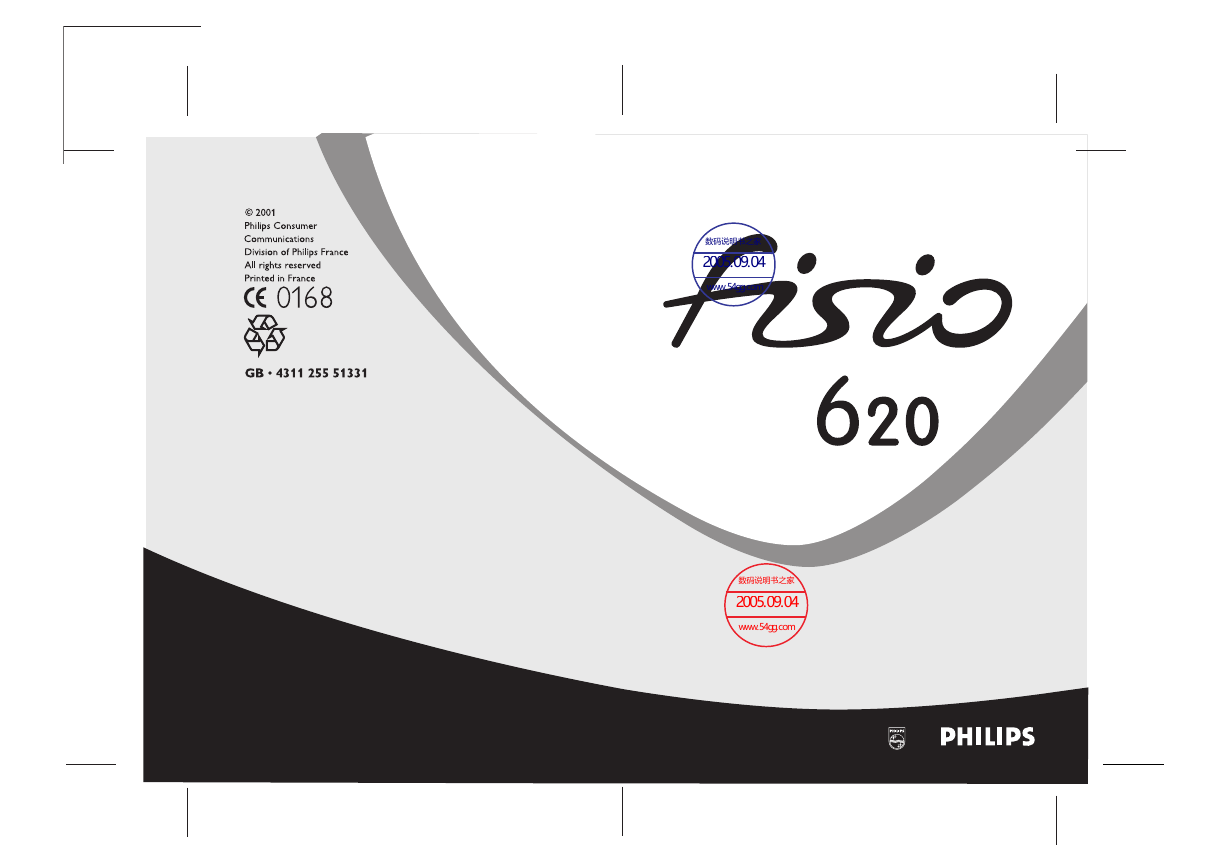
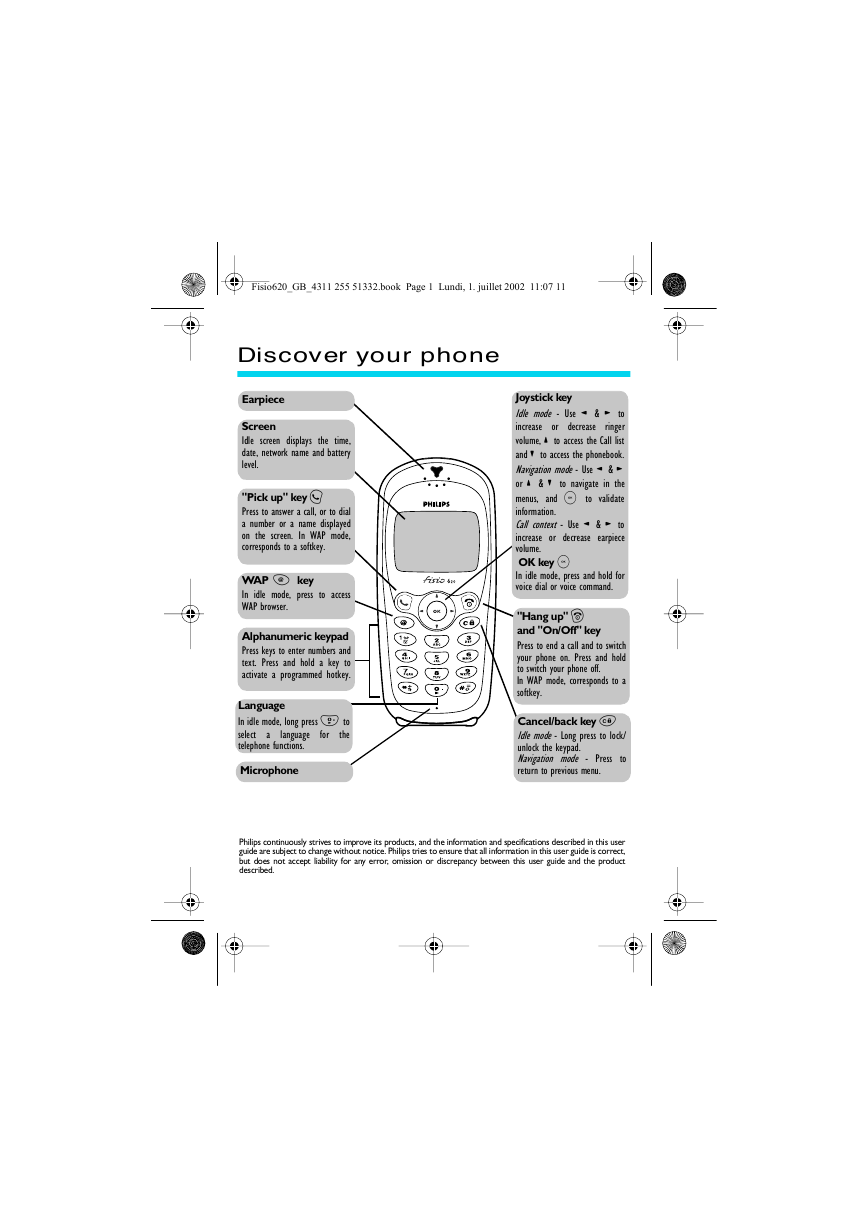


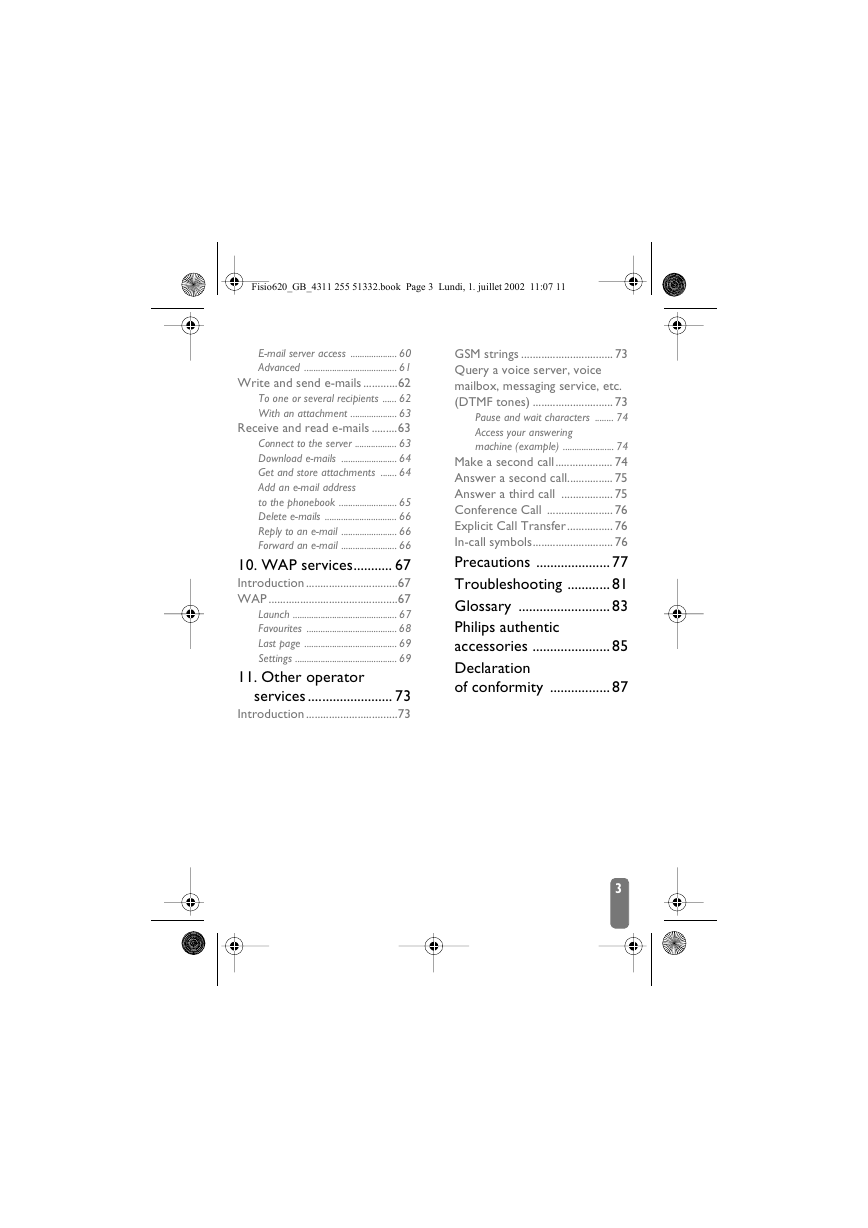



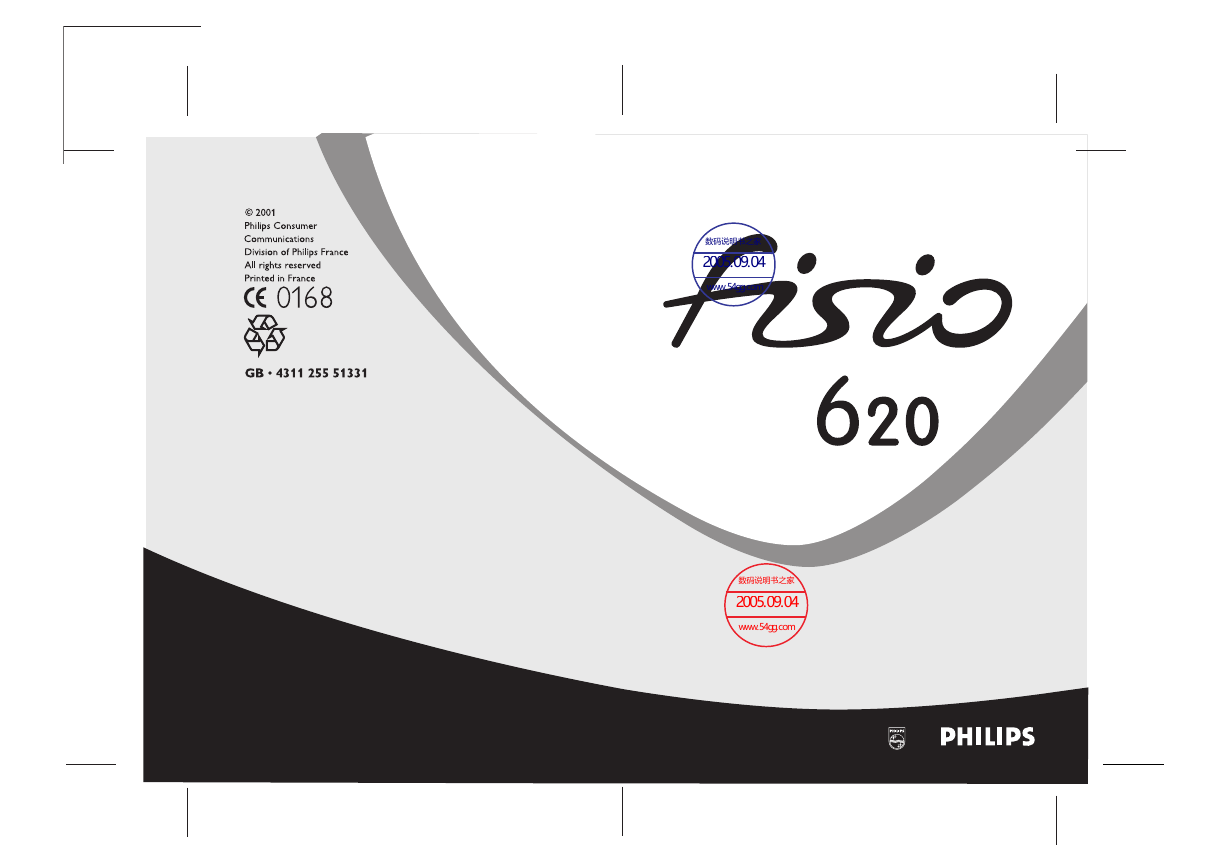
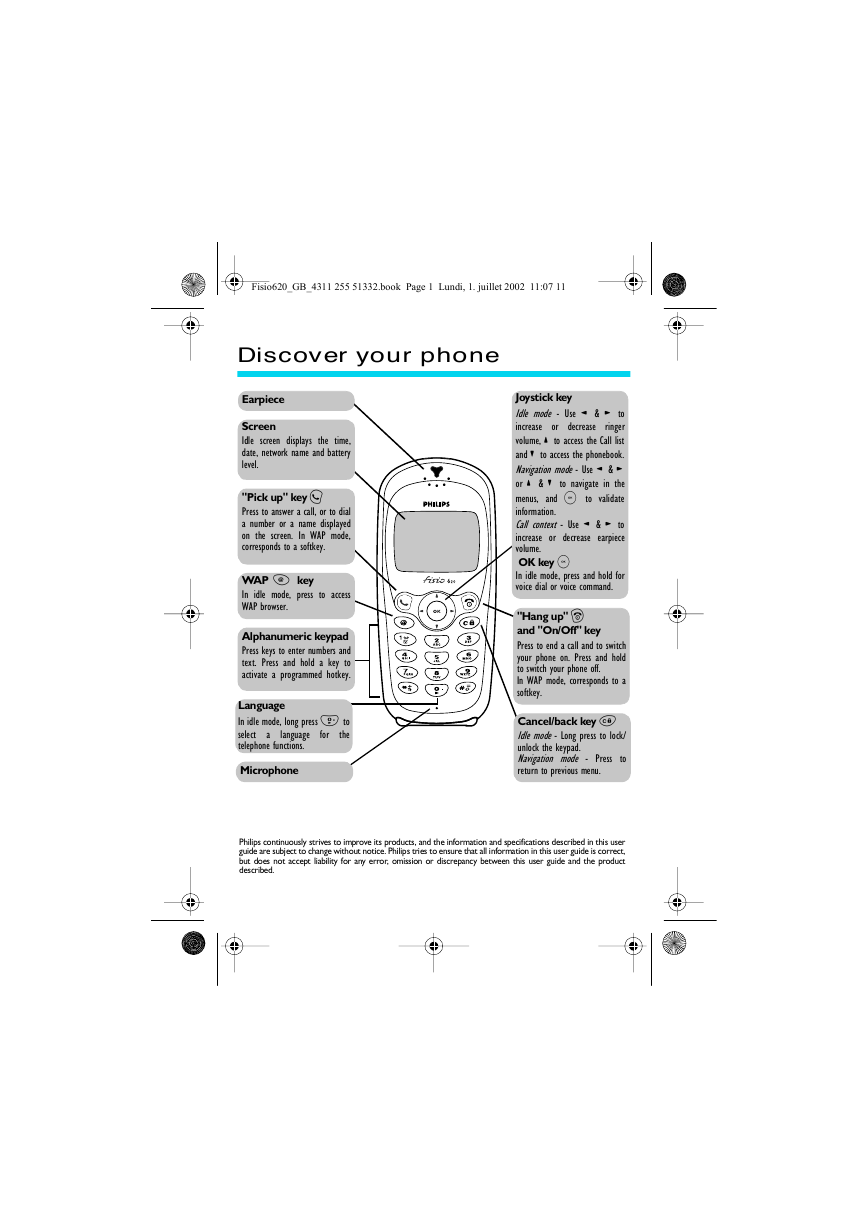


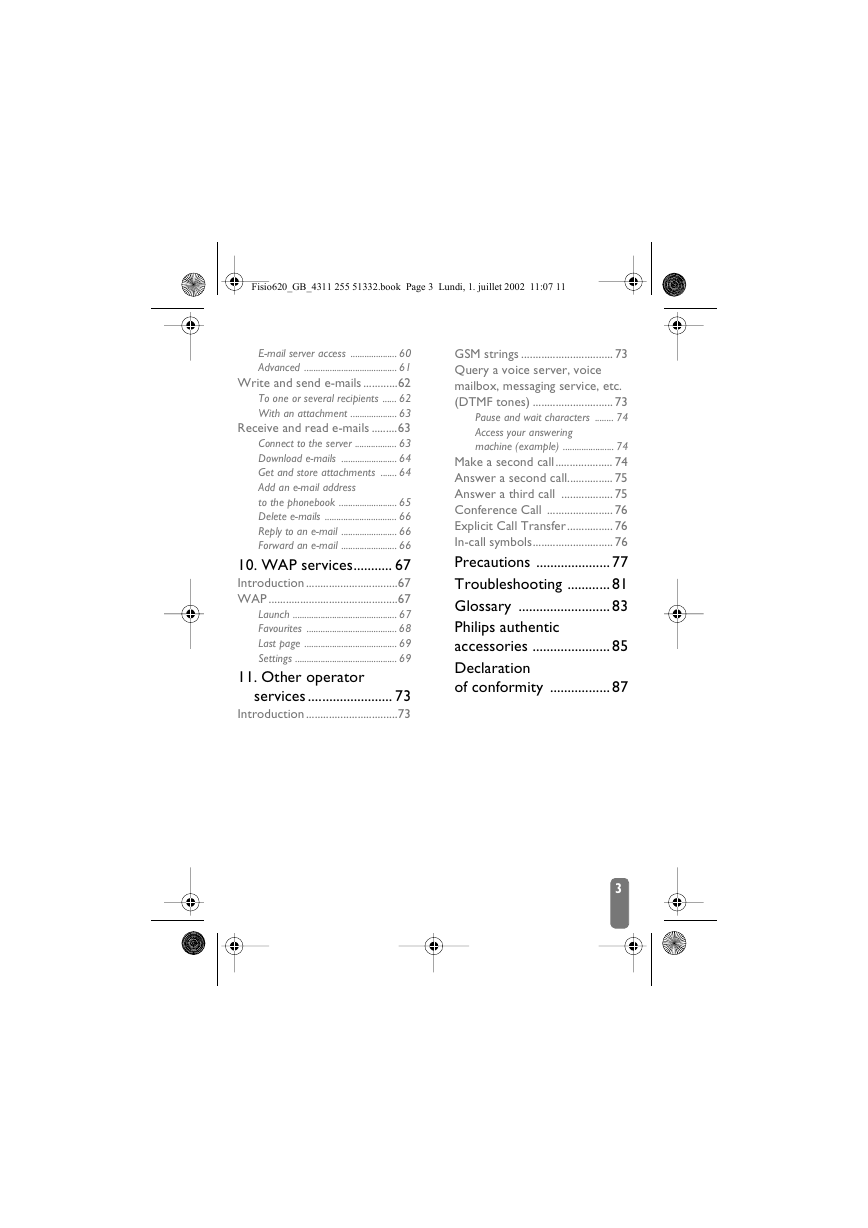



 2023年江西萍乡中考道德与法治真题及答案.doc
2023年江西萍乡中考道德与法治真题及答案.doc 2012年重庆南川中考生物真题及答案.doc
2012年重庆南川中考生物真题及答案.doc 2013年江西师范大学地理学综合及文艺理论基础考研真题.doc
2013年江西师范大学地理学综合及文艺理论基础考研真题.doc 2020年四川甘孜小升初语文真题及答案I卷.doc
2020年四川甘孜小升初语文真题及答案I卷.doc 2020年注册岩土工程师专业基础考试真题及答案.doc
2020年注册岩土工程师专业基础考试真题及答案.doc 2023-2024学年福建省厦门市九年级上学期数学月考试题及答案.doc
2023-2024学年福建省厦门市九年级上学期数学月考试题及答案.doc 2021-2022学年辽宁省沈阳市大东区九年级上学期语文期末试题及答案.doc
2021-2022学年辽宁省沈阳市大东区九年级上学期语文期末试题及答案.doc 2022-2023学年北京东城区初三第一学期物理期末试卷及答案.doc
2022-2023学年北京东城区初三第一学期物理期末试卷及答案.doc 2018上半年江西教师资格初中地理学科知识与教学能力真题及答案.doc
2018上半年江西教师资格初中地理学科知识与教学能力真题及答案.doc 2012年河北国家公务员申论考试真题及答案-省级.doc
2012年河北国家公务员申论考试真题及答案-省级.doc 2020-2021学年江苏省扬州市江都区邵樊片九年级上学期数学第一次质量检测试题及答案.doc
2020-2021学年江苏省扬州市江都区邵樊片九年级上学期数学第一次质量检测试题及答案.doc 2022下半年黑龙江教师资格证中学综合素质真题及答案.doc
2022下半年黑龙江教师资格证中学综合素质真题及答案.doc