Introduction
Safety precautions
HP Start-Up Kit
Using this guide
Introduction
Use and maintenance
Troubleshooting
Accessories, support, and specifications
Glossary
Index
Warnings and Cautions
The printer's main features
The printer's main components
Front view
Rear view
The front panel
Printer software
The printer's internal prints
Installing the software
Choose which connection method to use
Connect directly to a computer (Windows)
Printer sharing considerations
Connect to a network (Windows)
Uninstall the printer software (Windows)
Connect directly to a computer (Mac OS)
Sharing the printer
Connect to a network (Mac OS)
TCP/IP connection
Uninstall the printer software (Mac OS)
Setting up the printer
Introduction
Turn alerts on and off
Set Windows driver preferences
Personalizing the printer
Turn the printer on and off
Change the language of the front-panel display
Access HP Easy Printer Care (Windows) or HP Printer Utility (Mac OS)
Access the Embedded Web Server
Change the language of HP Easy Printer Care (Windows) or HP Printer Utility (Mac OS)
Change the language of the Embedded Web Server
Change the sleep mode setting
Turn the buzzer on and off
Change the front-panel display contrast
Change the units of measurement
Configure network settings
Change the graphic language setting
Paper handling
General advice
Load a roll onto the 24-inch spindle
Load a roll onto the 44-inch spindle
Load a roll into the 24-inch printer
Easy loading procedure
Paper menu procedure
Load a roll into the 44-inch printer
Easy loading procedure
Paper menu procedure
Unload a roll
Unload paper key procedure with paper on the roll
Paper menu procedure with paper on the roll
Roll out of paper procedure
Load a single sheet
Easy loading procedure
Paper menu procedure
Unload a single sheet
Unload paper key procedure
Paper menu procedure
View information about the paper
Paper profiles
Print on loaded paper
Maintain paper
Change the drying time
Turn the automatic cutter on and off
Feed and cut the paper
Printing
Select print quality
Select paper size
Custom paper sizes
Select margins options
Print with shortcuts
Rescale a print
Change the treatment of overlapping lines
Print a draft
High-quality printing
If you have a high-resolution image
Print in gray shades
Print with no margins
Reprint last printed job
Use paper economically
Use ink economically
Color management
Introduction
How colors are represented
A summary of the color management process
Color calibration
Color management from printer drivers
Color management options
Printer emulation
Color adjustment options
Printing in color
Printing in grayscale
Color management from the front panel
Practical printing examples
Print a draft for revision with the correct scale
Using Adobe Acrobat
Print a project
Using Autodesk Design Review
Enabling HP Instant Printing from Autodesk Design Review
Enabling HP Instant Printing from the Batch Print Wizard
Using HP Instant Printing
Using AutoCAD
Print a presentation
Using AutoCAD
Using Adobe Photoshop
Print and scale from Microsoft Office
Using PowerPoint
Using Project
Using Excel
Handling ink cartridges and printheads
About the ink cartridges
Check the ink cartridges status
Ink menu procedure
HP Easy Printer Care (Windows) or HP Printer Utility (Mac OS) procedures
Remove an ink cartridge
Insert an ink cartridge
About the printheads
Check the printhead status
Remove a printhead
Insert a printhead
Maintaining the printer
Check printer status
Clean the exterior of the printer
Replace the cutter
Maintain the ink cartridges
Move or store the printer
Update the firmware
Update the software
Printer maintenance kits
Secure Disk Erase
Accessories
How to order supplies and accessories
Order ink supplies
Order paper
Order accessories
Introduction to the accessories
Stand
Spindle
Jetdirect print server
Troubleshooting paper issues
The paper cannot be loaded successfully
General unsuccessful roll load issues
Unsuccessful roll load with 24-inch printer
Unsuccessful roll load with 44-inch printer
Unsuccessful sheet load
Paper loading error messages
The paper type is not in the driver
Transparent or translucent paper
Glossy paper
Matte Paper
General purpose paper
Photographic paper
HP Banners with Tyvek®
Black ink is easily removed when touched
After printing, the paper has wrinkles or there is too much ink
The paper has jammed
The printer displays out of paper when paper is available
Prints do not fall nicely into the basket
The sheet stays in the printer when the print has been completed
The paper is cut when the print has been completed
The cutter does not cut well
The roll is loose on the spindle
A strip stays on the output tray and generates jams
Recalibrate the paper advance
Recalibrating the paper advance procedure
Return to default calibration
Troubleshooting print-quality issues
General advice
Print quality troubleshooting wizard
Horizontal lines across the image (banding)
Lines are too thick, too thin, or missing
Lines appear stepped or jagged
Lines print double or in the wrong colors
Lines are discontinuous
Lines are blurred
Line lengths are inaccurate
The whole image is blurry or grainy
The paper is not flat
The print is scuffed or scratched
Ink marks on the paper
Horizontal smears on the front of coated paper
Ink marks on the back of the paper
Black ink comes off when you touch the print
Edges of objects are stepped or not sharp
Edges of objects are darker than expected
Horizontal lines at the end of a cut sheet print
Vertical lines of different colors
White spots on the print
Colors are inaccurate
Color accuracy using EPS or PDF images in page layout applications
Colors are fading
The image is incomplete (clipped at the bottom)
The image is clipped
Some objects are missing from the printed image
A PDF file is clipped or objects are missing
The Image Diagnostics Print
Corrective action
If you still have a problem
Troubleshooting ink cartridge and printhead issues
Cannot insert an ink cartridge
Ink cartridge status messages
Cannot insert a printhead
The front-panel display recommends reseating or replacing a printhead
Clean the printheads
Clean the printhead drop detector
Align the printheads
Reinsert printheads procedure
Image Quality Maintenance menu procedure
Scanning errors during alignment
Printhead status messages
Troubleshooting general printer issues
The printer does not print
The printer seems slow
Communication failures between computer and printer
Cannot access HP Easy Printer Care (Windows) or HP Printer Utility (Mac OS)
Cannot access the Embedded Web Server
Automatic file system check
An AutoCAD 2000 memory allocation error
No output when printing from Microsoft Visio 2003
Unavailable driver features when printing from QuarkXpress
Printer alerts
Front-panel error messages
HP Customer Care
Introduction
HP Professional Services
Knowledge Center
HP Start-Up Kit
HP Care Packs and Warranty Extensions
HP Installation
HP Instant Support
HP Proactive Support
Contact HP Support
Telephone numbers
Printer specifications
Functional specifications
Physical specifications
Memory specifications
Power specifications
Ecological specifications
Environmental specifications
Acoustic specifications
Glossary
Index
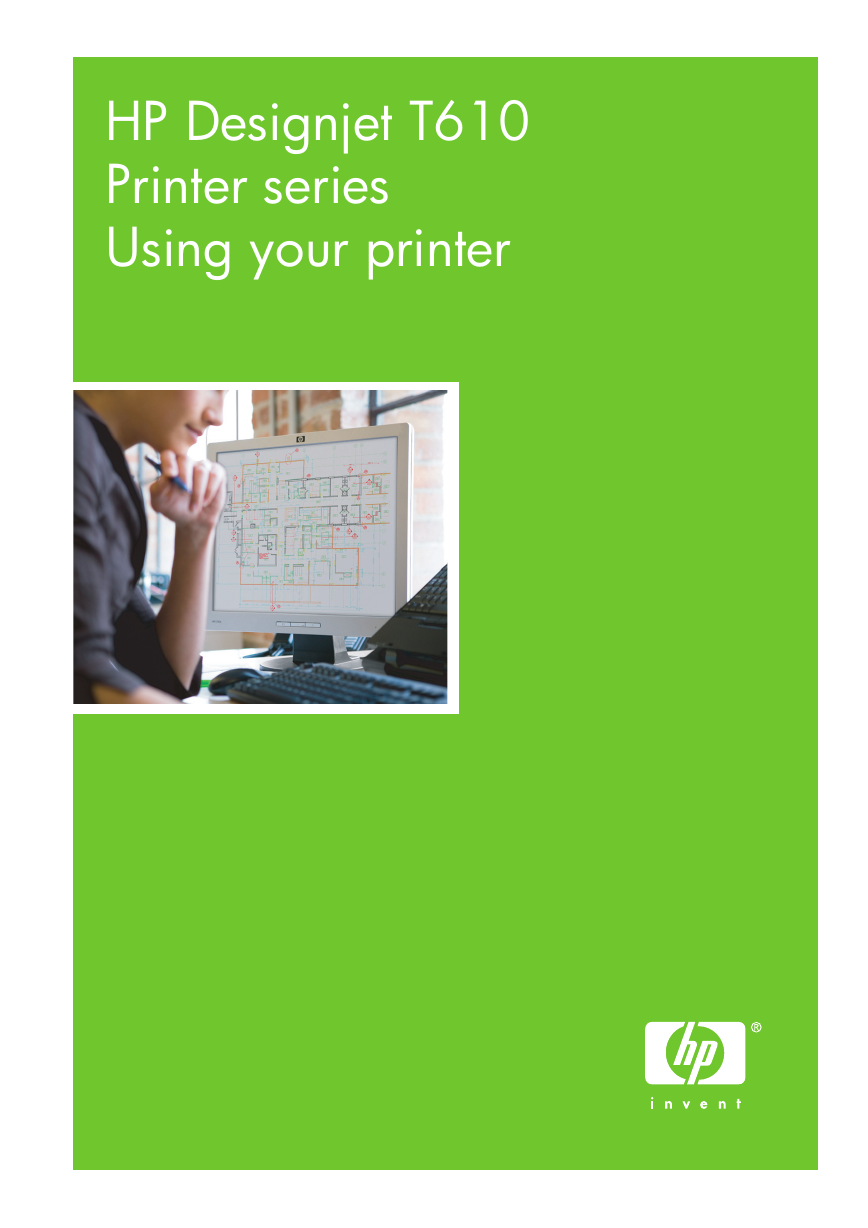







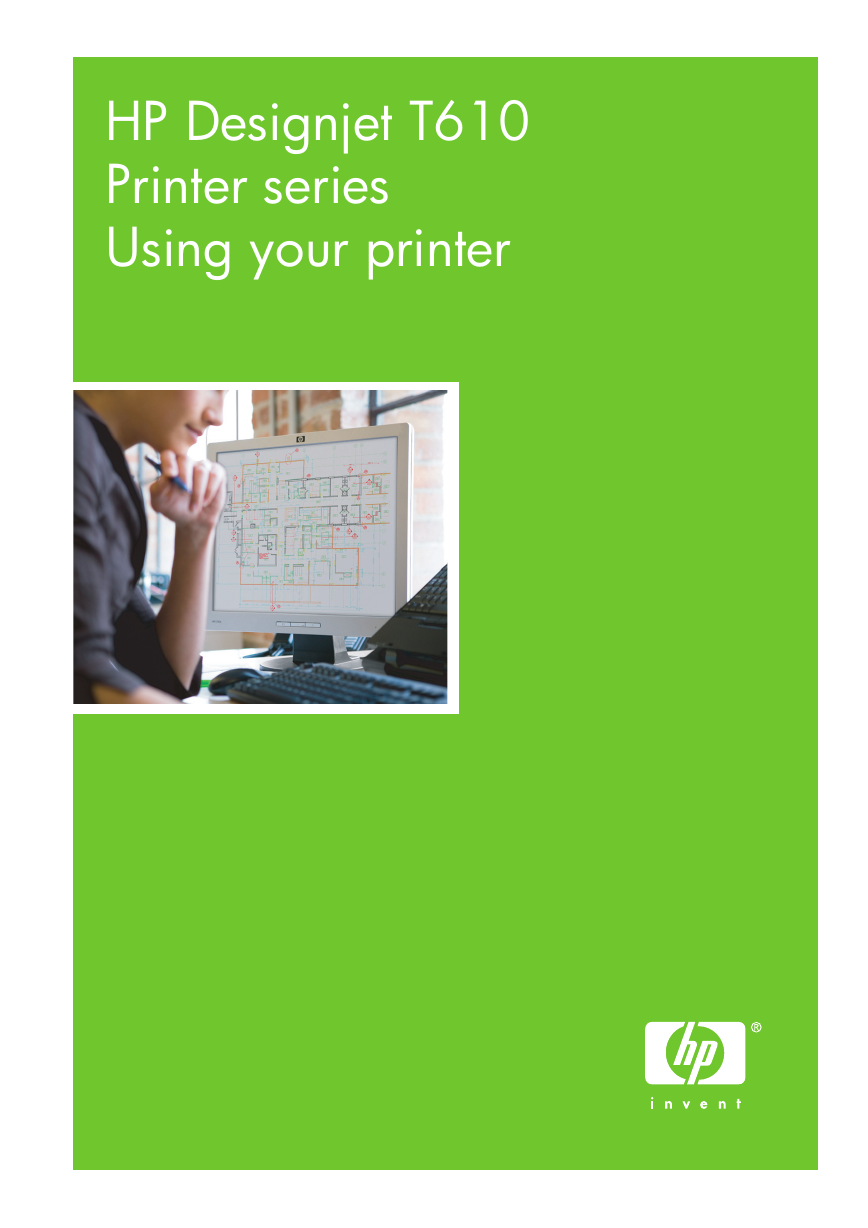







 2023年江西萍乡中考道德与法治真题及答案.doc
2023年江西萍乡中考道德与法治真题及答案.doc 2012年重庆南川中考生物真题及答案.doc
2012年重庆南川中考生物真题及答案.doc 2013年江西师范大学地理学综合及文艺理论基础考研真题.doc
2013年江西师范大学地理学综合及文艺理论基础考研真题.doc 2020年四川甘孜小升初语文真题及答案I卷.doc
2020年四川甘孜小升初语文真题及答案I卷.doc 2020年注册岩土工程师专业基础考试真题及答案.doc
2020年注册岩土工程师专业基础考试真题及答案.doc 2023-2024学年福建省厦门市九年级上学期数学月考试题及答案.doc
2023-2024学年福建省厦门市九年级上学期数学月考试题及答案.doc 2021-2022学年辽宁省沈阳市大东区九年级上学期语文期末试题及答案.doc
2021-2022学年辽宁省沈阳市大东区九年级上学期语文期末试题及答案.doc 2022-2023学年北京东城区初三第一学期物理期末试卷及答案.doc
2022-2023学年北京东城区初三第一学期物理期末试卷及答案.doc 2018上半年江西教师资格初中地理学科知识与教学能力真题及答案.doc
2018上半年江西教师资格初中地理学科知识与教学能力真题及答案.doc 2012年河北国家公务员申论考试真题及答案-省级.doc
2012年河北国家公务员申论考试真题及答案-省级.doc 2020-2021学年江苏省扬州市江都区邵樊片九年级上学期数学第一次质量检测试题及答案.doc
2020-2021学年江苏省扬州市江都区邵樊片九年级上学期数学第一次质量检测试题及答案.doc 2022下半年黑龙江教师资格证中学综合素质真题及答案.doc
2022下半年黑龙江教师资格证中学综合素质真题及答案.doc