Acer d100 feature highlights
Powerful system
Wide and accurate GPS coverage
Mobile design
Ergonomic features
Multimedia programs
Contacts management programs
System tour
Rear and front panels
Right and left panels
Top and bottom views
Peripherals tour
Car mount kit
Car mount
Cradle
Car charger
Acer d100 setup
Unpack the Acer d100
Set up the Acer d100 on your vehicle
Car mount installation reminders
To set up the device on your vehicle:
Start up the Acer d100
To turn on and calibrate the device:
To configure system settings:
Hardware interface
Using the touch screen backlight
To activate the touch screen backlight:
To turn off the touch screen backlight:
Using the SD/MMC slot
To insert a storage card:
To remove a storage card:
Establishing device-PC connection
Installing Microsoft ActiveSync
Minimum installation requirements:
To install Microsoft ActiveSync on your computer:
Installing Acer d100 Contacts Exchange
To install Contacts Exchange:
Creating a partnership
To create a partnership:
Using the car mount
To adjust the device’s viewing angle:
To detach the car mount:
Recharging the Acer d100
To recharge the device using the AC adapter:
To recharge the device using the car charger:
To recharge the device using the USB cable:
Command interface
Using the hot keys
Using the joystick
Using the Acer d100 touch screen
Using the Main menu panel
Contacts
Using Contacts
To open Contacts:
Creating a new contact
Editing contact information
Navigating to a contacts address
Exporting contacts from your Acer d100
Importing contacts from your Acer d100:
Deleting a contact
Contacts Exchange
Using Contacts Exchange
To open Contacts Exchange:
Exporting contacts from your computer
Importing contacts from your Acer d100
ActiveSync
Synchronizing contacts
Multimedia mode overview
MP3
Using MP3
To open MP3:
To open files for playback:
To control file playback:
To rearrange the playback sequence:
To enable/disable the Repeat mode:
To control the playback volume:
Photo
Using Photo
To open Photo:
Viewing files in Full Screen mode
To open image files in Full Screen mode:
To view files in Full Screen mode:
To change the image magnification level:
To change the image orientation:
To return to Thumbnail mode:
Viewing files in Slide Show mode
To enable the Slide Show mode:
System settings overview
To access the System panel:
Customizing user preferences
Volume
To set the system sounds volume level:
To enable tap sounds:
Power
To enable the hot keys backlight:
To enable the hot keys backlight when running on AC power:
Backlight
To set the screen backlight level:
To set the screen backlight auto-off function:
Date Time
Language
System Info
Using your Acer d100 safely
Driving precautions
Operating precautions
Device usage precautions
Car mount precautions
Storage precautions
Accessories and repair precautions
Cleaning your Acer?d100
Troubleshooting your Acer d100
Recalibrating the screen
To recalibrate the screen:
Resetting the Acer d100
To perform a soft reset:
Loading the factory default settings
To load the factory default settings:
Resetting the GPS function
To load the factory default settings:
FAQs
Customer support
Technical assistance
Product warranty
Hardware features
GPS specifications
Software specifications
Design and ergonomics
Environmental specifications
Regulatory information
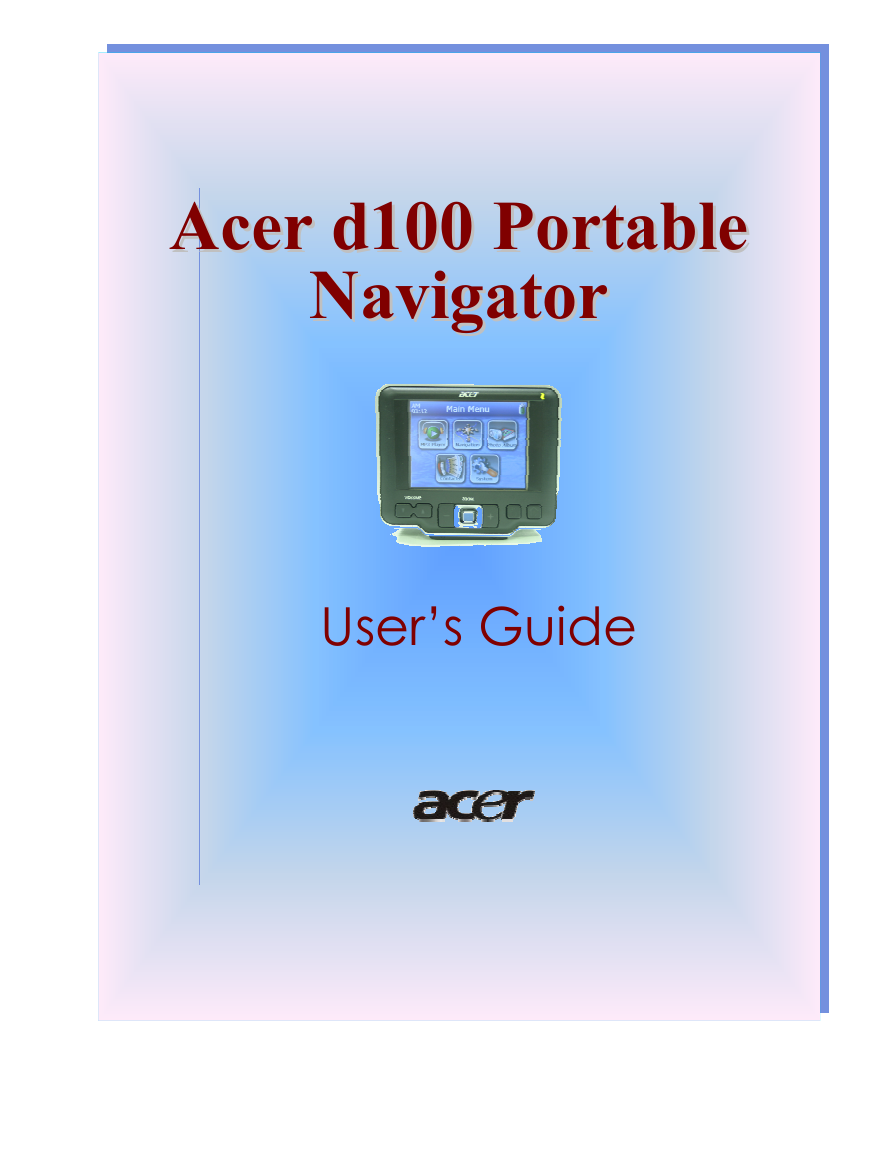
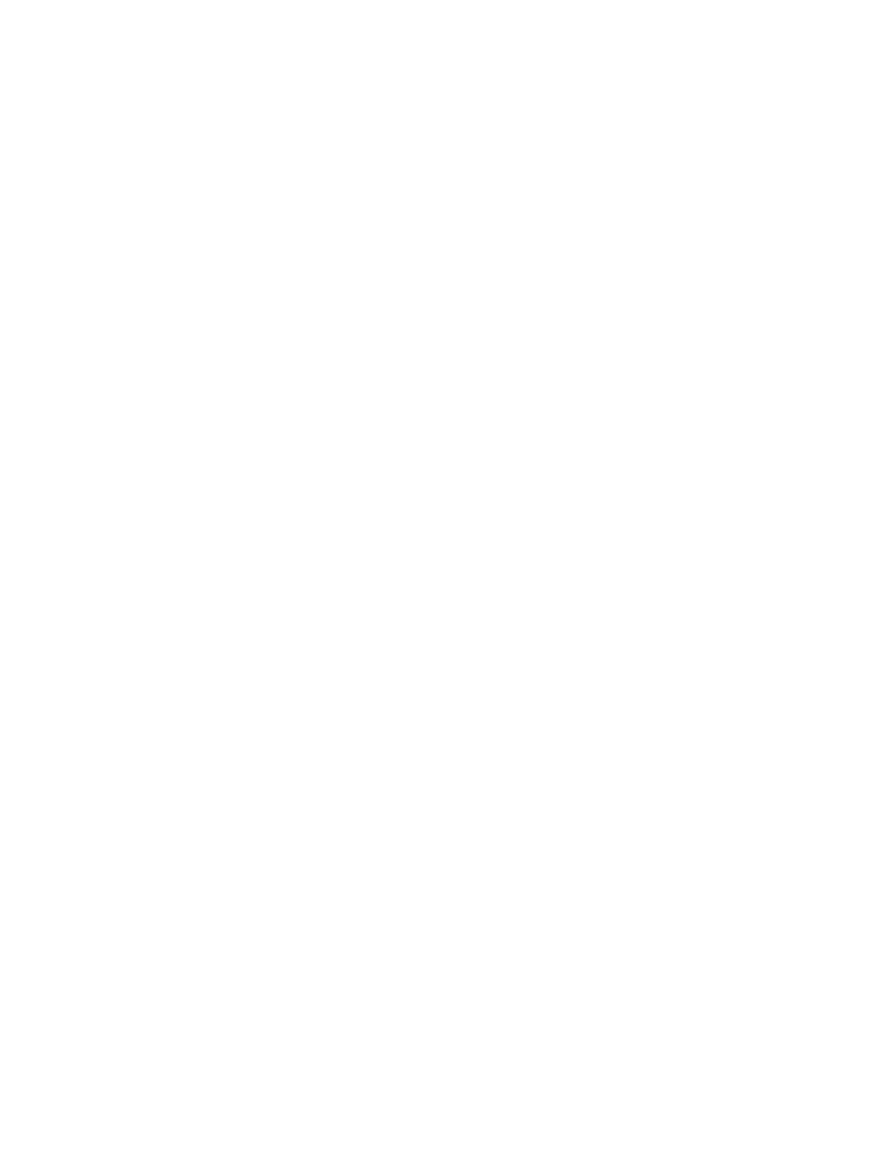
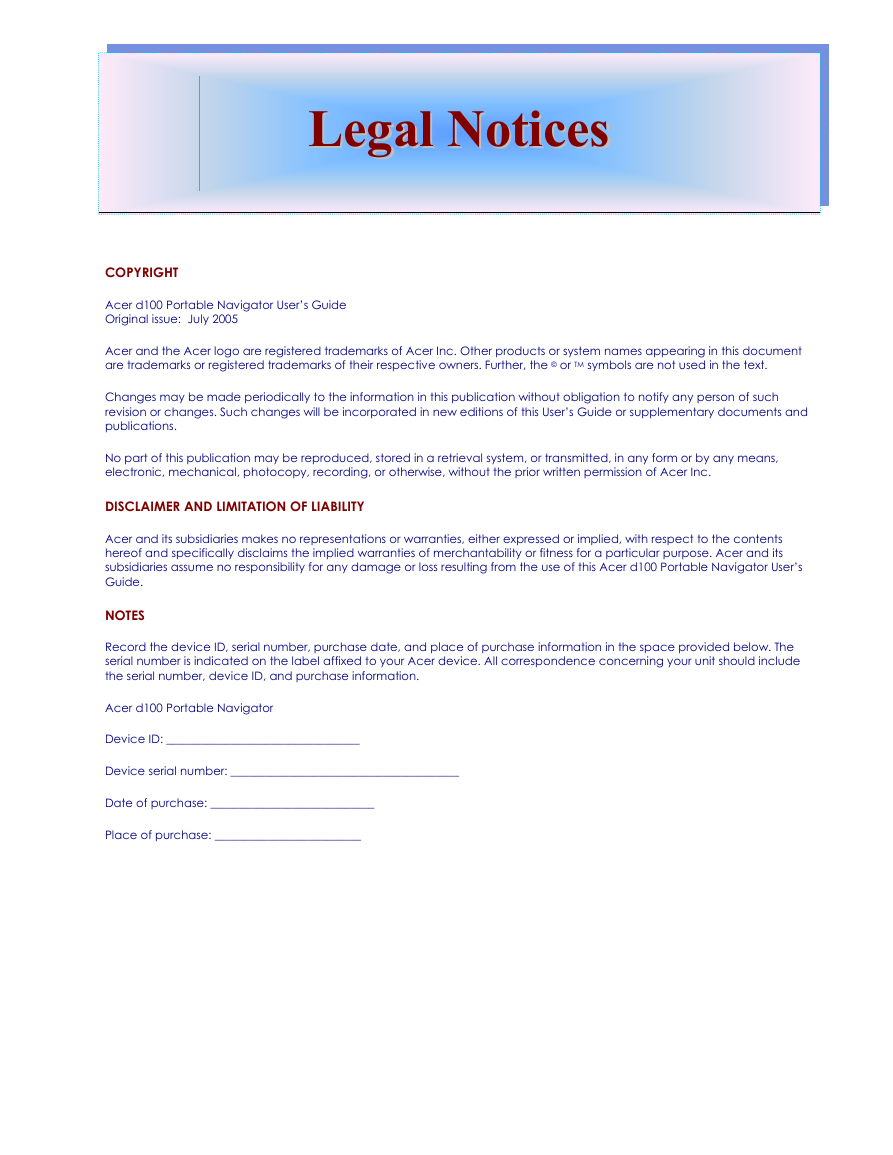


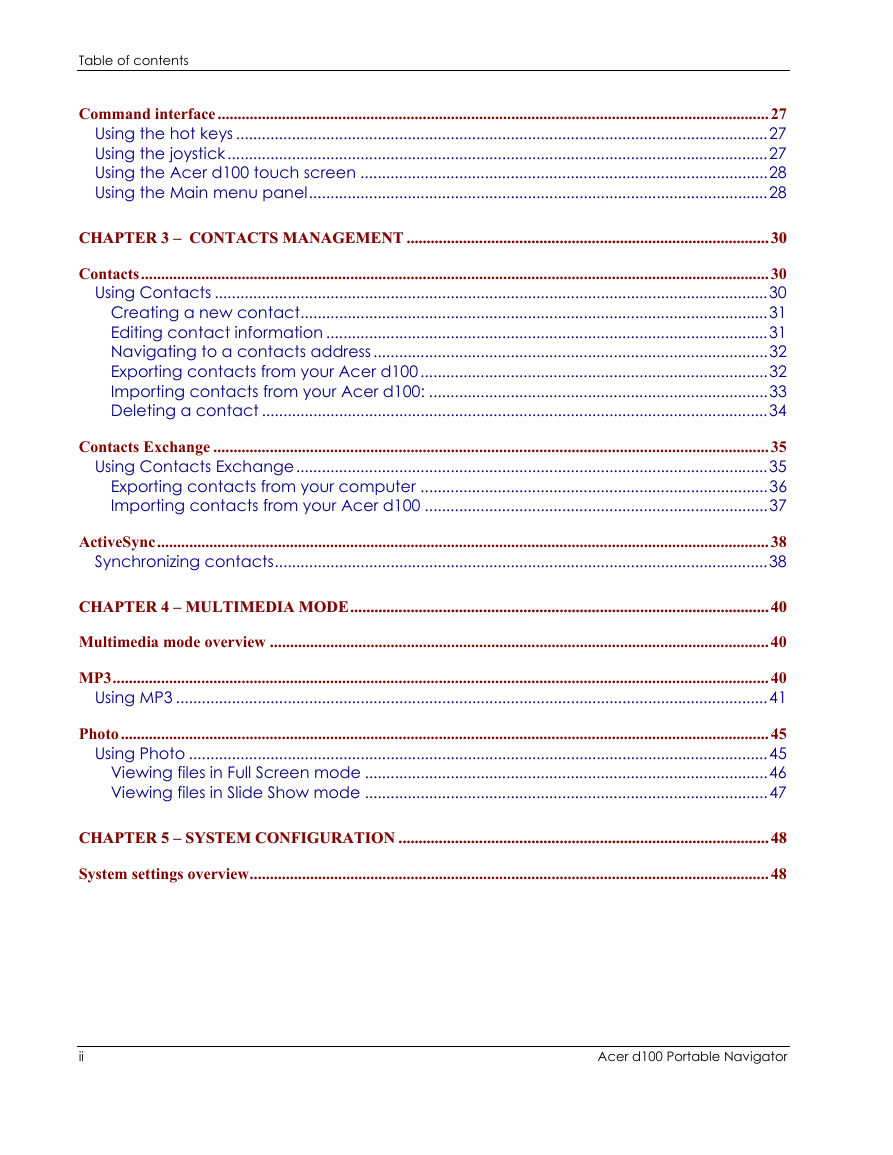
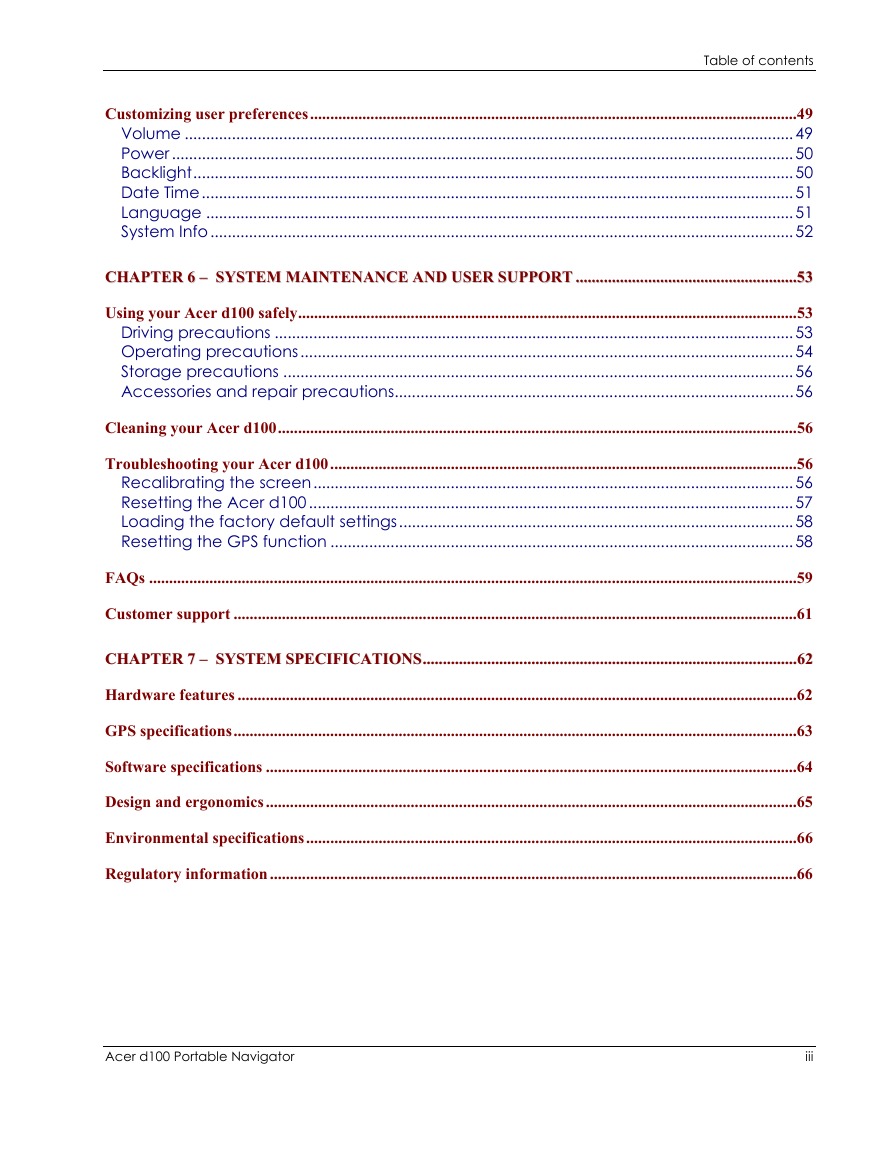
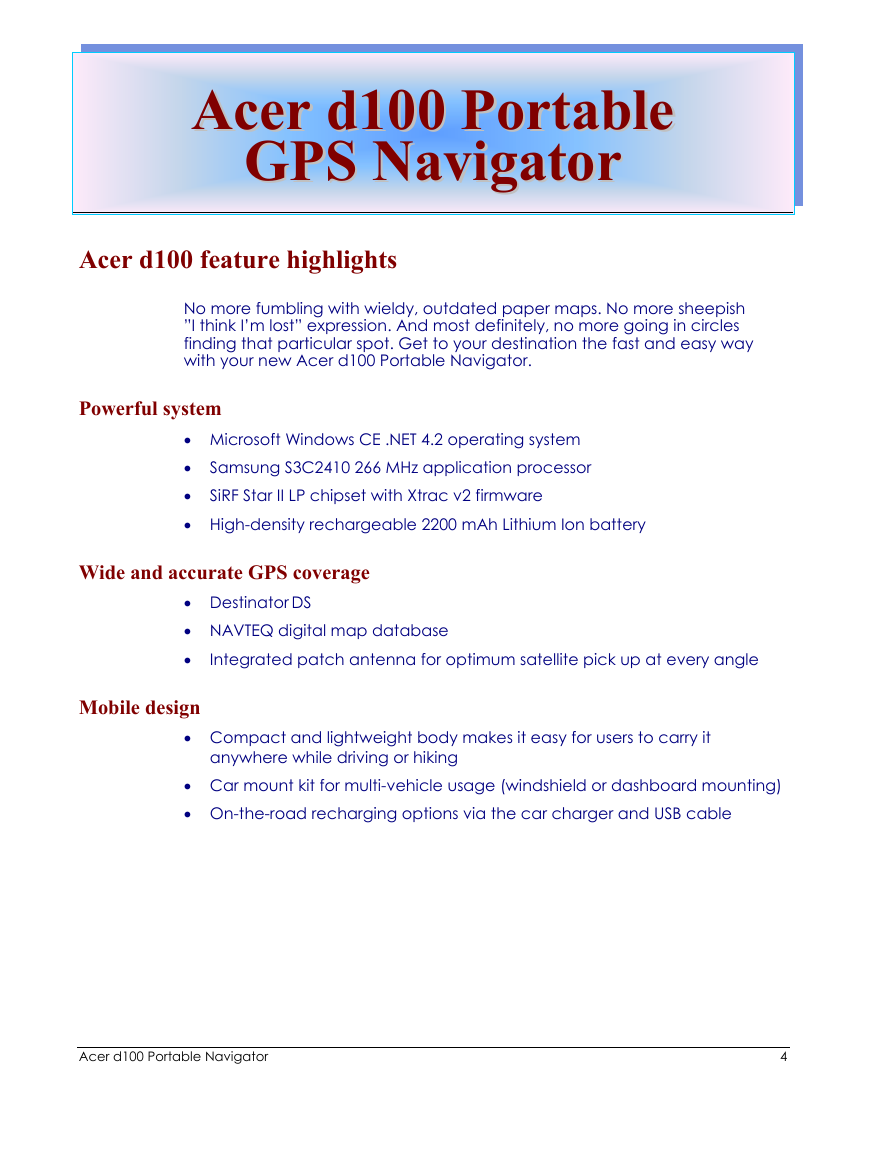
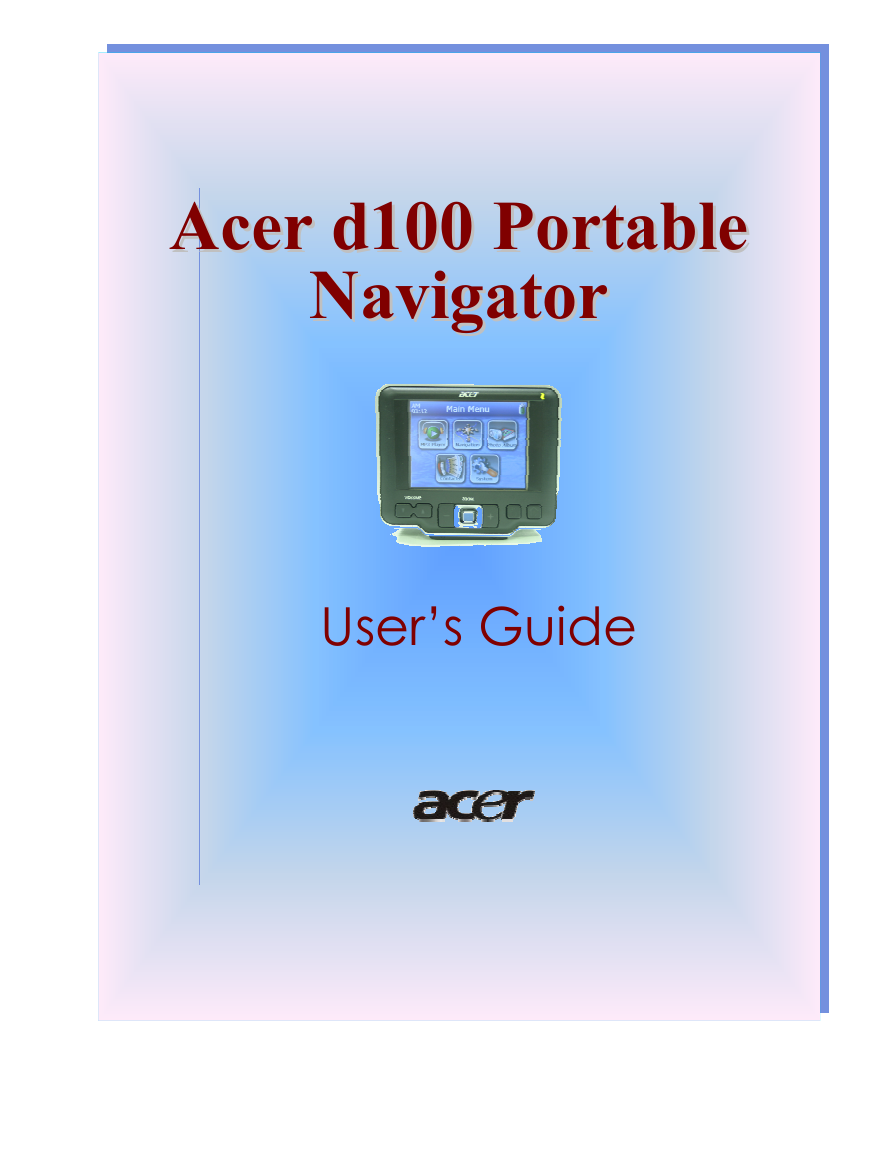
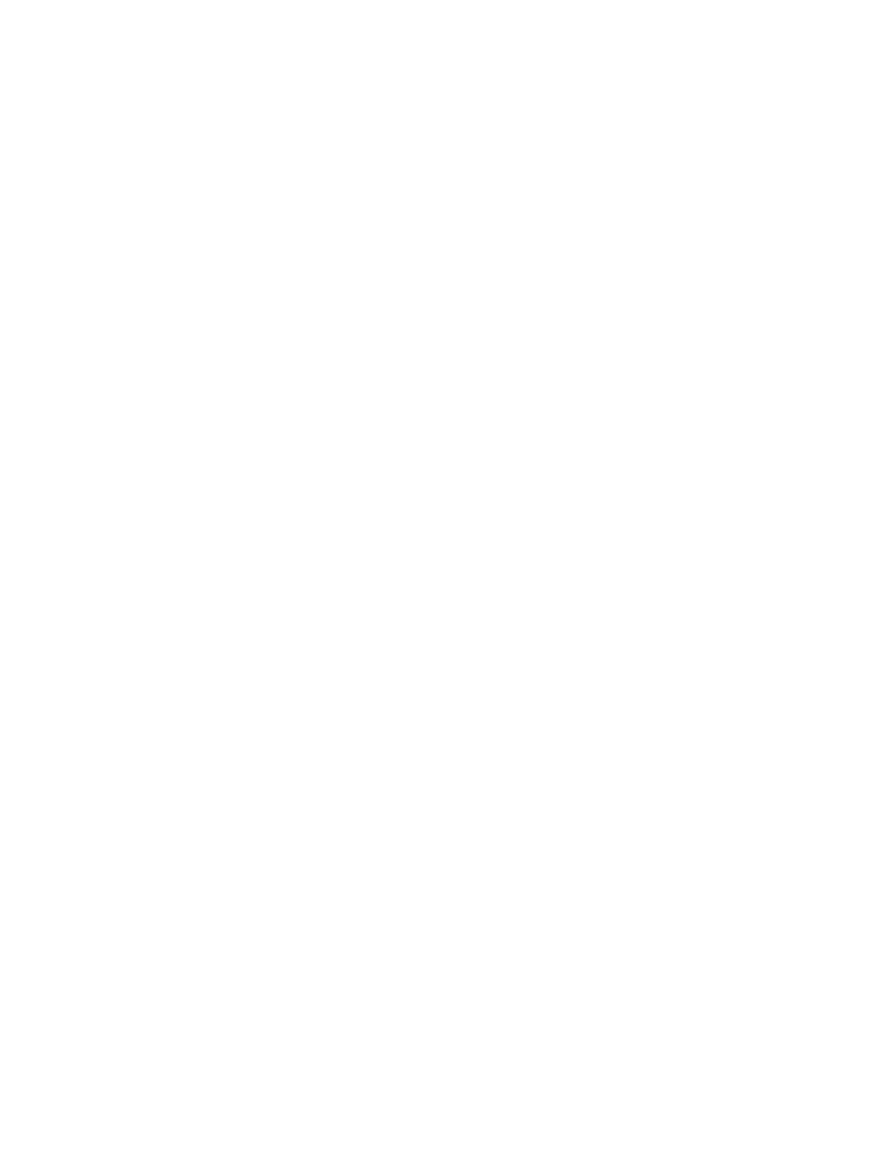
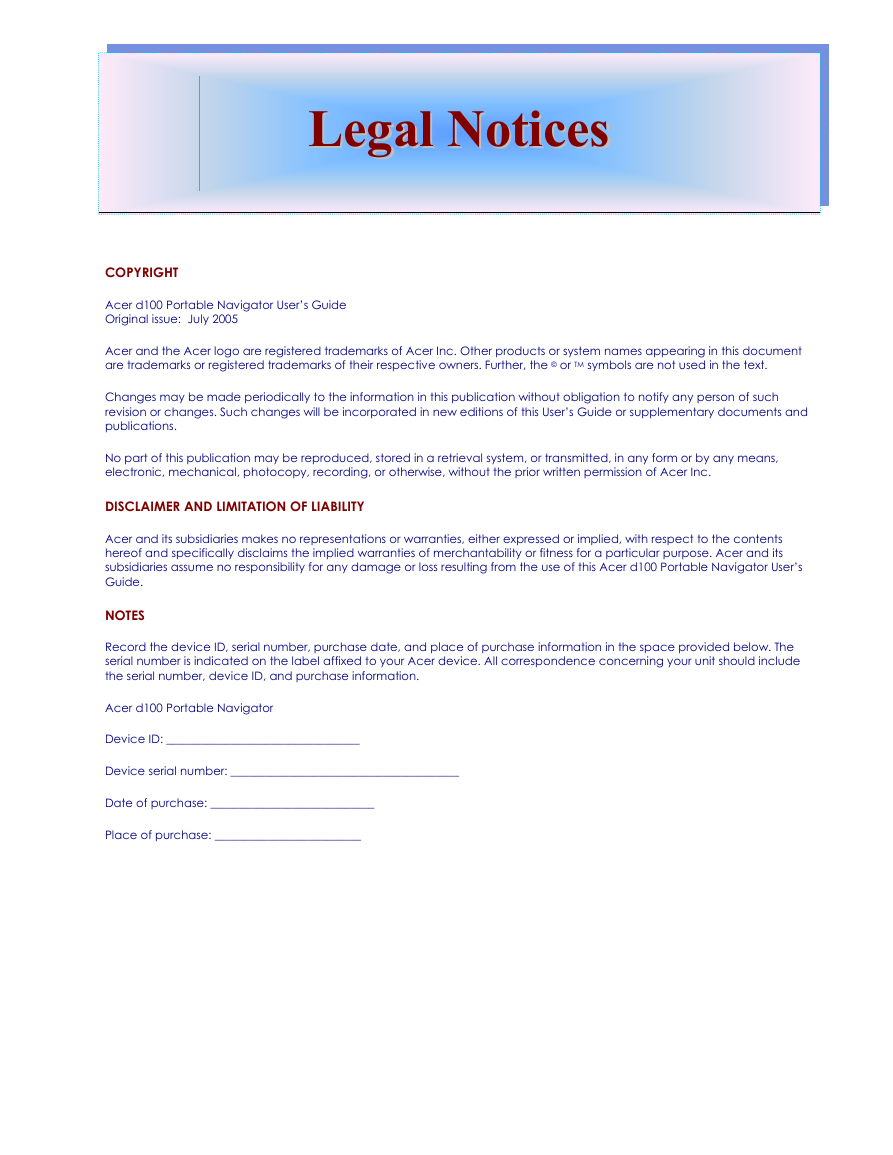


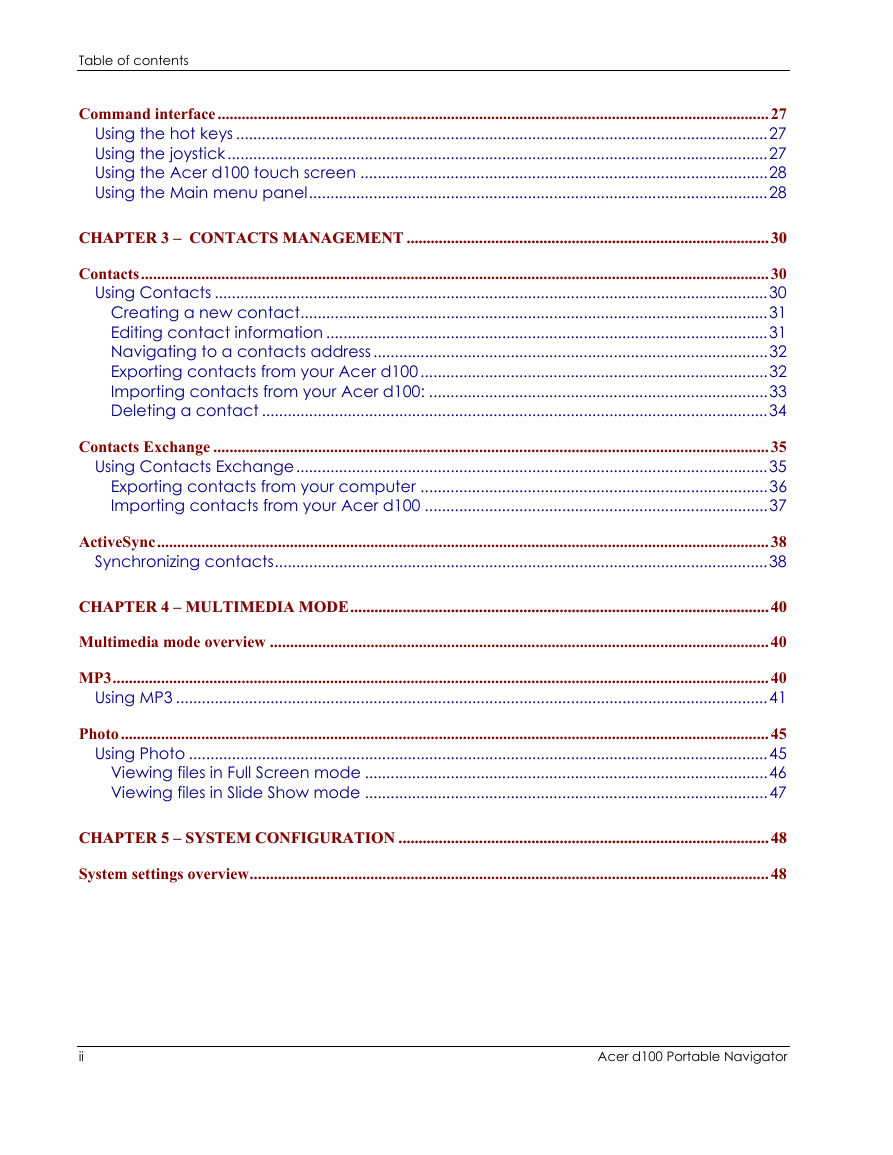
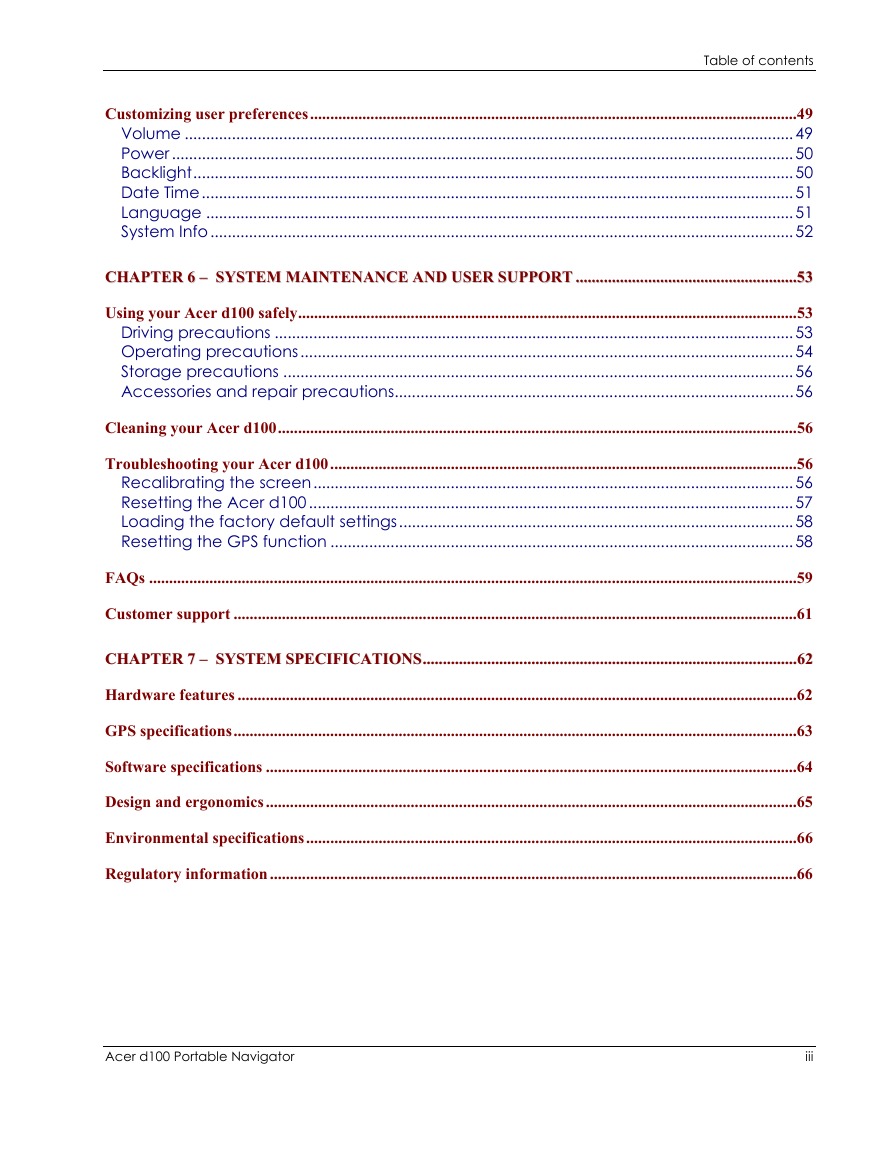
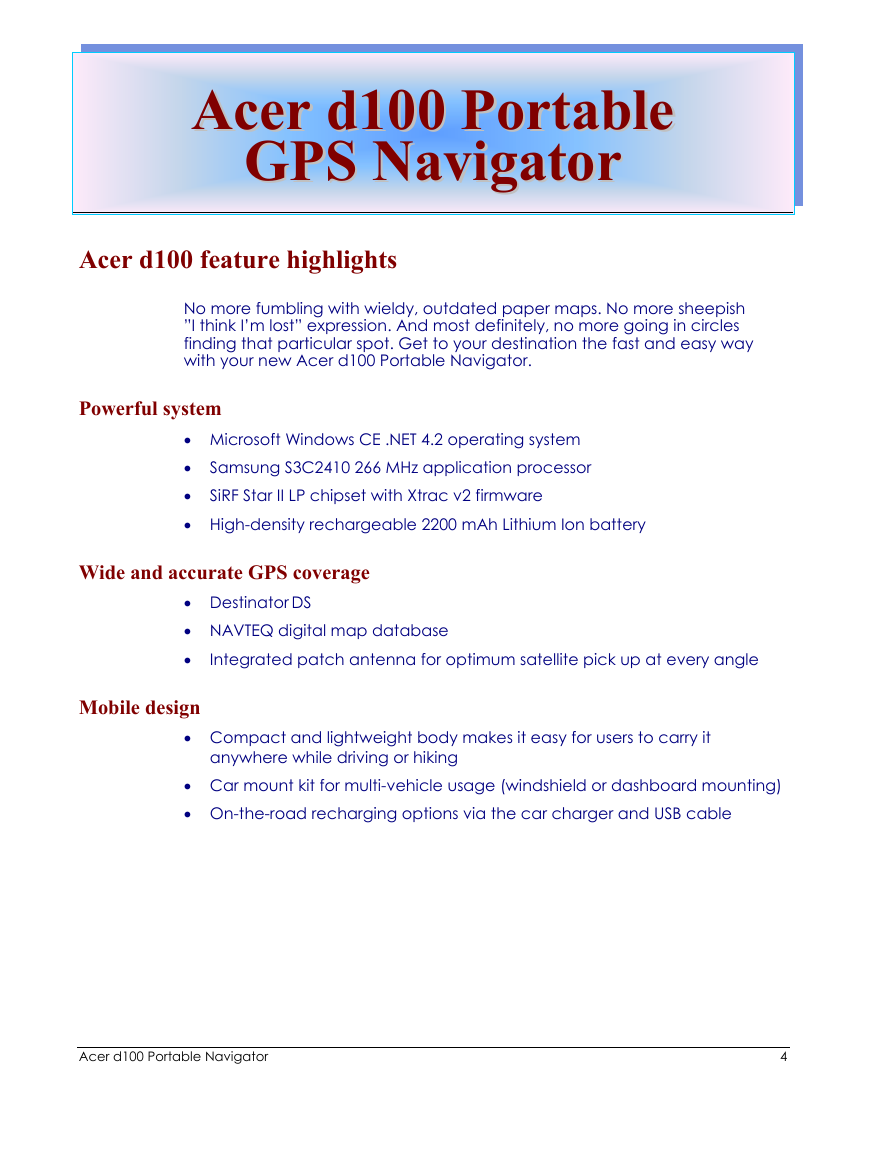
 2023年江西萍乡中考道德与法治真题及答案.doc
2023年江西萍乡中考道德与法治真题及答案.doc 2012年重庆南川中考生物真题及答案.doc
2012年重庆南川中考生物真题及答案.doc 2013年江西师范大学地理学综合及文艺理论基础考研真题.doc
2013年江西师范大学地理学综合及文艺理论基础考研真题.doc 2020年四川甘孜小升初语文真题及答案I卷.doc
2020年四川甘孜小升初语文真题及答案I卷.doc 2020年注册岩土工程师专业基础考试真题及答案.doc
2020年注册岩土工程师专业基础考试真题及答案.doc 2023-2024学年福建省厦门市九年级上学期数学月考试题及答案.doc
2023-2024学年福建省厦门市九年级上学期数学月考试题及答案.doc 2021-2022学年辽宁省沈阳市大东区九年级上学期语文期末试题及答案.doc
2021-2022学年辽宁省沈阳市大东区九年级上学期语文期末试题及答案.doc 2022-2023学年北京东城区初三第一学期物理期末试卷及答案.doc
2022-2023学年北京东城区初三第一学期物理期末试卷及答案.doc 2018上半年江西教师资格初中地理学科知识与教学能力真题及答案.doc
2018上半年江西教师资格初中地理学科知识与教学能力真题及答案.doc 2012年河北国家公务员申论考试真题及答案-省级.doc
2012年河北国家公务员申论考试真题及答案-省级.doc 2020-2021学年江苏省扬州市江都区邵樊片九年级上学期数学第一次质量检测试题及答案.doc
2020-2021学年江苏省扬州市江都区邵樊片九年级上学期数学第一次质量检测试题及答案.doc 2022下半年黑龙江教师资格证中学综合素质真题及答案.doc
2022下半年黑龙江教师资格证中学综合素质真题及答案.doc