A90S
User Guide
�
User Guide
11 WWeellccoommee
Congratulations on becoming a proud owner of the Micromax A90S
Android mobile phone. You have now joined the millions of satisfied
Micromax customers spread across the Globe. Your A90S device
offers you these exciting features and much more:
Android 4.0 (ICS)
1 GHz Dual Core Processor
11 CM AMOLED Full Touch screen
8 MP Camera with Flash/0.3 Front Camera
Dual Band (GSM/WCDMA)
External memory (Expandable up to 32 GB)
Multimedia
Gravity sensor
GPS
Wi-Fi 802.11 b/g/n
USB / Bluetooth
The colors and specifications shown/mentioned in the user manual
may differ from the actual product. Images shown are for
representation purpose only. Other product logos and company names
mentioned herein may be trademarks or trade names of their respective
owners.
Model – A90S
1
�
User Guide
CCoonntteennttss
1 Welcome
2 Phone Layout
3 Getting Started
4 Placing and Receiving Calls
1
4
2.1 Keys and Parts ................................................................................................... 4
5
3.1 Insert SIM Card.................................................................................................. 5
3.2 Insert Memory card ......................................................................................... 6
3.3 Start up the phone ............................................................................................ 6
7
4.1 To place a call by Dialing ............................................................................. 7
4.2 Options During a Call ..................................................................................... 8
4.3 Conference Call ................................................................................................. 8
4.4 Disable Phone Calls (Airplane mode) .................................................. 9
4.5 Using the Touch screen ................................................................................ 9
4.6 Using the Phone’s Buttons ...................................................................... 10
4.7 Switch to Recently Used Application ................................................. 11
12
5.1 Customize Home Screen .......................................................................... 13
5.2 Change Wallpaper ........................................................................................ 13
14
6.1 Menu Icons ........................................................................................................ 14
15
7.1 Access Internet via Wi-Fi .......................................................................... 15
16
8.1 Open the Notifications Panel .................................................................. 16
8.2 Respond to Notifications ........................................................................... 17
8.3 Close Notifications Panel.......................................................................... 17
17
6 Working With Menu
5 The Home Screen
7 Connect to the Internet
8 Managing Notifications
9 Messaging
Model – A90S
2
�
User Guide
10 Multimedia
11 Manage Accounts
13 Some Useful Features
12 Connect to Networks and Devices
9.1 Create and Send Multimedia Message............................................ 17
9.2 Work with Message ...................................................................................... 18
9.3 Using the Onscreen Keyboard .............................................................. 18
9.4 Enter Various Characters ......................................................................... 18
19
10.1Camera ............................................................................................................... 19
10.2Music .................................................................................................................... 20
10.3FM Radio ........................................................................................................... 21
23
11.1Why Use a Google Account ................................................................... 23
11.2Google Search ................................................................................................ 23
23
12.1Connect to Internet ...................................................................................... 24
12.2Connect to Wi-Fi Networks ..................................................................... 24
12.3Pair With Bluetooth Devices .................................................................. 24
12.4Install Secure Certificate from SD Card .......................................... 25
26
13.1File Manager.................................................................................................... 26
13.2Settings ............................................................................................................... 26
13.3STK ....................................................................................................................... 26
13.4Other Applications ........................................................................................ 26
26
29
14 Health and Safety Information
15 Taking Care of Your Device
Model – A90S
3
�
User Guide
22 PPhhoonnee LLaayyoouutt
22..11 KKeeyyss aanndd PPaarrttss
11
33
55
77
RReecceeiivveerr
SSccrreeeenn
UUSSBB ppoorrtt
RReeaarr CCaammeerraa LLeennss
99..
VVoolluummee kkeeyy
22
44
66
88
FFrroonntt CCaammeerraa LLeennss
PPoowweerr//LLoocckk kkeeyy
EEaarrpphhoonnee ssoocckkeett
SSppeeaakkeerr
Model – A90S
8
4
�
User Guide
33 GGeettttiinngg SSttaarrtteedd
33..11 IInnsseerrtt SSIIMM CCaarrdd
The A90S is a Dual SIM mobile phone allowing you to use the
facility of two networks.
To insert SIM card(s):
1. Switch off the mobile phone and remove the rear cover and
battery.
2. Insert the SIM card correctly in the card slot(s) (See figure
below).
t
e
r
y
3. Finally insert the battery and replace the rear cover of the
mobile phone.
Model – A90S
S
5
I
M
�
User Guide
33..22 IInnsseerrtt MMeemmoorryy ccaarrdd
1. Power off the mobile phone, then remove the rear cover and
battery.
2. Insert the memory card into the slot as shown.
3. Finally insert the battery and the rear cover of the mobile
phone.
Use only compatible memory cards approved by Micromax with
this device. Incompatible memory cards may damage the device
or corrupt the data stored in the card.
33..33 SSttaarrtt uupp tthhee pphhoonnee
1. Press the power key to wake up the phone.
2. Drag the lock icon rightward to unlock.
You may need to provide PIN, Password, or draw a pattern to
unlock your phone. To unlock the screen:
To set the unlock method:
Model – A90S
6
�
User Guide
Tap Settings> Security> screen lock.
3. Choose the type of locking as desired. You can set your screen
lock on the basis of pattern, PIN, Password or none.
44 PPllaacciinngg aanndd RReecceeiivviinngg CCaallllss
You can dial a phone number or touch a number in your
contacts.
You can also place from the Call log or contacts.
44..11 TToo ppllaaccee aa ccaallll bbyy DDiiaalliinngg
11.. TToouucchh tthhee pphhoonnee iiccoonn
tthhee ddeessiirreedd nnuummbbeerr..
oonn tthhee HHoommee ssccrreeeenn aanndd eenntteerr
22.. TToouucchh tthhee kkeeyyss ttoo eenntteerr tthhee pphhoonnee nnuummbbeerr.. TToo ccoorrrreecctt aa
wwrroonngg nnuummbbeerr,, ttoouucchh
ttoo eerraassee tthhee ddiiggiittss..
To dial an international number, touch and hold the 0 key to
enter the Plus (+) symbol, and then enter the international
country prefix, followed by the phone number.
Touch the
icon to dial the number.
Press the Volume Up/ Down keys to adjust the call volume.
You can access Call Logs, Contacts from the dialer screen.
Model – A90S
7
�
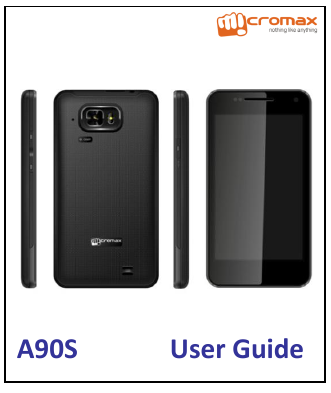
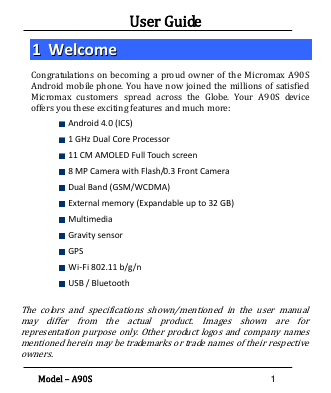
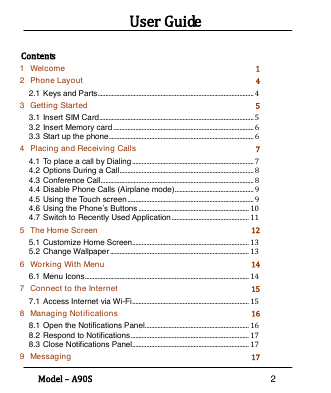

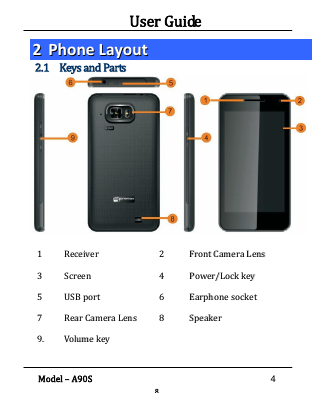


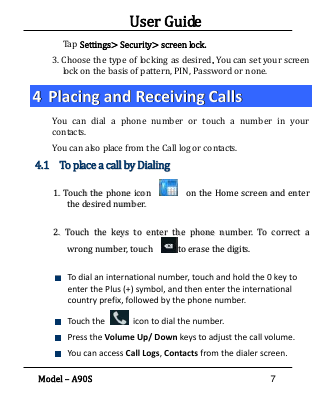
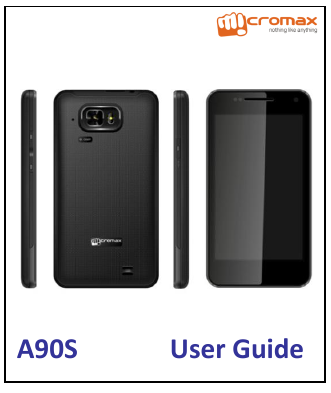
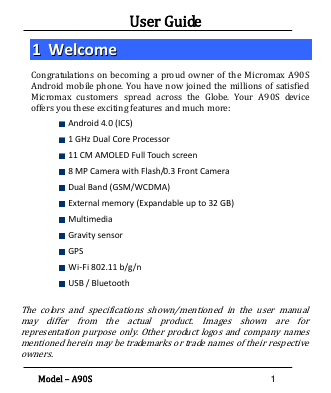
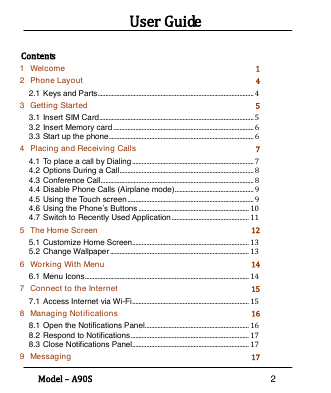

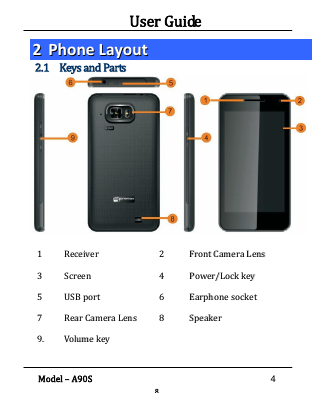


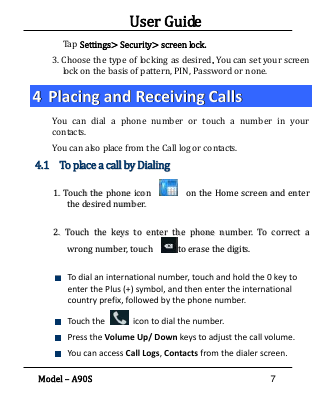
 2023年江西萍乡中考道德与法治真题及答案.doc
2023年江西萍乡中考道德与法治真题及答案.doc 2012年重庆南川中考生物真题及答案.doc
2012年重庆南川中考生物真题及答案.doc 2013年江西师范大学地理学综合及文艺理论基础考研真题.doc
2013年江西师范大学地理学综合及文艺理论基础考研真题.doc 2020年四川甘孜小升初语文真题及答案I卷.doc
2020年四川甘孜小升初语文真题及答案I卷.doc 2020年注册岩土工程师专业基础考试真题及答案.doc
2020年注册岩土工程师专业基础考试真题及答案.doc 2023-2024学年福建省厦门市九年级上学期数学月考试题及答案.doc
2023-2024学年福建省厦门市九年级上学期数学月考试题及答案.doc 2021-2022学年辽宁省沈阳市大东区九年级上学期语文期末试题及答案.doc
2021-2022学年辽宁省沈阳市大东区九年级上学期语文期末试题及答案.doc 2022-2023学年北京东城区初三第一学期物理期末试卷及答案.doc
2022-2023学年北京东城区初三第一学期物理期末试卷及答案.doc 2018上半年江西教师资格初中地理学科知识与教学能力真题及答案.doc
2018上半年江西教师资格初中地理学科知识与教学能力真题及答案.doc 2012年河北国家公务员申论考试真题及答案-省级.doc
2012年河北国家公务员申论考试真题及答案-省级.doc 2020-2021学年江苏省扬州市江都区邵樊片九年级上学期数学第一次质量检测试题及答案.doc
2020-2021学年江苏省扬州市江都区邵樊片九年级上学期数学第一次质量检测试题及答案.doc 2022下半年黑龙江教师资格证中学综合素质真题及答案.doc
2022下半年黑龙江教师资格证中学综合素质真题及答案.doc