2-067-591-12(1)
Portable IC
Audio Player
Operating Instructions...........................................................................
...........................................................................................................
GB
CS
XDM-S500/S700
©2004 Sony Corporation
�
WARNING
To prevent fire or shock hazard, do not
expose the unit to rain or moisture.
Do not install the appliance in a confined
space, such as a bookcase or built-in cabinet.
To prevent fire, do not cover the ventilation of the
apparatus with news papers, table cloths, curtains,
etc. And don’t place lighted candles on the
apparatus.
To prevent fire or shock hazard, do not place
objects filled with liquids, such as vases, on the
apparatus.
Note on installation
If you use the unit at a place subject to static or electrical
noise, the track’s transferring information may be
corrupted. This would prevent successful transferring
authorization on your computer.
Notice for users
On the supplied software
• Copyright laws prohibit reproducing the software or the
manual accompanying it in whole or in part, or renting
the software without the permission of the copyright
holder.
• In no event will SONY be liable for any financial
damage, or loss of profits, including claims made by
third parties, arising out of the use of the software
supplied with this player.
• In the event a problem occurs with this software as a
result of defective manufacturing, SONY will replace
it.
However, SONY bears no other responsibility.
• The software provided with this player cannot be used
with equipment other than that which is so designated.
• Please note that, due to continued efforts to improve
quality, the software specifications may be changed
without notice.
• Operation of this player with software other than that
provided is not covered by the warranty.
Program ©2001, 2002, 2003, 2004 Sony Corporation
Documentation ©2004 Sony Corporation
This manual explains how to operate your
Portable IC Audio Player and how to use the
MP3 File Manager (pre-installed software).
For details on how to use the SonicStage
(supplied software), refer to the SonicStage
operating instructions.
OpenMG and its logo are trademarks of Sony
Corporation.
SonicStage and SonicStage logo are trademarks or
registered trademarks of Sony Corporation.
ATRAC, ATRAC3, ATRAC3plus and their logos are
trademarks of Sony Corporation.
Microsoft, Windows and Windows Media are trademarks
or registered trademarks of Microsoft Corporation in the
United States and/or other countries.
All other trademarks and registered trademarks are
trademarks or registered trademarks of their respective
holders.
In this manual, TM and ® marks are not specified.
2-GB
�
Table of Contents
Overview ............................................ 4
What you can do with your
Portable IC Audio Player .......... 4
Other features ................................. 5
Step 1: Checking the package
contents ........................................ 6
Step 2: Inserting the battery ................ 7
Locating controls ................................ 8
Front side ........................................ 8
Rear side ......................................... 8
Display ............................................ 9
Basic Operations
Transferring audio files from the
computer to your Portable
IC Audio Player .......................... 10
Note on playing songs with a
limited playing period
(Timeout contents) .................. 11
Note on playing songs with a
limited playing count .............. 11
Listening to music with your
Portable IC Audio Player ........... 12
What is the Group function? ......... 13
On other operations ...................... 13
Advanced Operations
Repeat mode ..................................... 14
Selecting the repeat mode ............. 14
Playing the tracks repeatedly
(Track Repeat) ........................ 15
Playing a specified section
repeatedly (A-B Repeat) ......... 15
Playing specified sentences
repeatedly
(Sentence Repeat) ................... 16
Setting the repeat counts ............... 17
Changing the display mode .............. 17
Selecting the group display
mode ....................................... 18
Adjusting treble and bass
(Digital sound preset) ................. 19
Selecting the Sound quality .......... 19
Adjusting the sound quality .......... 19
Locking the controls (HOLD) .......... 20
Storing non-audio data ..................... 21
Using the radio
Listening to the radio ........................ 22
Presetting radio stations .................... 23
GB
Adjusting the settings of your
Portable IC Audio Player
Adjusting the time setting of your
Portable IC Audio Player to a
computer’s built-in clock ............ 24
Adjusting the current time setting
(DATE-TIME) ............................ 25
Limiting the volume (AVLS) ............ 26
Setting the volume using the preset
volume function ......................... 26
Setting a volume level of the
preset mode ............................ 26
Switching to the manual mode ..... 27
Turning off the beep sound
(BEEP) ....................................... 28
Changing the backlight setting ......... 28
Changing the blink setting of
OPERATION lamp .................... 29
Turning off the power after a
specified time (TIMER) ............. 30
Other functions
Regrouping songs (REGROUP) ....... 31
Formatting the memory
(FORMAT) ................................. 32
Other Information
Precautions ....................................... 33
Troubleshooting ................................ 34
To reset the player ......................... 34
What happened? ........................... 34
Messages ....................................... 37
Specifications ................................... 38
Glossary ............................................ 39
Menu list ........................................... 40
MP3 File Manager software
operation
What you can do with the MP3 File
Manager ..................................... 41
Transferring MP3 audio files from
the computer to your Portable
IC Audio Player .......................... 41
Display of MP3 File Manager .......... 43
Erasing audio file .............................. 44
Changing the order of audio files ..... 44
Index ....................................... 45
3-GB
�
Overview
What you can do with your Portable IC Audio Player
First, you need to install the “SonicStage” software into your computer (MP3 File Manager software is pre-
installed in your Portable IC Audio Player). You can easily transfer digital audio files from your computer
to the built-in flash memory and carry it anywhere to enjoy.
EMD (Electric Music
Distribution) Services
Audio CDs
MP3, WAV and
Windows® Media
Format Audio Files
1 Store digital
audio files on
your computer.
Download the
latest audio
files!
Store favorite
songs!
USB connection
2 Transfer files to
your Portable IC
Audio Player.
When you transfer MP3 format audio
files to your Portable IC Audio Player,
use MP3 File Manager software (pre-
installed software) to transfer and store
them as MP3 format audio files.
3 Enjoy music with
your Portable IC
Audio Player.
You can display the data stored in the built-in
flash memory using Windows Explorer when
your Portable IC Audio Player is connected to
the computer. However, an MP3 format audio
file cannot be played back if you drag or copy
the file directly on the Windows Explorer
screen. When you transfer an MP3 format
audio file to your Portable IC Audio Player, be
sure to use the MP3 File Manager software
(see page 41).
4-GB
�
Other features
• Compact size, light weight, skip-proof operation, high portability.
• The pre-installed MP3 File Manager software enables you to transfer MP3 format audio files to your
Portable IC Audio Player and listen to them with your Portable IC Audio Player as MP3 format files.
• Continuous playback time with a battery
XDM-S500/XDM-S700: Approximately 100*1 hours
• Recording time*2
XDM-S500: 128MB built-in flash memory, more than 5 hours 50 minutes.
XDM-S700: 256MB built-in flash memory, more than 11 hours 40 minutes.
• The supplied SonicStage software enables you to record songs from audio CDs to the hard disk of your
computer using the ATRAC3plus format (high sound quality, high compression).
• Sentence Repeat: Useful function for learning a foreign language.
• High-speed data transfer using the dedicated USB cable.
• Backlight LCD screen: song titles and artist names can be displayed.
• Group function: you can select songs to be played by album.
• FM radio tuner: you can listen to FM broadcasts in addition to playing audio files.
• Timer function: you can set your Portable IC Audio Player to turn off automatically after a certain period
of time.
• Storage function: you can store a variety of data as well as audio files.
*1 Differs according to the data format. In this case, the figure for the battery duration is when continuously playing
ATRAC3 format audio files.
*2 Differs according to the bit rate when recording. In this case, the figure for the recordable time is when recording at
48kbps ATRAC3plus format.
NOTES:
• The recorded music is limited to private use only. Use of the music beyond this limit requires permission of the
copyright holders.
• Sony is not responsible for incomplete recording/downloading or damaged data due to problems of the Portable IC
Audio Player or computer.
5-GB
�
Step 1: Checking the package contents
Please check the accessories in the package.
XDM-S500/S700:
• Portable IC Audio Player (1)
• Headphones (1)
• Carrying pouch (1)
• Neck strap (1)
• Headphones extension cord (1)
• CD-ROM (1)
• Operating instructions (1)
• SonicStage operating instructions (1)
• Card Warranty (1)
• Dedicated USB cable (1)
6-GB
�
Step 2: Inserting the battery
Insert one LR6 (size AA) alkaline battery with correct polarity. Be sure to insert it from the E side as
illustrated. Push forward the battery compartment lid until it locks completely.
If the battery compartment lid is accidentally
detached, attach it as illustrated.
Battery duration*
ATRAC3 format: Approximately 100 hours
ATRAC3plus format: Approximately 90 hours
MP3 format: Approximately 80 hours
FM radio reception: Approximately 40 hours
* The battery life may be shorter due to operating
conditions and the temperature of the location.
On the remaining battery indication
The battery icon in the display changes as shown below.
low battery
change the
battery
If “LOW BATT” is displayed in the display, you need to
change the battery.
Notes
• When the player is not turned on, even if it puts in a
battery, put in a battery again after waiting for a while.
• If you do not use the battery correctly, it may become
damaged from leakage and corrosion. For best results:
– Use the alkaline battery.
– Make sure the polarity is correct.
– Do not charge a dry cell battery.
– Remove the battery, if you do not intend to use the
player for an extended period of time.
– If you have battery leakage, replace with a new
battery after cleaning the battery compartment.
7-GB
�
Locating controls
For details about each part, refer to the pages in parentheses.
Front side
Rear side
qs
qd
9
0
qz
1
2
3
4
5
6
7
8
1 Shuttle switch (./>, VOL (volume))
8 REPEAT button (pages 15 to 16)
(pages 12 to 20, 22 to 32)
2 Headphone jack (page 12)
3 Nx button (pages 12, 14 to 20, 22 to 32)
4 HOLD (Locking controls) switch (page 20)
5 RADIO ON/OFF switch (pages 12 to 14, 17
to 18, 22 to 23, 30)
6 SOUND button (page 19)
7 GROUP/TUNE MODE button (pages 13, 18,
23)
9 ACCESS lamps (pages10, 41)
Blinks in orange.
OPERATION lamp (pages 29)
Blinks or lights in green.
0 MENU button (pages 14, 17 to 20, 22 to 32)
qa Display (pages 9, 13, 15, 17)
For details on the display and icons, refer to
page 9.
qs Battery compartment (page 7)
qd USB jack (pages 10, 41)
8-GB
�

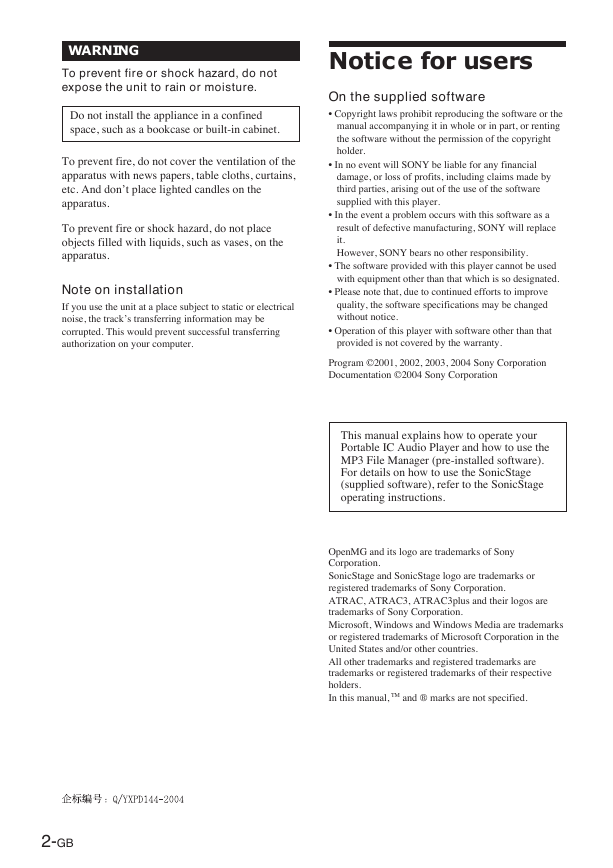
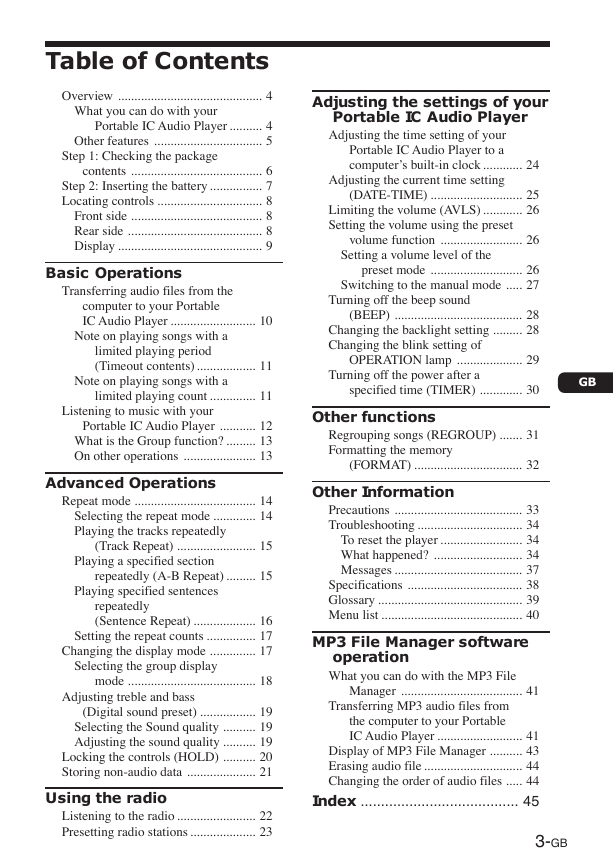
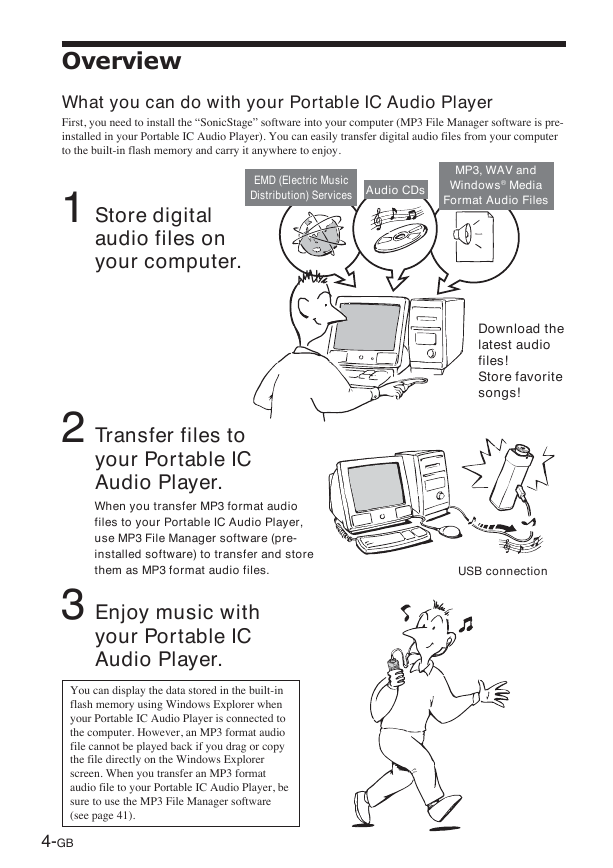
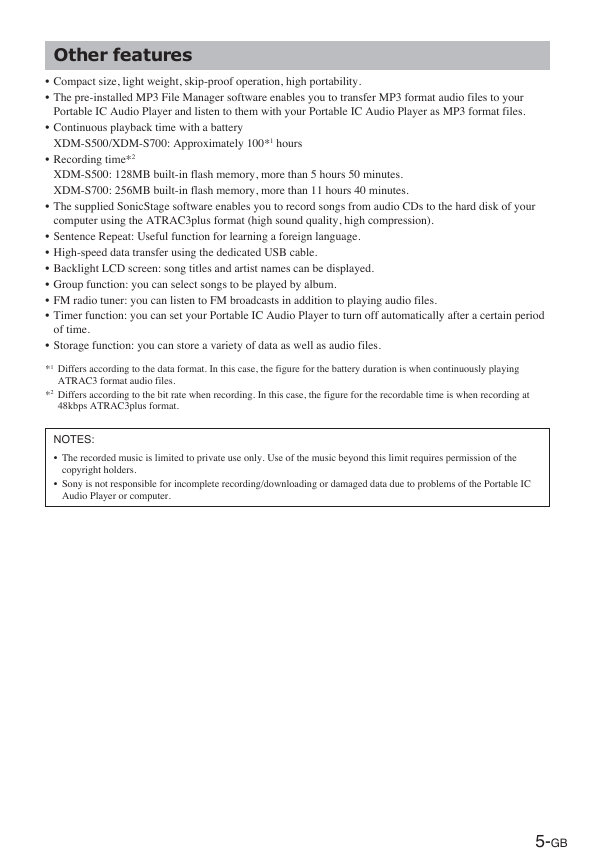
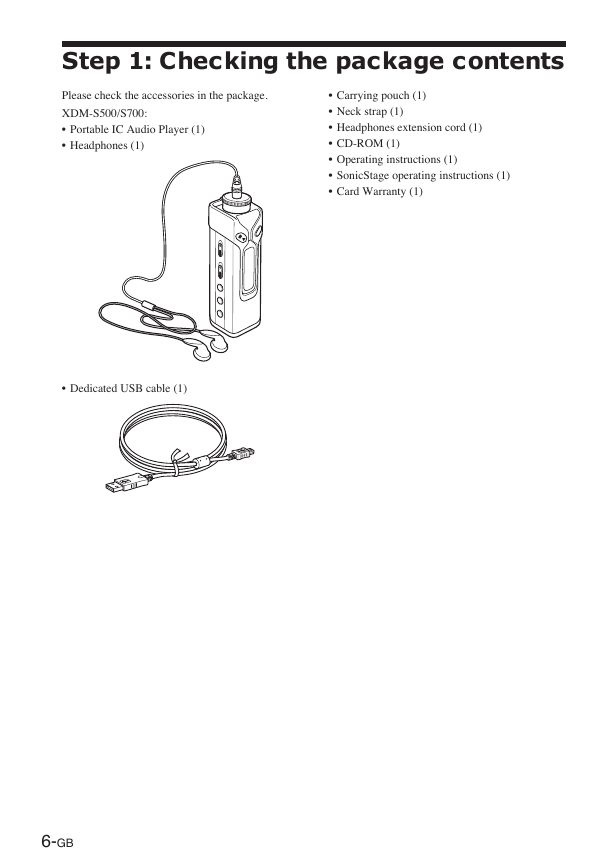
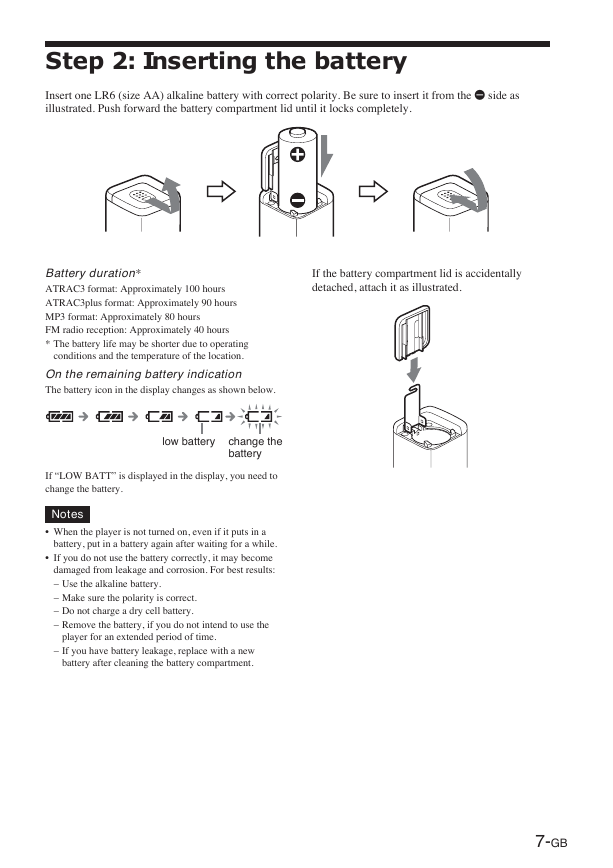
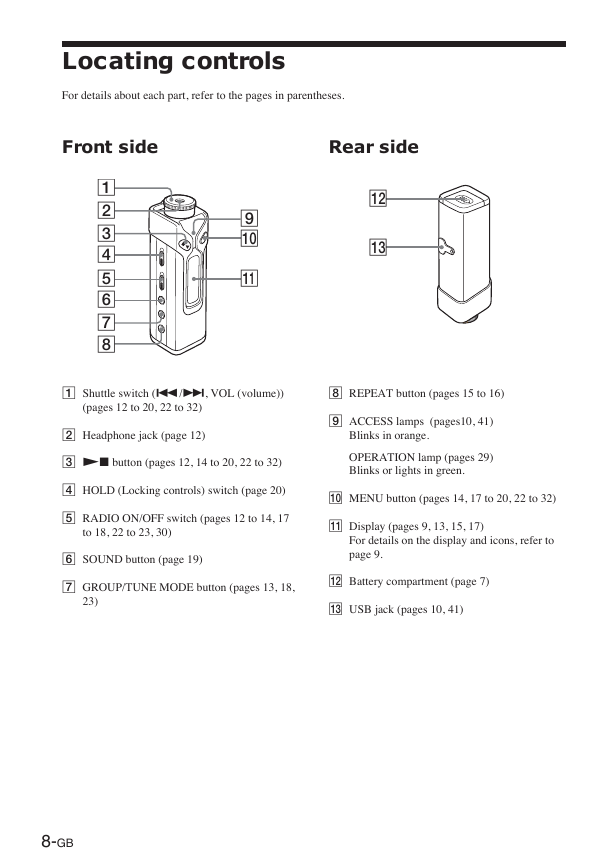

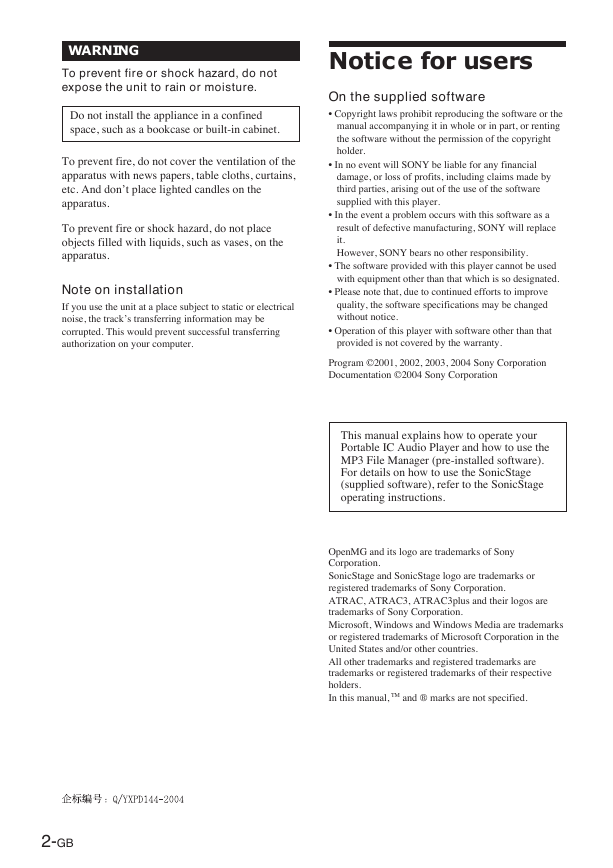
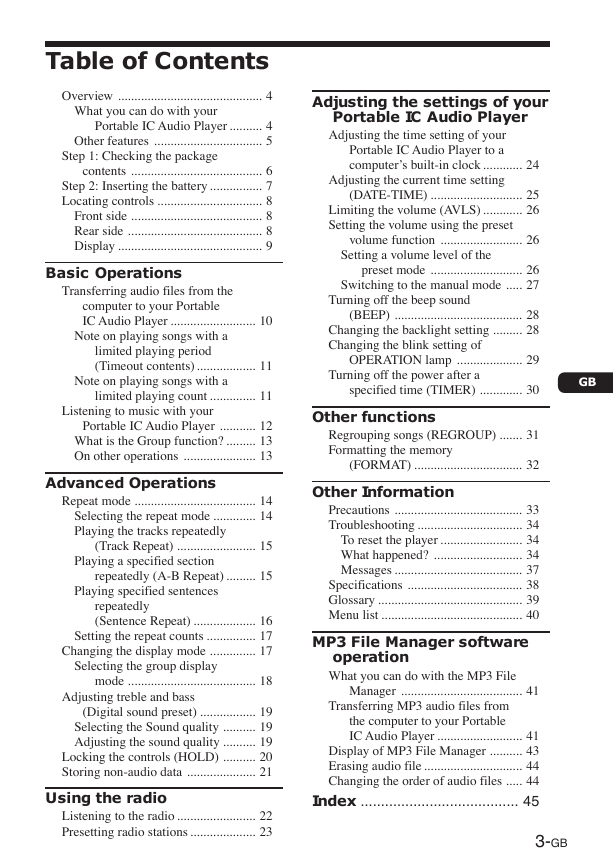
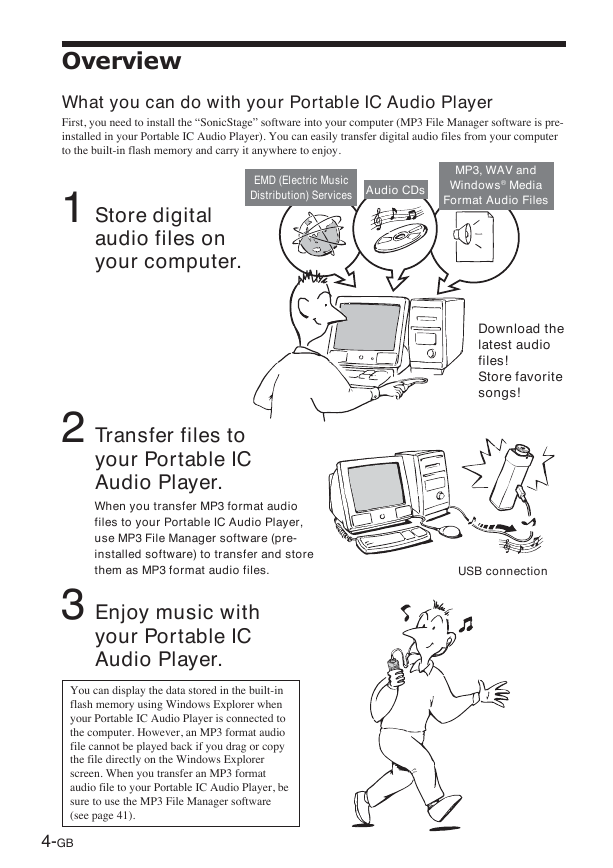
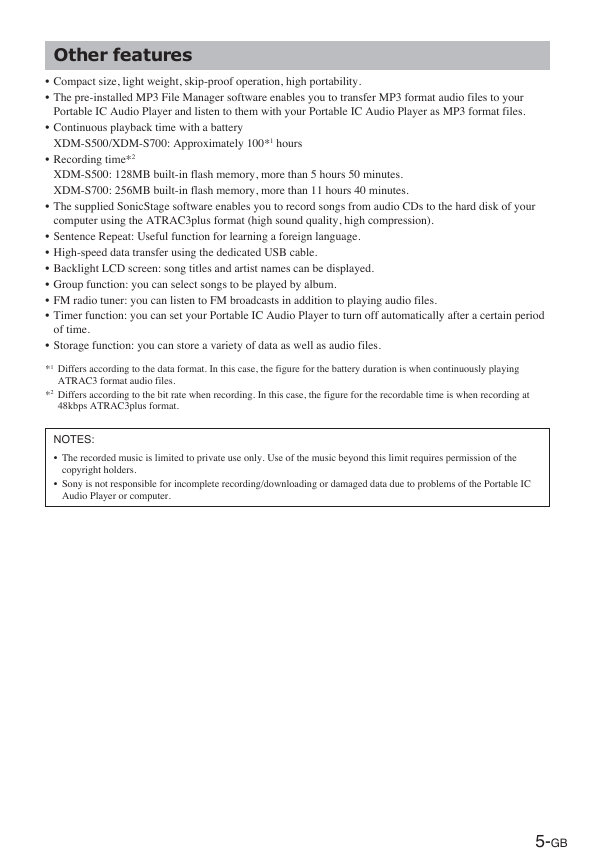
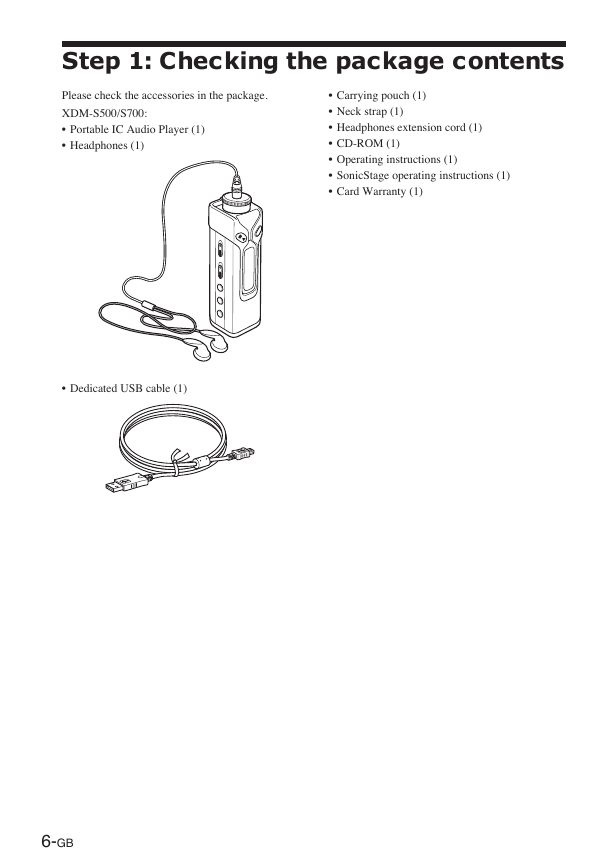
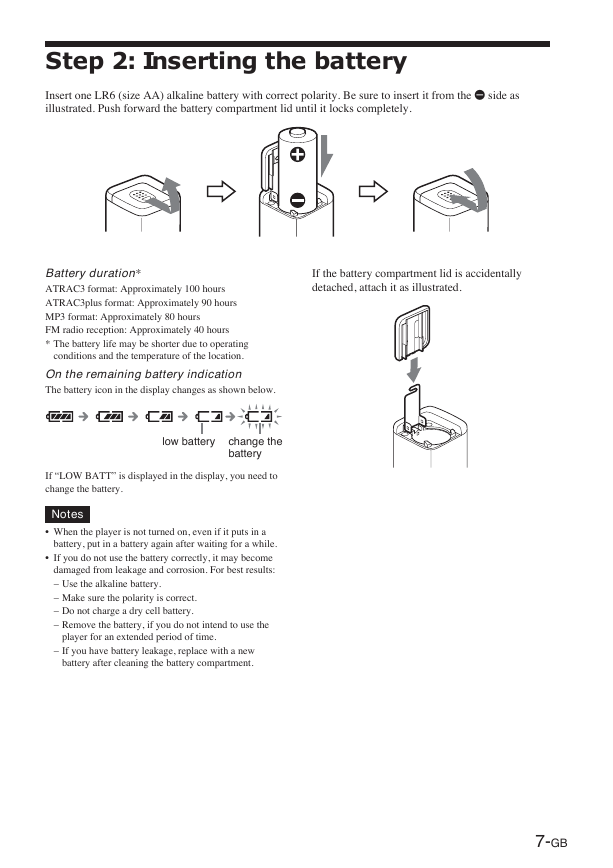
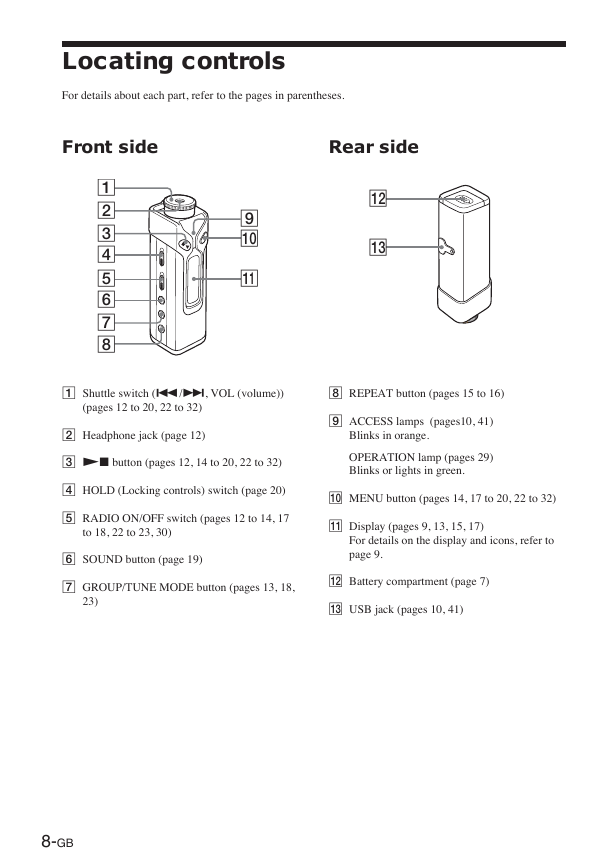
 2023年江西萍乡中考道德与法治真题及答案.doc
2023年江西萍乡中考道德与法治真题及答案.doc 2012年重庆南川中考生物真题及答案.doc
2012年重庆南川中考生物真题及答案.doc 2013年江西师范大学地理学综合及文艺理论基础考研真题.doc
2013年江西师范大学地理学综合及文艺理论基础考研真题.doc 2020年四川甘孜小升初语文真题及答案I卷.doc
2020年四川甘孜小升初语文真题及答案I卷.doc 2020年注册岩土工程师专业基础考试真题及答案.doc
2020年注册岩土工程师专业基础考试真题及答案.doc 2023-2024学年福建省厦门市九年级上学期数学月考试题及答案.doc
2023-2024学年福建省厦门市九年级上学期数学月考试题及答案.doc 2021-2022学年辽宁省沈阳市大东区九年级上学期语文期末试题及答案.doc
2021-2022学年辽宁省沈阳市大东区九年级上学期语文期末试题及答案.doc 2022-2023学年北京东城区初三第一学期物理期末试卷及答案.doc
2022-2023学年北京东城区初三第一学期物理期末试卷及答案.doc 2018上半年江西教师资格初中地理学科知识与教学能力真题及答案.doc
2018上半年江西教师资格初中地理学科知识与教学能力真题及答案.doc 2012年河北国家公务员申论考试真题及答案-省级.doc
2012年河北国家公务员申论考试真题及答案-省级.doc 2020-2021学年江苏省扬州市江都区邵樊片九年级上学期数学第一次质量检测试题及答案.doc
2020-2021学年江苏省扬州市江都区邵樊片九年级上学期数学第一次质量检测试题及答案.doc 2022下半年黑龙江教师资格证中学综合素质真题及答案.doc
2022下半年黑龙江教师资格证中学综合素质真题及答案.doc