Contents
Chapter 1: Checking Out Your Notebook ............................... 1
Keyboard and LCD Panel....................................................................... 2
System Status Indicators ......................................................................... 4
Left side.................................................................................................... 5
Back ......................................................................................................... 6
Right Side ................................................................................................ 8
Bottom ..................................................................................................... 9
Chapter 2: Using Your System .............................................. 11
Connecting AC Power .......................................................................... 12
Starting Up............................................................................................. 13
LCD Panel ............................................................................................. 14
Using the Keyboard............................................................................... 15
Function keys.................................................................................. 16
Special keys .................................................................................... 18
Pad Lock keys................................................................................. 18
EZ Pad Pointing Device........................................................................ 20
Customizing the EZ Pad ................................................................ 21
Using an External Mouse or Keyboard ................................................ 21
Swapping Option Bay Modules............................................................ 22
Using the Audio..................................................................................... 25
Adjusting the volume..................................................................... 25
Making an Audio Recording ......................................................... 26
Using Disc Media (CD-ROM) ............................................................. 28
Playing an audio CD ...................................................................... 28
Removing or Replacing the Hard Disk Drive ...................................... 30
Using PC Cards ..................................................................................... 32
About CardBus Cards .................................................................... 33
USB (Universal Serial Bus) Ports......................................................... 34
Using Fast IR Ports................................................................................ 34
Using the Composite Video Ports......................................................... 35
Using the VidCap Demonstration Program .................................. 36
Chapter 3: Managing Power Consumption .......................... 39
Using the battery.................................................................................... 40
Battery learning software............................................................... 40
Contents i
�
Battery status.................................................................................. 41
Swapping the battery ............................................................................ 42
Maximizing the battery life .................................................................. 44
Managing power ................................................................................... 45
Windows 98 ................................................................................... 45
Windows 95 and Windows NT .................................................... 48
Modifying the power button mode................................................ 49
Using the BIOS Setup Utility............................................................... 49
Using the Power Menu .................................................................. 50
Status display ................................................................................. 52
Appendix A: Solo Notebook Accessories ..............................53
Accessories ........................................................................................... 54
Appendix B: Contacting Gateway ..........................................55
Contacting Gateway.............................................................................. 56
Calling Gateway ............................................................................ 56
Index .......................................................................................57
ii Using Your Gateway Solo™ 9100 Multimedia Notebook
�
Chapter 1:
Checking Out
Your Notebook
Keyboard and LCD Panel ....................................... 2
System Status Indicators ......................................... 4
Left side.................................................................... 5
Back.......................................................................... 6
Right Side................................................................. 8
Bottom...................................................................... 9
�
###E###
Component
D. Speakers
Description
Provide high quality sound reproduction for
software and audio CDs.
E. CD-ROM drive/Diskette
drive combination mod-
ule
The CD-ROM drive reads data CDs or audio
CDs. The diskette drive accepts 3.5-inch dis-
kettes.
F. EZ Pad™ TouchPad
Controls the cursor movement on the screen.
Buttons below the pad function as left and
right mouse buttons for clicking.
G. Hard drive access cover
Opens to reveal and remove hard disk drive.
panel
H. Power LED
I. Battery LED
Indicates that the power status mode:
• Steady green light indicates power is on and
computer is in operation.
• Flashing green light indicates that the com-
puter is in standby or suspend mode.
• No LED indicates that the system power is
off.
Indicates the battery status mode:
• Green light indicates that the battery is fully
charged.
• Yellow light indicates that the battery is
charging.
• Red light indicates that a battery malfunction.
• No LED indicates that the system is running
on the battery because the AC adapter is
either not connected or is not providing
power to the computer.
J. System status indica-
Indicates that the system status modes.
tors
(LCM - Liquid Crystal
Module)
Chapter 1: Checking Out Your Notebook 3
�
###E###
###E###
###E###



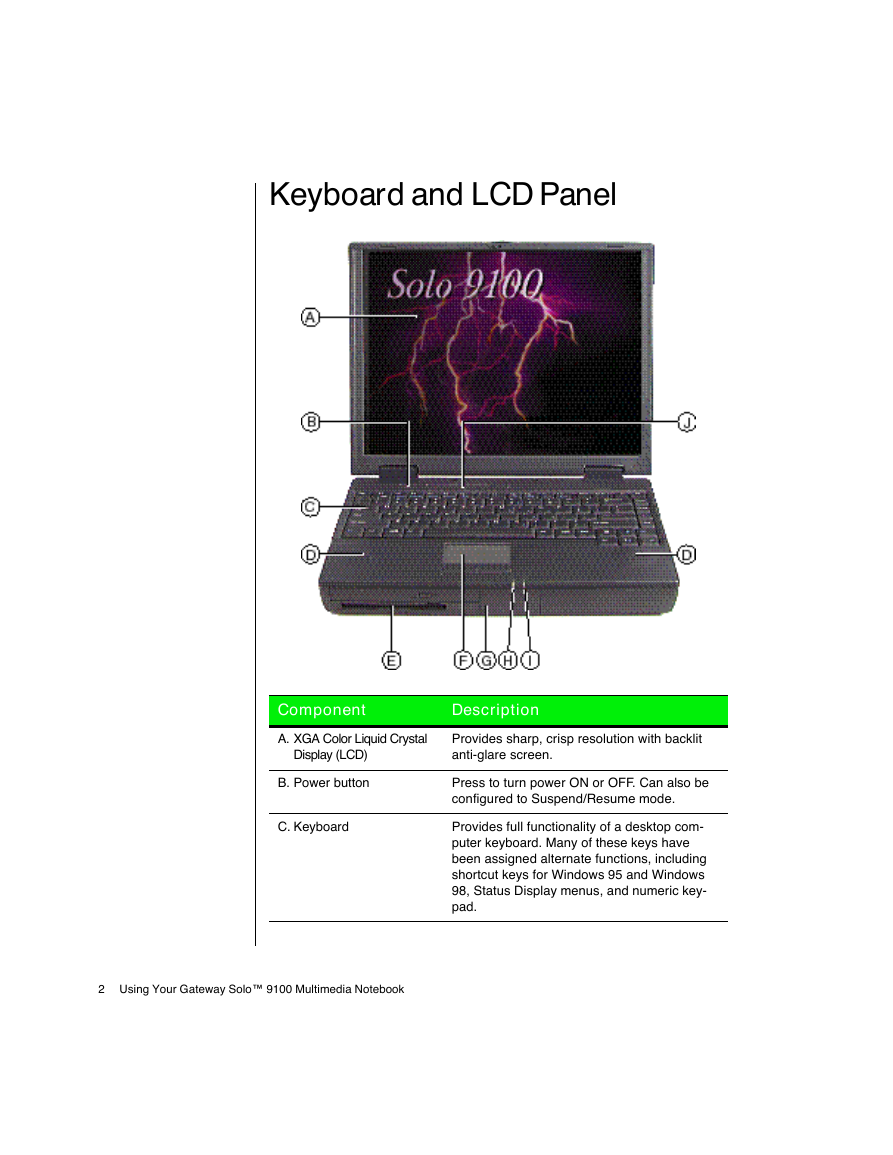
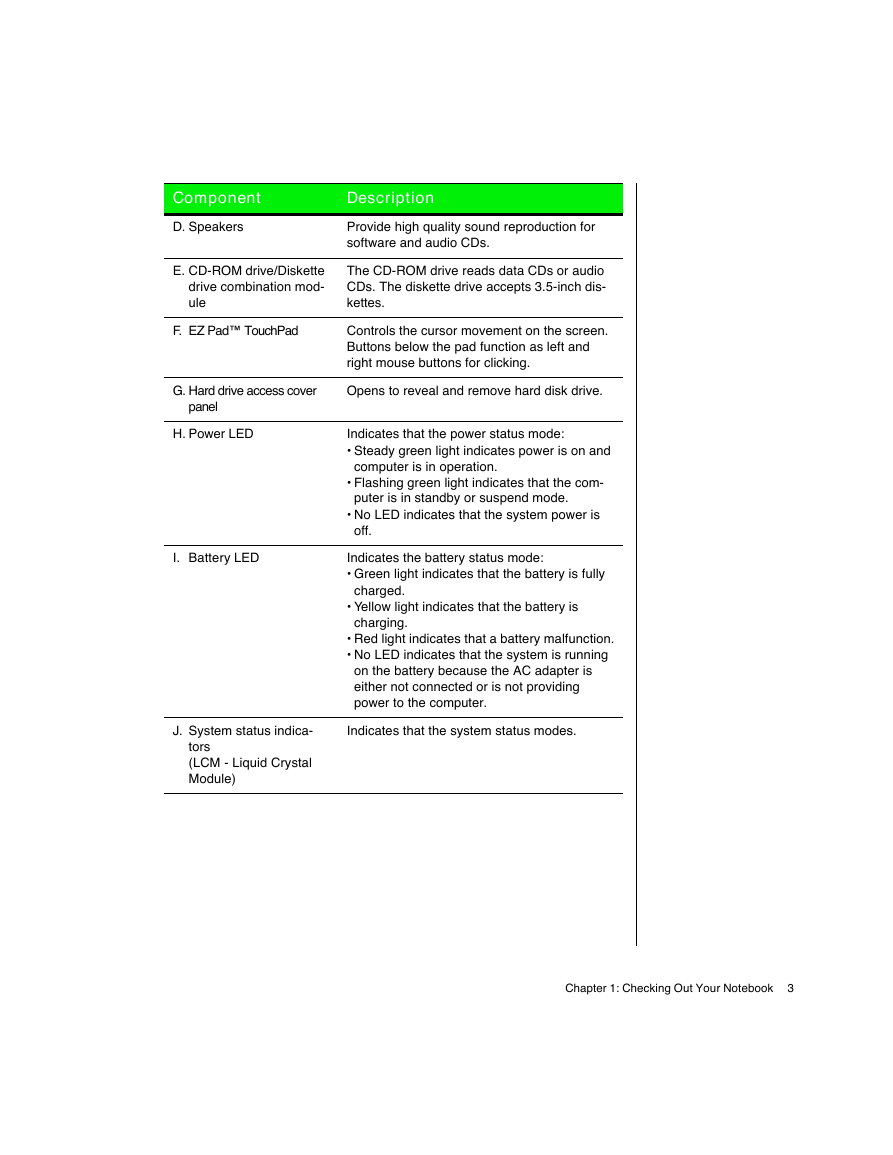
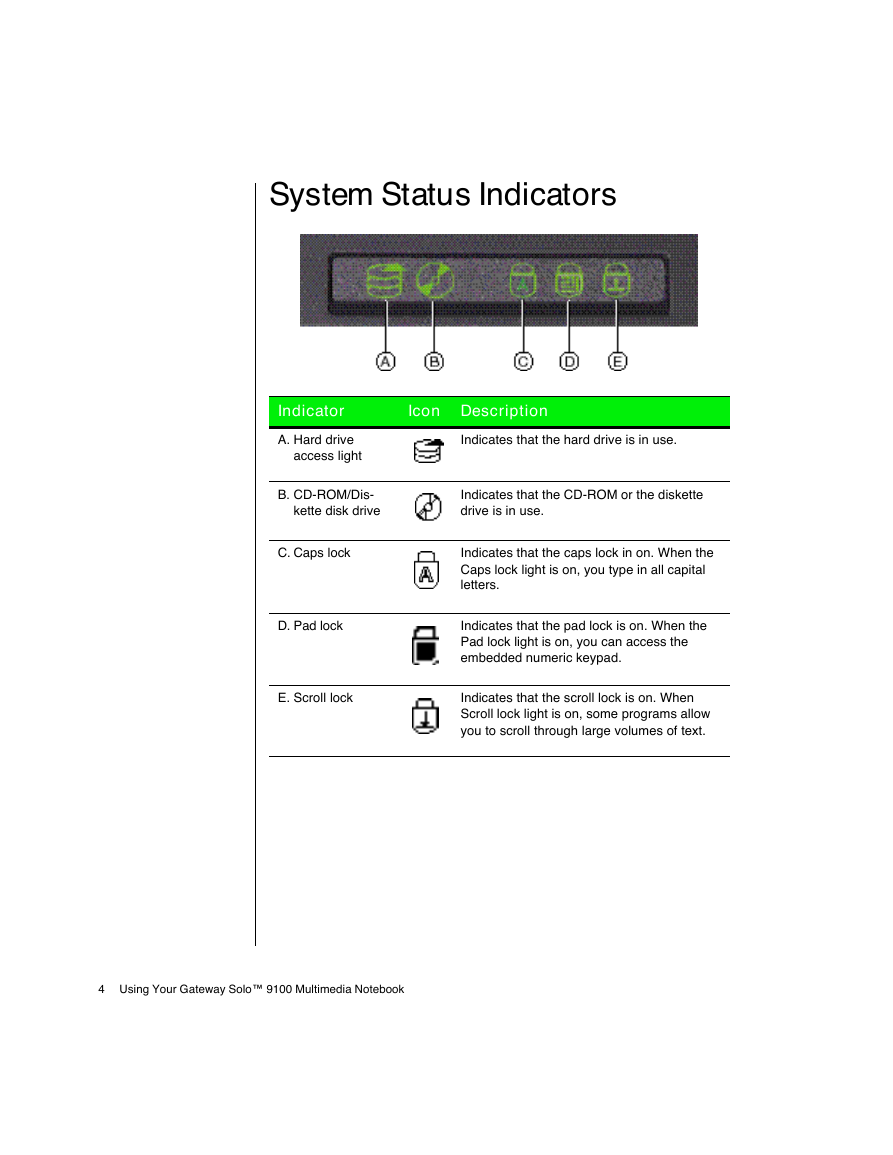
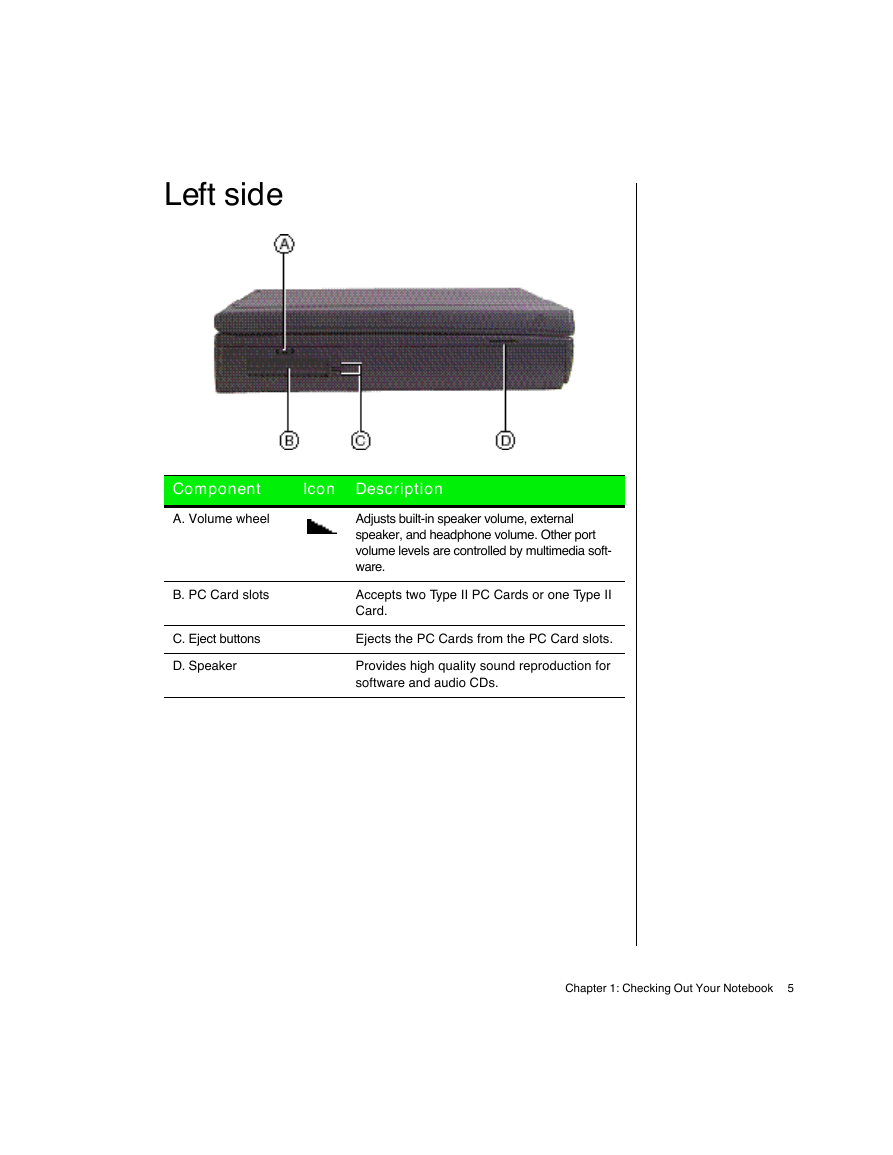
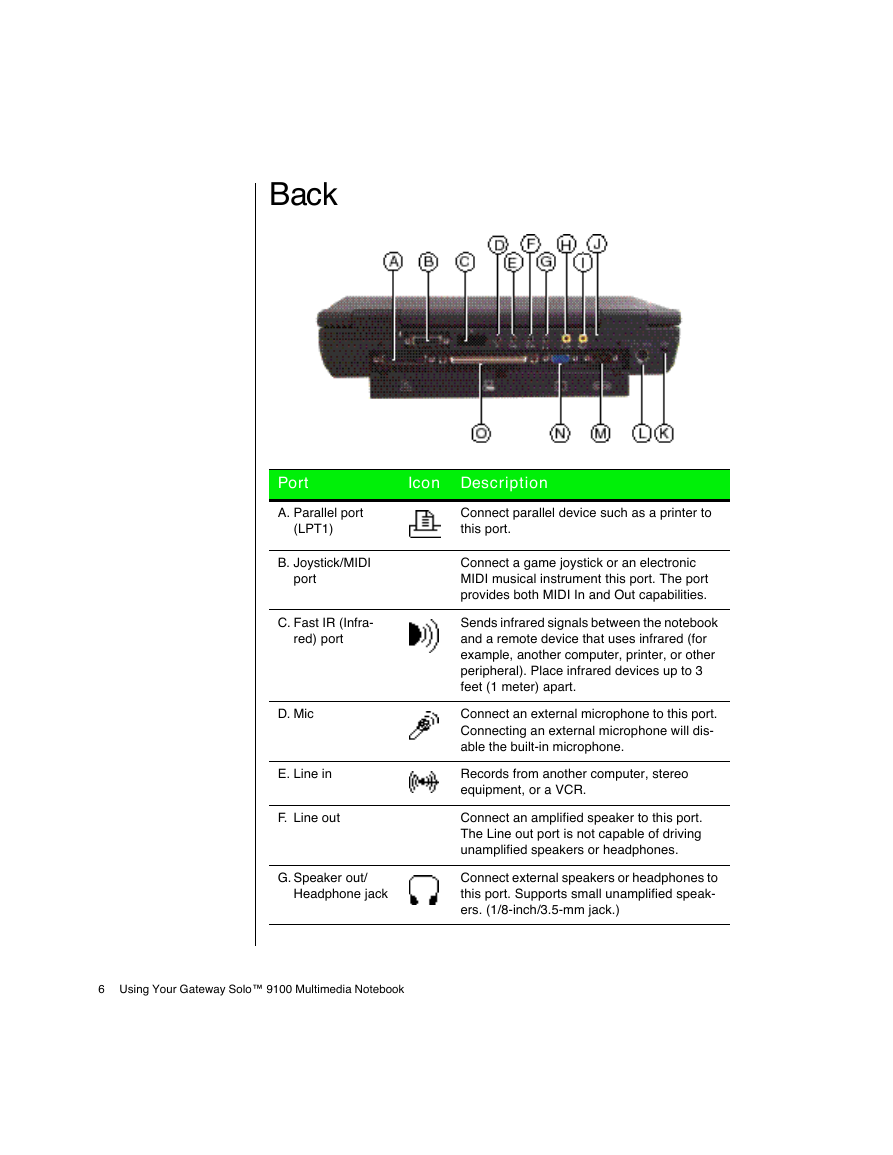



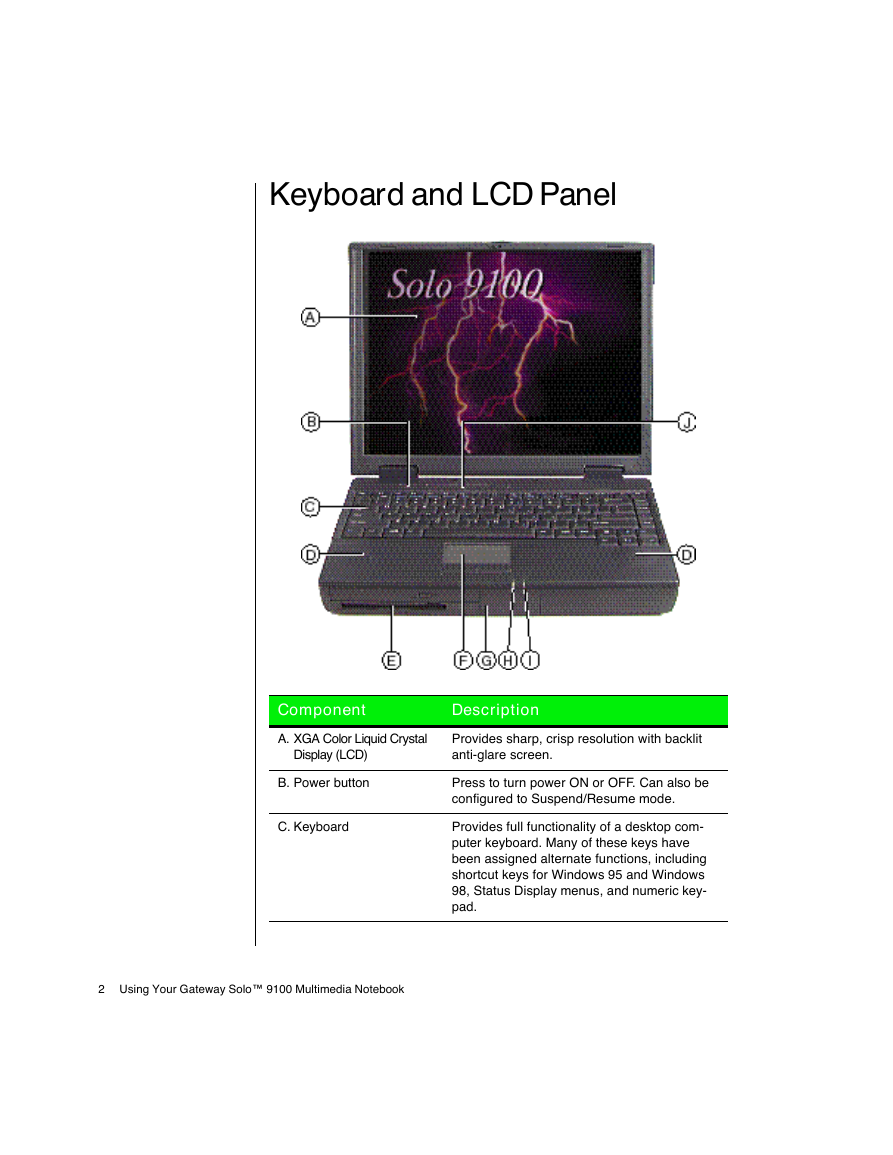
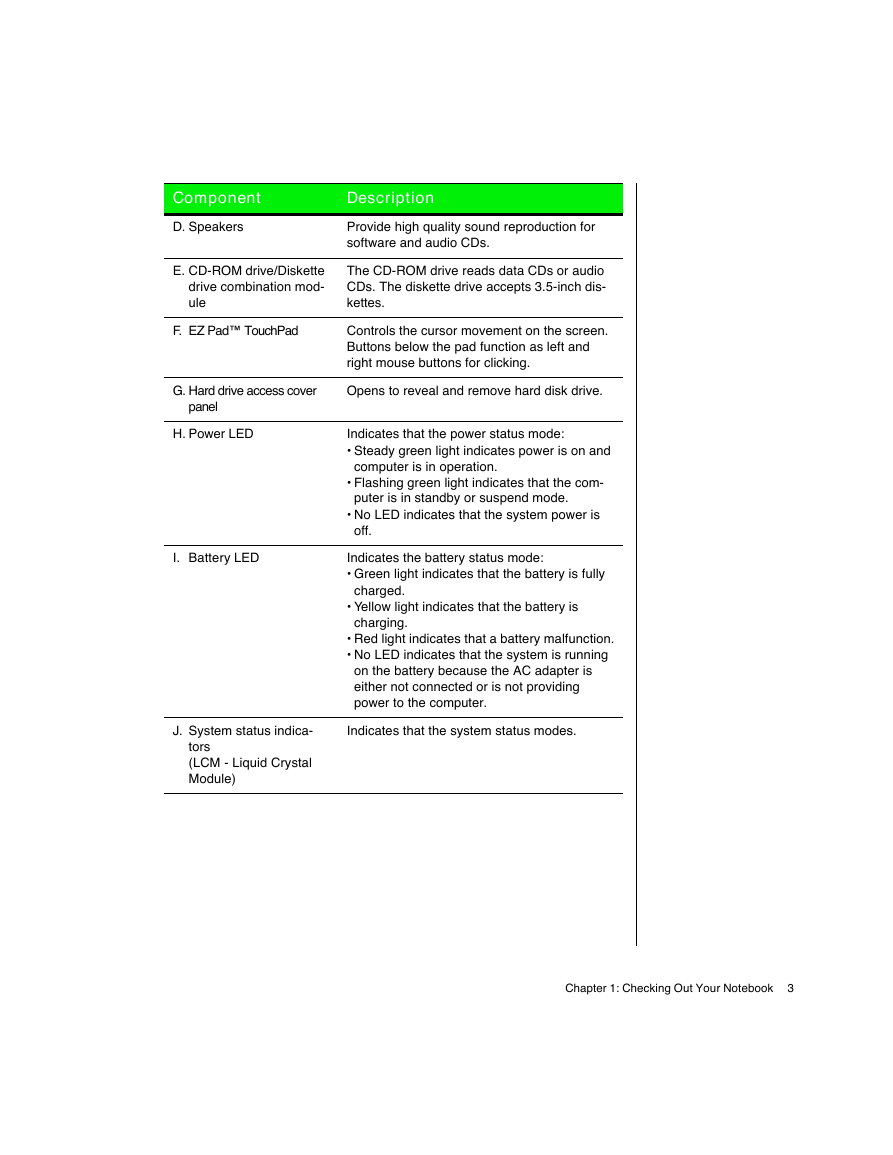
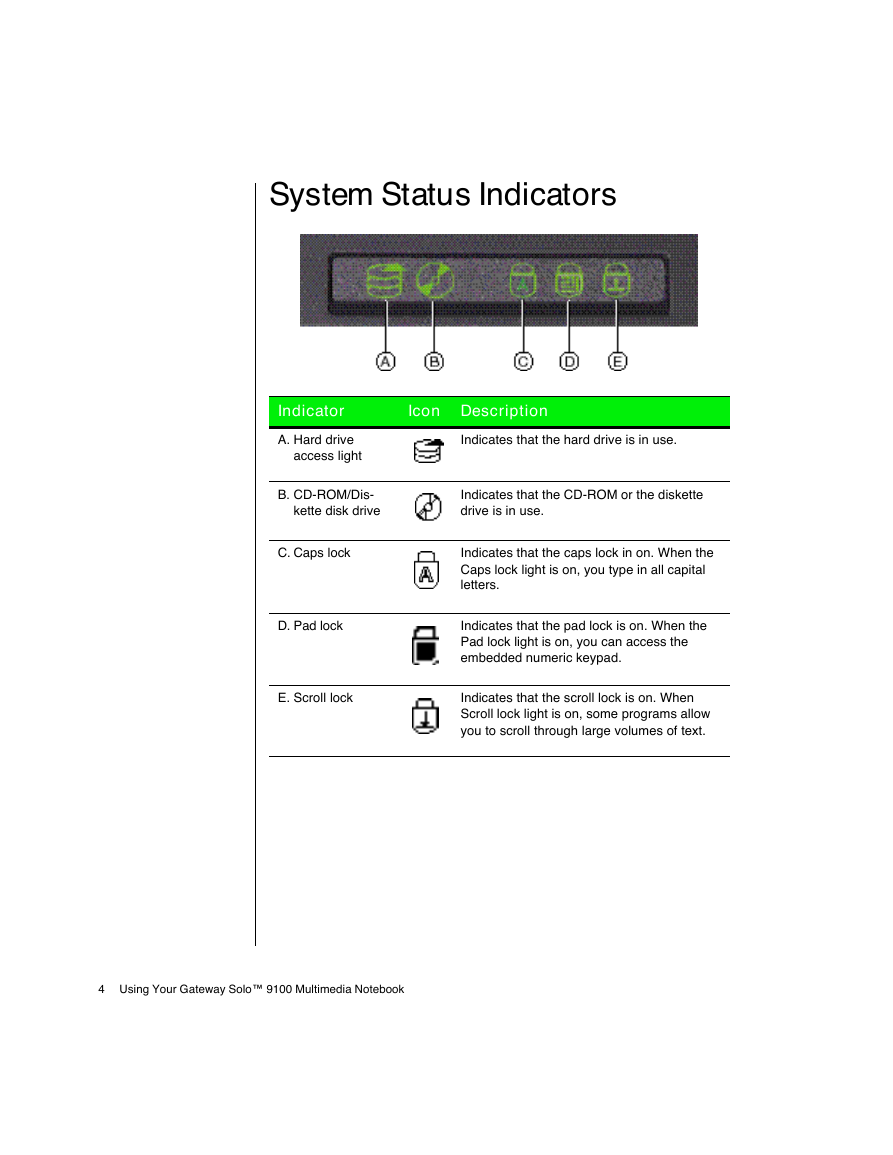
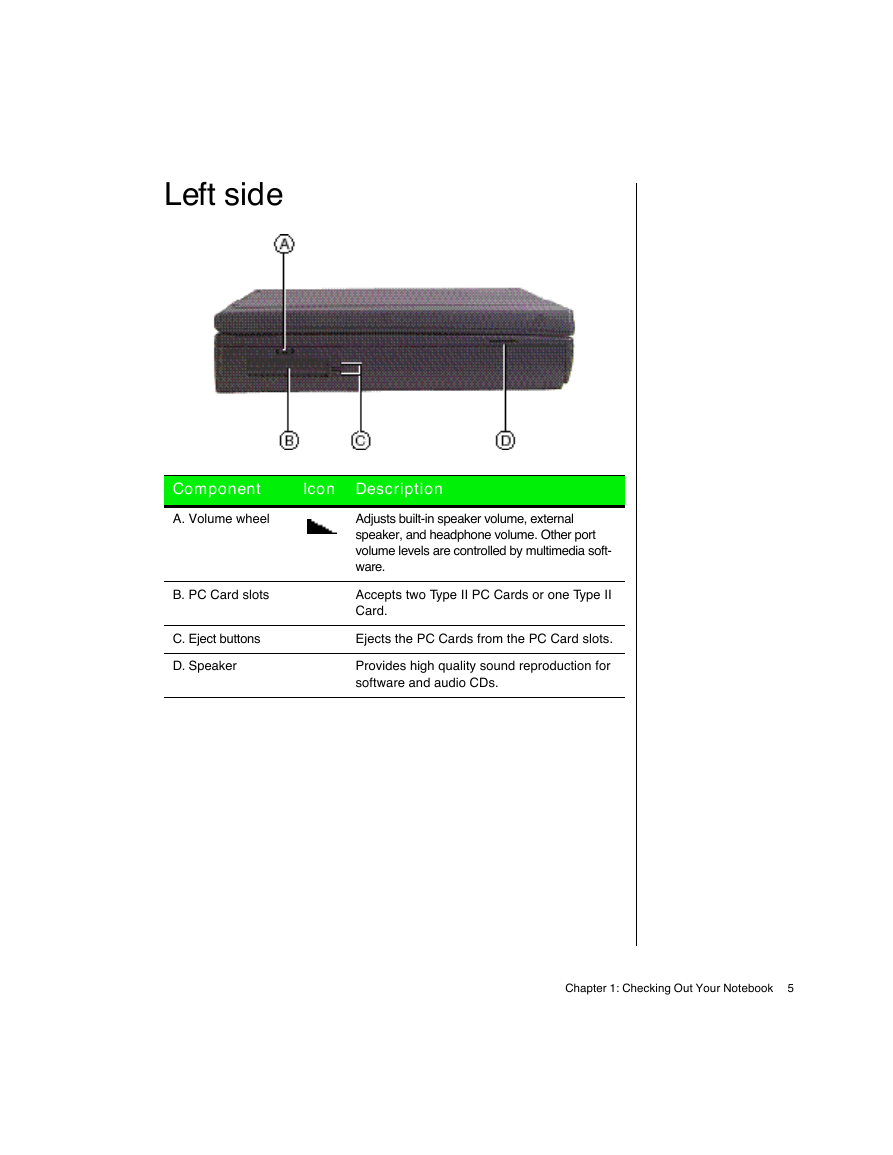
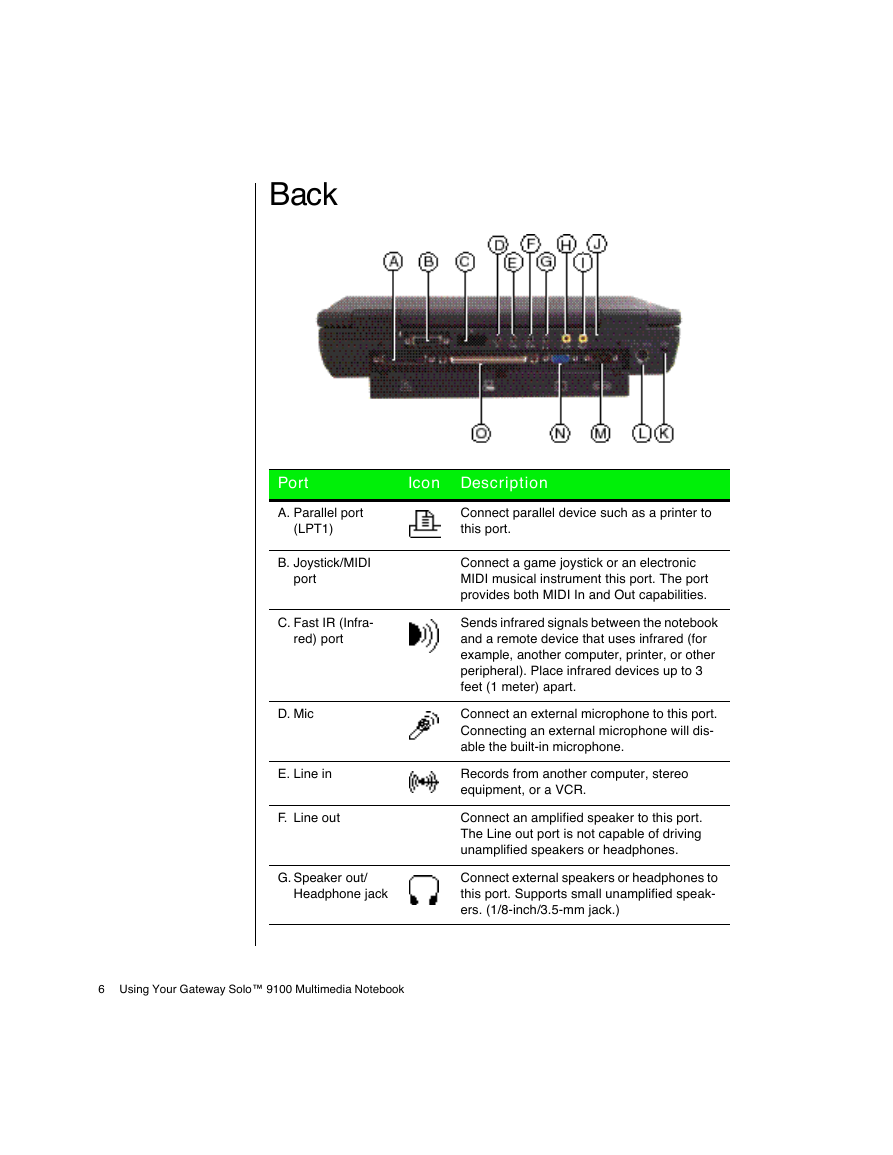
 2023年江西萍乡中考道德与法治真题及答案.doc
2023年江西萍乡中考道德与法治真题及答案.doc 2012年重庆南川中考生物真题及答案.doc
2012年重庆南川中考生物真题及答案.doc 2013年江西师范大学地理学综合及文艺理论基础考研真题.doc
2013年江西师范大学地理学综合及文艺理论基础考研真题.doc 2020年四川甘孜小升初语文真题及答案I卷.doc
2020年四川甘孜小升初语文真题及答案I卷.doc 2020年注册岩土工程师专业基础考试真题及答案.doc
2020年注册岩土工程师专业基础考试真题及答案.doc 2023-2024学年福建省厦门市九年级上学期数学月考试题及答案.doc
2023-2024学年福建省厦门市九年级上学期数学月考试题及答案.doc 2021-2022学年辽宁省沈阳市大东区九年级上学期语文期末试题及答案.doc
2021-2022学年辽宁省沈阳市大东区九年级上学期语文期末试题及答案.doc 2022-2023学年北京东城区初三第一学期物理期末试卷及答案.doc
2022-2023学年北京东城区初三第一学期物理期末试卷及答案.doc 2018上半年江西教师资格初中地理学科知识与教学能力真题及答案.doc
2018上半年江西教师资格初中地理学科知识与教学能力真题及答案.doc 2012年河北国家公务员申论考试真题及答案-省级.doc
2012年河北国家公务员申论考试真题及答案-省级.doc 2020-2021学年江苏省扬州市江都区邵樊片九年级上学期数学第一次质量检测试题及答案.doc
2020-2021学年江苏省扬州市江都区邵樊片九年级上学期数学第一次质量检测试题及答案.doc 2022下半年黑龙江教师资格证中学综合素质真题及答案.doc
2022下半年黑龙江教师资格证中学综合素质真题及答案.doc