Quick start guide
Guide de mise en route
Guía de arranque rápido
Guia de inicialização rápida
クイックスタートガイド
퀵 스타트 가이드
快速入門指南
快速入门指南
Product and supplied
accessories
Produit et accessoires
fournis
Producto y accesorios
incluidos
Produto e acessórios
fornecidos
製品および付属品
제품 및 포함된 액세서리
產品和所提供配件
产品和随附配件
Wireless model
USB model
PRN-A979(C)
Tobago_QSG.indd 1-4
Tobago_QSG.indd 1-4
Setting up the Bamboo Pad
Confi guration de Bamboo Pad
Confi guración de Bamboo Pad
Confi guração da Bamboo Pad
本機のセットアップ
Bamboo Pad 설치하기
設置 Bamboo Pad
设置 Bamboo Pad
Wireless model
USB model
Using the Bamboo Pad
Utilisation de Bamboo Pad
Uso de Bamboo Pad
Como utilizar o Bamboo Pad
本機の使い方
Bamboo Pad 사용하기
使用 Bamboo Pad
使用 Bamboo Pad
L/R key
本 機 の 電 源 を オ ン に す る と ブ ル ー の LED
が 10 秒 間 点 灯 し ま す。 電 池 容 量 が 15%
以 下 に な る と 琥 珀 色 の LED が 点 灯 し ま
す。一定期間使用されていないか、通信が
無い場合、スリープモードに移行します。
ワイヤレス通信を開始するには、製品の L/R
ボタンを押してください。
파란색 LED 등은 기기에 전원이 들어오고 나서
약 10 초 정 도 켜 집 니 다 . 노 란 색 LED 등 은
건전지 전원이 15% 이하일 때 켜집니다 . 일정
시간동안 작업 또는 전송이 없을 경우 , 절전
모드로 전환됩니다 . 무선사용을 위해 , 전면
좌 / 우 키를 누르세요 .
設備開機之後,藍色指示燈點亮 10 秒。當電池
容量剩下 15% 及以下時,琥珀色指示燈點亮。
一段時間沒有操作或傳遞訊號,就會進入睡眠
模式。若要以無線方式使用,請按下正面的左
/右鍵。
设备开机之后,蓝色指示灯点亮 10 秒。当电池
容量剩下 15% 及以下时,琥珀色指示灯点亮。
如果暂时没有任何操作或传输,它将转至睡眠
模式。若要以无线方式使用,请按下正面的左
/右键。
The blue LED lights up for 10 seconds
after powering the unit on. The amber LED
lights up when battery capacity reaches
15% and less. It goes to sleep mode if
there is no operation or transmission for a
while. To start using wirelessly, push front
L/R key.
Le voyant bleu s'allume pendant 10 secondes
une fois le produit allumé. Le voyant orange
s'allume lorsque la batterie descend à
un niveau de charge de 15 % ou moins.
L’appareil passe en mode veille si aucune
opération ou transmission n’est effectuée
pendant quelque temps. Pour démarrer en
mode sans fi l, appuyer sur le bouton L/R.
El indicador LED se ilumina en azul durante
10 segundos tras encender la unidad. El
indicador LED ámbar se ilumina cuando la
capacidad de la batería llega al 15% o menos.
El dispositivo entra en modo de espera si no
se realiza ninguna operación o transmisión
durante un determinado intervalo de tiempo.
Para reanudar el funcionamiento inalámbrico,
pulsa el botón L/R delantero.
Luzes LED azuis acesas por até 10
segundos ao ligar a unidade. Luzes LED
âmbar acesas quando a capacidade
da bateria chega a 15% ou inferior. O
aparelho entra em modo de suspensão
quando não há operações ou transmissão
por um tempo. Para iniciar o uso sem fi o,
pressione o botão frontal L/R.
The blue LED lights up after powering the
unit on. Brighter blue when touch is used.
Amber when pen is used.
Le voyant bleu s'allume une fois le produit
allumé. Le voyant bleu est plus lumineux
lorsque la saisie tactile est utilisée. Lorsque
le stylet est utilisé, le voyant devient orange.
El indicador LED se ilumina en azul tras
encender la unidad. Azul es más brillante
cuando se usa la función táctil. Ámbar
cuando se usa el lápiz.
本機の電源をオンにするとブルーの LED が点
灯します。タッチ機能を使用するとブルーが
より明るくなります。
ペンの場合は琥珀色に点灯します。
파란색 LED 등은 기기에 전원이 들어오고 나서
켜집니다 . 밝은 파란색은 터치 기능을 사용할
때 켜집니다 .
노란색은 펜을 사용할 때 켜집니다 .
設備開機之後,藍色指示燈點亮。使用觸控時,
顏色更藍。
使用筆時為琥珀色。
Luzes LED azuis acesas ao ligar a unidade.
Azul com luminosidade ao tocá-la. Âmbar
quando a caneta é utilizada.
设备开机之后,蓝色指示灯点亮。使用触控时,
颜色更蓝。
使用笔时为琥珀色。
Insert the wireless receiver for storage.
Insérez le récepteur sans fi l pour permettre
le stockage.
Inserte el receptor inalámbrico para su
almacenamiento.
Insira o receptor sem fi o para
armazenamento.
ワイヤレスレシーバーが収納できます。
무선 수신기 수납 가능 .
無線接收器可收納。
无线接收器可收纳。
2013/08/22 13:17:54
2013/08/22 13:17:54
�
Using the Bamboo Pad
Utilisation de Bamboo Pad
Uso de Bamboo Pad
Como utilizar o Bamboo Pad
本機の使い方
Bamboo Pad 사용하기
使用 Bamboo Pad
使用 Bamboo Pad
Left click
Right click
Windows 8 gestures
Scroll
Défi lement
Desplazar
Rolar
スクロール
스크롤
滾動
滚动
Back/Forward
Précédent / Suivant
Retroceder/Avanzar
Voltar/Avançar
戻る / 進む
뒤로 / 앞으로
往後 / 往前
后退 / 前进
Tobago_QSG.indd 5-8
Tobago_QSG.indd 5-8
Zoom in/out
Zoom avant / Zoom arrière
Aumentar/Reducir
Aumentar zoom/Diminuir
zoom
ズームイン / アウト
줌인 / 줌아웃
放大 / 縮小
放大 / 缩小
Windows 8 Start
Démarrer Windows 8
Inicio de Windows 8
Iniciar o Windows 8
Windows 8 の起動
Windows 8 시작
啟動 Windows 8
启动 Windows 8
Show desktop
Affi cher le bureau
Mostrar escritorio
Mostrar Área de Trabalho
デスクトップの表示
바탕화면 표시
顯示桌面
显示桌面
2
3
1
4
1. Switch applications
2. Windows 8 Application Menu
3. Close Application
4. Windows 8 Charms
1. アプリケーションの切替
2. Windows 8 アプリケーションメニュー
3. アプリケーションの終了
4. Windows 8 チャーム
1. Changer d'application
1. 애플리케이션 변경
2. Menu des applications Windows 8
2. Windows 8 애플리케이션 메뉴
3. Fermer l'application
3. 애플리케이션 닫기
4. Icônes (« charms ») Windows 8
4. Windows 8 참
1. Cambio de aplicaciones
1. 轉換應用程式
2. Menú de aplicaciones de Windows 8
2. Windows 8 應用程式表單
3. Cerrar aplicación
3. 關閉應用程式
4. Accesos ("charms") de Windows 8
4. Windows 8 Charms 選單
1. Alternar aplicativos
1. 转换应用程序
2. Menu do aplicativo no Windows 8
2. Windows 8 应用程序列表
3. Fechar aplicativo
3. 关闭应用程序
4. Botões ("charms") do Windows 8
4. Windows 8 超级按钮
Register your Bamboo Pad
For USA, Canada and South America
Visit http://bamboo.wacom.com and select your region. Then choose the registration option.
For Asia Pacifi c
Visit https://register.wacom.asia/ and select your region. Then choose the registration option.
Support options
For USA, Canada and South America
Visit our website at http://www.wacom.com/support
Call the Wacom Customer Care Center. Available in English, from 7:30 am to 5:00 pm Monday - Thursday,
and 8:30 am to 5:00 pm Friday (Pacifi c Time) at 360-896-9833.
For Asia Pacifi c
Visit our web site at http://www.wacom.asia/customer-care
Important information
Windows 7 and Windows 8:
Use the mouse settings in the control panel for the touch pointer and other settings. Refer to the pen
settings in the control panel.
Mac OS X:
For USA, Canada and South America
Download and install driver from http://www.wacom.com/support/drivers
Refer to the Wacom control panel in System Preferences
For Asia Pacifi c
Download and install driver from http://www.wacom.asia/tablet-drivers
Refer to the Wacom control panel in System Preferences
For USA, Canada and South America
Download the Wacom Gesture Guide from http://www.wacom.com/en/support/manuals
For Asia Pacifi c
Download the Wacom Gesture Guide from www.wacom.com
Enregistrement de votre Bamboo Pad
Rendez-vous sur http://bamboo.wacom.com et sélectionnez votre région. Sélectionnez ensuite l'option
d'enregistrement.
Options d'assistance
Rendez-vous sur notre site http://www.wacom.com/support
Contactez le centre de support client Wacom. Disponible en anglais, espagnol et portugais du lundi au
jeudi de 7 h 30 à 17 h et le vendredi de 8 h 30 à 17 h (fuseau horaire Pacifi que) au 360-896-9833.
Informations importantes
Windows 7 et Windows 8 :
Utilisez les paramètres de la souris dans le panneau de confi guration pour régler le pointeur et d'autres
paramètres. Reportez-vous aux réglages du stylet dans le panneau de confi guration.
Mac OS X:
Téléchargez et installez le pilote depuis le site http://www.wacom.com/support/drivers
Reportez-vous aux Préférences système dans le panneau de confi guration Wacom
Téléchargez le guide « Wacom Multi-Touch » sur http://www.wacom.com/en/support/manuals
Registrar Bamboo Pad
Visita http://bamboo.wacom.com y selecciona tu región. A continuación, selecciona la opción de registro.
Opciones de Servicio técnico
Visita nuestro sitio Web en http://www.wacom.com/support
Llama al centro de atención al cliente de Wacom.
Información importante
Windows 7 y Windows 8:
Utiliza los ajustes del ratón en el panel de control para el puntero táctil y otros ajustes. Consulta los
ajustes del lápiz en el panel de control.
Mac OS X:
Descarga e instala el controlador desde http://es.wacom.com/customercare/drivers
Consulta el panel de control de Wacom en Preferencias del sistema
Descarga la guía "Wacom Multi-Touch" desde http://es.wacom.com/customercare/manuals
Registre a sua Bamboo Pad
Acesse http://bamboo.wacom.com, selecione a sua região e a opção de registro.
Opções de suporte
Acesse http://www.wacom.com/support
Ligue para a Central de Atendimento ao Cliente da Wacom.
Informações importantes
Windows 7 e Windows 8:
Use as confi gurações do mouse no painel de controle para o ponteiro de toque e outras confi gurações.
Consulte as confi gurações da caneta no painel de controle.
Mac OS X:
Baixe e instale o driver em http://pt.wacom.com/customercare/drivers
Consulte o painel de controle Wacom em Preferências do Sistema
Faça download do guia "Wacom Multi-Touch" em http://pt.wacom.com/customercare/manuals
ユーザ登録について
ワコムクラブはワコムの製品をご購入いただいた方であればどなたでも入会できる無料会員登録サービスです。
下記の URL にアクセスし、ぜひご登録ください。
http://tablet.wacom.co.jp/wacomclub/registration/
サポートの窓口について
http://tablet.wacom.co.jp/customercare/ をご覧ください。
重要な情報
• Windows 7 および Windows 8 の場合:
タッチポインタやその他設定には、コントロールパネルの「マウス」を使用します。コントロールパネルの「ペン
とタッチ」を参照してください。
• Mac OS X の場合:
http://tablet.wacom.co.jp/customercare/ からドライバをダウンロードしてインストールしてください。
システム環境設定のコントロールパネルを参照してください。
• www.wacom.com から Wacom Gesture Guide をダウンロードしてください。
Bamboo Pad 등록
https://register.wacom.asia/ 을 방문하여 해당 지역을 선택한 다음 등록 옵션을 선택하십시오 .
지원 옵션
자사 웹 사이트 (http://www.wacom.asia/kr/customer-care) 을 방문하십시오 .
주요 정보
• Windows 7 및 Windows 8:
터치 포인터와 기타 설정은 제어판에서 마우스를 사용하십시오 . 제어판에서 펜 및 터치를 참조하십시오 .
• Mac OS X:
http://www.wacom.asia/kr/tablet-drivers 에서 다운로드하여 드라이버를 설치하십시오 .
시스템 기본설정에서 Wacom 제어판을 참조하십시오 .
• www.wacom.com 에서 Wacom 사용가이드를 다운로드하십시오 .
註冊 Bamboo Pad
請造訪:https://register.wacom.asia/,選取您所在的地區。然後選取註冊選項。
香港地區用戶請訪問
http://www.wacom.com.hk/register/
支援選項
請造訪:http://www.wacom.asia/tw/customer-care
香港地區
請訪問我們的網站 support.wacom.com.hk
請致電 Wacom 客服熱線
+852-25731988(服務語言 : 粵語,英語,普通話) http://support.wacom.com.hk/
周一至周五 09:00-18:00
重要資訊
• Windows 7 和 Windows 8:
觸控指標和其他設置使用控制台中的滑鼠。請參閱控制台中的手寫筆與觸控。
• Mac OS X:
從網站 http://www.wacom.asia/tw/tablet-drivers 下載並安裝驅動程式。
請參閱“系統設定”中的 Wacom 控制台。
• 從網站 www.wacom.com 下載 「Wacom 筆勢指南」。
注册 Bamboo Pad
中国大陆地区用户请访问 :
http://register.wacom.com.cn
服务支持
大陆地区
请访问我们的网站 http://support.wacom.com.cn
请致电 Wacom 客户服务中心 400-810-5460(普通话)周一至周日 9:00-18:00
重要信息
• Windows 7 和 Windows 8 :
触控指针和其他设置请使用控制面板中的鼠标。请参阅控制面板中的笔和触摸。
• Mac OS X :
从网站 http://drivers.wacom.com.cn 下载并安装驱动程序。
请参阅“系统预置”中的 Wacom 控制面板。
• 从网站 http://support.wacom.com.cn/ 下载“Wacom 笔势指南”。
© 2013 Wacom Co., Ltd. All rights reserved. Wacom is a registered trademark of Wacom
Co., Ltd. Other names of product or company are trademarks or registered trademarks of
the respective companies.
Printed in China
2013/08/22 13:18:19
2013/08/22 13:18:19
�
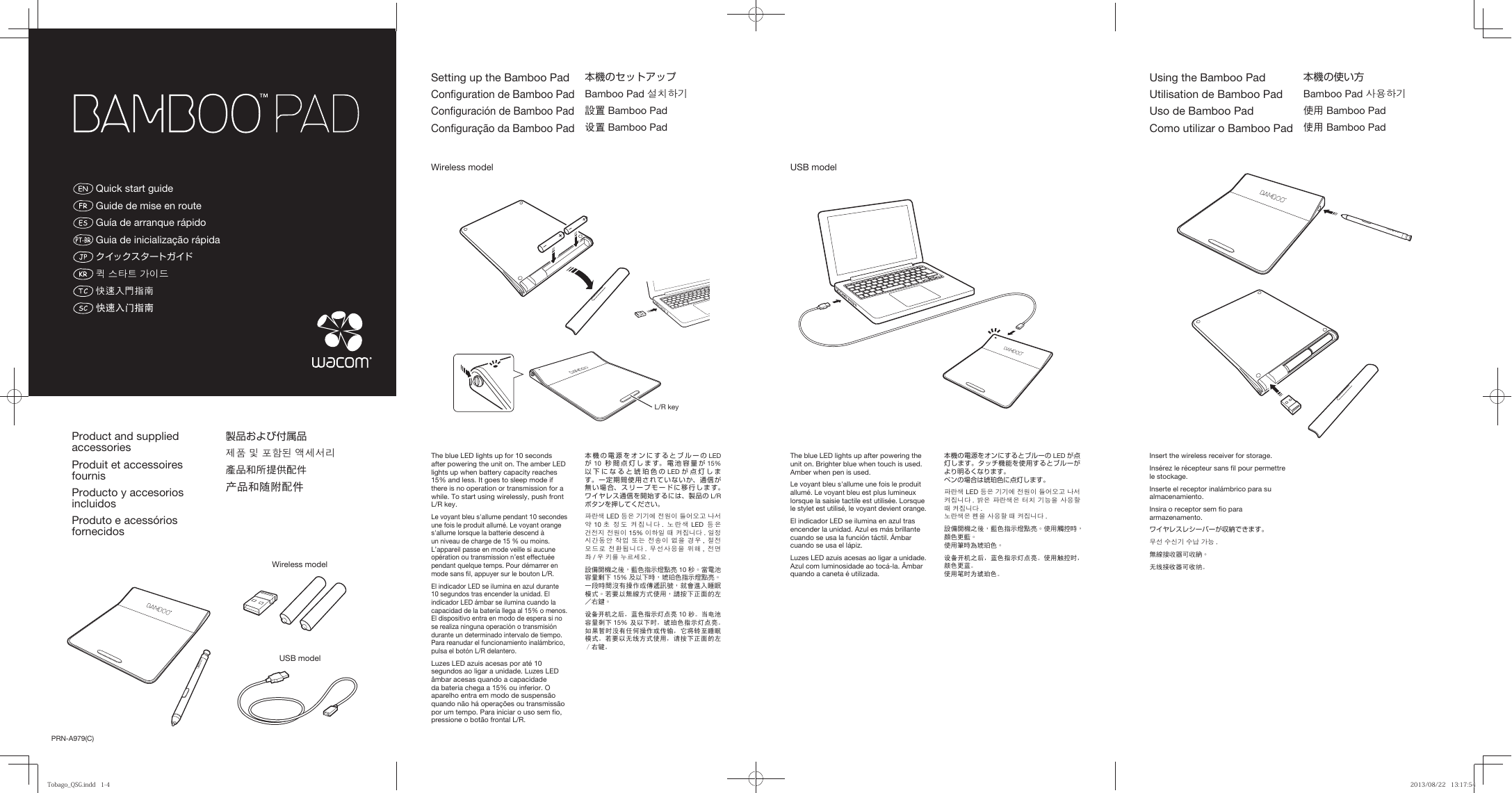
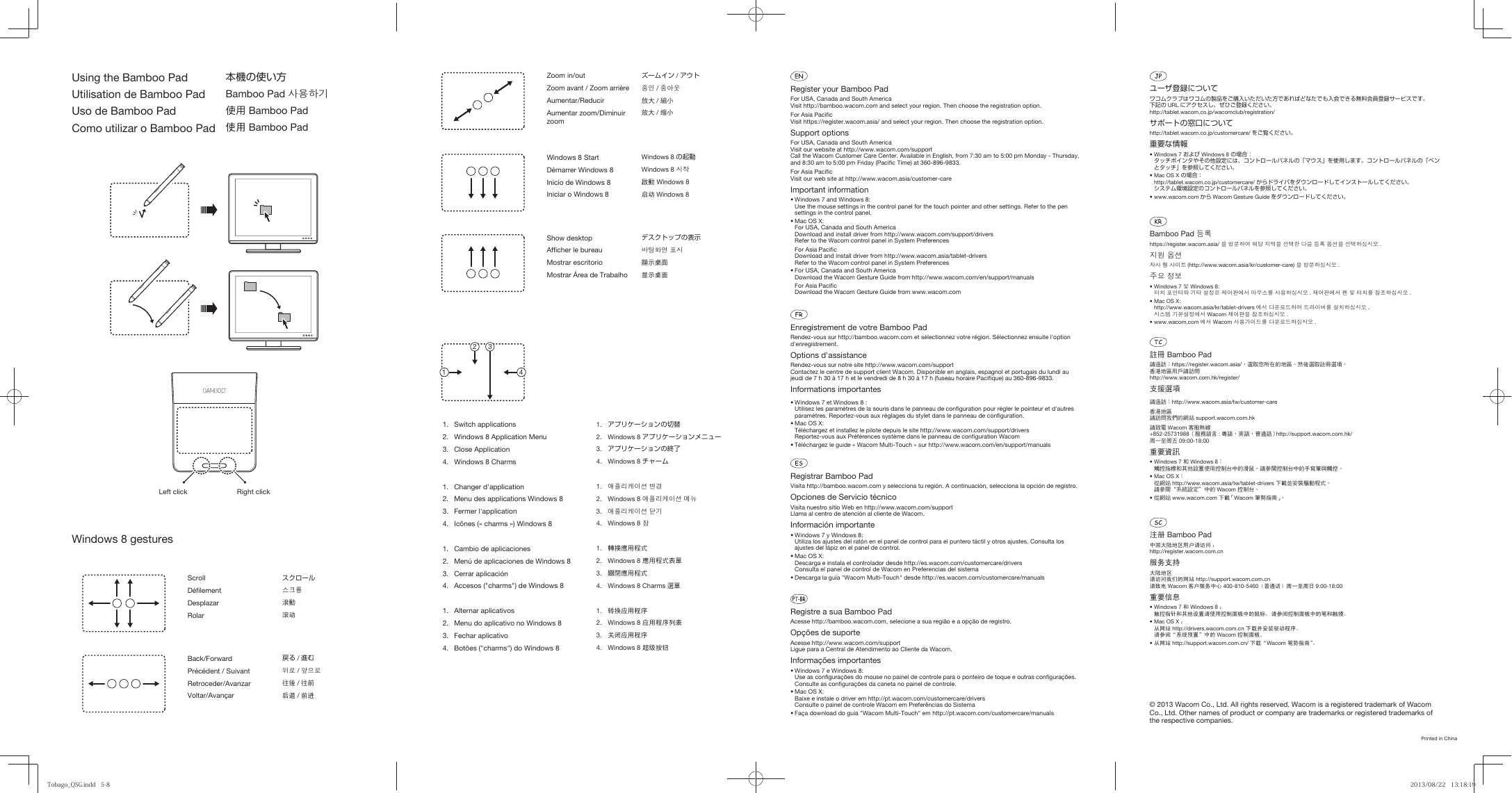
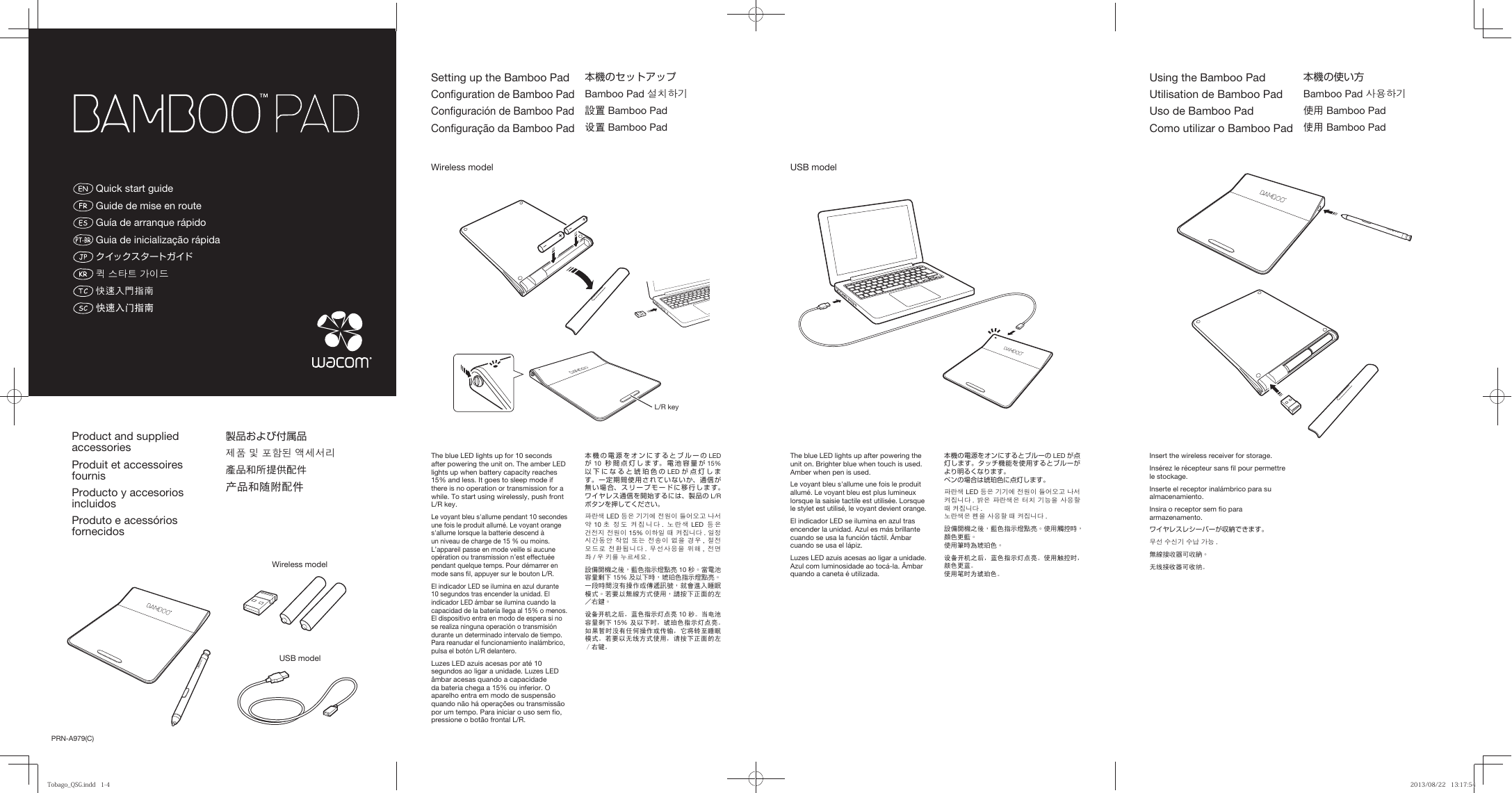
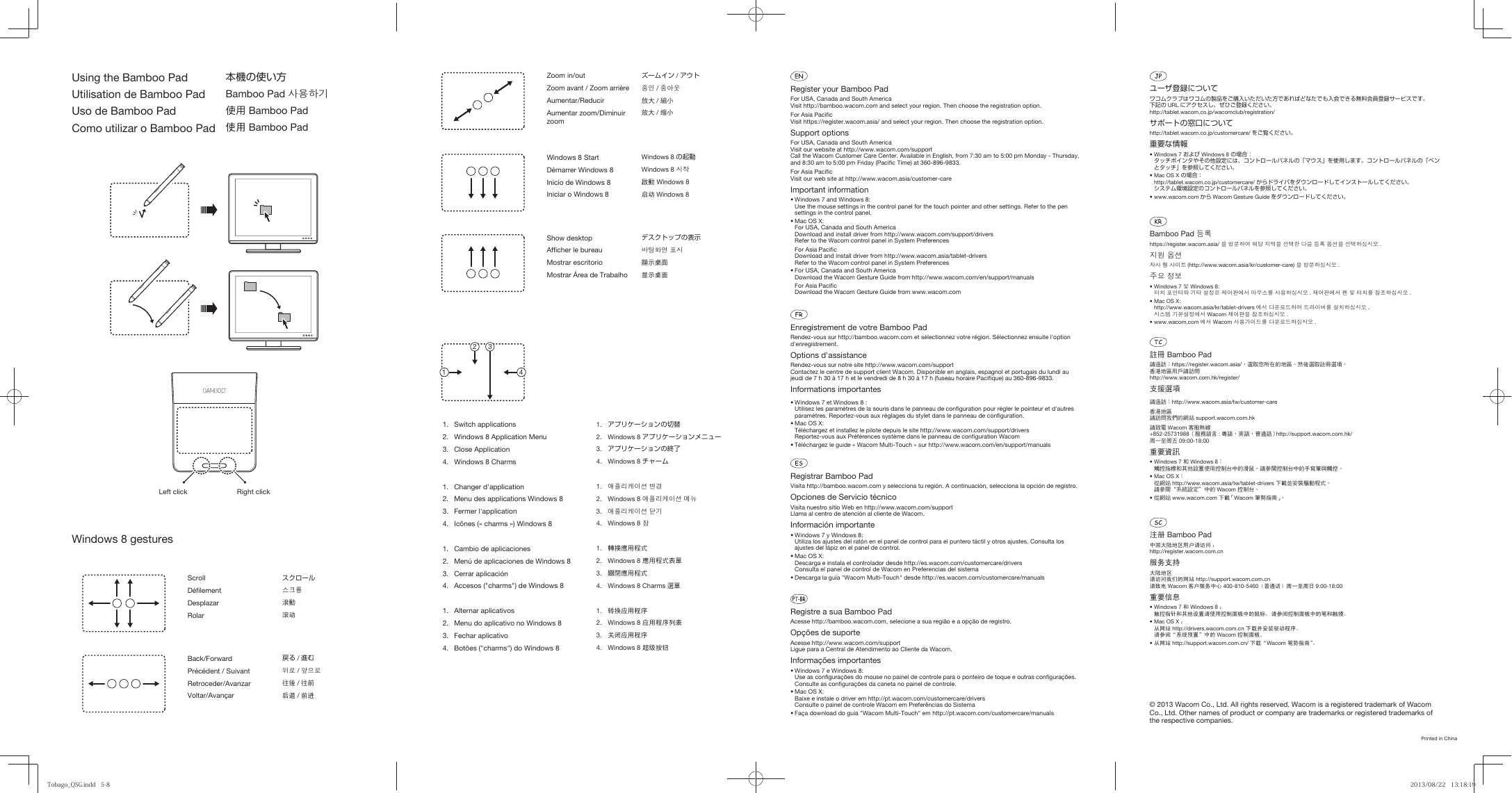
 2023年江西萍乡中考道德与法治真题及答案.doc
2023年江西萍乡中考道德与法治真题及答案.doc 2012年重庆南川中考生物真题及答案.doc
2012年重庆南川中考生物真题及答案.doc 2013年江西师范大学地理学综合及文艺理论基础考研真题.doc
2013年江西师范大学地理学综合及文艺理论基础考研真题.doc 2020年四川甘孜小升初语文真题及答案I卷.doc
2020年四川甘孜小升初语文真题及答案I卷.doc 2020年注册岩土工程师专业基础考试真题及答案.doc
2020年注册岩土工程师专业基础考试真题及答案.doc 2023-2024学年福建省厦门市九年级上学期数学月考试题及答案.doc
2023-2024学年福建省厦门市九年级上学期数学月考试题及答案.doc 2021-2022学年辽宁省沈阳市大东区九年级上学期语文期末试题及答案.doc
2021-2022学年辽宁省沈阳市大东区九年级上学期语文期末试题及答案.doc 2022-2023学年北京东城区初三第一学期物理期末试卷及答案.doc
2022-2023学年北京东城区初三第一学期物理期末试卷及答案.doc 2018上半年江西教师资格初中地理学科知识与教学能力真题及答案.doc
2018上半年江西教师资格初中地理学科知识与教学能力真题及答案.doc 2012年河北国家公务员申论考试真题及答案-省级.doc
2012年河北国家公务员申论考试真题及答案-省级.doc 2020-2021学年江苏省扬州市江都区邵樊片九年级上学期数学第一次质量检测试题及答案.doc
2020-2021学年江苏省扬州市江都区邵樊片九年级上学期数学第一次质量检测试题及答案.doc 2022下半年黑龙江教师资格证中学综合素质真题及答案.doc
2022下半年黑龙江教师资格证中学综合素质真题及答案.doc