适合手机端上传图片图片 实现了上传、压缩、旋转
实现了上传、压缩、旋转
vue +vant 适合手机端上传图片图片
图片图片
html界面界面
JS部分部分
部分手机拍照时,正面拍照照片会旋转
解决问题:使用exif.js来获取图像数据,然后进行处理 **
1. 安装依赖
npm install exif-js --save
2. 获取图像数据 EXIF.getData();
获取某个数据方向参数 EXIF.getTag(this, 'Orientation');
js完整代码如下,直接拷贝使用
mport Exif from 'exif-js';
data() {
return {
files: {
name: "",
type: ""
},
headerImage: null,
picValue: null,
upImgUrl:'',
fileList:[],
}
},
// 组件方法 获取 流
async onRead(file) {
// console.log(file);
// console.log(file.file);
this.files.name = file.file.name; // 获取文件名
this.files.type = file.file.type; // 获取类型
this.picValue = file.file; // 文件流
this.imgPreview(this.picValue);
},
// 处理图片
imgPreview(file) {
let self = this;
let Orientation;
//去获取拍照时的信息,解决拍出来的照片旋转问题
Exif.getData(file, function () {
Orientation = Exif.getTag(this, "Orientation");
});
// 看支持不支持FileReader
if (!file || !window.FileReader) return;
if (/^image/.test(file.type)) {
// 创建一个reader
let reader = new FileReader();
// 将图片2将转成 base64 格式
reader.readAsDataURL(file);
// 读取成功后的回调
reader.onloadend = function () {
// console.log(this.result);
let result = this.result;
let img = new Image();
img.src = result;
�
//判断图片是否大于500K,是就直接上传,反之压缩图片
if (this.result.length 1) {
// console.log("大于400万像素");
ratio = Math.sqrt(ratio);
width /= ratio;
height /= ratio;
} else {
ratio = 1;
}
canvas.width = width;
canvas.height = height;
// 铺底色
ctx.fillStyle = "#fff";
ctx.fillRect(0, 0, canvas.width, canvas.height);
//如果图片像素大于100万则使用瓦片绘制
let count;
if ((count = (width * height) / 1000000) > 1) {
// console.log("超过100W像素");
count = ~~(Math.sqrt(count) + 1); //计算要分成多少块瓦片
// 计算每块瓦片的宽和高
let nw = ~~(width / count);
let nh = ~~(height / count);
tCanvas.width = nw;
tCanvas.height = nh;
for (let i = 0; i < count; i++) {
for (let j = 0; j max_step && (step = min_step);
} else {
step--;
step < min_step && (step = max_step);
}
//旋转角度以弧度值为参数
let degree = (step * 90 * Math.PI) / 180;
let ctx = canvas.getContext("2d");
switch (step) {
case 0:
canvas.width = width;
canvas.height = height;
ctx.drawImage(img, 0, 0);
break;
case 1:
canvas.width = height;
canvas.height = width;
ctx.rotate(degree);
ctx.drawImage(img, 0, -height);
break;
case 2:
canvas.width = width;
canvas.height = height;
ctx.rotate(degree);
ctx.drawImage(img, -width, -height);
break;
case 3:
canvas.width = height;
canvas.height = width;
ctx.rotate(degree);
ctx.drawImage(img, -width, 0);
break;
}
},
//将base64转换为文件
dataURLtoFile(dataurl) {
var arr = dataurl.split(","),
bstr = atob(arr[1]),
n = bstr.length,
u8arr = new Uint8Array(n);
while (n--) {
u8arr[n] = bstr.charCodeAt(n);
}
�
return new File([u8arr], this.files.name, {
type: this.files.type
});
},
//这里写接口
async postImg() {
//this.headerImage 是图片的base64转码
//这里是模拟文件上传,正常的环境换成自己的就好了
//TODO 写接口上传
let file = this.dataURLtoFile(this.headerImage);
let formData = new window.FormData();
formData.append("file", file);
toast_loding(this, "图片上传中···");
try {
let res = await util.ajax.post(this.upImgUrl, formData, {
headers: {
"Content-Type": "multipart/form-data"
}
});
} catch (e) {
console.log(e);
}
}
作者:凤凰涅槃待起飞
�

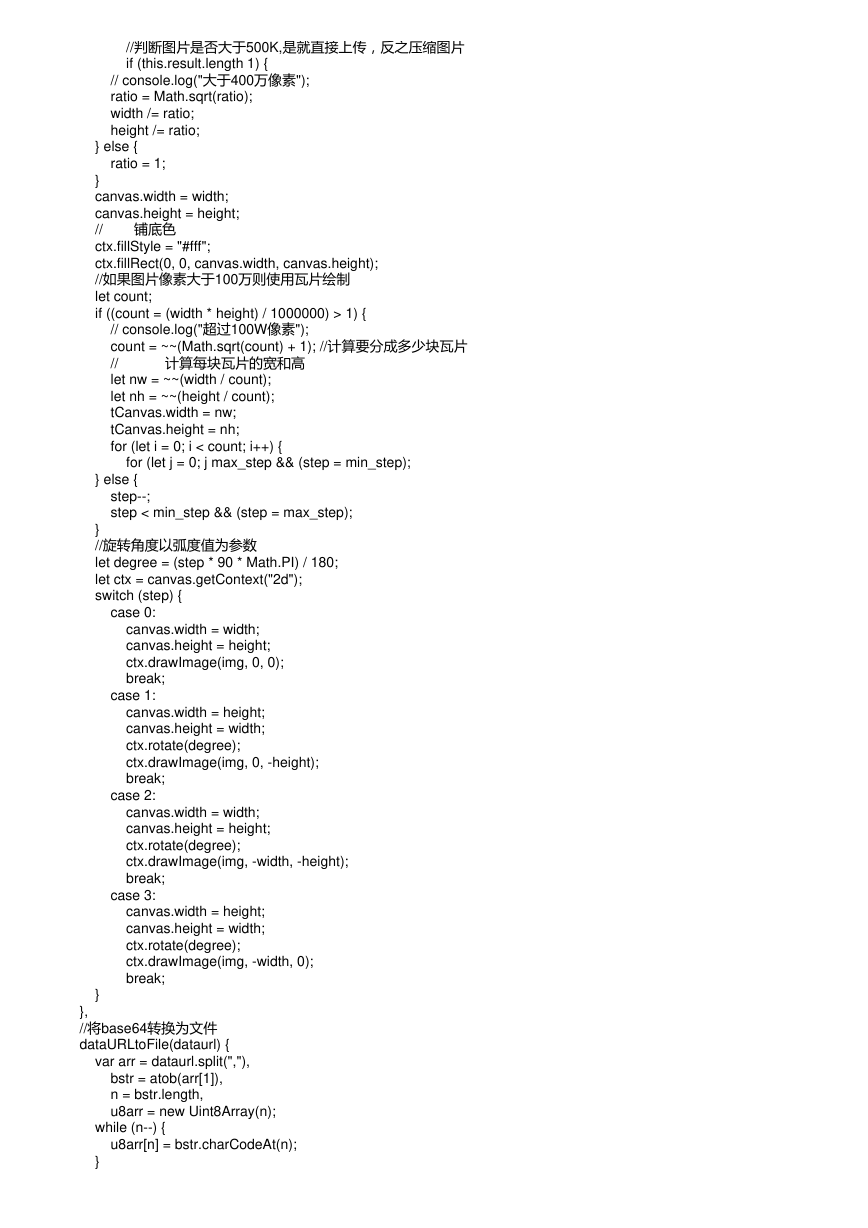
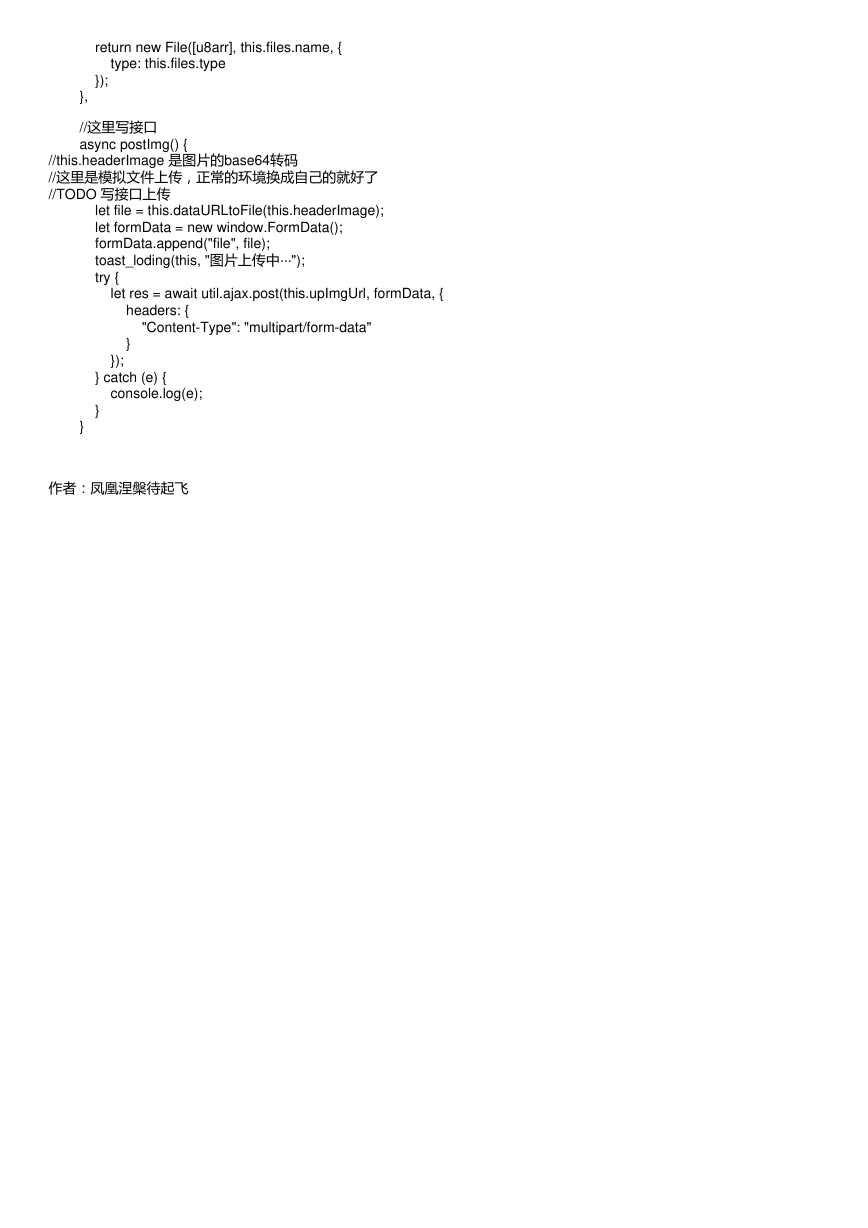

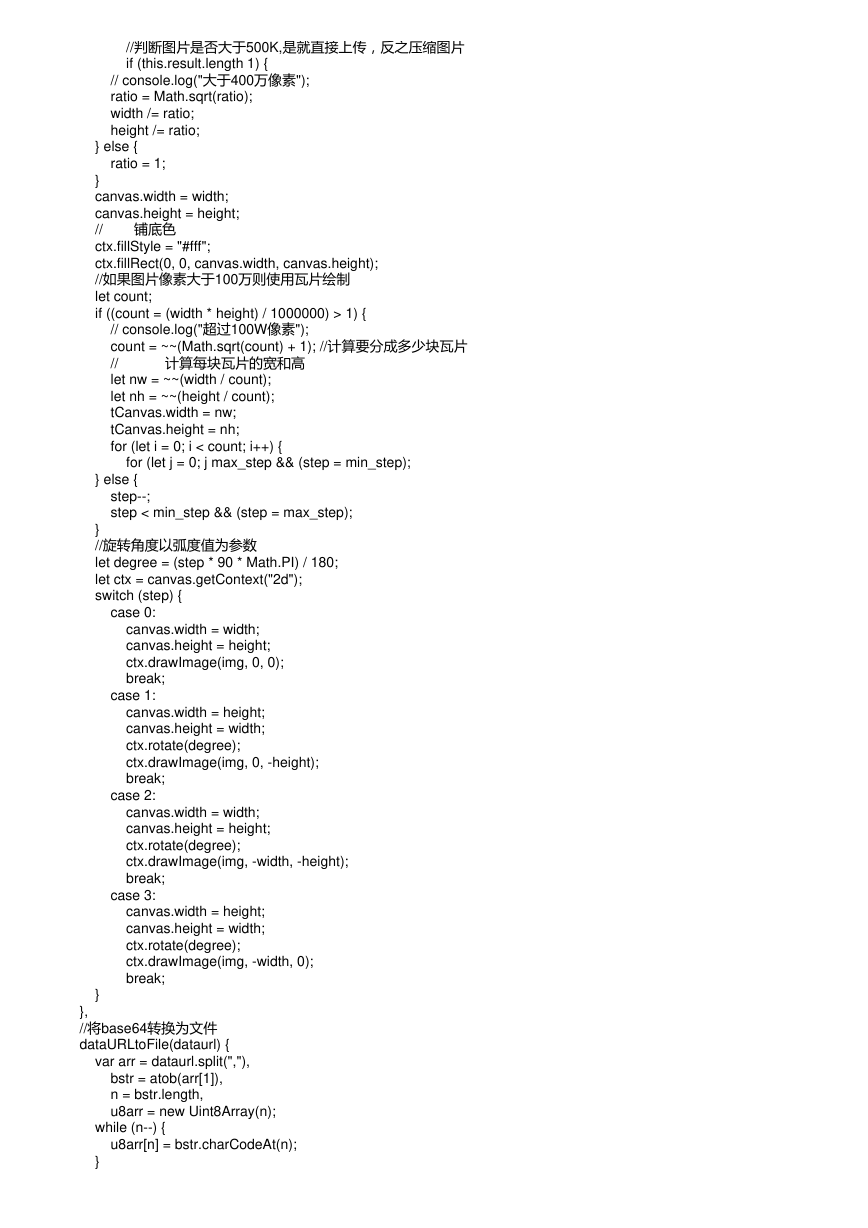
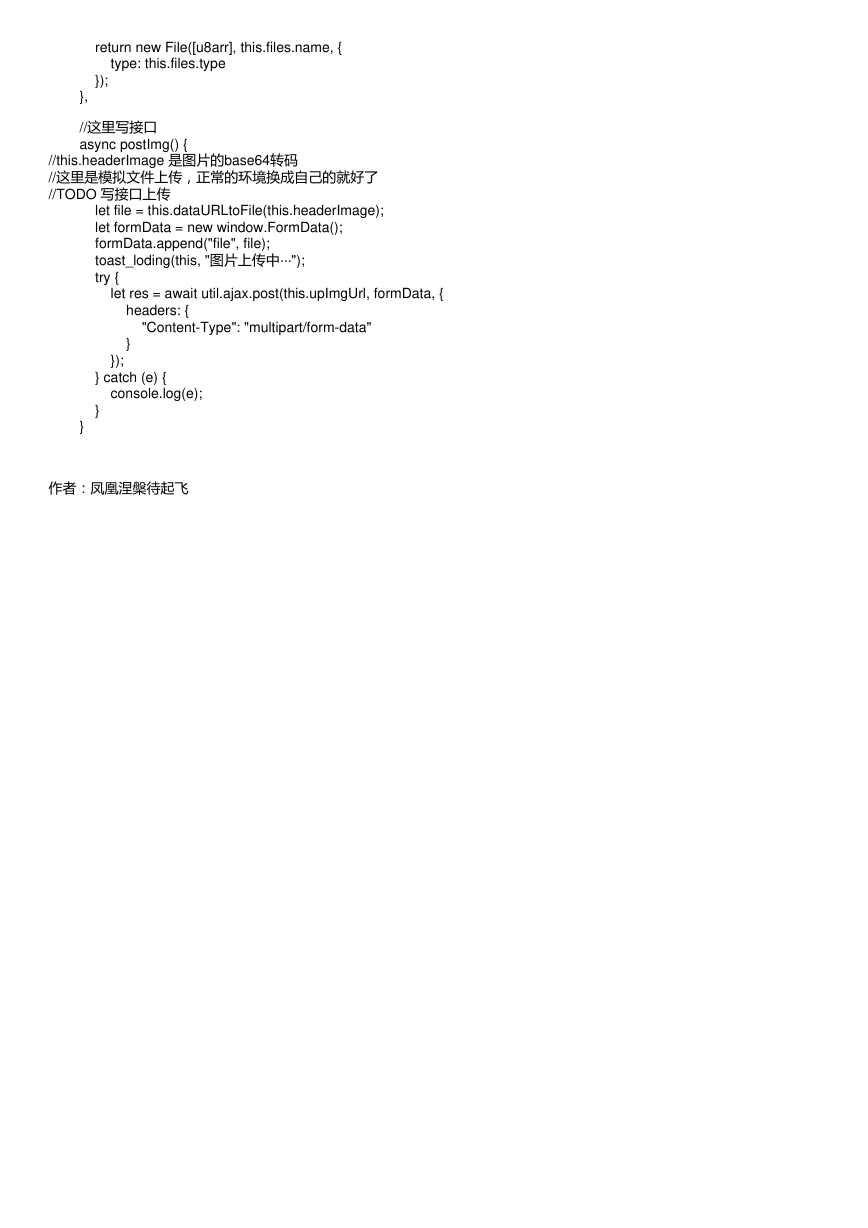
 2023年江西萍乡中考道德与法治真题及答案.doc
2023年江西萍乡中考道德与法治真题及答案.doc 2012年重庆南川中考生物真题及答案.doc
2012年重庆南川中考生物真题及答案.doc 2013年江西师范大学地理学综合及文艺理论基础考研真题.doc
2013年江西师范大学地理学综合及文艺理论基础考研真题.doc 2020年四川甘孜小升初语文真题及答案I卷.doc
2020年四川甘孜小升初语文真题及答案I卷.doc 2020年注册岩土工程师专业基础考试真题及答案.doc
2020年注册岩土工程师专业基础考试真题及答案.doc 2023-2024学年福建省厦门市九年级上学期数学月考试题及答案.doc
2023-2024学年福建省厦门市九年级上学期数学月考试题及答案.doc 2021-2022学年辽宁省沈阳市大东区九年级上学期语文期末试题及答案.doc
2021-2022学年辽宁省沈阳市大东区九年级上学期语文期末试题及答案.doc 2022-2023学年北京东城区初三第一学期物理期末试卷及答案.doc
2022-2023学年北京东城区初三第一学期物理期末试卷及答案.doc 2018上半年江西教师资格初中地理学科知识与教学能力真题及答案.doc
2018上半年江西教师资格初中地理学科知识与教学能力真题及答案.doc 2012年河北国家公务员申论考试真题及答案-省级.doc
2012年河北国家公务员申论考试真题及答案-省级.doc 2020-2021学年江苏省扬州市江都区邵樊片九年级上学期数学第一次质量检测试题及答案.doc
2020-2021学年江苏省扬州市江都区邵樊片九年级上学期数学第一次质量检测试题及答案.doc 2022下半年黑龙江教师资格证中学综合素质真题及答案.doc
2022下半年黑龙江教师资格证中学综合素质真题及答案.doc