This manual will show you how to use your FUJIFILM DIGITAL CAMERA
FinePix F601 ZOOM correctly. Please follow the instructions carefully.
BL00119-200 (1)
�
Warning
To prevent fire or shock hazard, do not expose the unit to rain or moisture.
This symbol is intended to alert the user to
the presence of uninsulated “dangerous
voltage” within the product’s enclosure
that may be of sufficient magnitude to
constitute a risk of electric shock to
persons.
This symbol is intended to alert the user
to the presence of important operating
and maintenance (servicing) instructions
in the literature accompanying the
appliance.
For customers in the U.S.A.
FCC Statement
This device complies with part 15 of the FCC
Rules. Operation is subject to the following two
conditions: (1) This device may not cause
harmful interference, and (2) this device must
accept any interference received, including
interference that may cause undesired
operation.
CAUTION : TO REDUCE THE RISK OF ELECTRIC SHOCK.
DO NOT REMOVE COVER (OR BACK).
NO USER-SERVICEABLE PARTS INSIDE.
REFER SERVICING TO QUALIFIED SERVICE PERSONNEL.
The graphical symbols are located on the bottom
of the case.
2
CAUTION
This equipment has been tested and found to
comply with the limits for a Class B digital device,
pursuant to Part 15 of the FCC Rules. These limits
are designed to provide reasonable protection
against harmful interference in a residential
installation. This equipment generates, uses, and
can radiate radio frequency energy and, if not
installed and used in accordance with the
instructions, may cause harmful interference to
radio communications. However, there is no
guarantee that interference will not occur in a
particular installation. If this equipment does cause
harmful interference to radio or television
reception, which can be determined by turning the
equipment off and on, the user is encouraged to
try to correct the interference by one or more of
the following measures:
— Reorient or relocate the receiving antenna.
— Increase the separation between the
equipment and receiver.
— Connect the equipment into an outlet on a
circuit different from that to which the receiver is
connected.
— Consult the dealer or an experienced radio/TV
technician for help.
You are cautioned that any changes or
modifications not expressly approved in this
manual could void the user’s authority to operate
the equipment.
Notes on the Grant:
To comply with Part 15 of the FCC rules, this
product must be used with a Fujifilm-specified
ferrite-core USB cable and DC supply cord.
For customers in Canada
CAUTION
This Class B digital apparatus complies with
Canadian ICES-003.
Please read the Safety Notes (➡P.130)
and make sure you understand them
before using the camera.
3
�
Contents
Warning ............................................................ 2
Preface ............................................................. 6
Camera Features and Accessories .................. 7
Nomenclature/Attaching the strap/sample display ... 8
1 Getting Ready
LOADING THE BATTERY AND SmartMedia™ ... 11
CHARGING THE BATTERY ............................... 14
Using the AC Power Adapter .......................... 14
SWITCHING ON AND OFF •
SETTING THE DATE AND TIME ....................... 15
2 Basic Photography
BASIC OPERATION ........................................... 18
Using the Menus ............................................. 20
TAKING PICTURES (AUTO MODE) .................. 22
I Viewfinder Lamp Display ............................ 26
Number of Available Frames .......................... 27
USING AF/AE LOCK .......................................... 28
DIGITAL ZOOM .................................................. 30
FRAMING GUIDELINE FUNCTION ................... 31
VIEWING YOUR IMAGES (PLAYBACK) ........... 32
Fast Forwarding Images ................................. 32
MULTI-FRAME PLAYBACK ............................... 33
PLAYBACK ZOOM ..............................................34
Saving Trimmed Images ................................. 35
ERASING SINGLE FRAME ................................ 36
USING A TV MONITOR (USING THE CRADLE) ... 37
4
3 Advanced Features Photography
SELECTING THE PHOTOGRAPHY MODE ...... 38
PHOTOGRAPHY MODE
E SCENE POSITION ................................... 39
m Portrait • , Landscape • . Sports •
/ Night Scene • A 40-frame continuous shooting
WMANUAL .................................................. 41
T MOVIE (VIDEO) ....................................... 42
Y AUDIO RECORDING ............................... 45
Audio Indexing .......................................... 47
PHOTOGRAPHY MENU OPERATION .............. 48
PHOTOGRAPHY MENU OPTIONS ................... 50
PHOTOGRAPHY MENU
Y VOICE MEMO (DURING SHOOTING) .... 52
= SELF-TIMER PHOTOGRAPHY ............... 54
I FLASH ...................................................... 56
c Auto Flash Mode ................................ 57
n Red-Eye Reduction ............................ 57
z Forced Flash ...................................... 58
v Slow Synchro ..................................... 58
b Suppressed Flash .............................. 59
t CONTINUOUS SHOOTING ..................... 60
[ Auto Bracketing .................................. 61
e MACRO (CLOSE-UP) PHOTOGRAPHY ... 62
" FOCUS MODE ......................................... 63
AF Autofocus • AF AREA • MF Manual focus
[(EXPOSURE) MODE] MODE ........................ 66
Programed Auto • Aperture-priority Auto •
Shutter-priority Auto • Manual exposure
S PHOTOMETRY ........................................ 68
d EV (EXPOSURE COMPENSATION) ....... 69
x FLASH (FLASH BRIGHTNESS
ADJUSTMENT) ........................................ 70
a WHITE BALANCE
(SELECTING THE LIGHT SOURCE) ....... 71
f SENSITIVITY ............................................ 72
K SHARPNESS ........................................... 73
4 Advanced Features Playback
PLAYING BACK MOVIES (VIDEO) .................... 74
PLAYING BACK VOICE MEMOS ....................... 76
PLAYING BACK AUDIO RECORDINGS ............ 78
Setting Audio Index Markers ........................... 80
Removing Audio Index Markers ...................... 80
PLAYBACK MENU
p ERASING SINGLE •
ALL FRAMES/FORMATTING .................. 82
Y VOICE MEMO (DURING PLAYBACK) ..... 86
i HOW TO SPECIFY PRINT OPTIONS (DPOF) ... 89
i DPOF SET FRAME .................................. 90
5 Settings
y SETTING THE FILE SIZE ............................ 93
g USING THE SET–UP MENU ....................... 96
I SET–UP Menu Options ............................. 97
SET–UP
g IMAGE DISPLAY .......................................... 98
Preview Zoom ............................................... 98
Selecting Recorded Images ......................... 99
g AUTO POWER OFF ................................... 100
g LCD MONITOR BRIGHTNESS/VOLUME .. 101
6 PC Connection
PC (PERSONAL COMPUTER) IN CONNECTION ... 102
CONNECTING AT DSC MODE ........................ 104
CONNECTING AT PC-CAMERA MODE .......... 106
DISCONNECTING FROM THE PC
(Important — always use this procedure.) ........ 108
System Expansion Options ........................... 110
Accessories Guide ........................................ 111
Notes on Using Your Camera Correctly ....... 113
Notes on the Power Supply .......................... 114
Notes on Using the Battery (NP-60)......... 114
AC Power Adapter .................................. 116
Notes on the SmartMedia™ ......................... 117
Warning Displays .......................................... 119
Troubleshooting ............................................ 122
Specifications ................................................ 126
Explanation of Terms .................................... 128
Safety Notes ................................................. 130
EC Declaration of Conformity ....................... 133
1
2
3
4
5
6
5
�
Preface
I Test Shots Prior to Photography
For particularly important photographs (such as weddings
and overseas trips), always take a test photograph and view
the image to make sure that the camera is functioning
normally.
h Fuji Photo Film Co., Ltd. cannot accept liability for any
incidental losses (such as the costs of photography or the
loss of income from photography) incurred as a result of
faults with this product.
I Notes on Copyright
Images recorded using your digital camera system cannot be
used in ways that infringe copyright laws without the consent
of the owner, unless intended only for personal use. Note that
some restrictions apply to the photographing of stage
performances, entertainments and exhibits, even when
intended purely for personal use. Users are also asked to note
that the transfer of memory cards containing images or data
protected under copyright laws is only permissible within the
restrictions imposed by those copyright laws.
I Liquid Crystal
If the LCD monitor or display panel is damaged, take
particular care with the liquid crystal in the monitor or panel.
If any of the following situations arise, take the urgent action
indicated.
h If liquid crystal comes in contact with your skin
Wipe the area with a cloth and then wash thoroughly with
running water and soap.
h If liquid crystal gets into your eye
Flush the affected eye with clean water for at least
15 minutes and then seek medical assistance.
6
h If liquid crystal is swallowed
Flush your mouth thoroughly with water. Drink large
quantities of water and induce vomiting. Then seek
medical assistance.
I Notes on Electrical Interference
If the camera is to be used in hospitals or aircrafts, please
note that this camera may cause interference to other
equipment in the hospital or aircraft. For details, please
check with the applicable regulations.
I Handling Your Digital Camera
This camera contains precision electronic components. To
ensure that images are recorded correctly, do not subject
the camera to impact or shock while an image is being
recorded.
I Trademark Information
h IBM PC/AT is a registered trademark of International
Business Machines Corp. of the U.S.A.
h iMac and Macintosh are registered trademarks of Apple
Computer, Inc.
h Windows is a registered trademark of the Microsoft
Corporation of the U.S. registered in the U.S.A. and other
countries. Windows is an abbreviated term referring to the
Microsoft Windows Operating System.
h SmartMedia is a trademark of Toshiba Corporation.
h Other company or product names are trademarks or
registered trademarks of the respective companies.
I Explanation of Color Television System
NTSC: National Television System Committee, color
television telecasting specifications adopted mainly
in the U.S.A., Canada and Japan.
PAL: Phase Alternation by Line, a color television system
adopted mainly by European countries and China.
Camera Features and Accessories
Camera Features
h 3.1 million effective pixels
h 2832 × 2128 (6.03 million) recorded pixels
h Built-in 3× zoom lens with a low-dispersion aspherical lens for
superb optical performance
h Compact and lightweight aluminum-magnesium alloy body
h Quick, responsive operation with 2-second startup and as little
as 1 second between shots.
h Auto focus with macro function (manual focus also available)
h Automatic shooting modes that can be tailored to subjects in
different photography conditions
h Shutter-priority AE, Aperture-priority AE and Manual exposure
functions
Accessories
hSmartMedia (16MB, 3.3V) (1)
Supplied with:
• Anti-static case (1)
• Index label (1)
h NP-60 Rechargeable Battery (1)
Soft case included
h High-sensitivity photography (1M mode only)
h Convenient preview function for quickly checking of your shots
h The 6.6× Honeycom zoom lens makes the most of the Super
CCD Honeycom features (3× optical zoom coupled with a
superbly smooth (multi-level) digital zoom function offering up
to 2.2× zooming at megapixel resolutions).
h Playback zoom function (up to 18×)
h Continuous shooting function
h Movie shooting function (640 × 480/320 × 240 pixels with sound)
h Voice Memo function for easy photography information recording
h Audio Recording function
h 1.5-inches 110,000-pixels low-temperature polysilicon TFT
LCD monitor
h Recharge or connect to your PC simply by placing the FinePix
F601 ZOOM in its cradle (sold separately)
h Easy high-speed image file transfer via the USB connection
h Conforms to the new standard for digital camera file system✽
✽ Design rule for Camera File System
h Strap (1)
h AC-5VS/AC-5VHS
AC Power Adapter (1)
Approx. 2 m (6.6 ft.)
connection cord
h USB Interface Set (1)
• CD-ROM: Software for FinePix EX (1)
• FinePix F601 ZOOM Special USB cable with Noise
Suppression core (1)
• Software Quick Start Guide (1)
h Owner’s Manual (this manual) (1)
7
�
Nomenclature
Mode dial
Audio recording (P.45)
Movie (Video) (P.42)
Auto (P.22)
Scene Position (P.39)
Manual (P.41)
Shutter button
Flash control sensor
Microphone
Strap mount
Self-timer lamp (P.55)
Battery cover (P.12,13)
8
✽ Refer to the pages in parentheses for information on using the camera features.
Flash (P.56)
Lens / Lens Cover
Viewfinder window
Battery compartment (P.12)
SmartMedia slot (P.13)
Battery lock release button
(P.12)
Multifunction
( and “MENU/OK”) button (P.20)
OPEN (Flash pop-up) button
(P.56)
BACK button
Viewfinder (P.24)
Viewfinder lamp
(P.26)
(Power) button
(P.15)
Mode indicators
DISP button (P.22,31,33)
LCD monitor
Connection socket /
Connection socket cover
(P.104,106)
DC IN 5V (Power input) socket (P.14)
Tripod mount
Speaker (P.101)
Mode switch
Photography mode
(P.22)
Playback mode
(P.32)
Attaching the strap
1
2
9
�
Nomenclature (sample display)
Example of LCD Monitor Text Display: Shooting
White balance
EV (Exposure compensation)
Flash
Macro
Self-timer
Continuous shooting
Zoom bar
Date
Example of LCD Monitor Text Display: Playback
Voice memo
DPOF
Date for DPOF
Zoom bar
Date
10
Sensitivity
(Only displayed for 800 or 1600)
Image quality
Number of remaining shots
Battery low warning
AF warning
Camera shake warning
File size
AF frame
Playback frame number
Battery low warning
Time
1 Getting Ready
LOADING THE BATTERY AND SmartMedia™
Compatible Batteries
NP-60 Rechargeable Battery (1)
P -6 0
N
Terminals
Indicator
SmartMedia™(sold separately)
I Only use 3.3V SmartMedia
MG-4S ( 4MB), MG-16SW ( 16MB, ID)
MG-8S ( 8MB), MG-32SW ( 32MB, ID)
MG-16S (16MB), MG-64SW ( 64MB, ID)
MG-32S (32MB), MG-128SW (128MB, ID)
MG-64S (64MB)
G! The battery is not fully charged at shipment and
must be charged up before being used.
G! Do not attach labels or other stickers to the battery
as this could cause the battery to jam inside the
camera.
G! See P.114-115 for note on the battery.
G! Image files cannot be recorded or erased if a write-
protect sticker is affixed to the SmartMedia.
G! Operation of this camera is only guaranteed when it
is used with FUJIFILM SmartMedia.
G! Some 3.3V SmartMedia are labelled as “3V” or ID”
cards.
G! See P.117-118 for note on SmartMedia.
1
11
�
LOADING THE BATTERY AND SmartMedia™
01
Battery lock lever
03
02
1Slide the battery cover out to open it.
2Hold the battery so that the indicator are
aligned and then slide it into the camera.
3Press on the part near the indicator until the
battery lock catch locks the battery into place.
G! Do not apply excessive force to the battery cover.
Never open the battery cover while the
camera is still switched on. This could
damage the SmartMedia or corrupt the
image files on the SmartMedia.
12
Indicator
Battery lock release button
N When you’ve finished shooting and you
want to remove or replace the battery N
Open the battery cover and press the battery
lock release button to release the lock.
4Push the SmartMedia firmly into the
SmartMedia slot as far as it will go.
5Close the battery cover.
G! Always switch the camera off when replacing
the battery.
special anti-static case.
G! If you open the battery cover while the camera is
switched on, the camera automatically switches off
to protect the data on the SmartMedia.
G! The SmartMedia will not slide fully into the slot if it is
inserted facing the wrong way. Be careful not to
apply undue force to the SmartMedia.
G! To protect the SmartMedia, always store it in the
05
Gold marking
04
N When you’ve finished shooting and
want to remove or replace the
SmartMedia N
Open the battery cover, grasp the SmartMedia
with your fingertips and pull it out.
1
13
�
CHARGING THE BATTERY
SWITCHING ON AND OFF • SETTING THE DATE AND TIME
DC IN 5V socket
Check that the camera is switched off. Plug the
AC power adapter connector into the DC IN 5V
socket on the camera and then plug the adapter
itself into the main power outlet.
The self-timer lamp lights red and battery
charging begins. When charging is completed,
the self-timer lamp switches off.
A fully discharged battery takes roughly 5 hours
to fully recharge (at an ambient temperature of
+21°C to +25°C (+70°F to +77°F)).
14
Using the AC Power Adapter
Use the AC power adapter in situations when a loss
of power will cause problems, such as during file
downloading (via the USB connection). Using the
AC power adapter also allows you to take pictures
and play back images without worrying about
depleting the batteries.
h Compatible AC power adapters
AC-5VS/AC-5VHS/AC-5VH
1
2
G! Use only the FUJIFILM products listed above.
G! See P.116 for notes on using the AC power adapter.
G! Only connect or disconnect the AC power adapter when
the camera is switched off.
Connecting or disconnecting the AC power adapter while
the camera is switched on temporarily interrupts the
power supply to the camera, so that images or movies
being shot at the time are not recorded. Failing to switch
the camera off first can also result in damage to the
SmartMedia or malfunctions during PC connection.
G! Charging times increase at low temperatures.
G! If the self-timer lamp flashes during charging, a charging
error has occurred and the battery cannot be charged. If
this occurs, see P.122.
G! Switching the camera on during charging interrupts the
G! You can charge the battery more quickly by using the
G! The shape of the plug and socket-outlet depends on the
BC-60 Battery Charger (sold separately) (➡P.111).
charging.
country of use.
Press the “O ” (power) button to switch the
camera on and off. When you switch the camera
on, the viewfinder lamp lights (green).
In “U” mode, the lens cover opens and the
lens extends. Take care not to press on
these precision components as this could
result in a fault or a “¨ ”
message being displayed on the LCD
monitor. Take care also not to leave
fingermarks on the lens as this will degrade
the picture quality.
When you first switch the camera on, the date is
cleared. Press the “MENU/OK” button to set the
date and time.
G! To set the date and time later, press the “BACK”
button.
G! If you do not set the date and time, this confirmation
screen will appear each time you switch the camera on.
1
15
�



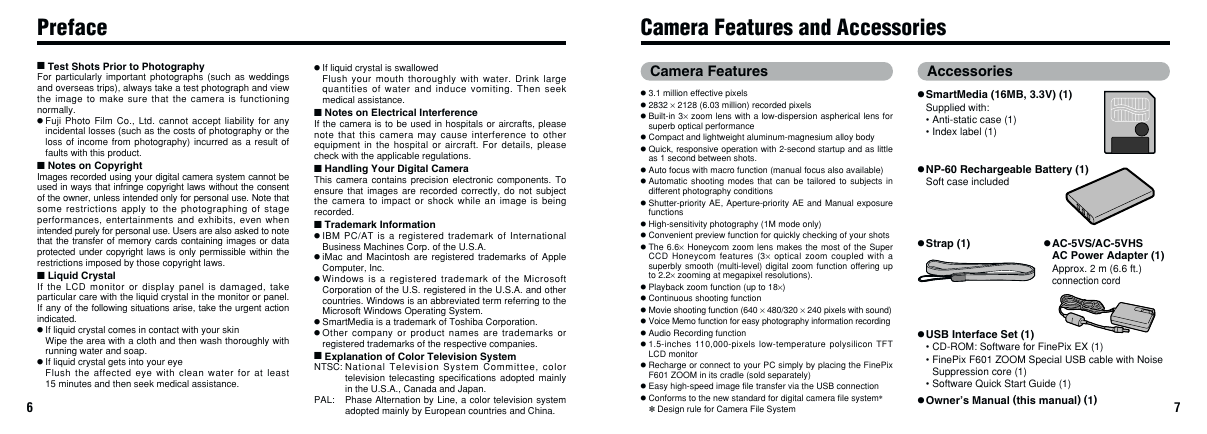
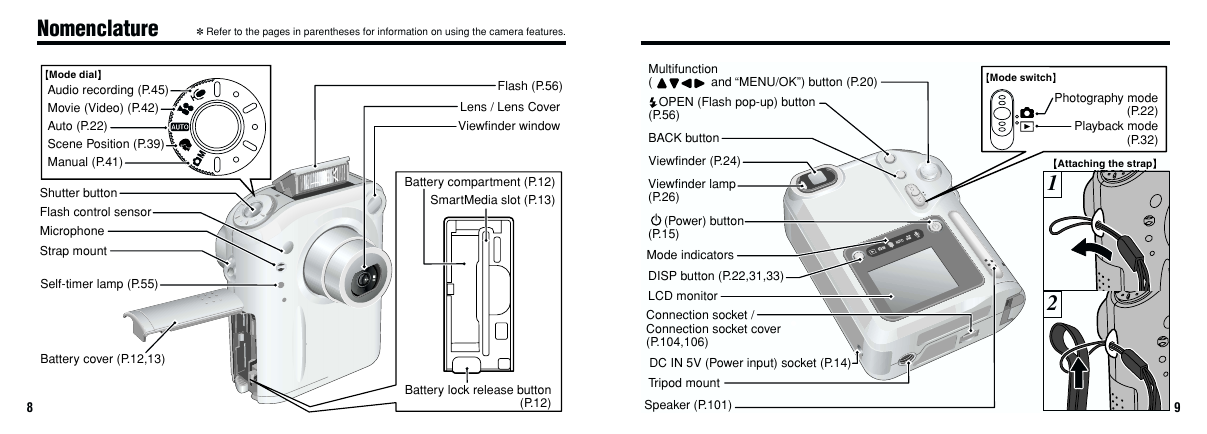

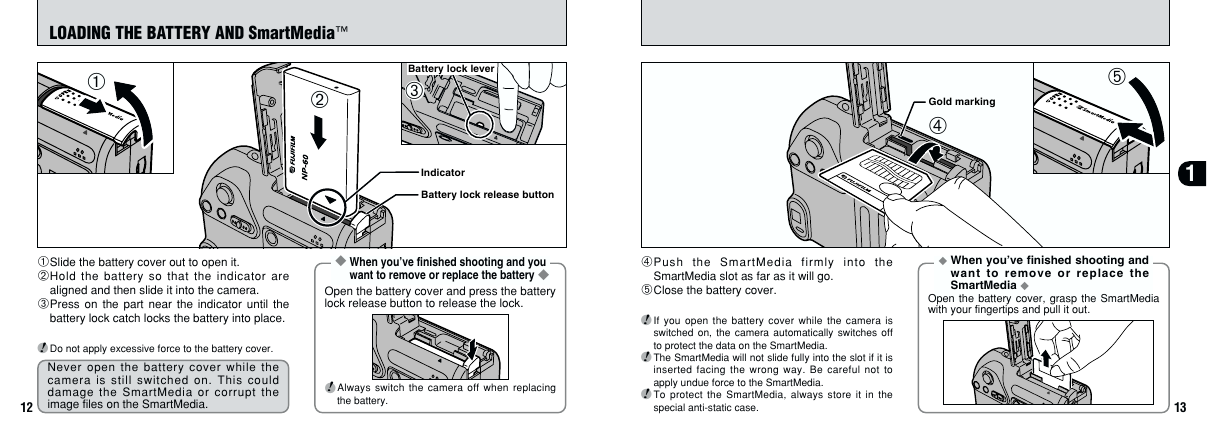
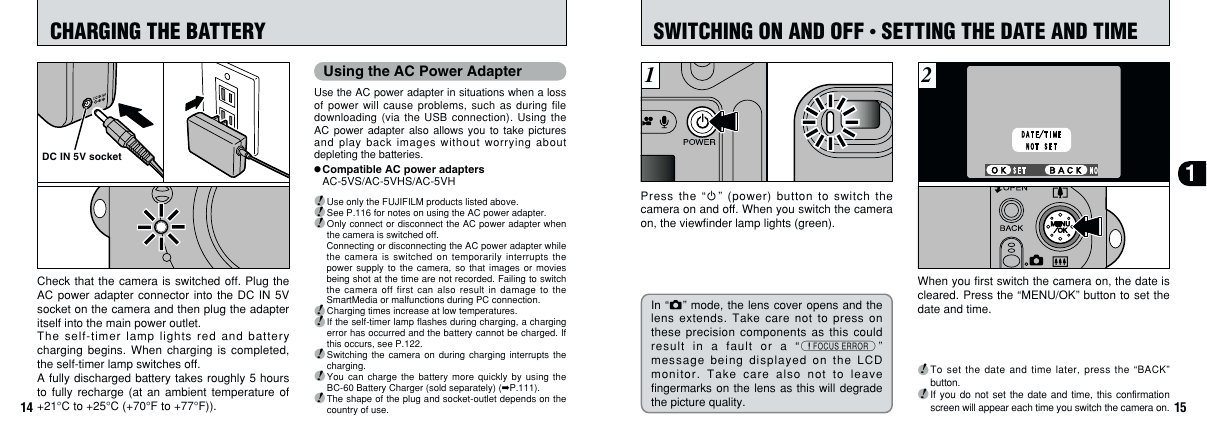



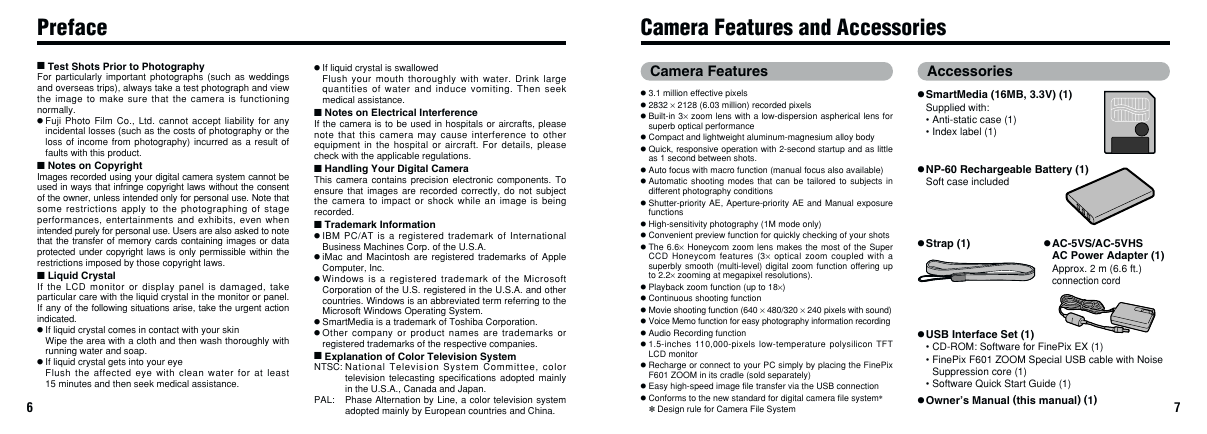
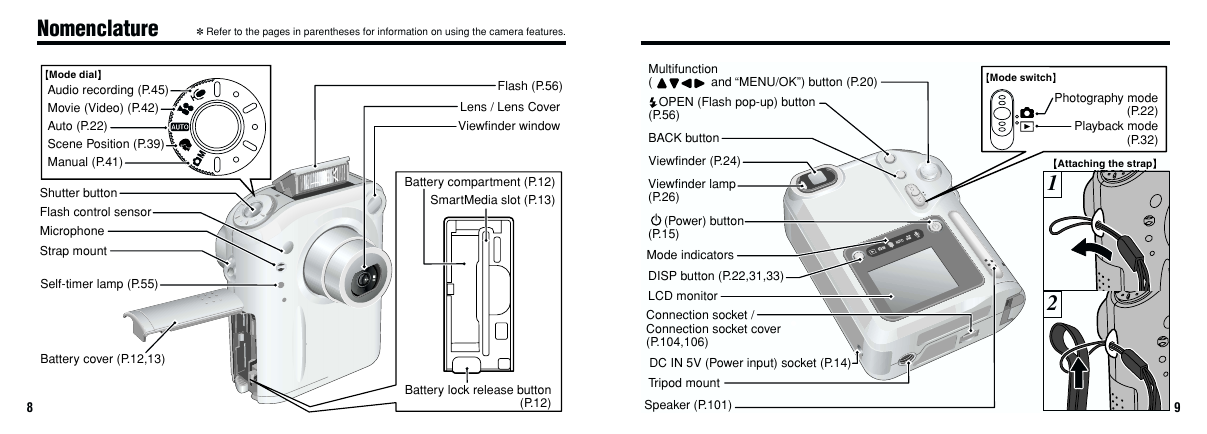

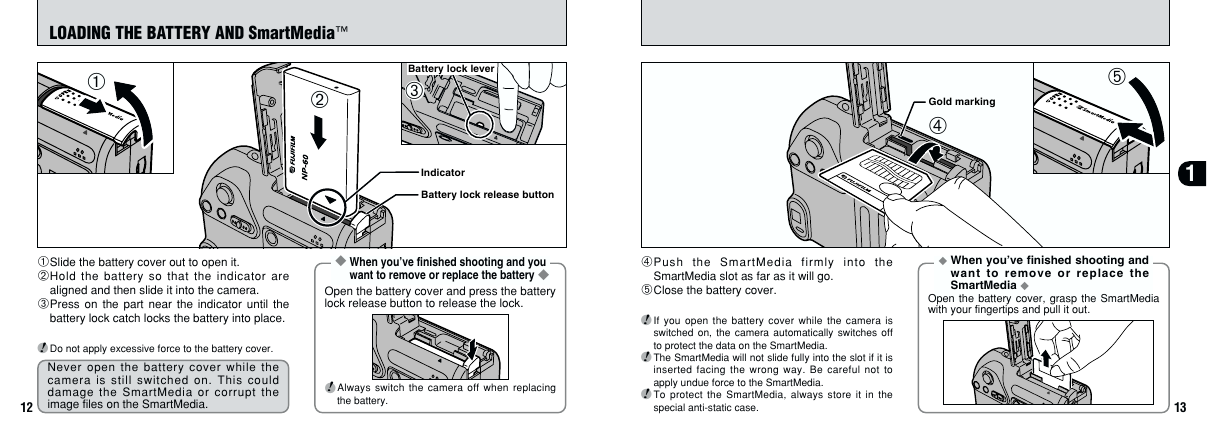
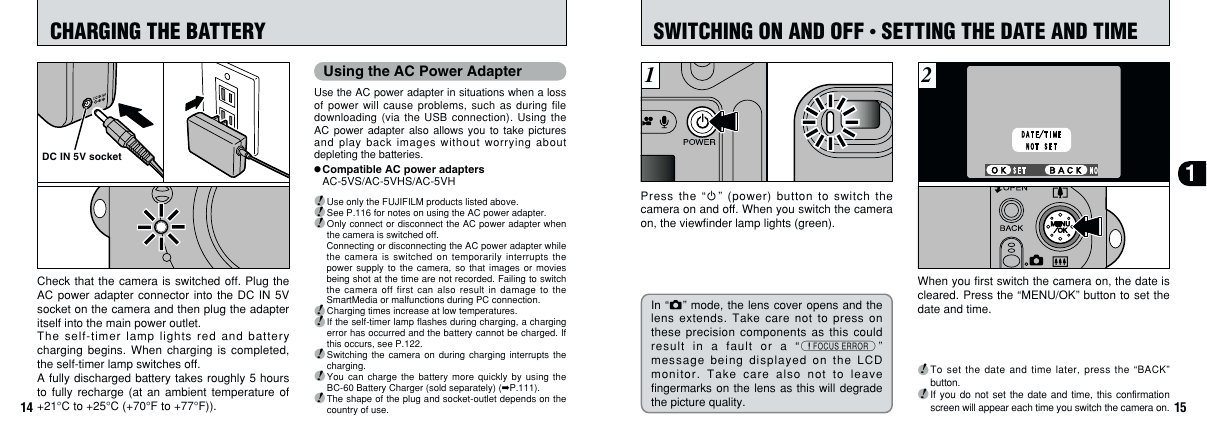
 2023年江西萍乡中考道德与法治真题及答案.doc
2023年江西萍乡中考道德与法治真题及答案.doc 2012年重庆南川中考生物真题及答案.doc
2012年重庆南川中考生物真题及答案.doc 2013年江西师范大学地理学综合及文艺理论基础考研真题.doc
2013年江西师范大学地理学综合及文艺理论基础考研真题.doc 2020年四川甘孜小升初语文真题及答案I卷.doc
2020年四川甘孜小升初语文真题及答案I卷.doc 2020年注册岩土工程师专业基础考试真题及答案.doc
2020年注册岩土工程师专业基础考试真题及答案.doc 2023-2024学年福建省厦门市九年级上学期数学月考试题及答案.doc
2023-2024学年福建省厦门市九年级上学期数学月考试题及答案.doc 2021-2022学年辽宁省沈阳市大东区九年级上学期语文期末试题及答案.doc
2021-2022学年辽宁省沈阳市大东区九年级上学期语文期末试题及答案.doc 2022-2023学年北京东城区初三第一学期物理期末试卷及答案.doc
2022-2023学年北京东城区初三第一学期物理期末试卷及答案.doc 2018上半年江西教师资格初中地理学科知识与教学能力真题及答案.doc
2018上半年江西教师资格初中地理学科知识与教学能力真题及答案.doc 2012年河北国家公务员申论考试真题及答案-省级.doc
2012年河北国家公务员申论考试真题及答案-省级.doc 2020-2021学年江苏省扬州市江都区邵樊片九年级上学期数学第一次质量检测试题及答案.doc
2020-2021学年江苏省扬州市江都区邵樊片九年级上学期数学第一次质量检测试题及答案.doc 2022下半年黑龙江教师资格证中学综合素质真题及答案.doc
2022下半年黑龙江教师资格证中学综合素质真题及答案.doc