Operation Manual
Using These Manuals
1. Please read this first:
2. For basic information:
3. Please read as needed:
Using This Guide
Display examples:
Terms:
Symbols:
Contents
Chapter 1 Using Your Camera
Section 1 Getting Started
Checking that Everything is Packed
Optional Accessories
Names of Parts
How to Use the Mode Dial
Inserting the Batteries
Using the Batteries
Using the Rechargeable Battery
Inserting the Rechargeable Battery
Removing the Rechargeable Battery
Using the AC Adapter
Setting up the AC Adapter
Removing the AC Adapter
Turning the Power On/ Off
Turning the Camera On
Turning the Camera Off
Inserting an SD Memory Card (Available in Stores)
Inserting the SD Memory Card
Removing the SD Memory Card
How to Use the LCD Monitor
Screen Examples when Shooting Pictures
The Screen During Playback
Switching the Screen Display
Synchro Monitor Mode
Histogram Display
Button Functions
The Basics of the Shooting Menu/Playback Menu
The Basics of the Setup Screen
Screens
Shooting Menu (Shooting Mode)
Shooting Menu (Movie Mode)
Shooting Menu (Scene Mode, except in Text Mode)
Shooting Menu (Text Mode)
Playback Menu
Scene Selection Screen (Scene Mode)
Setup Screen (Setup Mode)
Section 2 Basic Shooting
How to Hold the Camera
How to Focus
Shooting Still Images
Checking the Focus and Shooting (Half-press)
Capturing the Moment Shooting (Full-press)
When the Subject is not Centered on Your Composition (Focus Lock)
Shooting with Scenery- Matching
Combination of Scene Mode and Function
Shooting with Multi-Shot
Making Multi-Shot Settings (CONT. MODE)
Shooting with Multi-Shot
Shooting with S Multi-Shot
Shooting with M Multi-Shot
Shooting Movies
Shooting with Optical Zoom
Shooting with the Digital Zoom
Shooting Close-ups (Macro Photo)
Using the AF target shift function
Recording Voice Memos
Section 3 Using Special Features for Improved Photography
Using the Flash
Using the Self-Timer
Shooting a Still Image with Sound (IMAGE WITH SOUND)
Using the ADJ. (Adjust) Button
Adjustments Using the ADJ. Button
Changing the Exposure (EXPOSURE COMP.)
Examples of Exposure Compensation
Using the ADJ. Button (Exposure)
Using the Shooting Menu (Exposure)
Using Natural and Artificial Lighting (WHITE BALANCE)
Using the ADJ. Button (White Balance)
Using the Shooting Menu (White Balance)
Sensitivity Settings (ISO SETTING)
Using the ADJ. Button (ISO Sensitivity)
Using the Shooting Menu (ISO Sensitivity)
Changing Shading for Shooting Text (DENSITY)
Using the ADJ. Button (Text Density)
Using the Shooting Menu (Text Density)
Shooting Consecutively with Different White Balance (WHITE BALANCE BRACKET)
Choosing Picture Quality Mode/Image Size (PIC QUALITY/SIZE)
About Picture Quality Mode
About Image Size
Changing Picture Quality Mode/ Image Size of a Still Image
Changing the Image Size for Shooting in TEXT Mode
Changing the Image Size of a Movie
Manual Focus Shooting (FOCUS)
Manual Focus Shooting
Shooting at a Fixed Distance
Changing the Light Metering (PHOTOMETRY)
Changing the Edge Quality of Still Images (SHARPNESS)
Shooting Consecutively with Different Exposures (AUTO BRACKET)
Setting the Exposure Time (TIME EXPOSURE)
Shooting Pictures Automatically at Set Intervals (INTERVAL)
Inserting the Date into a Still Image (DATE IMPRINT)
Returning the Shooting Menu Settings to their Defaults (RESTORE DEFAULTS)
Section 4 Playing Back/Deleting Still Images, Movies, and Sounds
Viewing the Photo You Just Took (Quick Review)
Displaying an Enlarged View of the Still Image Displayed
Deleting the Displayed Still Image or Movie
Viewing a Still Image or Movie
Viewing Still Images Recorded on an SD Memory Card
Viewing Still Images Recorded on Internal Memory
Viewing Movies
Adjusting the Movie Sound Volume
Playing Back Sound
Playing Back Sound
Playing Back Sound Recorded with a Still Image
Adjusting the Volume
Viewing Thumbnail Images on the LCD Monitor
Enlarged Viewing
Viewing an S Multi-Shot or M Multi-Shot Still Image in Enlarged Display Mode
Showing Photos in Order Automatically (SLIDE SHOW)
Viewing on a Television
Deleting Unwanted Still Images/Movies/Sounds
Deleting One Still Image
Deleting All Frames at Once
Deleting Multiple Frames at Once
Section 5 Direct Printing
About the Direct Print Function
Sending Images to a Printer for Printing
Connecting the Camera to a Printer
Printing One Image
Printing All Images
Printing Several Images
Section 6 About Other Functions
Write-protecting Your Images (PROTECT)
Protecting the Displayed Still Image
Protecting All Still Images
Protecting Multiple Still Images, Movies, or Sounds at Once
Copying the Contents of Internal Memory to a Memory Card (COPY TO CARD)
Using a Printing Service (DPOF: Dee-Pof)
Setting DPOF for the Still Image Displayed
Setting DPOF for a Still Images
Setting DPOF for Multiple Still Images
Changing the Image Size (RESIZE)
Section 7 Changing Camera Settings
Getting the SD Memory Card Ready for Use (CARD FORMAT)
Write-protecting Your Images
Formatting Internal Memory (IN FORMAT)
Adjusting the Brightness of the LCD Monitor (LCD BRIGHTNESS)
Setting a Function to the ADJ. Button (ADJ BTN.SET.)
Changing the Operation Sound Setting (BEEP SOUND)
Changing Image Confirmation Time (LCD CONFIRM.)
Changing Auto Power- Off Settings (AUTO POWER OFF)
Changing File Name Settings (SEQUENTIAL NO.)
Changing Power-Save Mode Settings (Power- Save)
Setting the Date and Time (DATE SETTINGS)
Changing the Display Language (LANGUAGE)
Changing the Playback Method for Viewing on TV (VIDEO OUT MODE)
Chapter 2 Playing Back Images (Pictures/Movies) on a Computer (For Windows)
Section 1 Installing Software
Using the Software Provided
Software and OS Applicability Table
System Requirements for Using the Provided Software
Preparing to Download Images to Your Computer
Installation
For Windows 98/98SE/Me/2000
Uninstalling the Software (For Windows 98/98SE/Me/2000)
For Windows XP
Uninstalling the Software (For Windows XP)
Installing Other Software
Installing Acrobat Reader
Installing DirectX
Section 2 Downloading Images to a Computer
Connecting the Camera to a Computer
For Windows XP
Downloading Pictures to Your Computer
For Windows 98/98SE/Me/2000/XP
How to Use RICOH Gate La
The RICOH Gate La Window
How to Use the Optional Settings
How to Use the Background Illustration Settings
Downloading Images from an SD Memory Card
Images in an SD Memory Card
Section 3 Displaying Thumbnail Images (How to Use DU-10x)
Starting and Exiting DU- 10x
DU-10x Window
Exiting DU-10x
Thumbnail Display Description
Switching the Ordering of Images
Changing the Display Size
Viewing Images in a Slide Show
To View a Slide Show
Using Auto Slide Show
How to Use the Slide Show Dialog Box
Renaming an Image in Thumbnail View
How to Rename an Image
Copying a Reduced Image File
How to Copy an Reduced Image File
Enabling Functions Available with Other Models of Caplio
How to Enable GPS Linkage or Camera Memo Function
Cameras and Available Options
Functions You Can Use
Deleting Images
Using the File Menu
Using the Shortcut Menu
Using the Keyboard
Viewing Image Information
Using the File Menu
Using the Shortcut Menu
Displaying the Viewer Screen
Using the Viewer Screen
Printing an Image
To Print an Image
Using the [Print Setup] Dialog Box
Checking the Printing Layout
Making printer settings
Printing Images
Chapter 3 Playing Back Images (Pictures/Movies) on a Computer (For Macintosh)
Section 1 Installing Software
Using the Software Provided
Software and OS Applicability Table
System Requirements
Preparing to Download Images to Your Computer
Installation
For Mac OS 8.6 to 9.2.2
For Mac OS X 10.1.2 to 10.3
Uninstalling the Software (For Mac OS 8.6 to 9.2.2)
Uninstalling the Software (For Mac OS X 10.1.2 to 10.3)
Section 2 Downloading Images to a Computer
Connecting the Camera to a Computer
Downloading Pictures to Your Computer
For Mac OS 8.6 to 9.2.2
For Mac OS X 10.1.2 to 10.3
How to Use RICOH Gate La
The RICOH Gate La Window
How to Use Optional Settings
Appendices
A. Specifications
B. Optional Accessories
C. SD Memory Card Recording Capacities
D. Using Your Camera Abroad
E. Cautions on Use
F. Care and Storage
G. Troubleshooting
H. Error Messages
I. Warranty and Servicing
INDEX
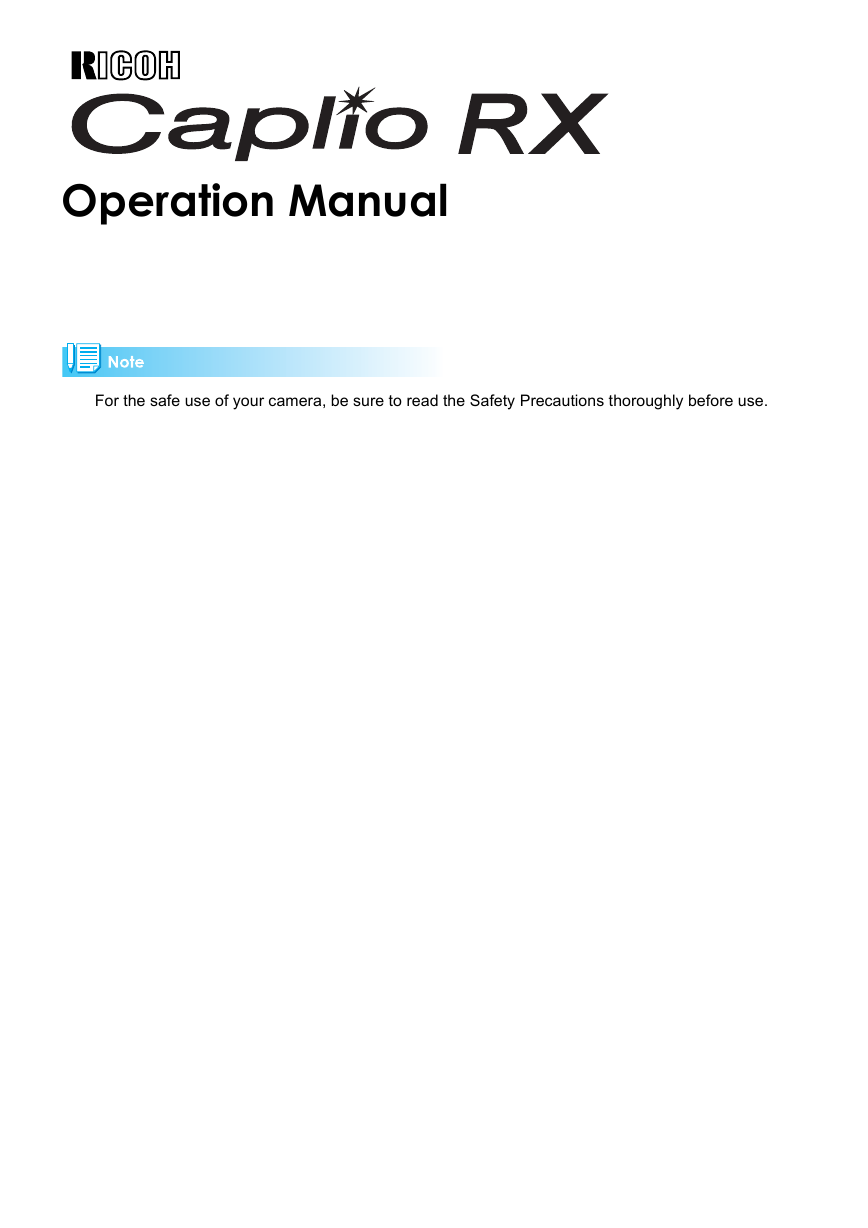
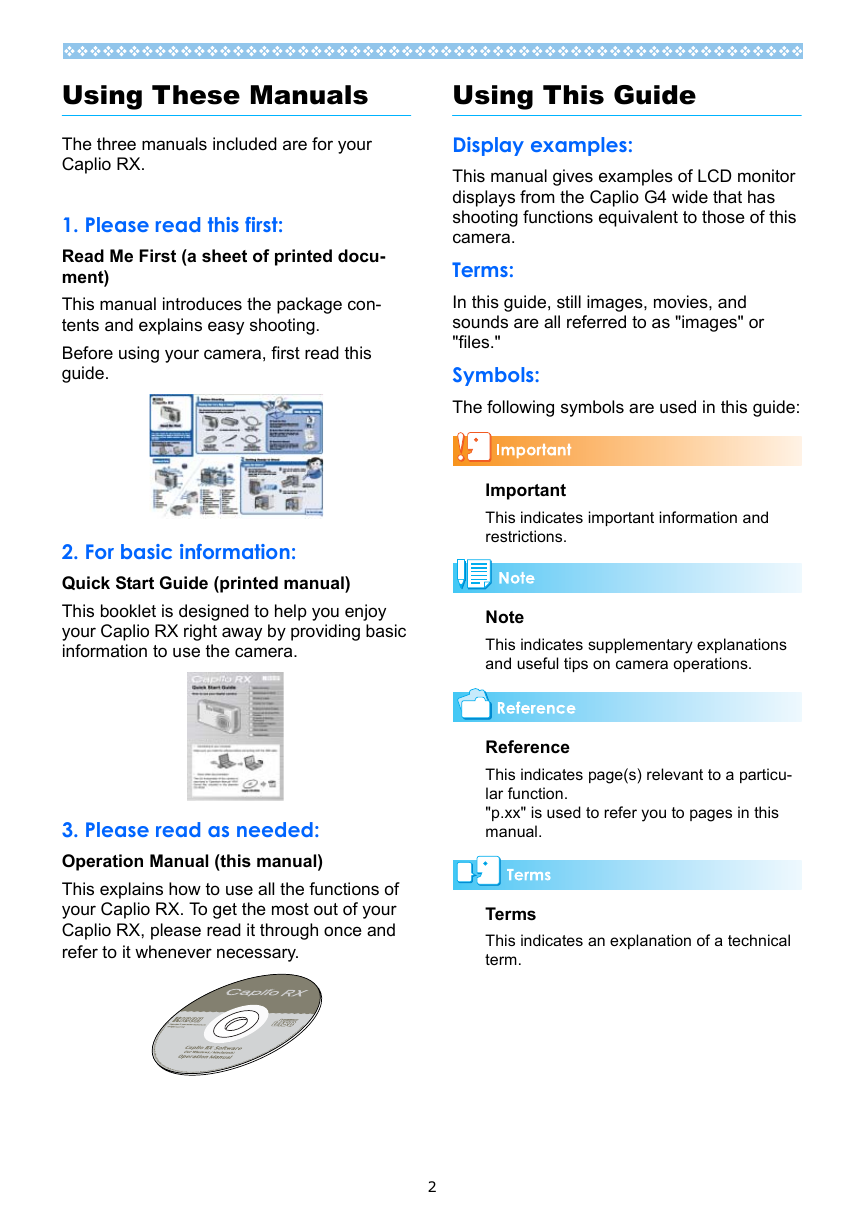

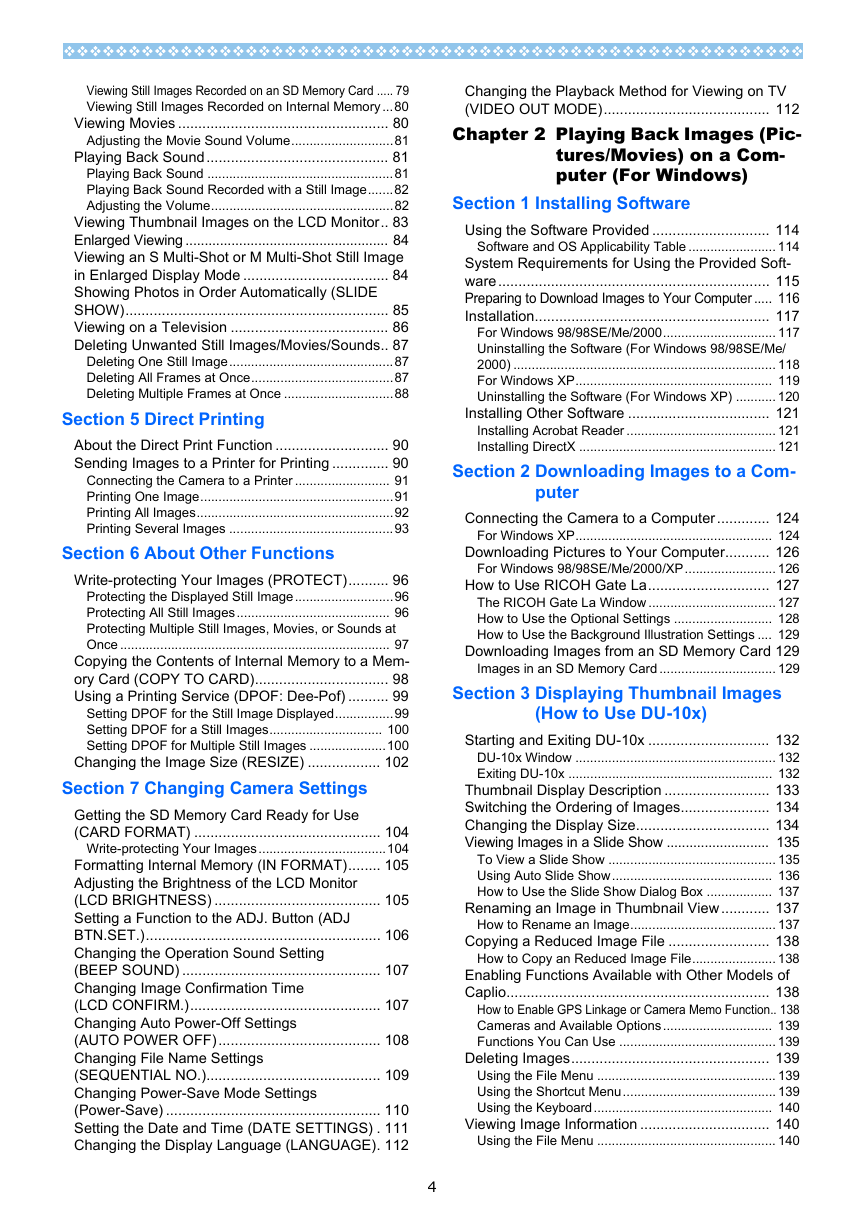
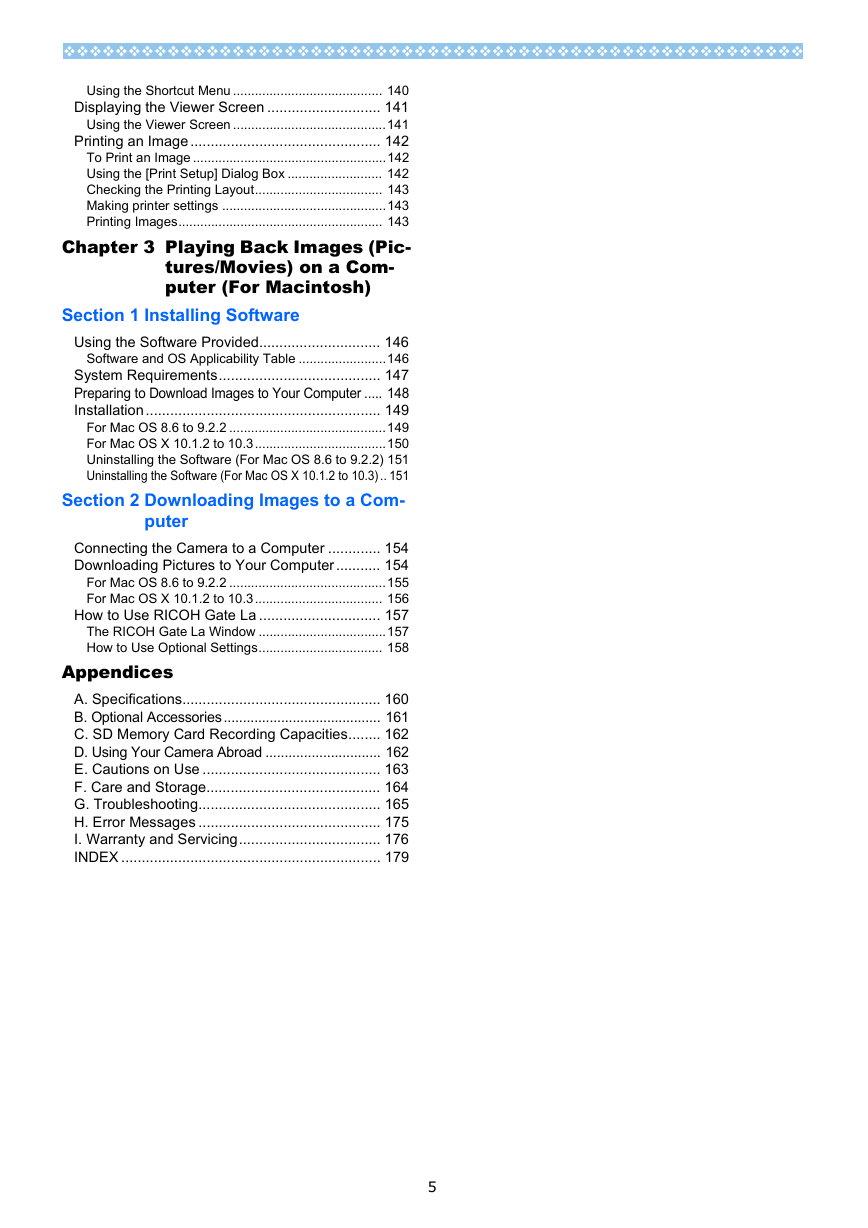

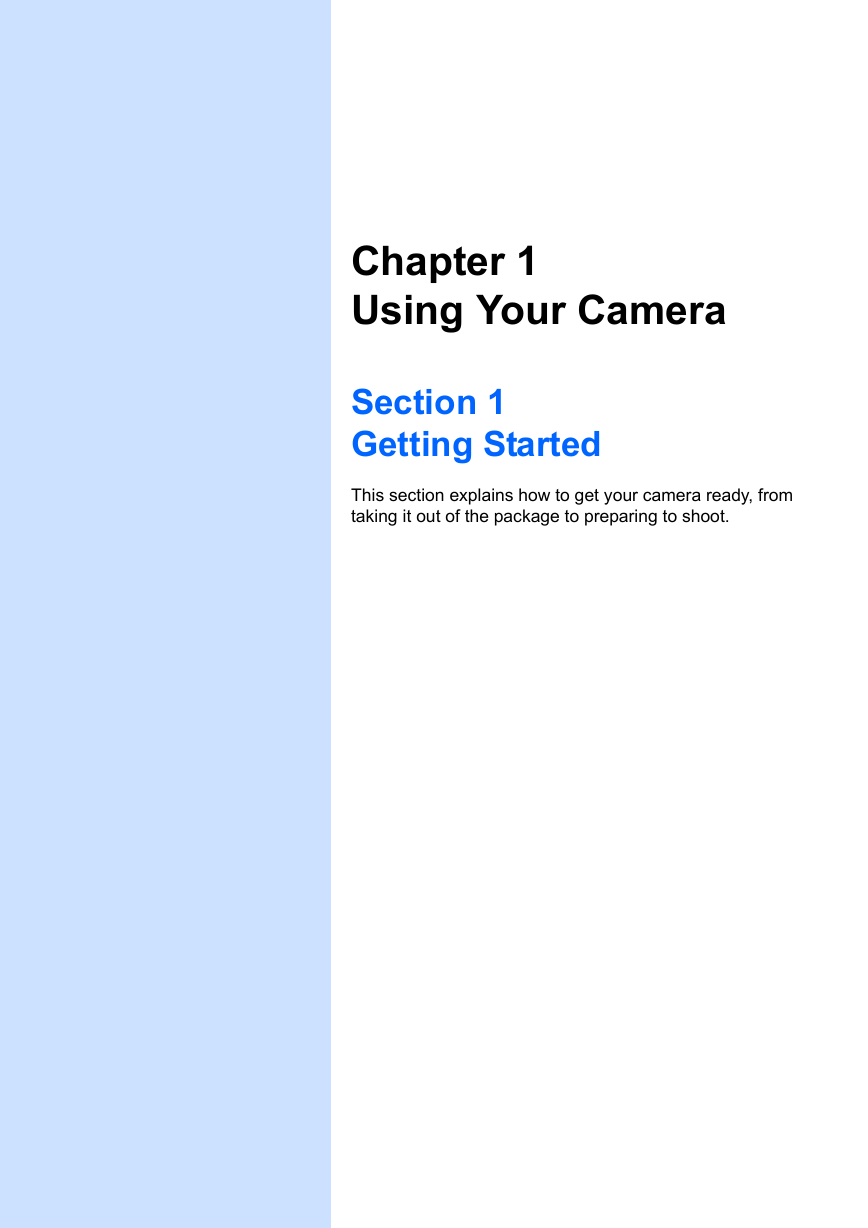

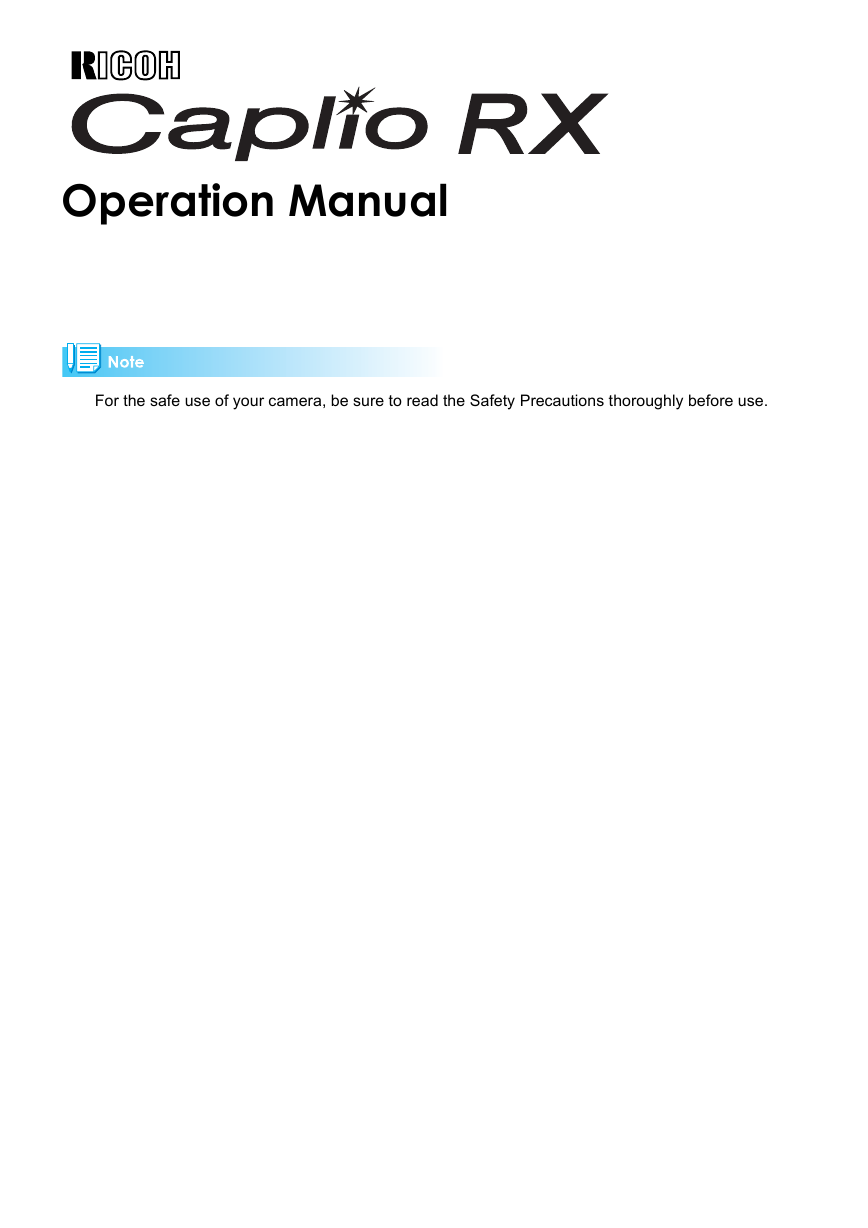
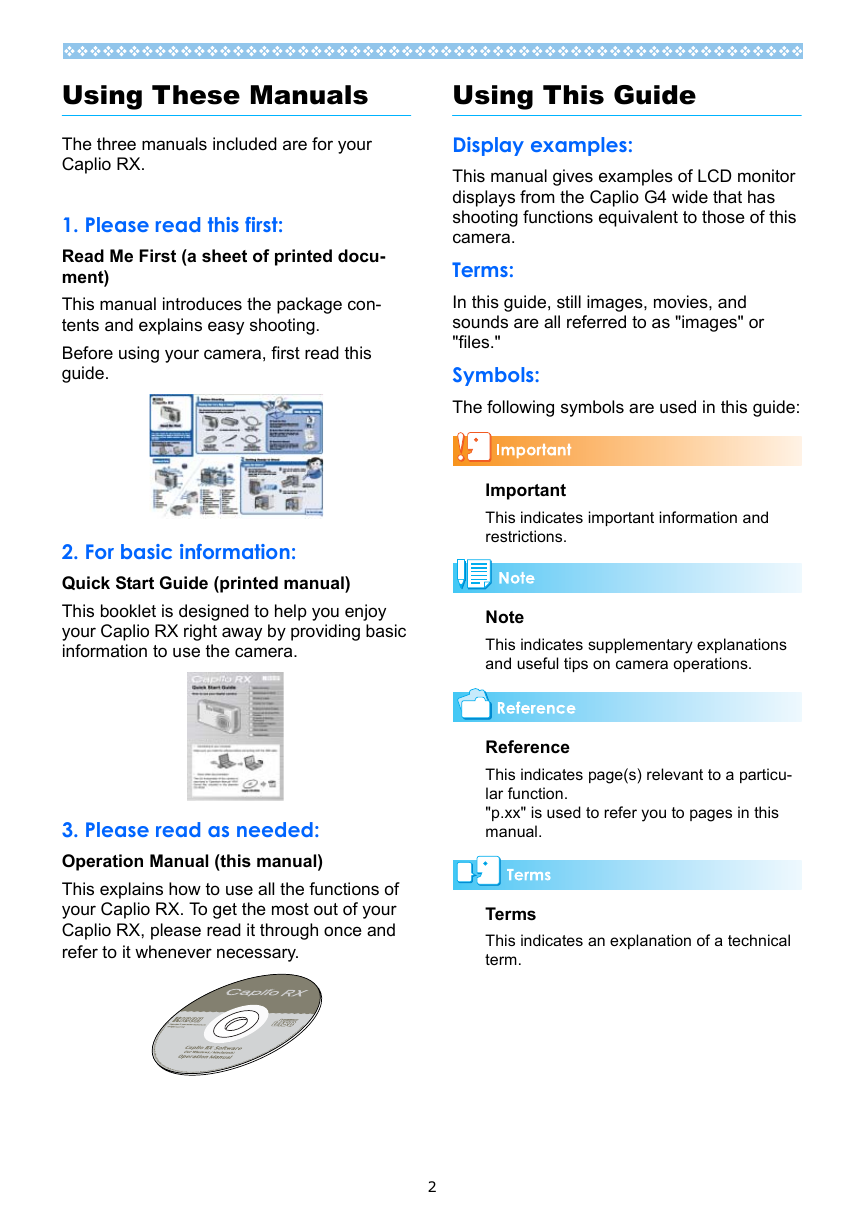

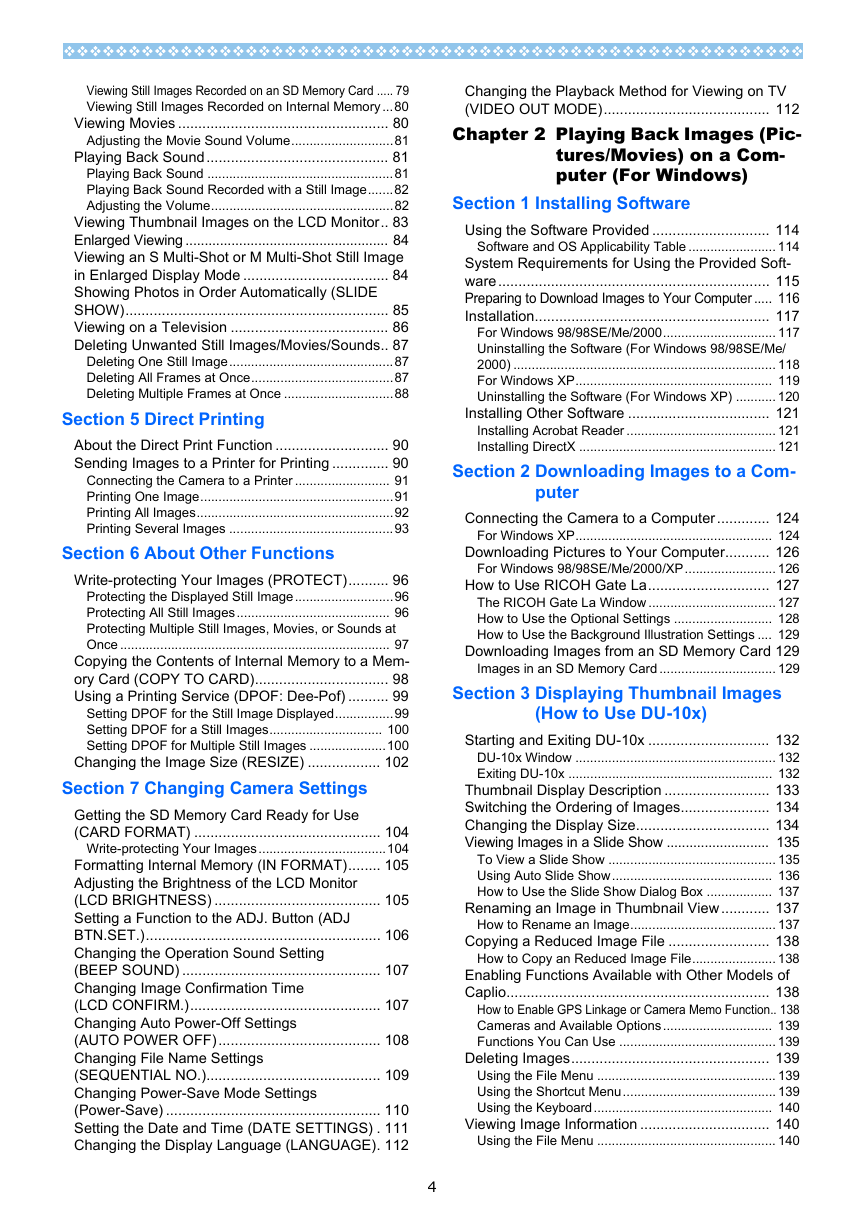
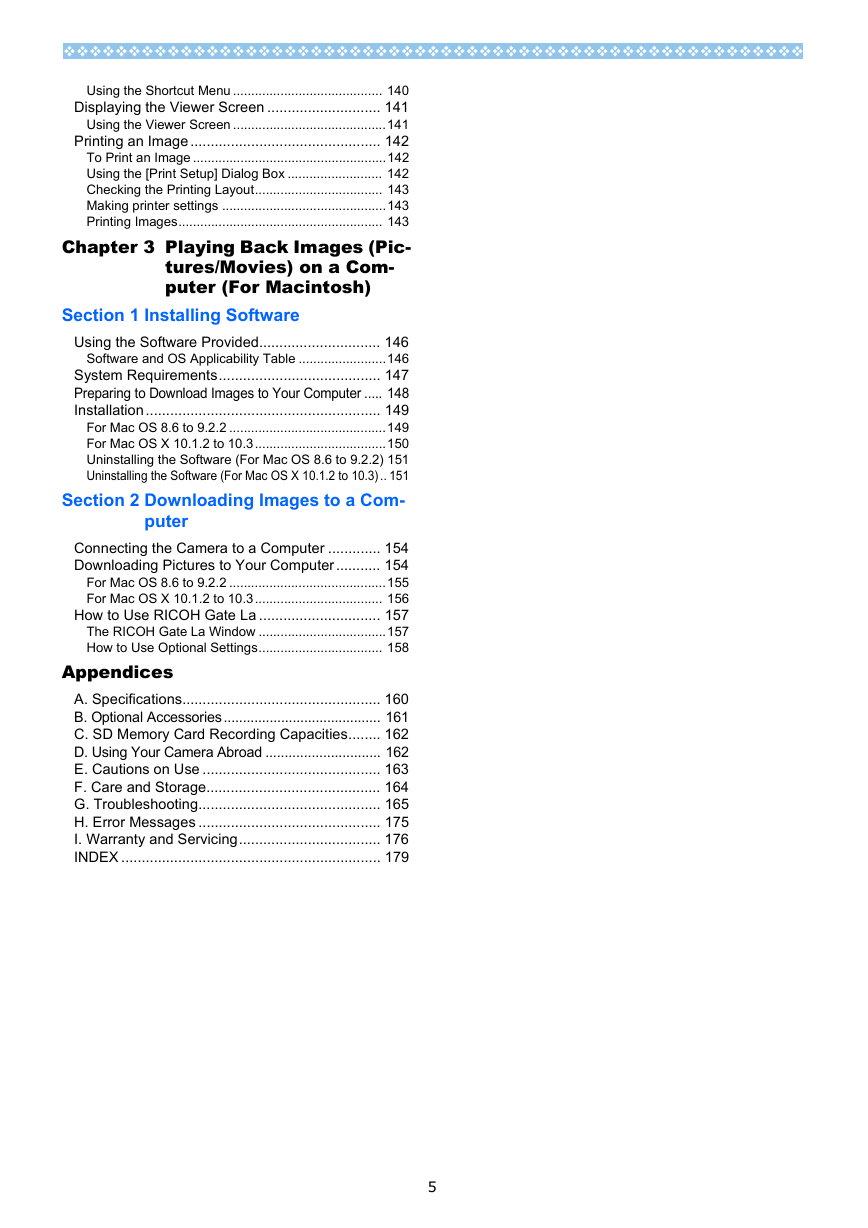

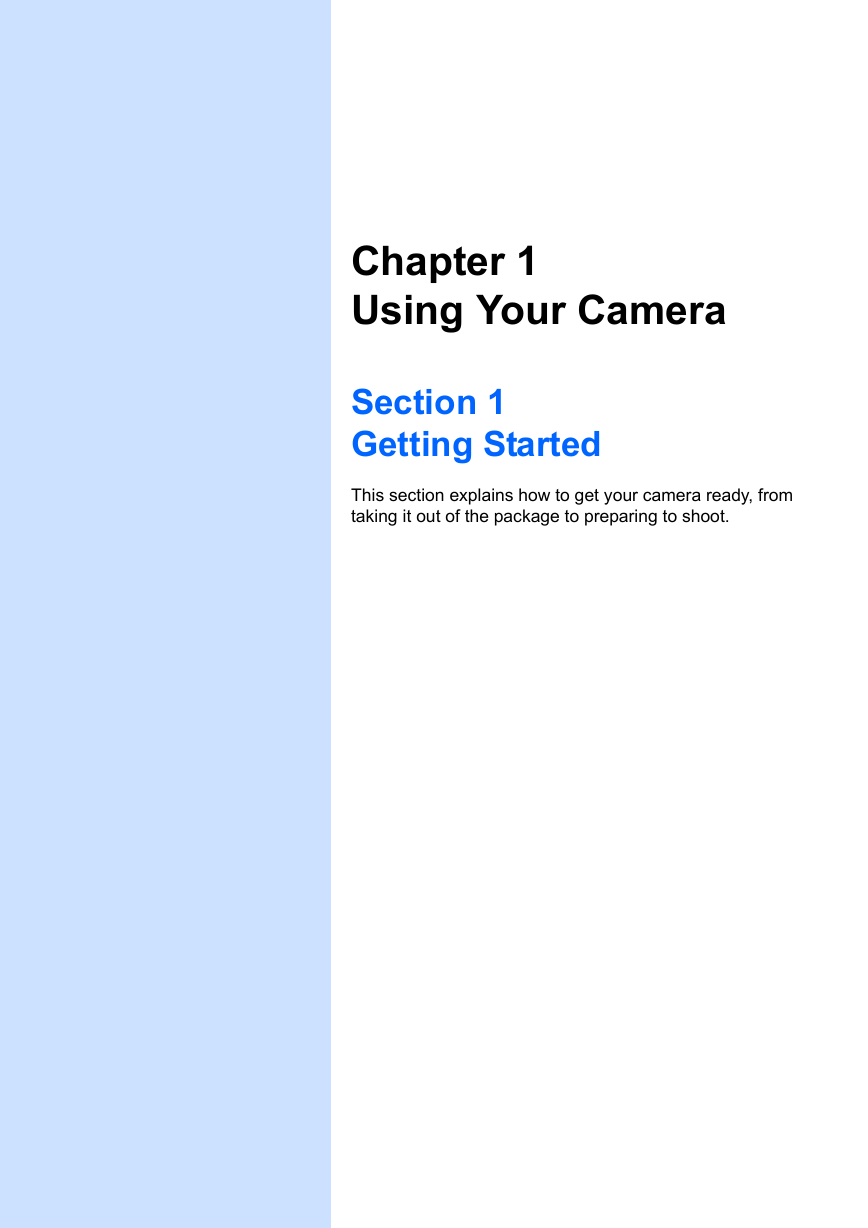

 2023年江西萍乡中考道德与法治真题及答案.doc
2023年江西萍乡中考道德与法治真题及答案.doc 2012年重庆南川中考生物真题及答案.doc
2012年重庆南川中考生物真题及答案.doc 2013年江西师范大学地理学综合及文艺理论基础考研真题.doc
2013年江西师范大学地理学综合及文艺理论基础考研真题.doc 2020年四川甘孜小升初语文真题及答案I卷.doc
2020年四川甘孜小升初语文真题及答案I卷.doc 2020年注册岩土工程师专业基础考试真题及答案.doc
2020年注册岩土工程师专业基础考试真题及答案.doc 2023-2024学年福建省厦门市九年级上学期数学月考试题及答案.doc
2023-2024学年福建省厦门市九年级上学期数学月考试题及答案.doc 2021-2022学年辽宁省沈阳市大东区九年级上学期语文期末试题及答案.doc
2021-2022学年辽宁省沈阳市大东区九年级上学期语文期末试题及答案.doc 2022-2023学年北京东城区初三第一学期物理期末试卷及答案.doc
2022-2023学年北京东城区初三第一学期物理期末试卷及答案.doc 2018上半年江西教师资格初中地理学科知识与教学能力真题及答案.doc
2018上半年江西教师资格初中地理学科知识与教学能力真题及答案.doc 2012年河北国家公务员申论考试真题及答案-省级.doc
2012年河北国家公务员申论考试真题及答案-省级.doc 2020-2021学年江苏省扬州市江都区邵樊片九年级上学期数学第一次质量检测试题及答案.doc
2020-2021学年江苏省扬州市江都区邵樊片九年级上学期数学第一次质量检测试题及答案.doc 2022下半年黑龙江教师资格证中学综合素质真题及答案.doc
2022下半年黑龙江教师资格证中学综合素质真题及答案.doc