WWeellccoommee
You have now become the owner of the A116. This phone offers you the versatility
of Android coupled with the trusted craftsmanship of Micromax. Get ready to
enjoy the joyride
Android 4.1.2
1.2GHz Quad Core Processor
Dual SIM support
8 MP Rear Camera
Pinch Zoom Feature
5 Inch Capacitive Touch screen
HSDPA
HSUPA
GPS
Bluetooth
Memory Card Support
Voice Search
AA111166
1
�
PPhhoonnee LLaayyoouutt
The following figure shows the phone layout along with the keys and parts for your
reference.
AA111166
2
�
GGeettttiinngg SSttaarrtteedd
Insert SIM Card
11.. Switch off the mobile phone and remove the rear cover and battery..
22.. Insert the SIM card(s) correctly in the card slot(s) as shown below..
3. Finally, insert the battery and place back the rear cover of the mobile
phone.
Insert Memory Card
1. Switch off the mobile phone and remove the rear cover and battery.
2. Insert the memory card into the slot as shown in the diagram:
AA111166
3
�
Note: Use only compatible memory cards approved by Micromax with this device.
Incompatible cards may damage the card and the device and corrupt data stored
on the card..
Using the Touch Screen
Please refer to the preceding phone layout for a better understanding:
You can use the touch screen in the following ways:
Action
Touch
Touch and hold
Drag
Swipe or slide
Double-tap
Pinch
Rotate the
screen
AA111166
Effect
Acts on items on the screen, such as application and settings
icons, to type letters and symbols using the onscreen
keyboard, or to press onscreen buttons
Touch and hold an item on the screen until an action occurs
Touch and hold an item and move your finger on the screen
until you reach the target position
Quickly slide your finger across the surface of the screen,
(without dragging an item). For example, slide the screen up
or down to scroll a list
Tap quickly twice on a webpage, map, or other screen to
zoom. For example, double-tap a section of a webpage in
Browser to zoom that section to fit the width of the screen.
You can also double-tap to control the zoom in Maps, and in
other applications.
In some applications you can zoom in and out by placing two
fingers on the screen at once and pinching them together (to
zoom out) or spreading them apart (to zoom in).
On most screens, the orientation of the screen changes as
you rotate it. You can turn this feature on and off
4
�
Customize Home Screen
You can add applications, shortcuts, widgets, and other items to any part of the
Home screen or change the wallpaper.
Enter Launcher, long press and hold an application till the screen
vibrates, and then release your finger hold.
Long press and hold the widget or icon you want to move. Once the
device vibrates, don't release your hold on the icon. Drag the widget
or icon to a new location on the screen.
Manage Notifications
Your notification icons inform you of new messages and events.
When you receive a notification, its icon appears in the status bar, along with a
summary that appears only briefly.
Drag the status bar ddoowwnn from the top of the screen as shown below.
——
The Notifications panel displays your network provider name and a list of your
AA111166
5
�
current notifications.
Drag the tab at the bottom of the Notifications panel to the top of the screen.
Or just press the back button. The panel also closes when you touch a
notification to respond to it.
Toolkits
Slide the home-screen to view Toolkits and to access and choose various tools
available on your handset.
Turn
on/off
Wi-Fi
UUssiinngg YYoouurr PPhhoonnee
Turn
on/off
Bluetooth
Turn on/off
Airplane
Mode
Turn
on/off
GPS
Turn on/off
Data
Connection
SSwwiittcchh OOnn//OOffff
To switch on your device, press and hold the Power key.
In standby mode, press and hold the Power key to open phone options.
Next, press the Power off option that appears on the display.
In the same way, you can reboot your phone.
AA111166
6
�
UUnnlloocckk tthhee PPhhoonnee
You can lock the phone using Pattern lock, PIN, Password or Slide lock.
To unlock the phone, do one of the following:
Press and hold the Power key. The LCD shows up with a lock.
Slide the lock to with your finger to unlock the phone.
If the phone lock has been activated, you need to enter the password to
unlock.
MMaakkee aa CCaallll
Touch the
icon to enter your desired number and press the
/
icon on the dialer pad that displays.
OR
Touch the
icon and press the
icon to access the desired number.
Tap on the number to make the call.
AAnnsswweerr//RReejjeecctt aa CCaallll
To answer a call, slide the phone icon to the right.
To reject a call, slide the phone icon to the left.
MMaakkee aann IInntteerrnnaattiioonnaall CCaallll
1.
In dialing mode, press and hold the 0 key, until the + sign appears on the
screen.
AA111166
7
�
2. Enter the desired international code and then the complete phone
number and make the call.
IInn CCaallll OOppttiioonnss
Touch the
icon to add another person to the call.
Touch the
icon to mute your voice so that the phone’s MIC will not
transmit voice to the other end. You can resume transmitting your
voice by pressing the
icon again.
During a conference call, press the
icon to split the calls.
When a call is active and another is on hold, then tap the
icon to
merge the calls.
Touch the
icon to listen via the speaker.
End the call by pressing the
icon.
CCoonnffiigguurree 33GG CCoonnnneeccttiioonn
You do not need to configure your 3G connection. When you obtain a 3G
enabled SIM from your service provider, your A116 automatically latches on to
the network allowing you to enjoy the features of 3G. You can also activate 3G
on your existing SIM. For this it is advised to contact your service provider.
CChhaannggee SSccrreeeenn DDiissppllaayy OOrriieennttaattiioonn
You can change the orientation of your screen by rotating the phone in
landscape or portrait view.
AA111166
8
�
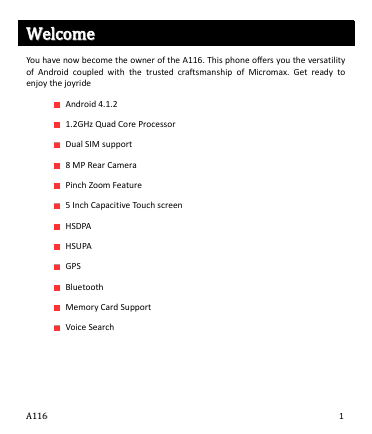
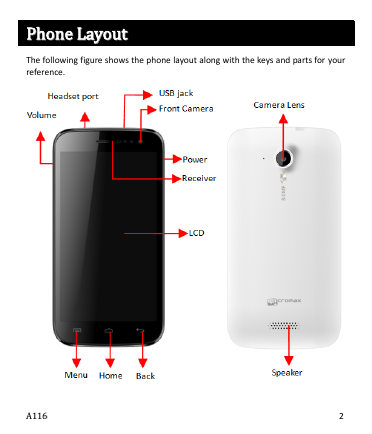
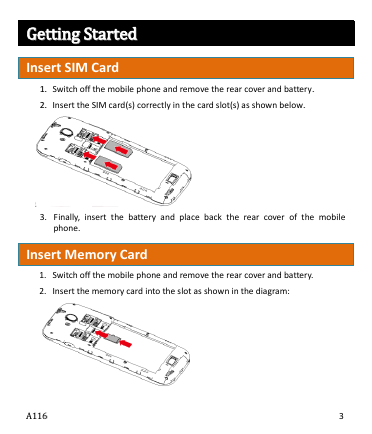
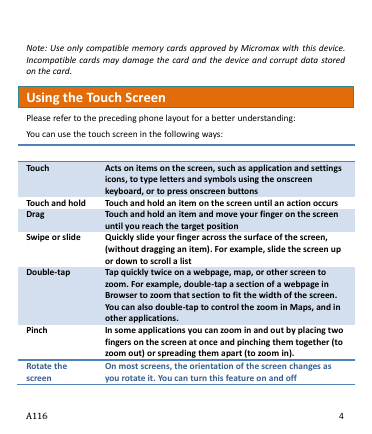
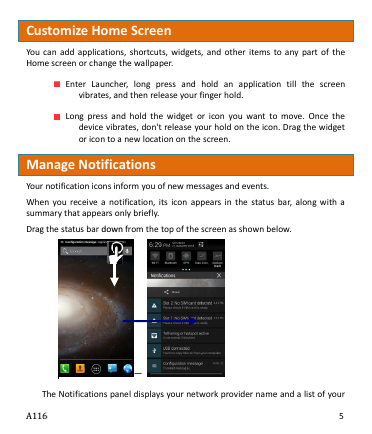
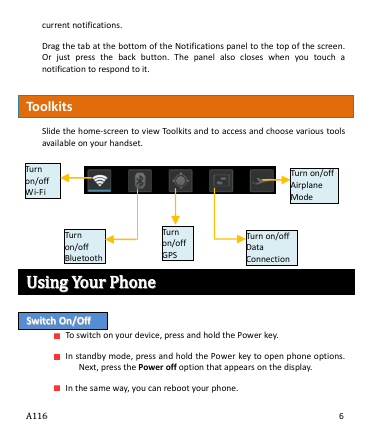
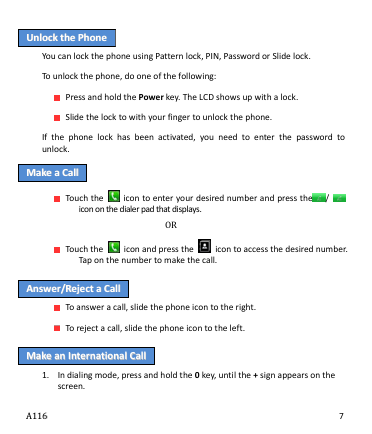
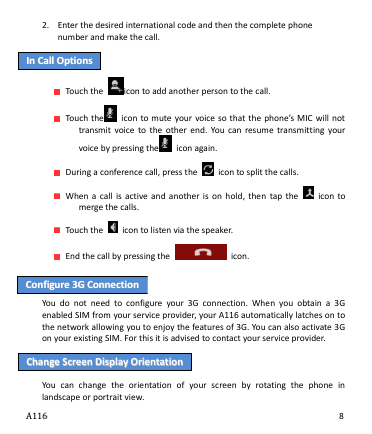
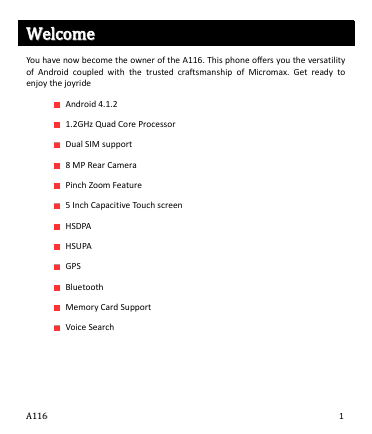
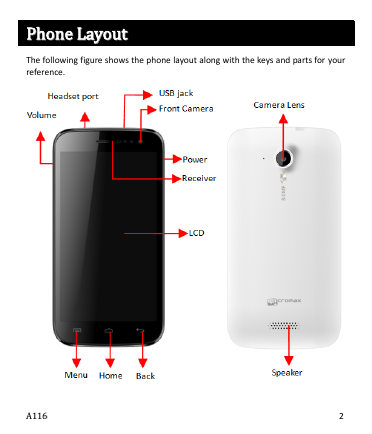
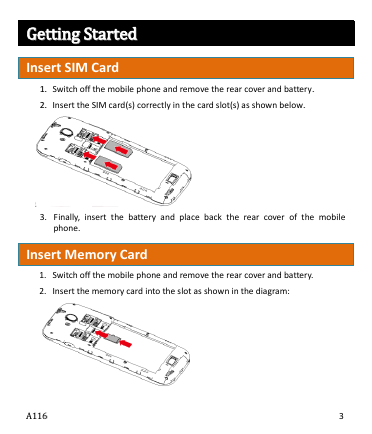
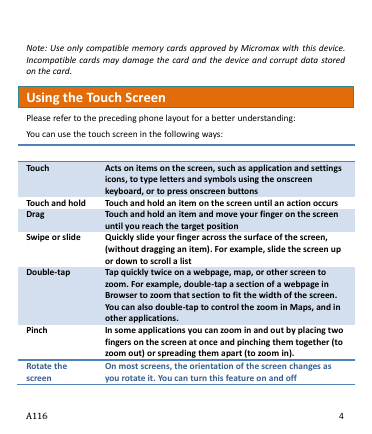
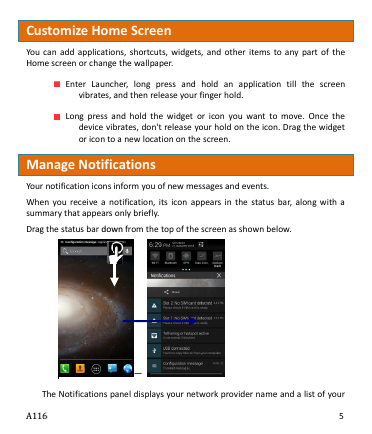
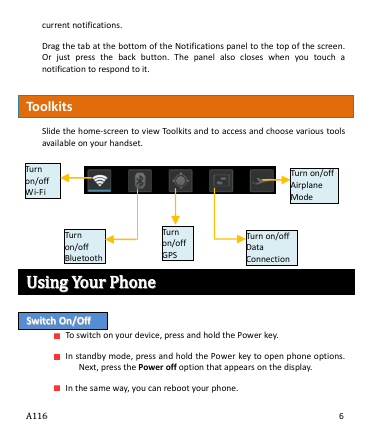
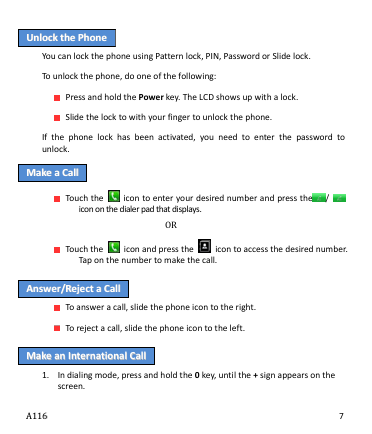
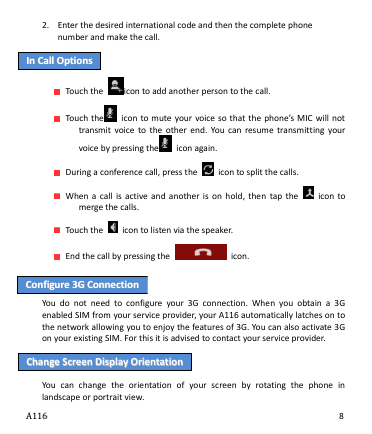
 2023年江西萍乡中考道德与法治真题及答案.doc
2023年江西萍乡中考道德与法治真题及答案.doc 2012年重庆南川中考生物真题及答案.doc
2012年重庆南川中考生物真题及答案.doc 2013年江西师范大学地理学综合及文艺理论基础考研真题.doc
2013年江西师范大学地理学综合及文艺理论基础考研真题.doc 2020年四川甘孜小升初语文真题及答案I卷.doc
2020年四川甘孜小升初语文真题及答案I卷.doc 2020年注册岩土工程师专业基础考试真题及答案.doc
2020年注册岩土工程师专业基础考试真题及答案.doc 2023-2024学年福建省厦门市九年级上学期数学月考试题及答案.doc
2023-2024学年福建省厦门市九年级上学期数学月考试题及答案.doc 2021-2022学年辽宁省沈阳市大东区九年级上学期语文期末试题及答案.doc
2021-2022学年辽宁省沈阳市大东区九年级上学期语文期末试题及答案.doc 2022-2023学年北京东城区初三第一学期物理期末试卷及答案.doc
2022-2023学年北京东城区初三第一学期物理期末试卷及答案.doc 2018上半年江西教师资格初中地理学科知识与教学能力真题及答案.doc
2018上半年江西教师资格初中地理学科知识与教学能力真题及答案.doc 2012年河北国家公务员申论考试真题及答案-省级.doc
2012年河北国家公务员申论考试真题及答案-省级.doc 2020-2021学年江苏省扬州市江都区邵樊片九年级上学期数学第一次质量检测试题及答案.doc
2020-2021学年江苏省扬州市江都区邵樊片九年级上学期数学第一次质量检测试题及答案.doc 2022下半年黑龙江教师资格证中学综合素质真题及答案.doc
2022下半年黑龙江教师资格证中学综合素质真题及答案.doc