This is a digital video camera of exceptional quality and value. You will be able
to capture videos and pictures; then send and share them with friends and family.
This digital video camera is also able to record audio. Plus, you can connect to a
computer to function as a webcam.
This manual will introduce you to using your digital video camera and how to
install the accompanying software. Make sure that you read this manual carefully and
keep it in a safe place for future reference.
�
Contents
1. Precautions………………………………………………..…….…...……3
Safety precautions…………………………………………………………………………3
Precautions before use………………………………………………………………………3
Precautions before operation……………………………………………………………………4
Package contents………………………………………………………………………………4
2 . I n t r o d u c t i o n . . … … … … … … … … . . . . . . … … . 5
Digital video camera construction.......................……………..………….………….…….5
Top view………………………………………………………………………………………5
Front………………………………………………………………………………………5
Back……………………………………………………………………………………5
Left………………………………………………………………………………………6
Bottom………………………………………………………………………………………7
Battery status indicator…………………………………………………………………………7
3. Before using the digital video camera…..…..……………..………8
Preparations before operation………………………………………………………………8
4. Using the digital video camera………………………………………9
Function list…………………………………………………………………………………9
Video mode……………………………………………………………………………11
Status indicator…………………………………………………………………………11
Hotkey menu…………………………………………………………………………11
Vi d e o m e n u … … … … … … … … … … … … … … … … … … … … … … … … … … 1 3
Video size…………………………………………………………………………13
I m a g e q u a l i t y … … … … … … … … … … … … … … … … … … … … … … … … … 1 3
White balance type………………………………………………………………………14
Exposure compensation………………………………………………………………………14
Color effects……………………………………………………………………………14
Return to video mode………………………………………………………………………14
Begin recording………………………………………………………………………………14
Photo mode………………………………………………………………………………15
Status indicator……………………………………………………………………………15
Hotkey menu………………………………………………………………………………16
Photo menu………………………………………………………………………………17
Select image size…………………………………………………………………………17
Select image quality…………………………………………………………………17
Select white balance mode…………………………………………………………………17
Exposure adjustment…………………………………………………………………………18
Color effects……………………………………………………………………………18
Auto shutter………………………………………………………………………………18
1
�
Select date indicator………………………………………………………………………18
Return to photo mode………………………………………………………………………18
Flash light function……………………………………………………………………………18
How to take a picture………………………………………………………………………18
Audio mode……………………………………………………………………………………18
Status indicator………………………………………………………………………………18
Begin recording………………………………………………………………………………19
Playback mode………………………………………………………………………………19
Video playback………………………………………………………………………………20
Audio playback………………………………………………………………………………21
Delete single file…………………………………………………………………………22
Delete all files…………………………………………………………………………22
Protect single file……………………………………………………………………… 22
Protect all files………………………………………………………………………22
Undo single file protection……………………………………………………………… 23
Undo all files protection………………………………………………………………23
Automatic playback…………………………………………………………………………23
DPOF …………………………………………………………………………………………23
Direct to print (DPS)…………………………………………………………………………24
Exit from playback menu………………………………………………………………25
Setup mode……………………………………………………………………………………26
Options setup………………………………………………………………………………26
Date/time………………………………………………………………………………26
Sounds ………………………………………………………………………………………27
Format………………………………………………………………………………27
Factory default ……………………………………………………………………………… 27
Memory information…………………………………………………………………………27
Language…………………………………………………………………………………… 27
Video output…………………………………………………………………………………27
Shutdown auto timer…………………………………………………………………………27
Light source frequency………………………………………………………………………27
Copy to card……………………………………………………………………………27
Exit setup……………………………………………………………………………27
5. Video output……….……………………….………………..…………28
6. How to connect to PC.......….…..….….…...………………..….….......29
7. Driver installation and software applications……………....….31
Drivers …………………………………………………………………………………31
Presto! Video Works 6…………………………………………………………32
Presto! Mr. Photo 3……………………………………………………………32
XviD 1.03 codec installation………………………………………………………………32
8. Digital recording specifications…………………………….......…36
9. Troubleshooting…....….....………………..…………….….......….…..37
2
�
1. Precautions
Please carefully read through this user manual before use, and follow the instructions for
operation to prevent unit damage due to inappropriate operation.
Safety precautions
●The included CD is a PC software only and not an audio CD. Please do not playback on
stereo or personal equipment to prevent damage to the CD.
●This product is a precision unit, please do not disassemble as the internal high voltage
components might cause electrical shock or fire hazards. Please do not place this product
under direct sunlight to prevent fire hazards.
Precautions before use
●Before important filming (weddings or overseas travel), please do a test shoot to make sure
the digital video camera functions normally. Any additional damage caused by malfunction
of this product (fees for filming and revenues lost etc), manufacturer will not be responsible
for any indemnity to user.
●Copyright related issues
All images captured by digital video camera, unless authorized by the rights holder, shall not
violate copyright laws. In addition, if filming is prohibited for live performances and
exhibitions, even if just for personal use filming is not allowed. Memory card transfers of
data and copyrighted images should be bound within the range of copyright lays and not be
exceeded.
We will strive to ensure the contents of this manual are up to date. However, the accuracy
cannot be guaranteed. If contents of the manual do not match with the camera, please use the
camera as reference. We reserve the right to change the contents of this manual and
specifications of the product without prior notice. If the packaged contents do not match the
indicated accessories, please use the actual contents as reference.
●About the LCD screen
If the LCD display is damaged, please follow the following instructions about the liquid
crystals from the display:
1. If the liquid crystal makes contact with the skin, please wipe with a cloth and then wash
with warm running water.
2. If the liquid crystal makes contact with the eye, please wash with clean water for at least
15 minutes, and seek medical attention immediately.
3
�
3. If liquid crystal is swallowed, please wash mouth cavity, drink large amounts of water and
induce vomiting, then seek medical attention immediately.
4
�
Precautions before operation
This product is composed of electrical components. In order to ensure that the camera functions
properly, please do not apply heavy shock or impact to the digital video camera during operation.
●Avoid operating and storing in the following locations:
1. Damp and excessively dusty environment.
2. Direct sunlight location and enclosed cars,
3. Locations with excessive vibration.
5. Strong magnetic field environment.
or other high temperature locations.
4. Smoky, grimy and hot environment.
6. Rain and snow environment.
●When the digital video camera power is on, please do not open the battery lid.
●If water gets inside the digital video camera interior, immediately turn off power and remove
the battery.
●Care and handling of digital video camera
1. If the lens, LCD screen surface and viewing window are dirty, please use a lens brush and
lens cloth to wipe clean. Please avoid touching the lens with your fingers.
2. To avoid scratches to the lens LCD screen surface, and view window, please do not bump the
digital video camera against hard objects.
3. Please wipe the digital video camera exterior with a soft dry cloth. Do not use harsh cleaners or
volatile solutions. This may damage the exterior shell and paint of the camera.
Package contents
Digital video camera
Carry strap
Leather case
USB cable
TV cable
“AA” alkaline battery *4
CD
(including drivers)
Instruction manual
5
�
1:Flash button
2:Menu button
3.Shutter button
2. Introduction
Digital Video Camera construction
Top view:
1. Flash button
2.Menu button
3 Shutter button
Front:
1. Lens
2. Auto shutter indicator
3. Flash
4. Microphone
Back:
1. Power/Busy indicator - when the digital video camera is powered on, the power
4.Microphone
1. Lens
2. Auto shutter indicator
3. Flash
indicator will be lit (green). When the system is busy, the busy indicator will flash (red).
2. Up button(▲) – select up in different menus, selects the previous file in playback mode,
increase the volume during playback of video and audio.
3. Confirm button(■)- mainly used to confirm an action and to call out the shortcut menu
4. Zoom IN button- digital zoom in
5. Down button(▼)- select down in different menus, selects the previous file in playback
mode, increase the volume during playback of video and audio.
] – enter the movie mode
- enter the still photo mode
6. Zoom OUT button- digital zoom out
7. Movie mode button [Movie] [
8.
Photo mode button [STILL]
9. On/off button – powers the system on and off
10. Audio mode button [VOICE]
11. Playback mode button – enter the playback mode
12. TV-OUT port – connects to the TV to output the display onto the TV
13. USB port – connects to the computer
- enter the voice audio mode
6
�
12. TV-OUT port
13. USB port
4. Zoom IN button
6. Zoom OUT button
1. Power/BUSY
indicator
2. Up button(▲)
3. Confirm button(■)
Left:
1. Rewind button- fast rewind during video playback.
2. Play/stop button – start or stop playback of video or audio under playback mode
3. Forward button-fast forward during video playback.
4. Display/Set button- switches between the display methods (normal/all/off). Switches back
5. Down button(▼)
7. Video mode button
8. Photo mode button
9. Power on/off button
10. Audio mode button
11. Playback mode
b
and forth between the video menu, photo menu, playback menu with the setup menu.
4.Display
5.Speaker
/Set button
5. SPEAKER – for audio playback
1.Rewind button 2.Play/
3.Forward button
Stop button
7
�
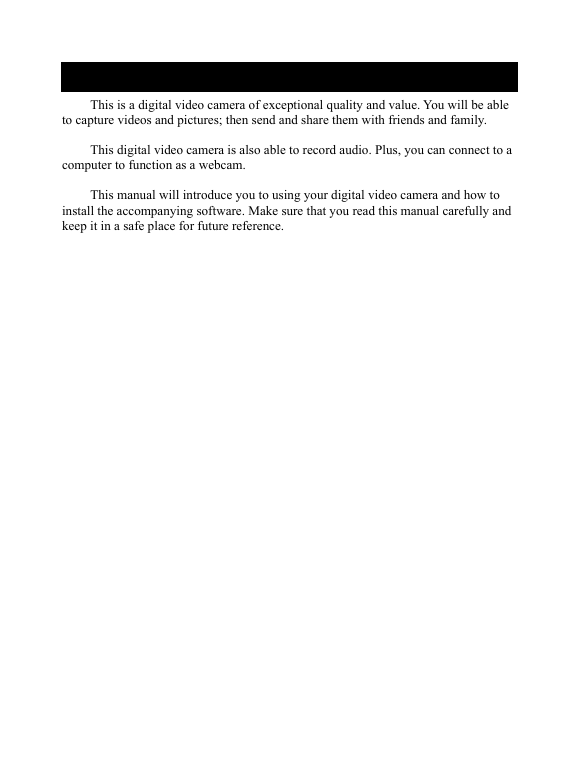



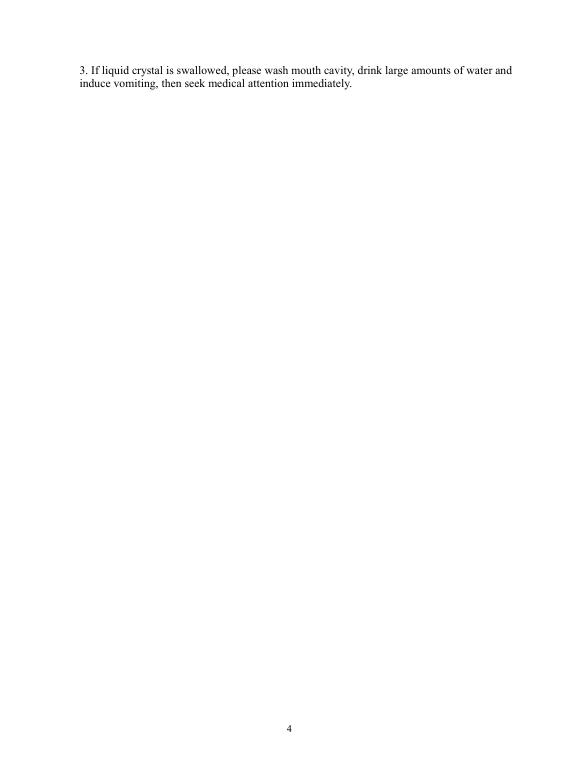
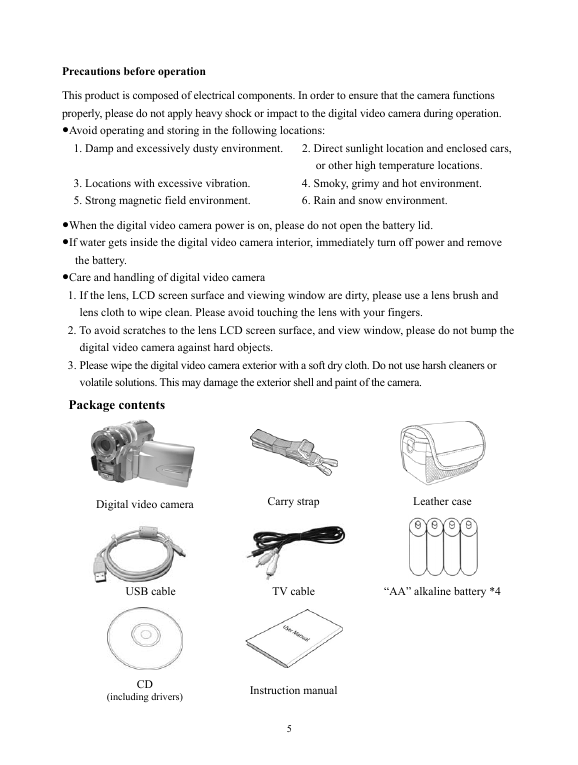
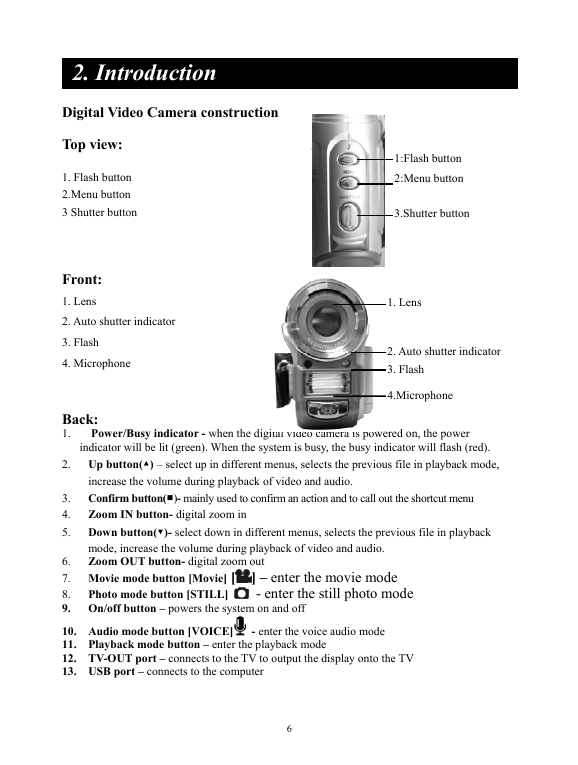
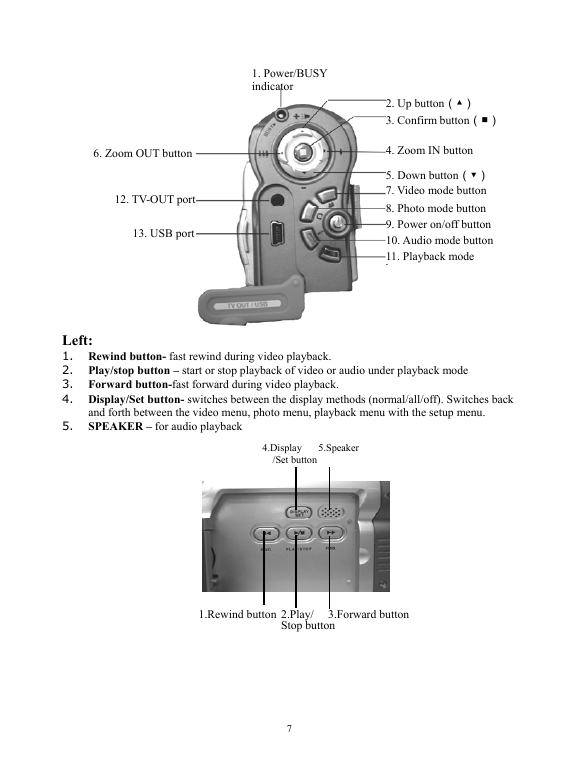
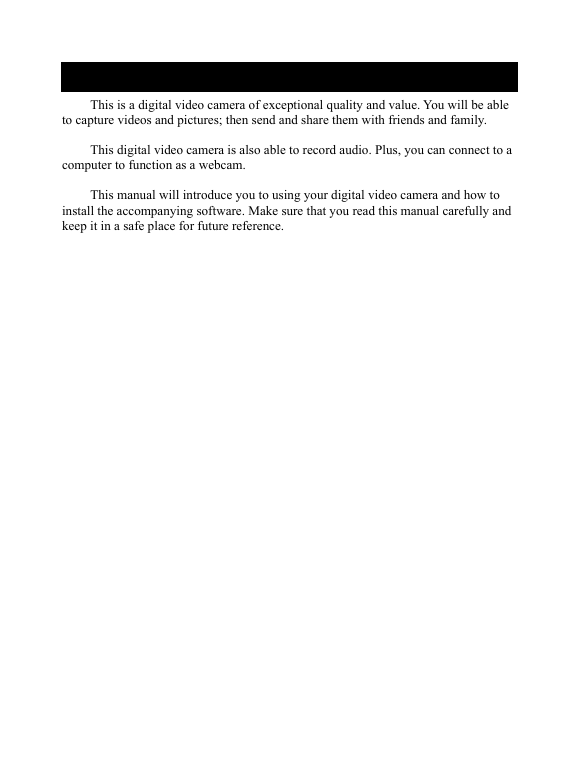



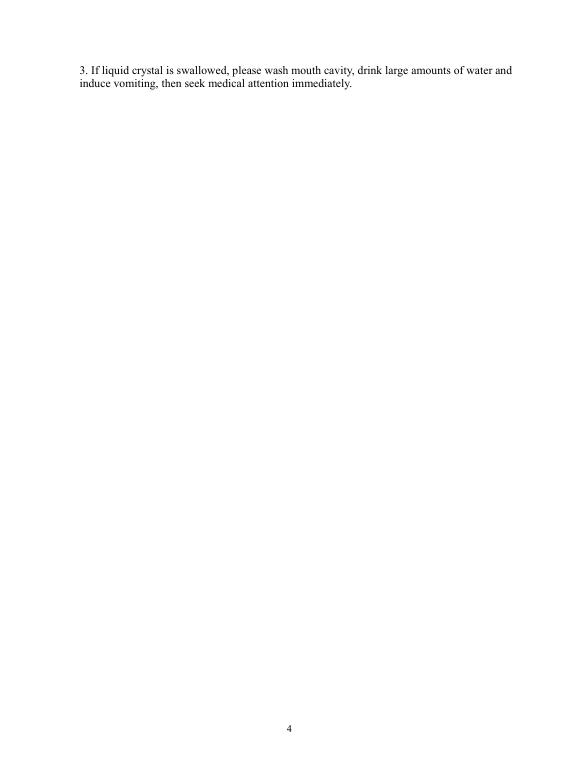
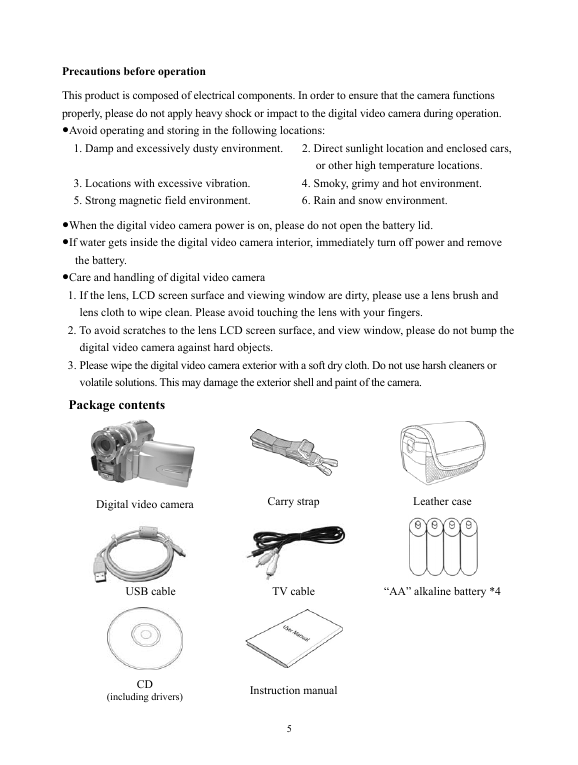
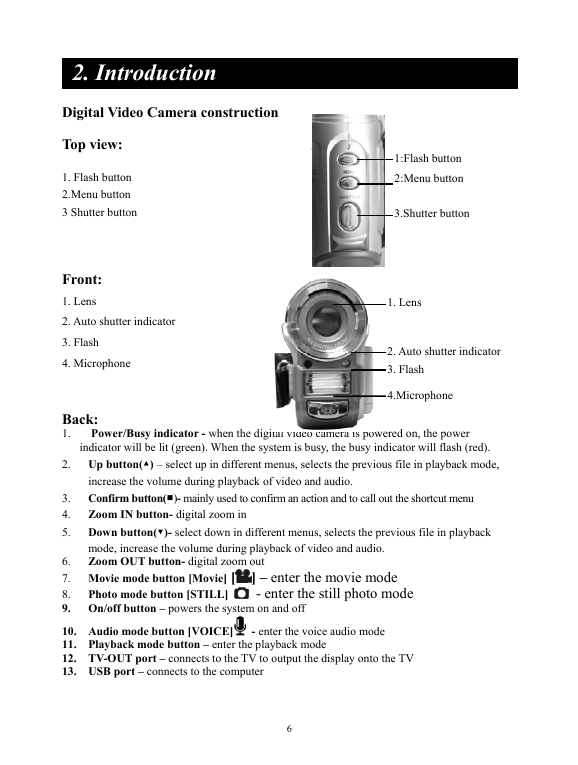
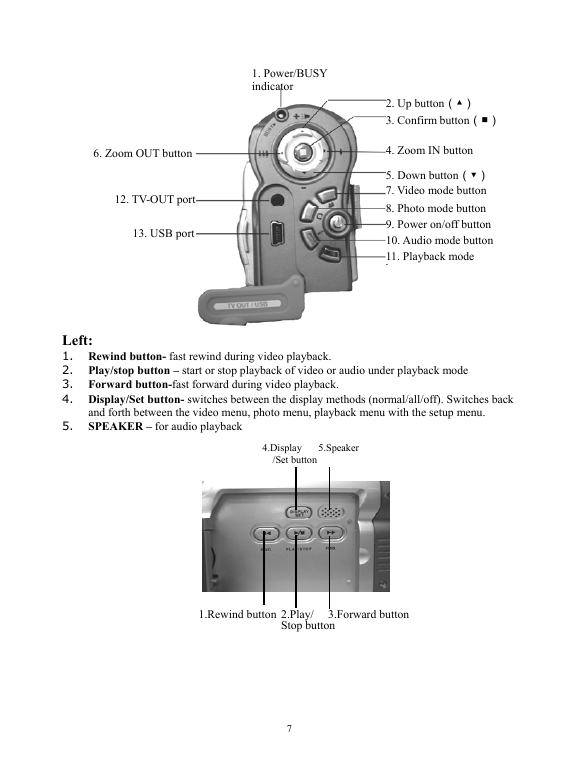
 2023年江西萍乡中考道德与法治真题及答案.doc
2023年江西萍乡中考道德与法治真题及答案.doc 2012年重庆南川中考生物真题及答案.doc
2012年重庆南川中考生物真题及答案.doc 2013年江西师范大学地理学综合及文艺理论基础考研真题.doc
2013年江西师范大学地理学综合及文艺理论基础考研真题.doc 2020年四川甘孜小升初语文真题及答案I卷.doc
2020年四川甘孜小升初语文真题及答案I卷.doc 2020年注册岩土工程师专业基础考试真题及答案.doc
2020年注册岩土工程师专业基础考试真题及答案.doc 2023-2024学年福建省厦门市九年级上学期数学月考试题及答案.doc
2023-2024学年福建省厦门市九年级上学期数学月考试题及答案.doc 2021-2022学年辽宁省沈阳市大东区九年级上学期语文期末试题及答案.doc
2021-2022学年辽宁省沈阳市大东区九年级上学期语文期末试题及答案.doc 2022-2023学年北京东城区初三第一学期物理期末试卷及答案.doc
2022-2023学年北京东城区初三第一学期物理期末试卷及答案.doc 2018上半年江西教师资格初中地理学科知识与教学能力真题及答案.doc
2018上半年江西教师资格初中地理学科知识与教学能力真题及答案.doc 2012年河北国家公务员申论考试真题及答案-省级.doc
2012年河北国家公务员申论考试真题及答案-省级.doc 2020-2021学年江苏省扬州市江都区邵樊片九年级上学期数学第一次质量检测试题及答案.doc
2020-2021学年江苏省扬州市江都区邵樊片九年级上学期数学第一次质量检测试题及答案.doc 2022下半年黑龙江教师资格证中学综合素质真题及答案.doc
2022下半年黑龙江教师资格证中学综合素质真题及答案.doc