TravelMate 330 Series Notebook Computer
Caution
Connecting the Computer
Getting Help Online
Support Information
Care and Maintenance
Getting Familiar with your Computer
Features
Performance
Multimedia
Connectivity
Human-centric Design and Ergonomics
Expansion
Display
Video Performance
Simultaneous Display
Power Management
Dual Display
Opening and Closing the Display
Indicators
Keyboard
Special Keys
Lock Keys
Embedded Numeric Keypad
Windows Keys
Hot Keys
The Euro Symbol
Keyboard Ergonomics
Touchpad
Touchpad Basics
Customizing the Center Button
Storage
Hard Disk
EasyLink™ Combo Drive
Connecting and Disconnecting the EasyLink™ Combo Drive
Ejecting Media
Ejecting a Floppy Disk
Ejecting the CD-ROM or DVD-ROM Tray
Playing DVD Movies
Ports
Left Port
Rear Ports
Fax/Data Modem
Fast Infrared
Universal Serial Bus
Right Ports
PC Card Slot
Inserting a Card
Ejecting a Card
Audio
Adjusting the Volume
Enabling the 3D Effect Feature
Securing your Computer
Security Notch
Passwords
Setting a Password
Operating on Battery Power
Battery Pack
Battery Pack Characteristics
Using a Battery Pack for the First Time
Replacing the Battery Pack
Charging the Battery
Charging Modes
Rapid mode
Charge-in-use mode
Trickle mode
Checking the Battery Level
Using the Windows Battery Meter
Optimizing Battery Life
Battery-low Warning
Power Management
Power Management Modes
Display Standby Mode
"Automatic Dim" Feature
Hard Disk Standby Mode
Standby Mode
Hibernation Mode
Sleep Mode (ACPI)
Advanced Power Management
Advanced Configuration and Power Interface
Peripherals and Options
External Monitor
Setting Up Dual Display
Printer
External Pointing Device
External PS/2 Mouse
External Serial Mouse
External USB Mouse
External Keyboard and Keypad
Audio Devices
PC Cards
USB Devices
Miscellaneous Options
Additional Power Packs
Battery Pack
AC Adapter
External Battery Charger
Cables
PS/2 Y-Bridge Cable
File Transfer Cable
Key Component Upgrades
Memory Upgrade
Installing Memory
Hard Disk Upgrade
Installing a Replacement Hard Disk
Moving with your Computer
Disconnecting from the Desktop
Moving Around
Preparing the Computer
What To Bring to Short Meetings
What To Bring to Long Meetings
Taking the Computer Home
Preparing the Computer
What To Bring with You
Special Considerations
Setting Up a Home Office
Traveling with the Computer
Preparing the Computer
What To Bring with You
Special Considerations
Traveling Internationally with the Computer
Preparing the Computer
What To Bring with You
Special Considerations
Software
Sleep Manager
Accessing the Sleep Manager
Sleep Manager Functions
Create
Remove
Minimize
Exit
Notebook Manager
Information Viewer
POST
Boot Sequence
Password
Setting the Power-On Password
Setting the Setup Password
Power Management
Setting Advanced Features
Display Device
BIOS Utility
Using the BIOS Utility
System Information
Basic System Settings
Startup Configuration
Setting the Boot Drive Sequence
Onboard Devices Configuration
System Security
Setting a Password
Removing a Password
Changing a Password
Power Management
Load Default Settings
Troubleshooting
Frequently-Asked Questions
I pressed the power switch and opened the display, but the computer does not start or boot-up.
Nothing appears on the screen.
Image is not full-screen.
No audio is heard from the computer.
I want to eject the CD-ROM or DVD-ROM tray without turning on the power. I cannot eject the CD-RO...
The keyboard does not respond.
The serial mouse does not work.
I prefer using an external keyboard and mouse, but both have PS/2 connectors and there is only on...
The printer does not work.
The infrared port does not work.
I want to set up my location to use the internal modem.
I get a “Not Enough Space for Allocation” error message from the Sleep Manager program.
Troubleshooting Tips
Using PC-Doctor
Online Services
Before you call
Error Messages
Specifications
Microprocessor
Memory
Data Storage
Display and Video
Audio
Keyboard and Pointing Device
I/O Ports
Weight and Dimensions
Temperature
Humidity (non-condensing)
System
Battery Pack
AC Adapter
Options
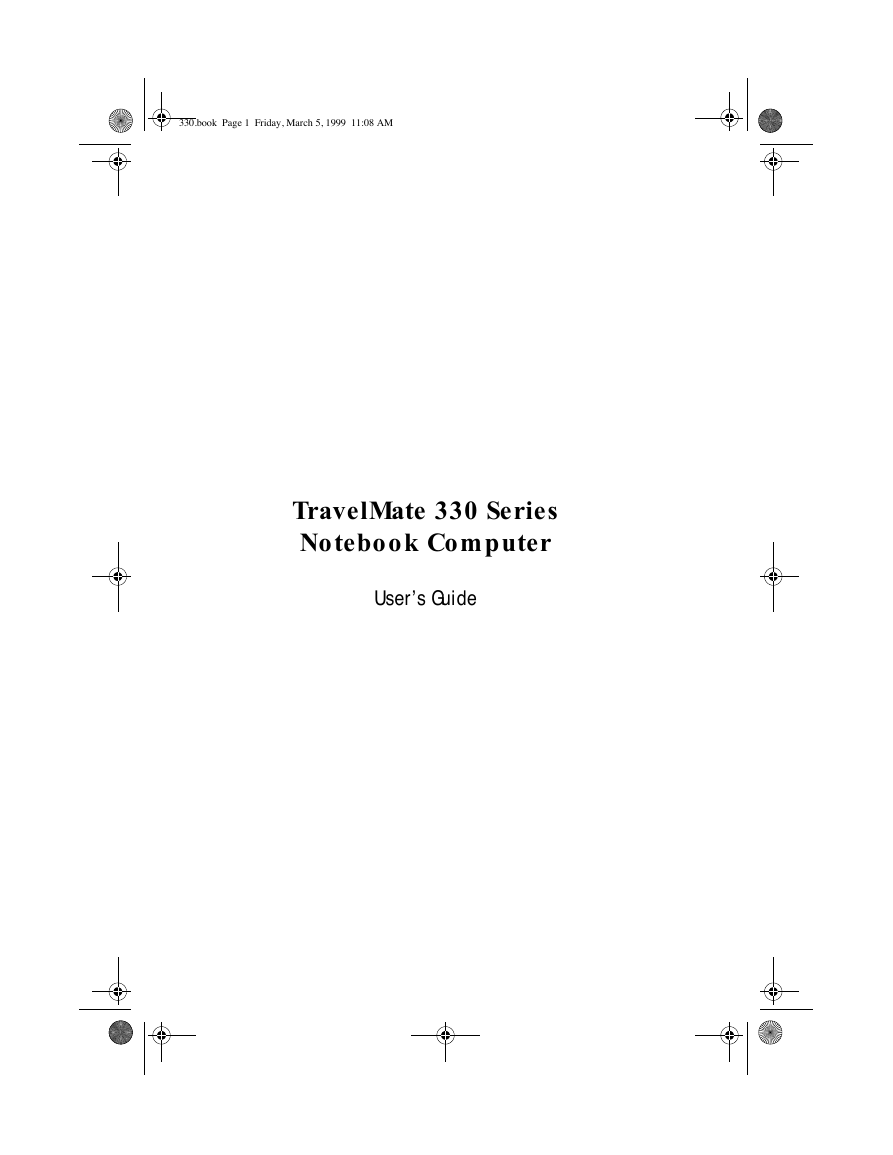
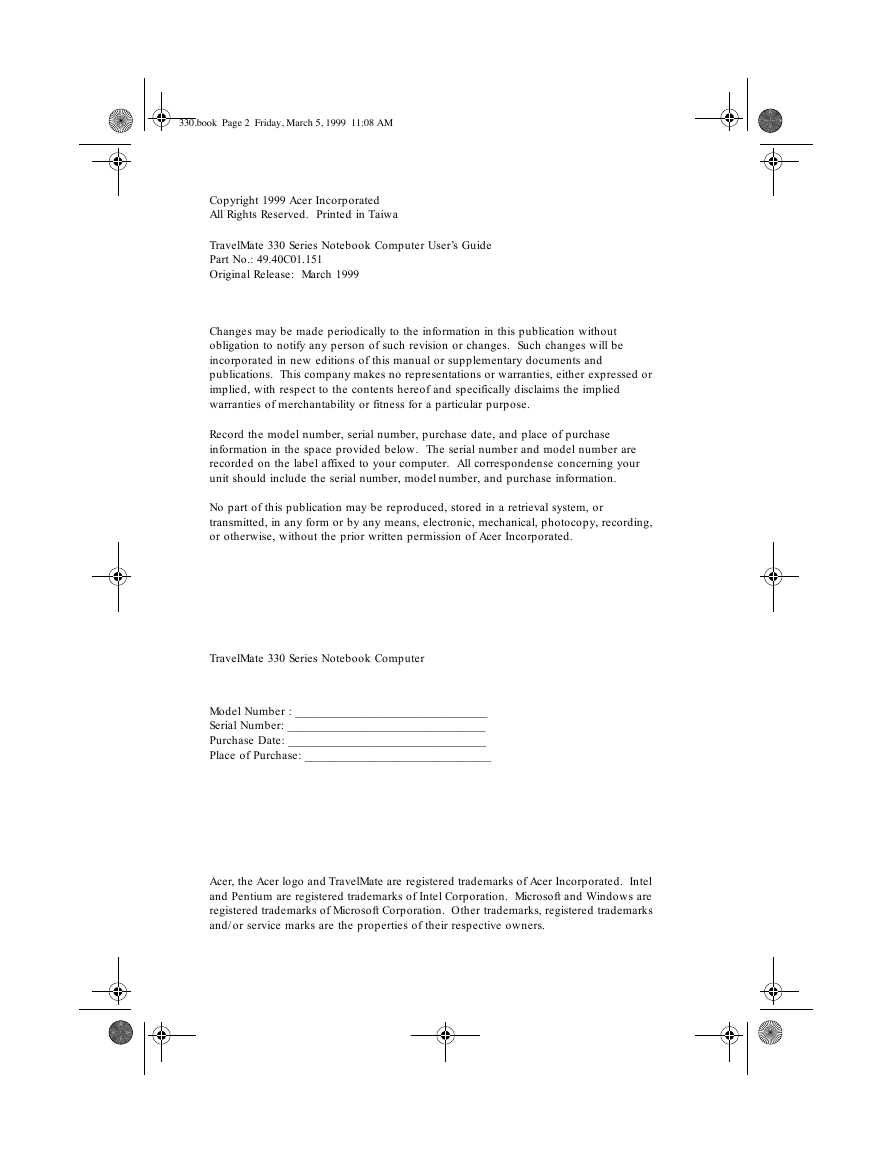
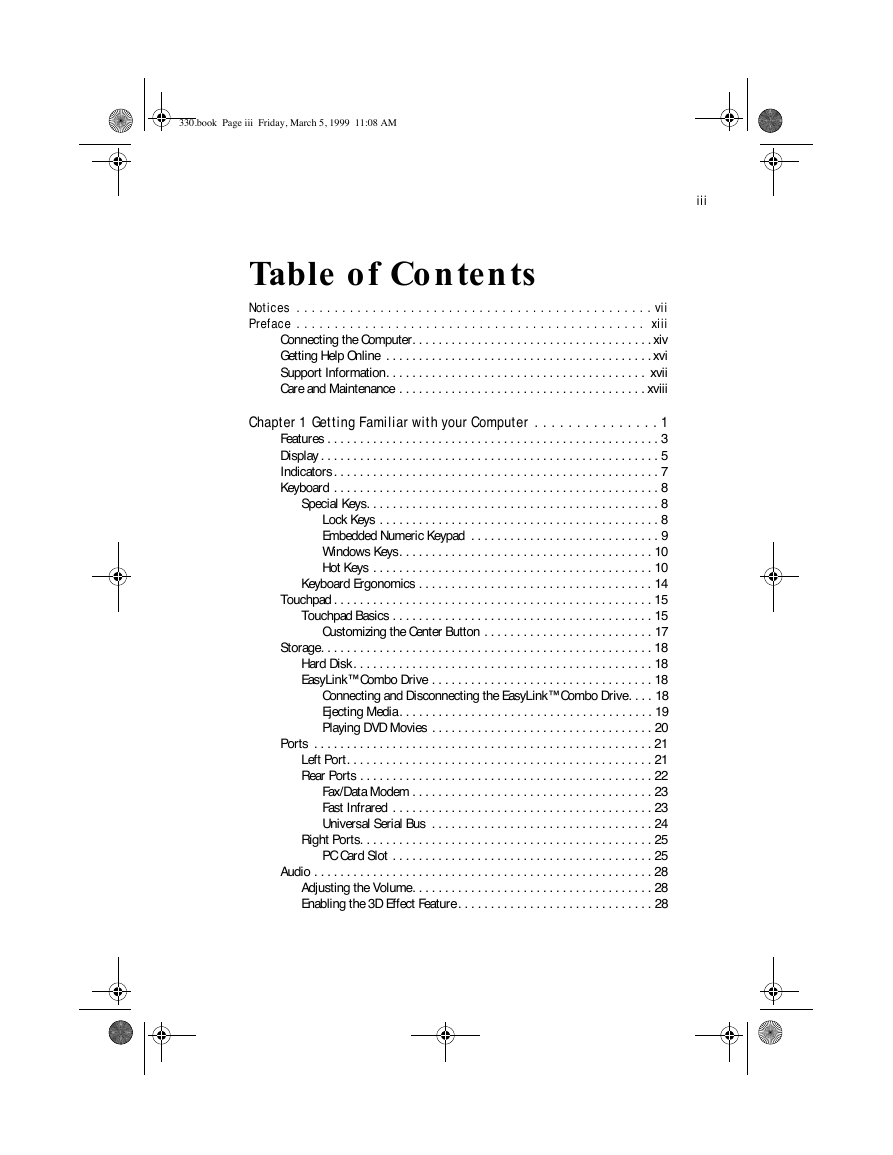
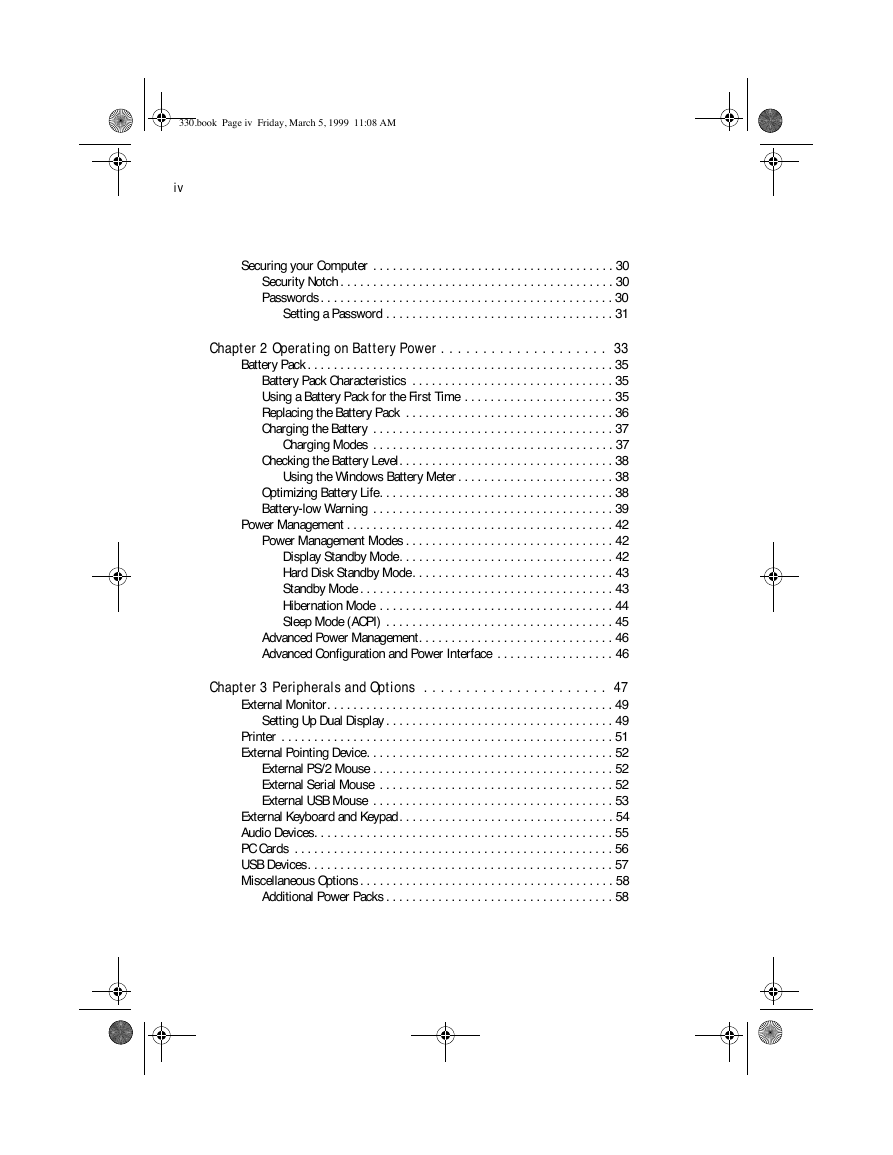
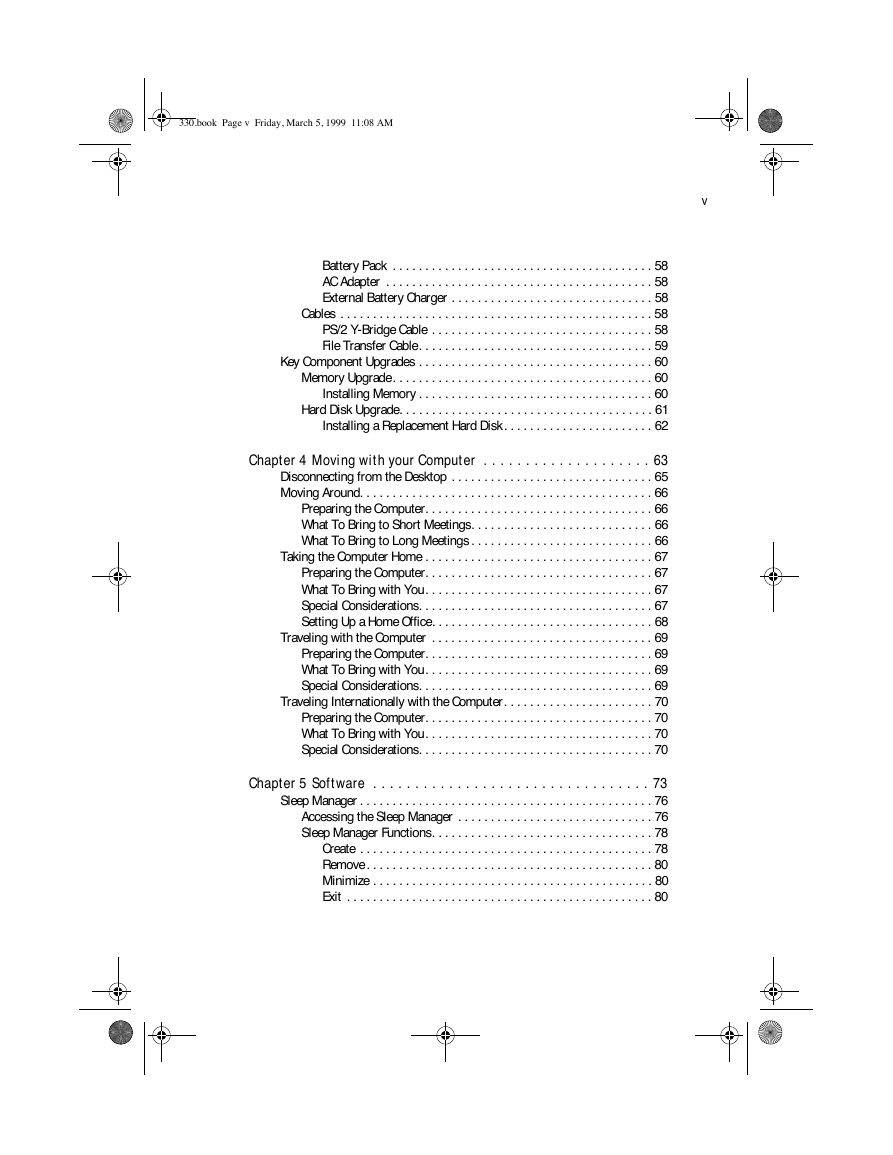
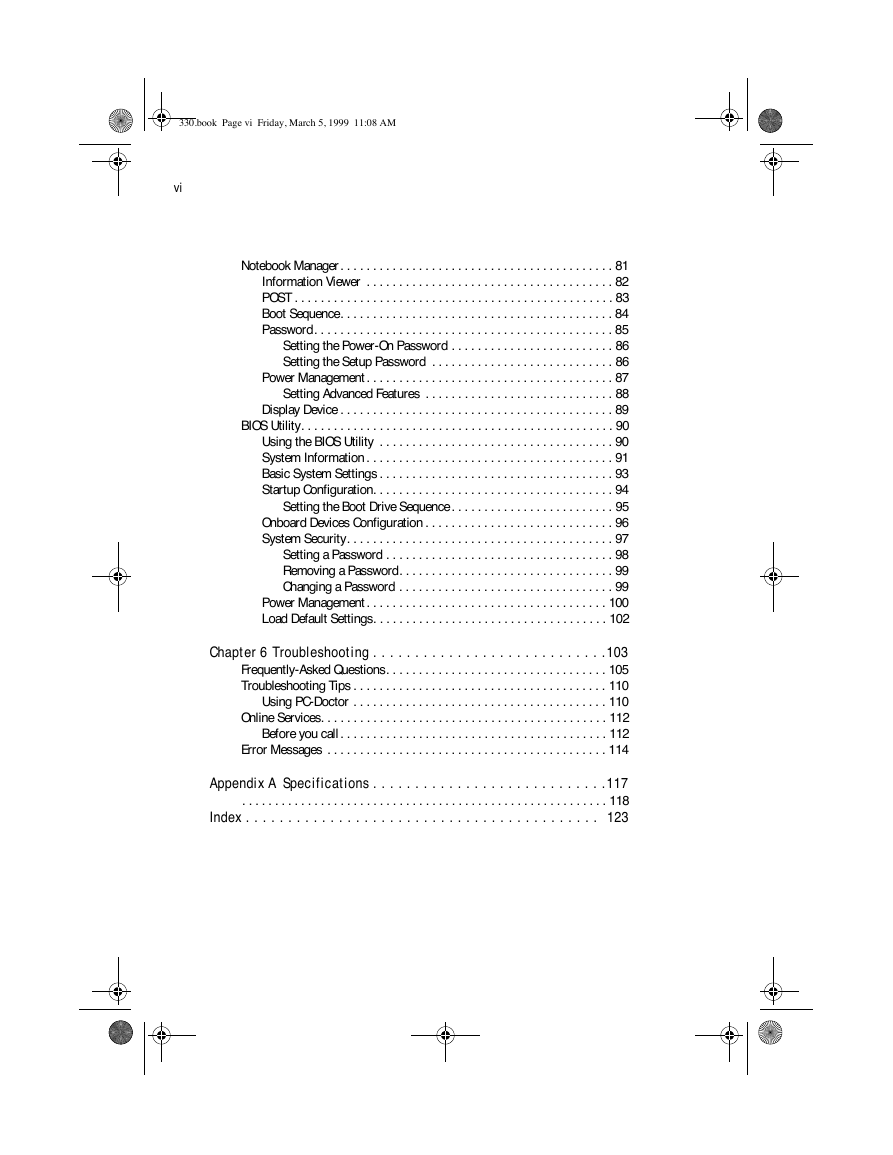
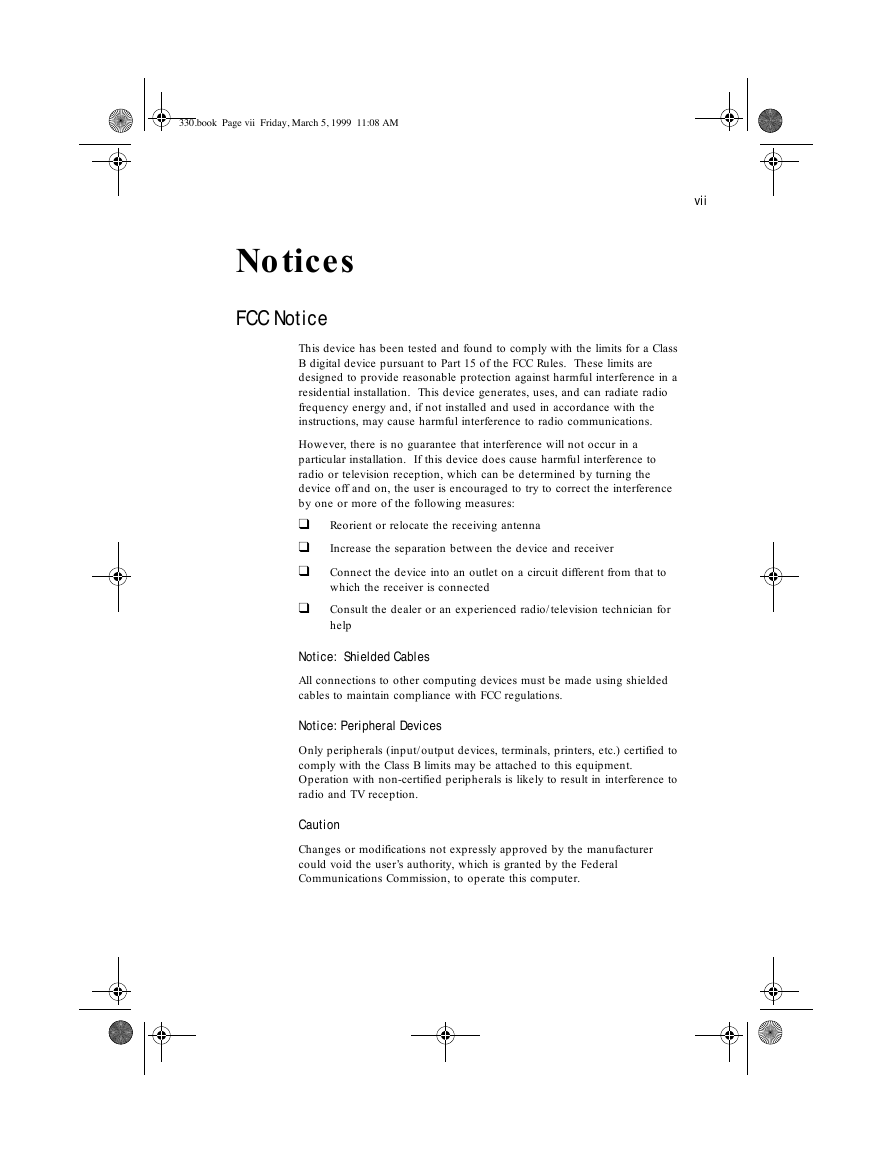
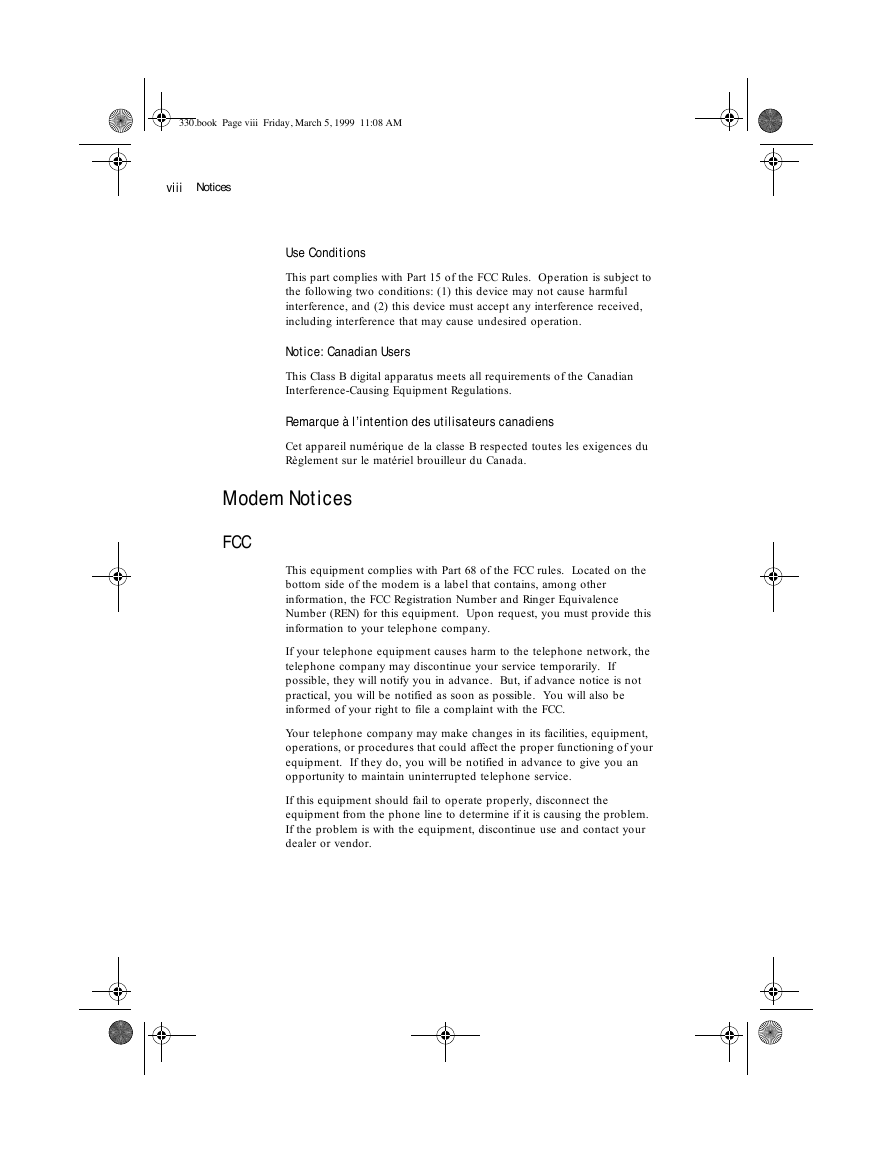
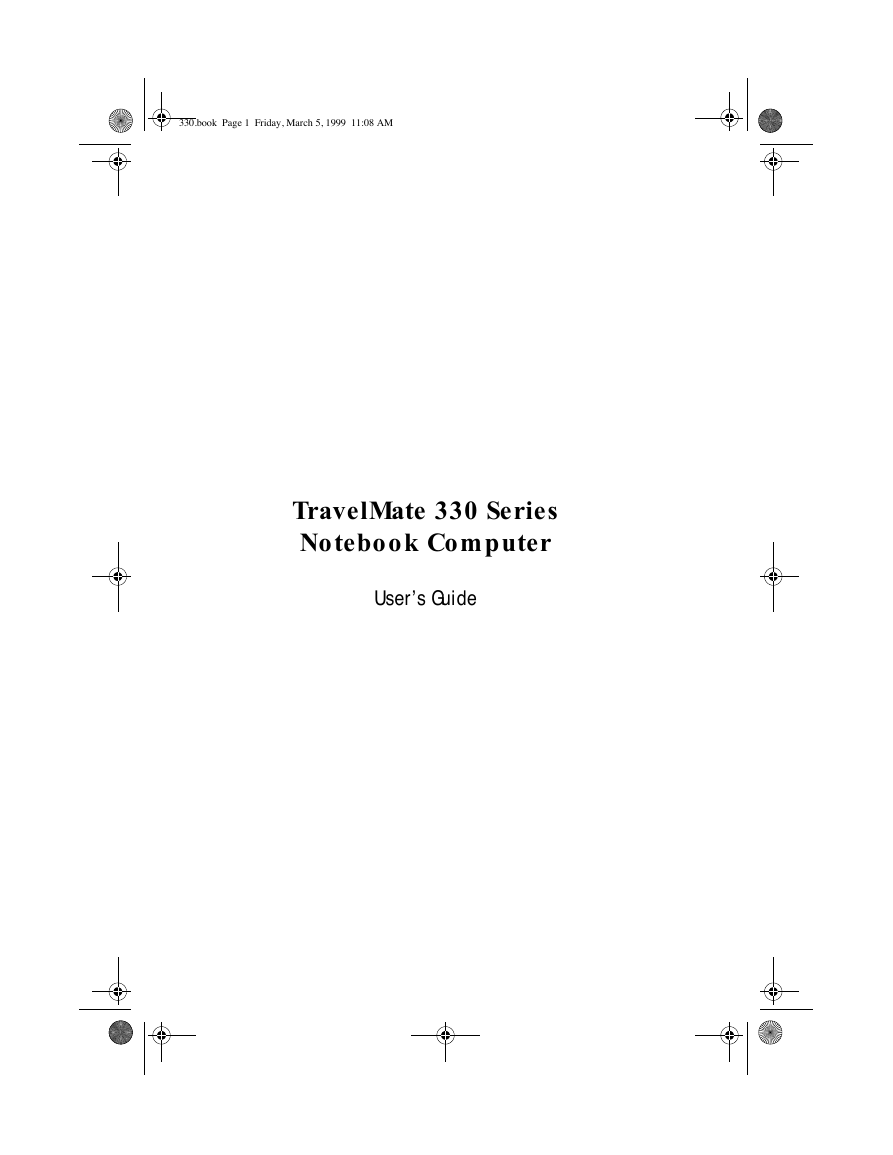
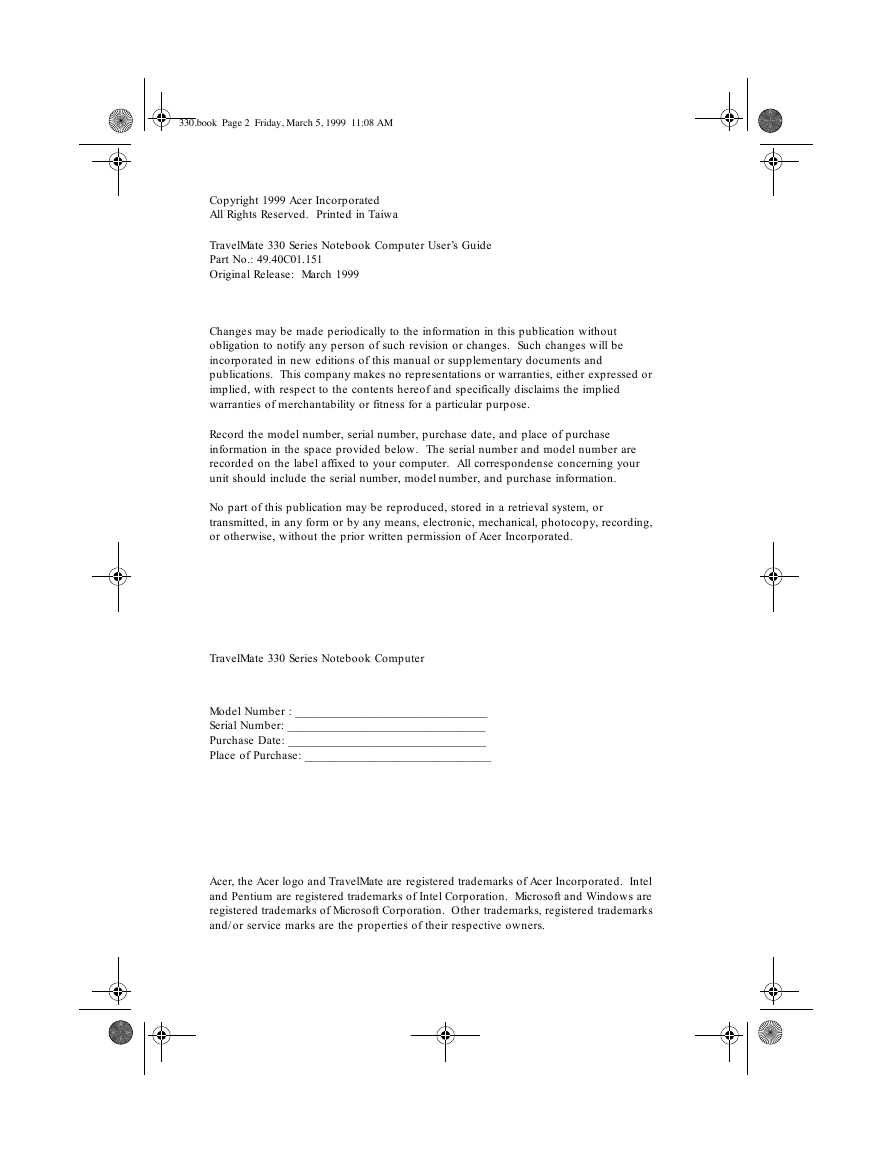
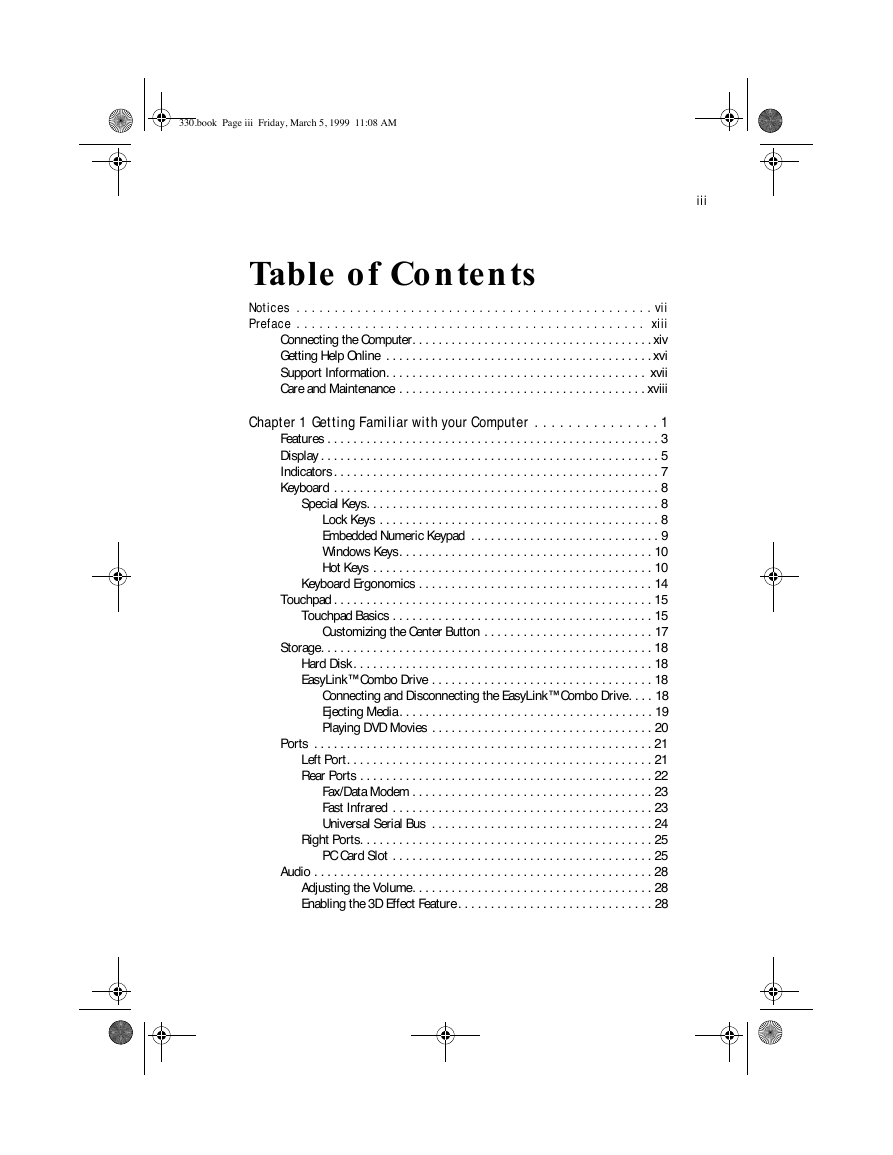
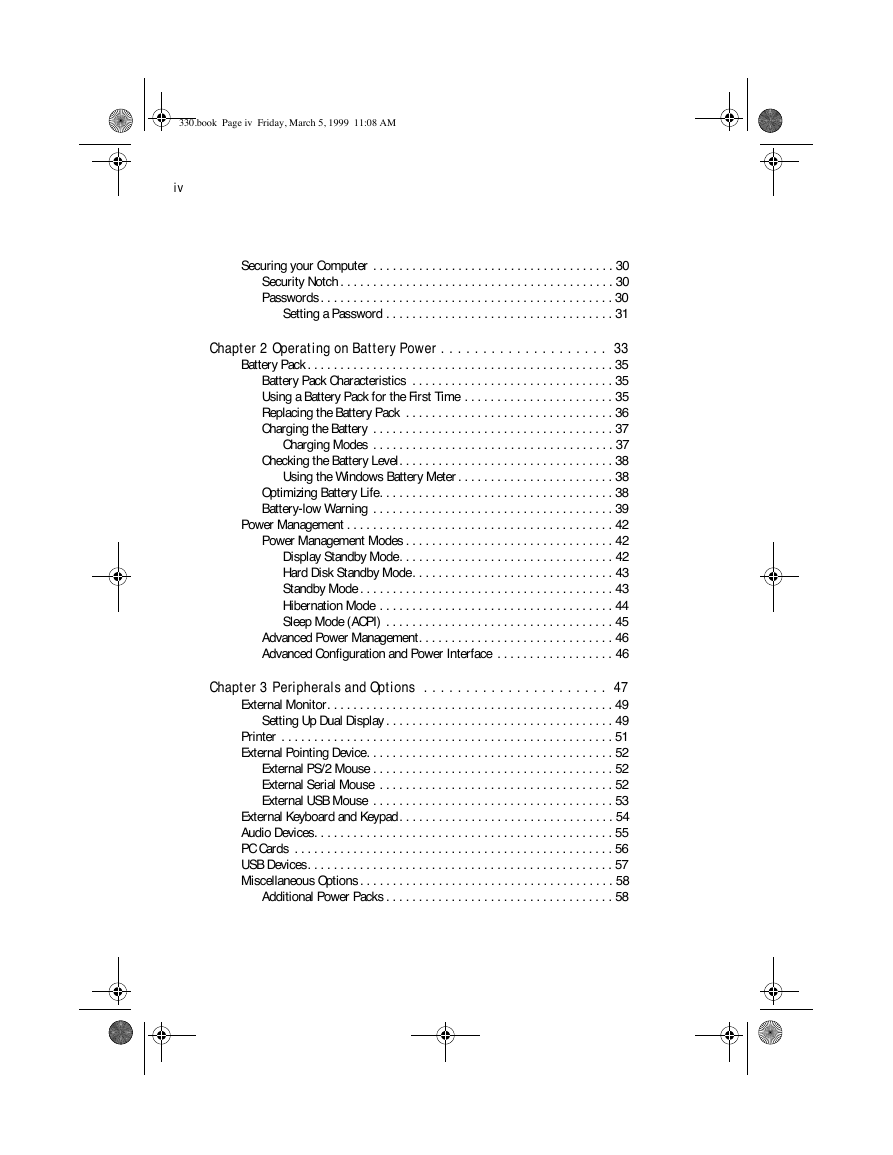
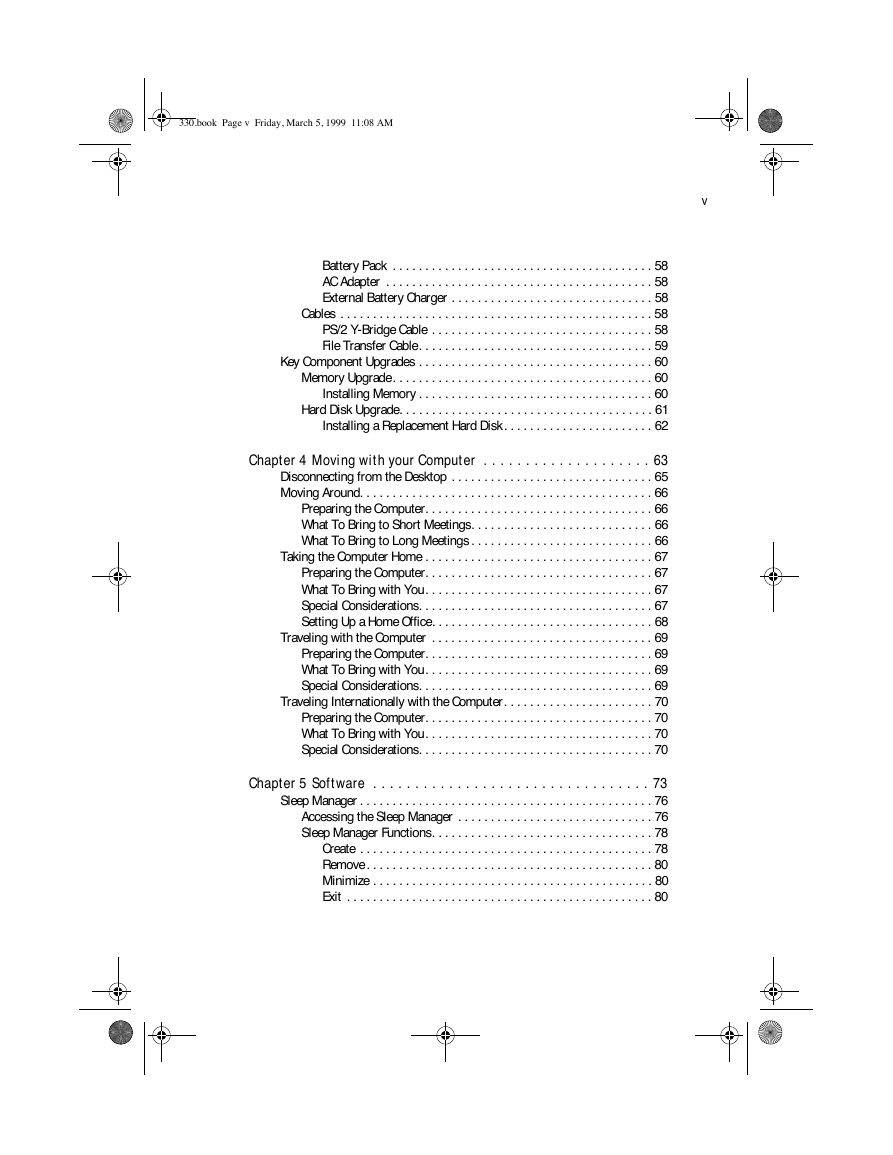
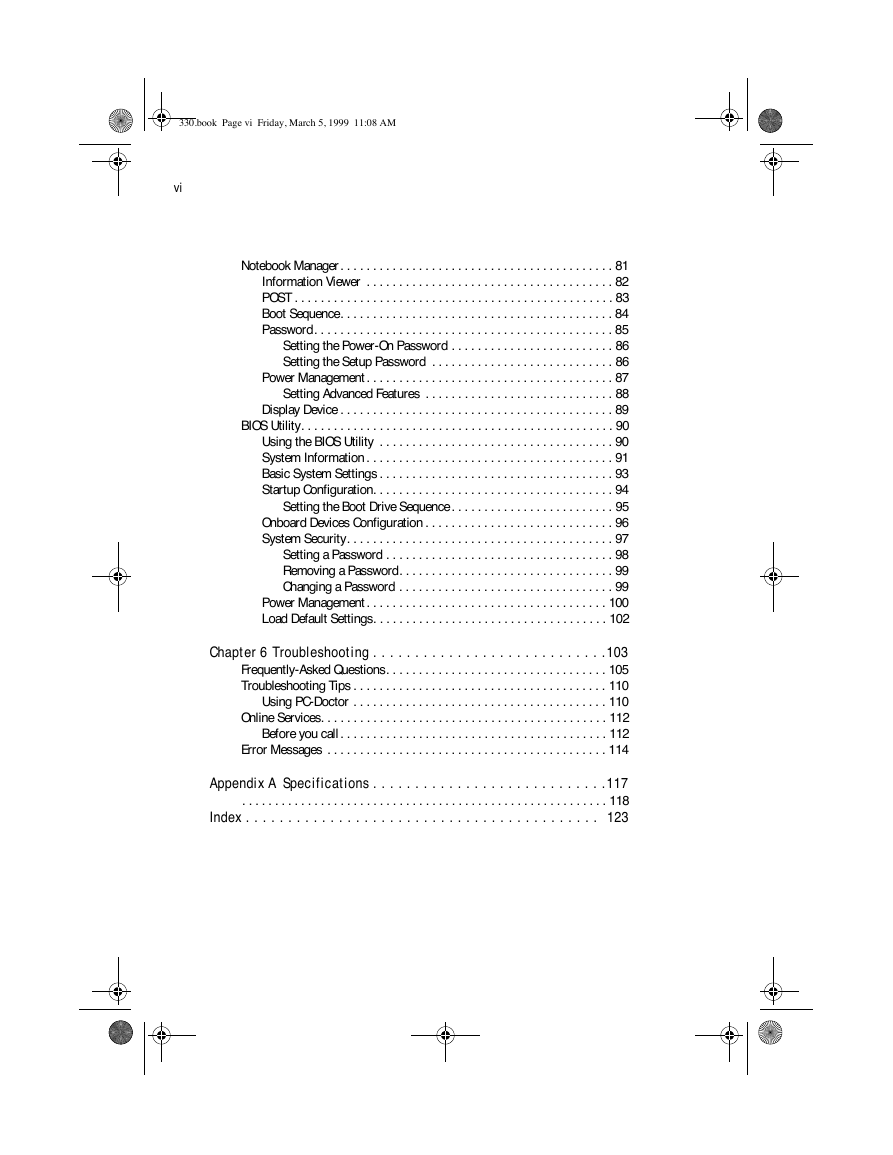
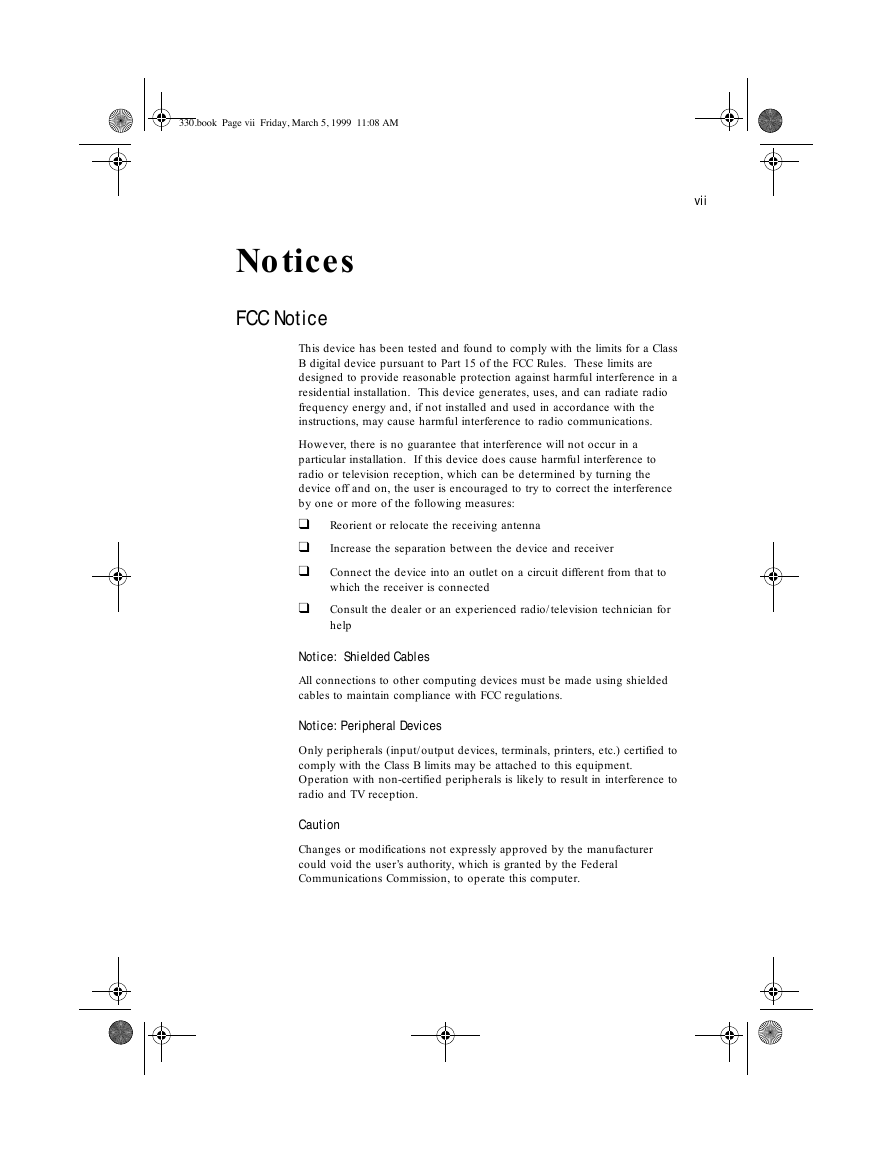
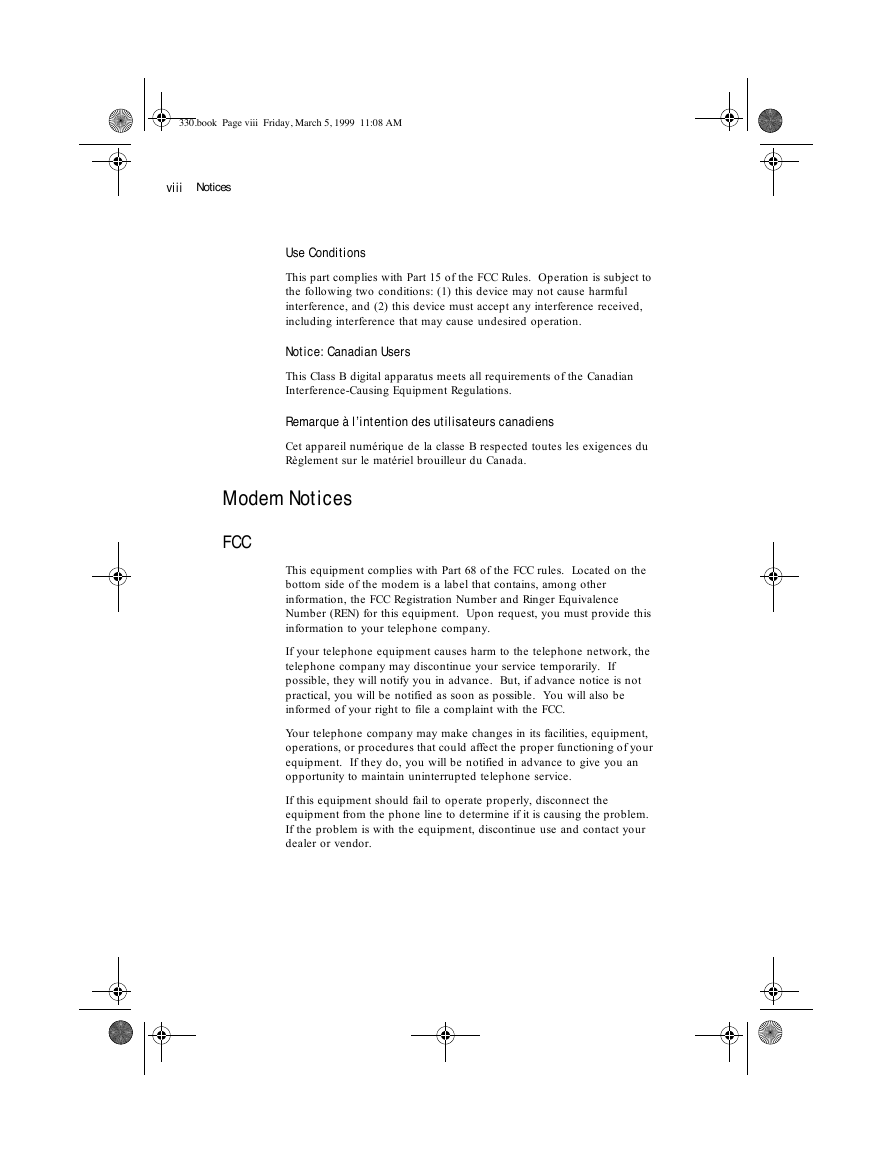
 2023年江西萍乡中考道德与法治真题及答案.doc
2023年江西萍乡中考道德与法治真题及答案.doc 2012年重庆南川中考生物真题及答案.doc
2012年重庆南川中考生物真题及答案.doc 2013年江西师范大学地理学综合及文艺理论基础考研真题.doc
2013年江西师范大学地理学综合及文艺理论基础考研真题.doc 2020年四川甘孜小升初语文真题及答案I卷.doc
2020年四川甘孜小升初语文真题及答案I卷.doc 2020年注册岩土工程师专业基础考试真题及答案.doc
2020年注册岩土工程师专业基础考试真题及答案.doc 2023-2024学年福建省厦门市九年级上学期数学月考试题及答案.doc
2023-2024学年福建省厦门市九年级上学期数学月考试题及答案.doc 2021-2022学年辽宁省沈阳市大东区九年级上学期语文期末试题及答案.doc
2021-2022学年辽宁省沈阳市大东区九年级上学期语文期末试题及答案.doc 2022-2023学年北京东城区初三第一学期物理期末试卷及答案.doc
2022-2023学年北京东城区初三第一学期物理期末试卷及答案.doc 2018上半年江西教师资格初中地理学科知识与教学能力真题及答案.doc
2018上半年江西教师资格初中地理学科知识与教学能力真题及答案.doc 2012年河北国家公务员申论考试真题及答案-省级.doc
2012年河北国家公务员申论考试真题及答案-省级.doc 2020-2021学年江苏省扬州市江都区邵樊片九年级上学期数学第一次质量检测试题及答案.doc
2020-2021学年江苏省扬州市江都区邵樊片九年级上学期数学第一次质量检测试题及答案.doc 2022下半年黑龙江教师资格证中学综合素质真题及答案.doc
2022下半年黑龙江教师资格证中学综合素质真题及答案.doc